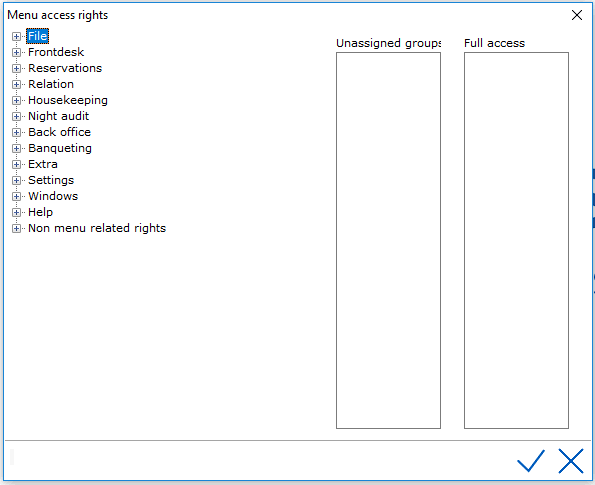
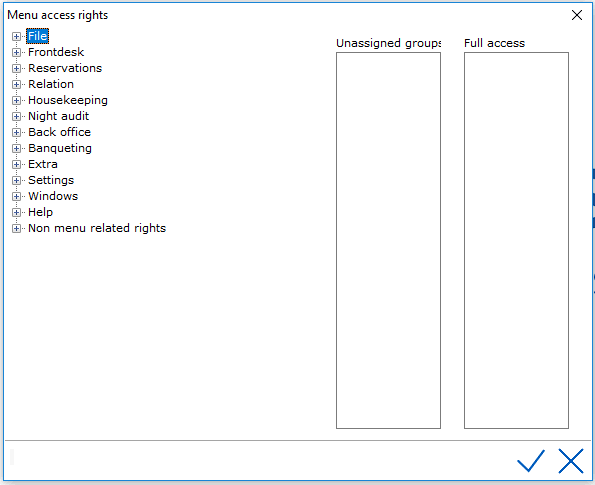
The window displays in the same order as the IDPMS Main Menu with the extra menu tree for 'Non menu related rights'

The window displays as a tree and the menu items in the tree that display a + to the left can be opened by clicking on the +.
If a - displays to the left of the menu item in the tree, it means that the item has been extended fully, displaying all sub items within the menu tree.
To close the menu or sub menu in the tree, click on the -
Example:
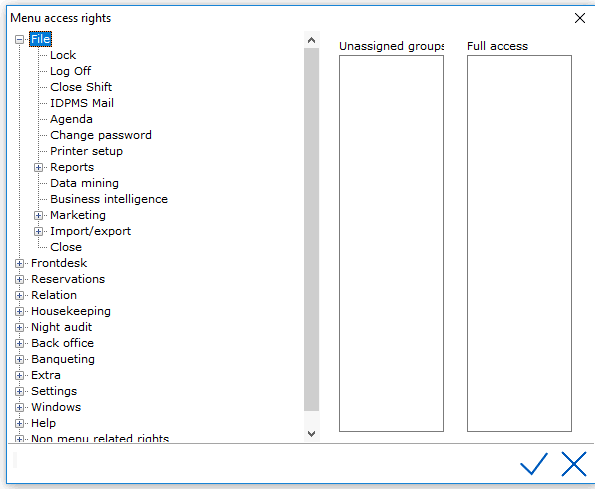
Each menu item will need to be selected one by one to assign access. To select an item, click on it and it will display highlighted in blue. See example below.
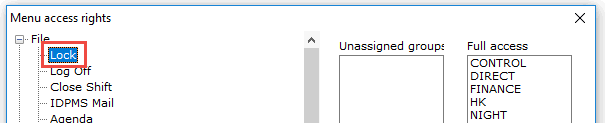
To the right of the menu items, two columns are displayed: Unassigned groups and Full access. The 'Unassigned groups' will list all the groups created under Group.
To allow access to a group, select the Group by clicking on it and then dragging it over to the 'Full Access' column and dropping it. Once the Group is listed under the Full Access column, it means that access rights are given to that menu item. All users linked to that Group have access to the menu item.
If all user groups need to have full access to 'Lock' in the File menu, access is assigned to all groups and it will display as follows:
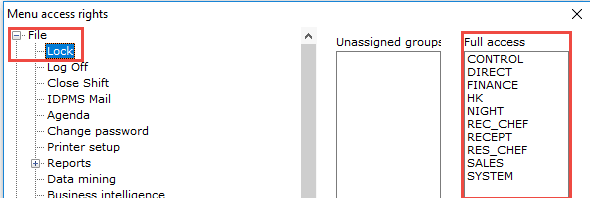
Multiple Groups can be selected at the same time by using the <Ctrl> key to click on each selection.
Save using the checkmark.
Note: It is important to save on a regular basis as you go through the exercise of setting up the access rights. If you exit the Menu Access Rights window without saving all changes will be lost.
Each Menu item will not be discussed in this section as the manual explains most functions. Non Menu Related Rights will be explained.
Most are self explanatory but we will cover each one and reference where more information is available.
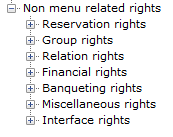
Reservation Rights
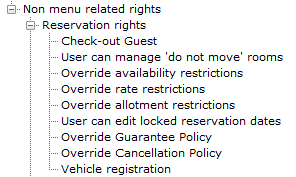
Check Out Guest - Allow a user group the ability to check-out individual reservations.
User can manager 'do not move' rooms - IDPMS allows the ability to preassign a room number for a reservation. If access is given, the group will have the ability to assign rooms and mark them as 'do not move' and unassign them. See New reservation.
Override Availability Restrictions - If access is given, user group will be allowed to overbook rooms for hotel reservations. A warning will appear as follows to users who have access:
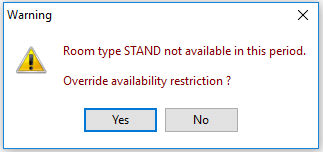
Override Rate Restrictions - If access is given, user group will be allowed to change/override rate restrictions for reservations. See Rate Grid.
Override Allotment Restrictions - If the Allotment module is active, this access item will allow the user group to override any restriction set in the Allotment Grid. See also Allotment Grid.
User can Edit Locked Reservation Dates - Reservations made by third party distribution interfaces (like Expedia, Booking.com etc.) can be set to 'lock' the arrival and departure dates for certain users. Some users should not have rights to change an arrival or departure date as it may effect calculation of commission or other policies set by distribution channels. Only users with rights will have access to unlock or edit the dates. See Reservation locked.
Override Guarantee Policy - If access is given, user group will be allowed to override the Guarantee Policy. See Guarantee Policy.
Override Cancellation Policy - If access is given, user group will be allowed to override the Cancellation Policy. See Cancellation Policy.
Vehicle registration - If access is given, user group will be allowed to register vehicles. See Tools menu for more information.
Group Rights
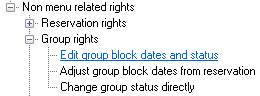
Edit group block dates and status - If the group blocks module is activated, rights will include access to editing group block dates and status (tentative and definite)
Adjust Group Block dates from a reservation - When linking a reservation to a group the default allows this to occur if certain rules are met (room and rate types need to exist in group block as well as dates falling between the arrival and departure date of the group block) This right would allow adding to a group where these rules do not need to be met (fall outside the arrival and departure dates of the group block(s)
Change group status directly - Right mouse click in a group reservation allows direct change of status.
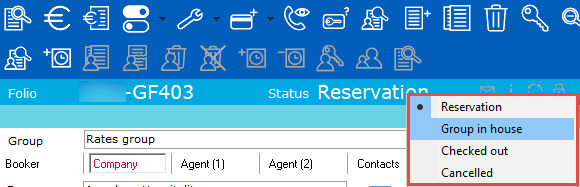
Relation Rights
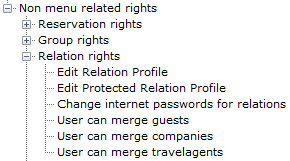
Edit Relation Profile - This allows a user group to edit a relation profile for a Guest, Agent or Company.
Edit Protected Relation Profile- Relation profiles can be assigned a 'protected' status. This allows a user group to edit a protected relation profile for a Guest, Agent or Company.
Change Internet Passwords for Relations - If a customer has access to CWI Interface, they can set/edit their own login and passwords through the internet. Access rights would allow user group to be able to change these relation passwords.
User can merge guests - This will allow access to merge guest profiles together. See Guest.
User can merge companies - This will allow access to merge company profiles together. See Company.
User can merge travelagents - This will allow access to merge travel agent profiles together. See Agent.
Financial Rights
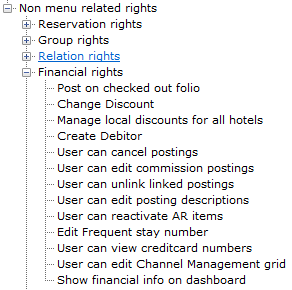
Post on checked out folio - Allows user to post transaction on a folio that is in checked out status.
Change Discount - Allows user group to change or assign a discount on the reservation screen. See also Discount
Manage local discounts for all hotels - In a multi-property database, discounts can be managed for all hotels in the database.
Create Debitor - User can create a New AR (Accounts Receivable Account) See The company profile
User can cancel postings - Allow rights to cancel a posting on a folio.
User can edit commission postings- Allow rights to edit a commission posting in the posting window under the commission tab. See The posting detail screen
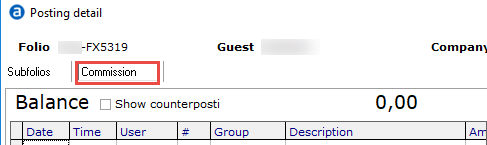
User can unlink linked postings - Allow rights to unlink linked postings. Example of a linked posting would include an article with multiple lines in a chargeplan (taxes) See The posting detail screen
User can edit posting descriptions - When an article is posted, it also has a description field. This allows access to edit this field. See The posting screen
User can reactivate AR items - Allows rights to reactivate an AR item in history. See Accounts
Edit frequent stay number - Allow right to generate a frequent stay number. See Guest.
User can view credit card numbers - Allow rights to see the full card number on the reservation and group reservation screens.
User can edit channel management grid - Allow rights to edit the Bucket Grid. See Bucket grid.
Show Financial Info on Dashboard - The Dashboard will display the financial information to the user group if rights are given. Financial info includes:
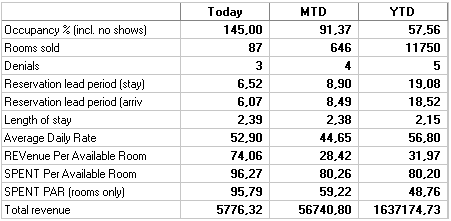
See Dashboard.
Banqueting Rights
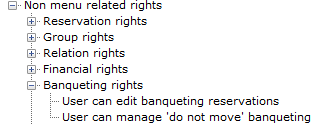
User can Edit Banqueting Reservations - If the Banquet Module is active, rights would allow users to edit a banquet reservation. See Banquet reservation.
User can manage 'do not move' banqueting rooms - IDPMS allows the ability to preassign a banquet room number for a banquet reservation. If access is given, the group will have the ability to assign rooms and mark them as 'do not move' and unassign them. See also Banqueting Rack.
Miscellaneous Rights
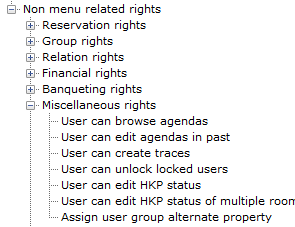
User can browse agendas - This will allow a user group to view all agendas. See Agenda
User can edit agendas in the past - Agenda notes/text have a date association. Rights would allow editing on past dates. See Agenda
User can Create Traces - Rights would allow a user to create a Trace providing the Sales Module is active in IDPMS. See also Contact Manager
User can unlock locked users - Users are able to unlock locked out users. See Users.
User can edit HKP status - If a user is not entitled to change housekeeping statuses the menu is greyed out and only the housekeeping changes log is available. See Table roomstatus.
User can edit HKP status of multiple rooms - In Table Roomstatus, multiple rooms can be updated with the same housekeeping status. See Table Roomstatus.
Assign user group alternate property -
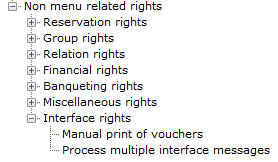
Manual print of vouchers - This right will allow users to manually print vouchers. See Interfaces and Voucher Module for more information.
Process multiple interface messages - This right allows users to process all interface messages at once. See interface messages.