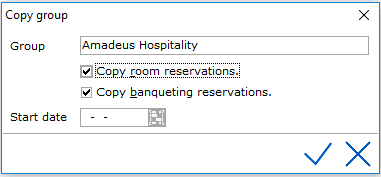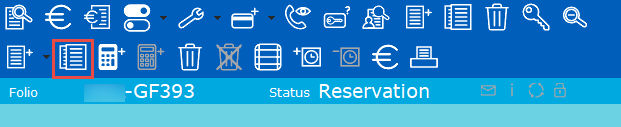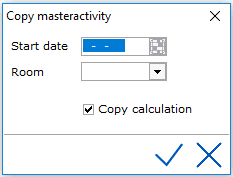New Banquet Reservation
The Banqueting module is integrated into the Group Reservation Module.
Initially a group reservation folio is created with all the customer contact
information and date information. Once saved, the Banquet Tab is activated
to allow the user to add all the function and event details. To make a
group reservation see New
Group Reservation.
A banqueting reservation has a "header", which is the master
activity and "details", which are the activities.
Services or articles also have a "header", which is the master
calculation and "details", which are the calculations.
The masters are for the whole period of the reservation, the details
are for the day.
Schematically this looks as follows:
| Master
Activity |
Master Calculation |
 |
 |
| Add period (dates
and time) |
Takes over period
from master activity |
| Number of function
rooms per type |
Valid for whole
period for function room |
| Displayed in
white line and black text |
Displayed in
light blue line and black text |
| |
|
 |
 |
 Closed, displays master
activity Closed, displays master
activity |
 Master activity with
master calculation. Master activity with
master calculation. |
 Opened, displays master
activity and activities Opened, displays master
activity and activities |
|
| ____________________________________________________________________ |
______________________________________________________________________ |
| Activity |
Calculation |
| |
 |
| Can only be
created by creating master activity |
Is taken over
from master calculation, but can also be created separately |
| Happening for
a certain period |
Calculation
for activity per day |
| Can be changed
per day |
Can be changed
per day |
| Displayed in
light yellow line and black text |
Displayed in
light green line with black text. |
| |
|
 |
 |
 Closed, displays activities Closed, displays activities |
|
 Opened, displays activity
and calculations Opened, displays activity
and calculations |
|
 Means: the activity
does not equal the master activity. A change has been made. Means: the activity
does not equal the master activity. A change has been made. |
 Means: the calculation
does not equal the master calculation. A change has been made. Means: the calculation
does not equal the master calculation. A change has been made. |
On the Group Reservation Folio screen, the 'Banquets' tab is shown next
to the 'Rooms' tab.

First, the master activity has to be created. The master activity is the
reservation of the function room for a given period:
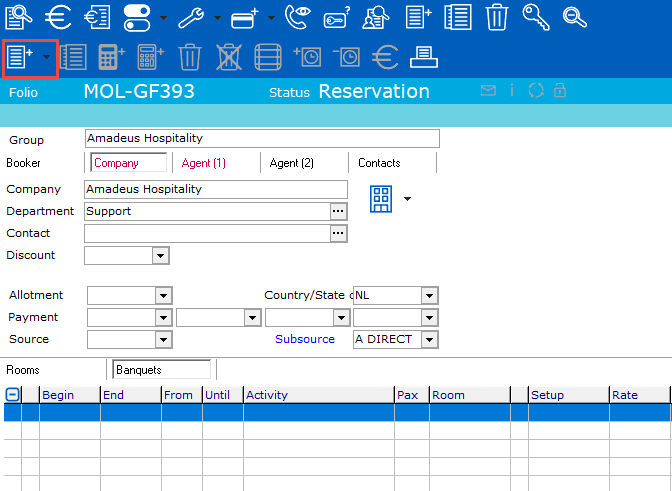
See Master activity for more
information.
If it concerns a multiple day reservation, for each day an activity
is created with the same start- and end-time as the master activity. If
necessary these times can be adjusted per day:
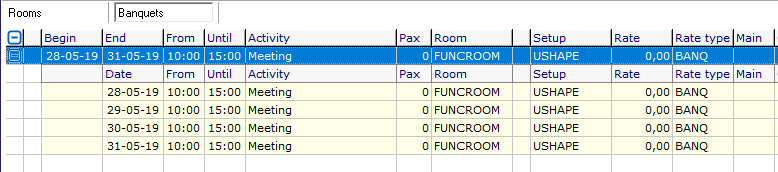
A master calculation can be created on a master activity which results
in a calculation with same details as master for each underlying activity:
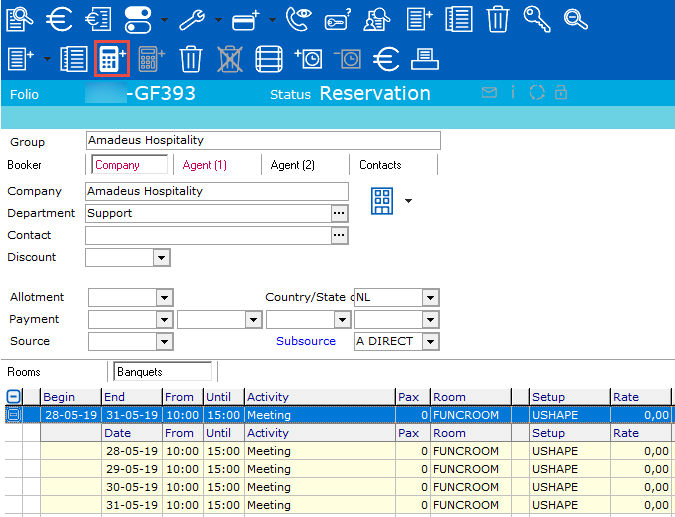

See Master calculation for
more information.
If necessary calculations can be changed per day:
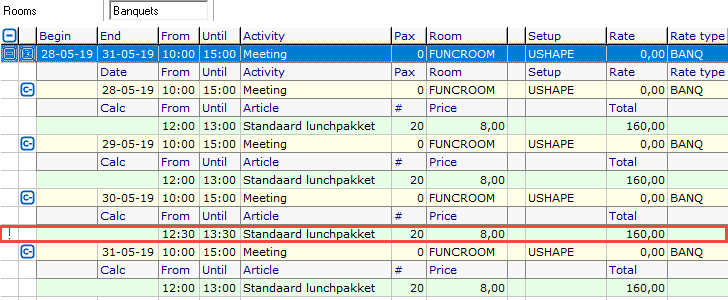
It is also possible to create a calculation on an activity. It is not
possible to create a master calculation on an activity, nor can a calculation
be created on a master activity.
See Calculation for more information.
In the grey toolbar of the group
reservation there is an icon  that
closes all open activities at once. Only Master activities stay visible.
that
closes all open activities at once. Only Master activities stay visible.
Banqueting toolbar

Short description of the buttons:
 Add a new master activity. See Master
activity.
Add a new master activity. See Master
activity.
 Add a new waitinglist master activity.
Add a new waitinglist master activity.
 Copy a master activity
Copy a master activity
 Add
a new master calculation. See Master
calculation.
Add
a new master calculation. See Master
calculation.
 Add a new calculation. See Calculation.
Add a new calculation. See Calculation.
 Cancel
- this only applies for master activities, master calculations and calculations
without a master.
Cancel
- this only applies for master activities, master calculations and calculations
without a master.
 Undo
cancel - See cancel
Undo
cancel - See cancel
 Edit
Edit
 To
waitinglist
To
waitinglist
 From
waitinglist
From
waitinglist
 Post amounts. See post amounts in banquet.
Post amounts. See post amounts in banquet.
 Print Function Sheet
Print Function Sheet
Copying a reservation using the copy icon from the Group Reservation
screen

 When this button is used for copying a group reservation, an
option to copy the banquet reservations is also given as shown below.
When this button is used for copying a group reservation, an
option to copy the banquet reservations is also given as shown below.
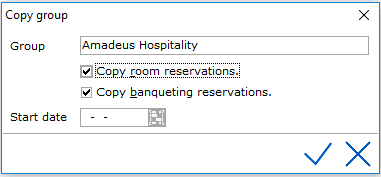
Group - The group name will
be copied, but can be changed manually.
Select if room reservations and banqueting reservations need to be copied
by checking the boxes.
Start Date - Enter the new start
date to copy from. For example, if a group is being copied where the event
spans 4 days, the copy to group is assigned a start date and all reservations
will be copied from that start date + 4 days.
A progress bar will be displayed while the copying process begins.
If the system finds rooms that are not available a warning will be provided.
Once the copy procedure is finished, the copied reservation will be displayed
on the screen.
Cancelled activities or calculations will not be copied.
Copy a Master Activity
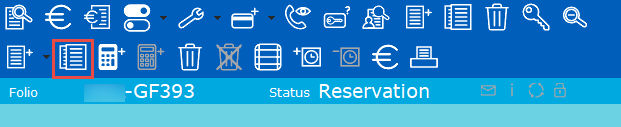
Using the copy icon from the second row of icons will copy an activity
that is selected under the Banquets tab
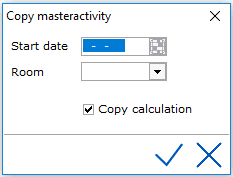
Start Date - Enter the new start
date
Room - Select the function room
from the picklist.
Any calculation linked to the Maser Activity can also be copied by checking
the 'Copy Calculations' box.
Banquet
reservations are visible from the Banquet Rack. See
Banqueting Rack
for more information.




 Closed, displays master
activity
Closed, displays master
activity Master activity with
master calculation.
Master activity with
master calculation. Opened, displays master
activity and activities
Opened, displays master
activity and activities


 Closed, displays activities
Closed, displays activities Opened, displays activity
and calculations
Opened, displays activity
and calculations Means: the activity
does not equal the master activity. A change has been made.
Means: the activity
does not equal the master activity. A change has been made. Means: the calculation
does not equal the master calculation. A change has been made.
Means: the calculation
does not equal the master calculation. A change has been made.
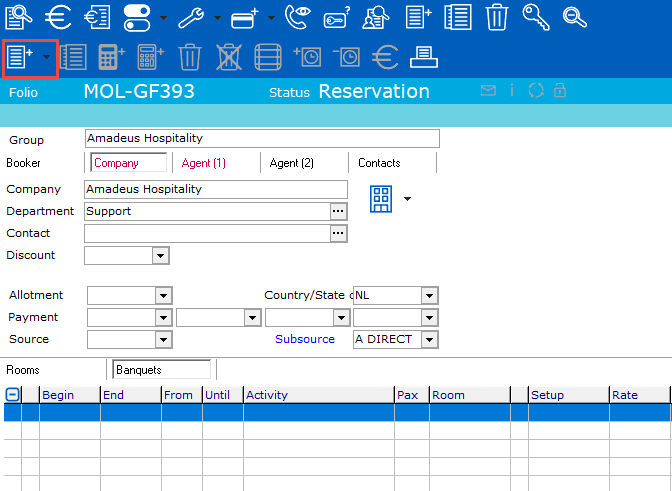
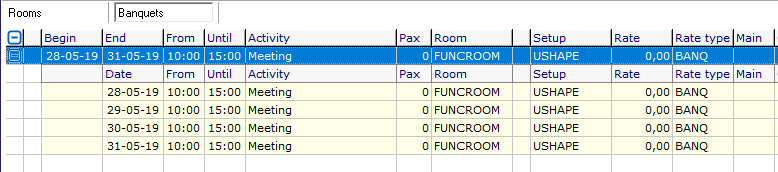
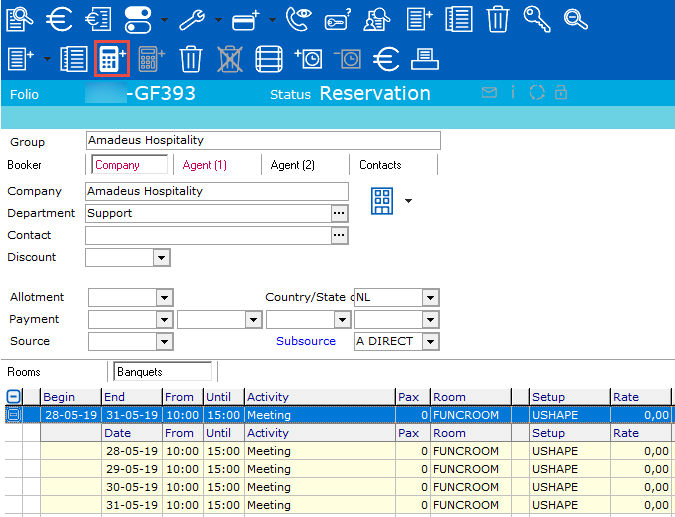

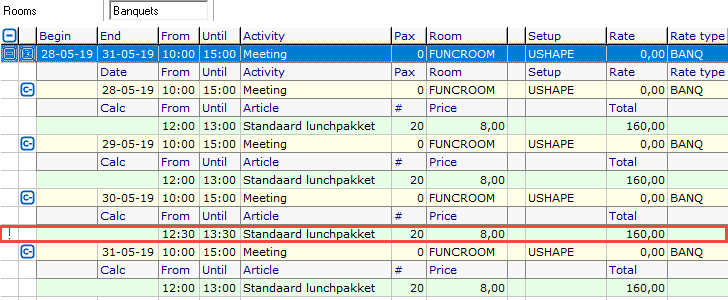
 that
closes all open activities at once. Only Master activities stay visible.
that
closes all open activities at once. Only Master activities stay visible.
 Add a new master activity. See
Add a new master activity. See  Add a new waitinglist master activity.
Add a new waitinglist master activity. Copy a master activity
Copy a master activity Add
a new master calculation. See
Add
a new master calculation. See  Cancel
- this only applies for master activities, master calculations and calculations
without a master.
Cancel
- this only applies for master activities, master calculations and calculations
without a master. Undo
cancel - See cancel
Undo
cancel - See cancel Edit
Edit To
waitinglist
To
waitinglist From
waitinglist
From
waitinglist Post amounts.
Post amounts.  Print Function Sheet
Print Function Sheet
 When this button is used for copying a group reservation, an
option to copy the banquet reservations is also given as shown below.
When this button is used for copying a group reservation, an
option to copy the banquet reservations is also given as shown below.