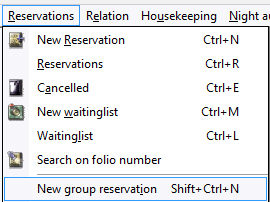
To
create a new group reservation, go to Reservations > New group Reservation
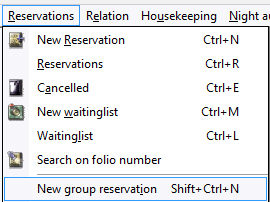
or use shortcut <Shift> + <Ctrl> + <N>.
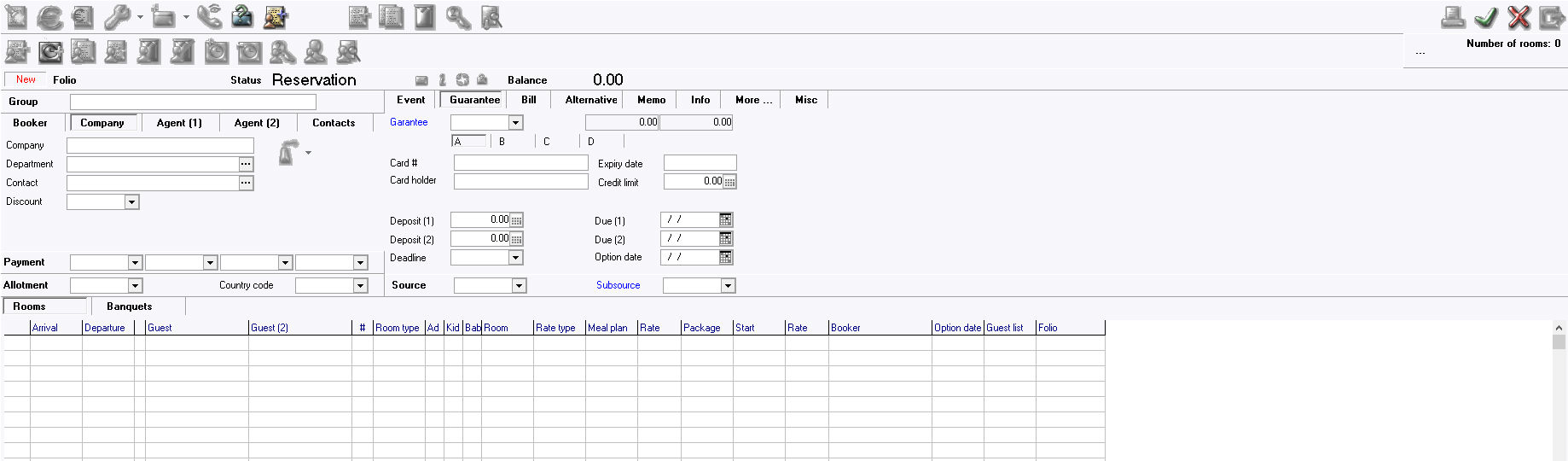
The window will display 'New'
in red and the icons at the top will remain inactive (greyed out) until
after the reservation is saved.

All fields in blue are mandatory fields.

Enter the Name of the Group. This does not have to be the company name, it should be the name that will identify the group within the hotel.
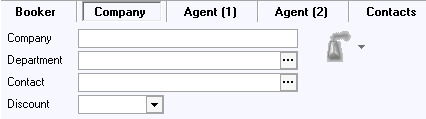
The Group Contact, can be a Booker, Company or Agent. Entering booker, company and agent details for a group reservation works the same way as for an individual reservation. See New Individual reservation.
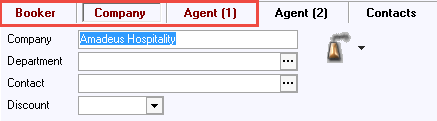
Booker, Company and/or agent is highlighted in red indicating a link to a Relation for the group has been made and saved.
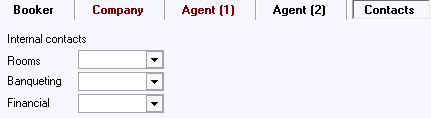
Contacts is used to track the internal hotel contacts for rooms, banqueting and financial/billing for the group. The pick lists are linked to users in IDPMS. See User.

Enter the Payment Type. The 4 fields relate to the sub folios A, B, C and D. See The Posting detail screen. In each field the desired method of payment per sub folio can be selected. Upon check-out the system will automatically jump to the method of payment selected here. This speeds up the check-out procedure. It is possible to choose another method of payment, if needed. See Payment Types for more information.
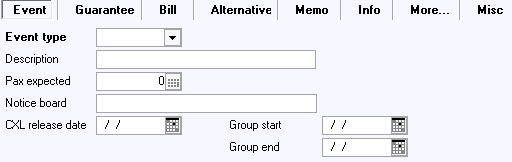
Event
- Enter the Event Type (selected from the picklist created in Banquet
Settings Event
Type)
Description -
Pax Expected - Number of people expected
Notice Board - This information will map to the Electronic Notice board if an interface exists. Note, Some hotels use this field just to publish the information to a report.
Cxl
release date - Cancel Release date is used on reports only and has
no automated function.
Group start -
Group end -
See also Guarantee Plan for more information on setting up Guarantee plans.
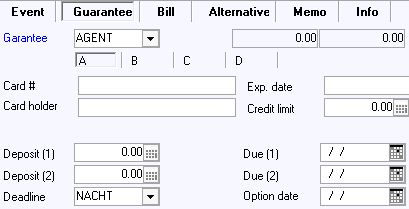
Guarantee - Select the Guarantee Code from pick list.
Card#
- Credit card number can be entered in case of a credit card guarantee.
Up to 4 credit card numbers can be stored by selecting the corresponding
subfolio tab A, B, C, or D.
Expiry date - Credit card expiry date is entered, if applicable
Card holder - the name of the credit card holder can be entered,
if other than guest name.
Credit limit - A limit amount can be set up to which the card is
guaranteed. If using a credit card interface, the credit limit field
can be filled automatically based on card authorizations and values setup
at configuration. For more information, see Option
EFT Interface. Usually groups are not assigned a credit
limit.
Deposit (1) - The deposit to be paid can
be entered, depending on the means of payment.
Due (1) - Due date of the deposit. These fields are linked to the
Guarantee method selected
above. If deposit rules are set, these fields may automatically be
filled based on the deposit rules linked to the selected Guarantee
type.
Deposit (2) - A second deposit can be entered. Again, behind this
field the due date of the deposit can be entered in the Due (2)
field. A notification can be sent on this due date. This makes it easy
to see which deposits should have been paid already, but have not yet
been settled. Again, these fields are linked to the Guarantee
method selected above and if deposit (2) rules are set, these fields may
automatically be filled based on the deposit rules linked to the selected
Guarantee type. See also
Guarantees.
Deadline - Most Guarantee Codes are linked to a deadline so this field will be populated based on the guarantee code selected.
Option Date - Enter an option date if applicable.
The
Bill tab makes it possible to select
the address to be printed on the bill per sub folio. The options
are Guest, Company,
Agent and Alternative.
Company and Agent can only be selected if a company or agent is linked
to the reservation.
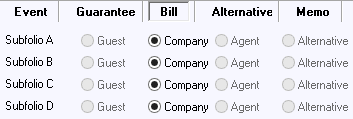
In the example above, the Company address will appear
on all sub folios (A,B,C & D)
Alternative can be selected if the bill must be sent to an alternative
address. The alternative address can be entered on the Alternative
tab. If then Alternative is selected on the Bill tab, this will be the
address printed on the bill.
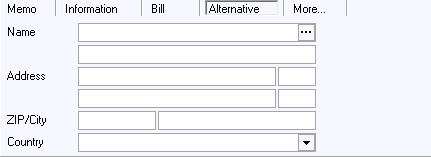
An alternative address can be added manually, or an existing relation profile
can be added (guest, company or agent).
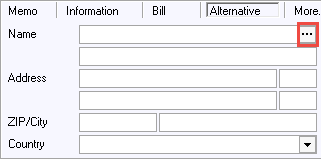
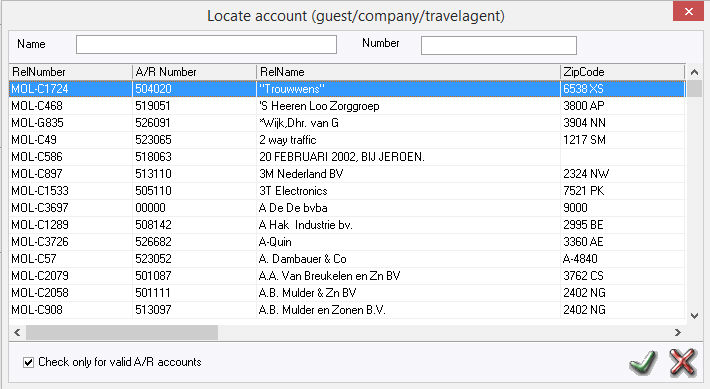
Select a relation on the list or search for name of number.
Check only for valid A/R accounts
- can be checked if only relations with a valid A/R account should be
added as alternative address.
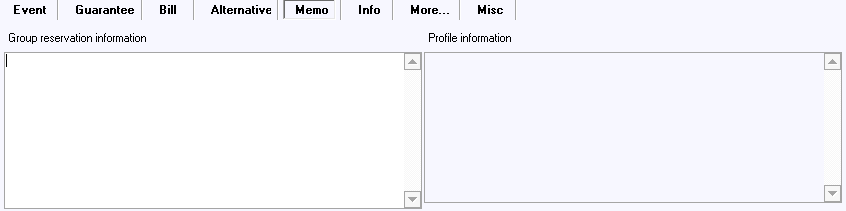
This is a text memo field.
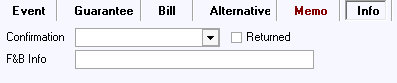
Confirmation - Select the type of confirmation letter. This will then identify the group on the Confirmation Verification Report. The Confirmation Verification Report identifies which Folios have a confirmation letter selected.
Returned - If this is checked, it means that the letter selected in Confirmation above has been sent and that it will now be removed from the Confirmation Verification Report.
F&B info - Extra information can be entered that is relevant to the F&B outlets, for example if the guest is a vegetarian, diabetic or on a diet. This information only applies to the present reservation. If the information must also be applied to future reservations, it must be entered on the guest profile under kitchen info.
Use roomlist - This is used in conjunction with IDCRS (Central reservations System) and identifies for the Central Reservations Agents that this Group is using a rooming list and cannot call in to make individual reservations. (If checked on) If using in IDPMS (without IDCRS), its primary function is for internal information and reporting.
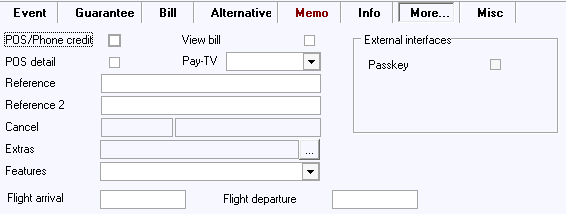
POS/Phone Credit - Used in conjunction with interfaces. By checking on, folios will have phone and POS credit.
View Bill - Used in conjunction with Pay TV interface. If the interface supports this feature, guest will be able to view their bill from their room.
POS Detail - Allows POS detail on Folio if supported by the Point of Sale interface.
Pay-TV - Pay-TV Interface settings (Open,Close, Restricted)
Reference
- Text field (30 character limit) which will show on the invoice.
Reference 2 - Text field (30 character
limit) which will show on the invoice.
Cancel
- The Cancellation Number and reason will appear here if the group
was in cancelled status.
Cancel date - If the reservation
is cancelled, the cancellation date will be displayed here.
Extras - Extras can be added to a group folio here.
Features
- Features can be added to a group here from the pick list of features.
Flight arrival / flight departure
- Option allows tracking of flight arrival and departure times if applicable
for the group. This option needs to be checked on in Settings > Option
> Screen > Flight Information.
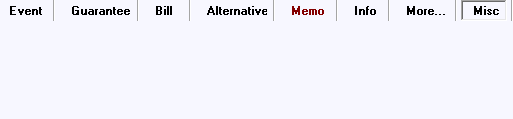

Most hotels may have implemented a mandatory status on these fields as it captures important marketing and statistical information. If the fields are in blue, it means that they have been set as mandatory. For more information on Source and Subsource, see Source and Subsource.
Once all of the above fields have been filled in IDPMS, a group folio can be saved by selecting the Green Checkmark.
A Folio/Confirmation number will be generated.
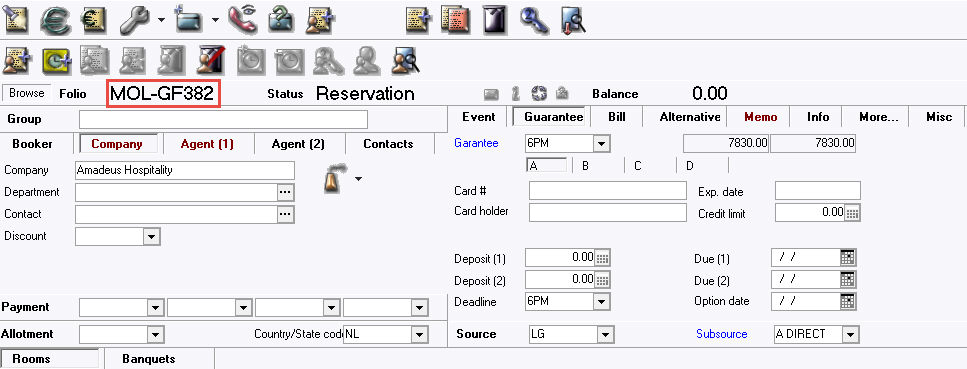
Once the Group Reservation is saved, rooms, banquets and/ or group block(s) can be added.
The group block tab will only be visible when Group Blocks module is enabled. See Group blocks for more information.