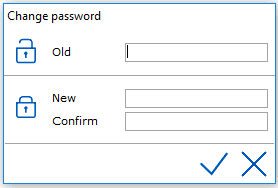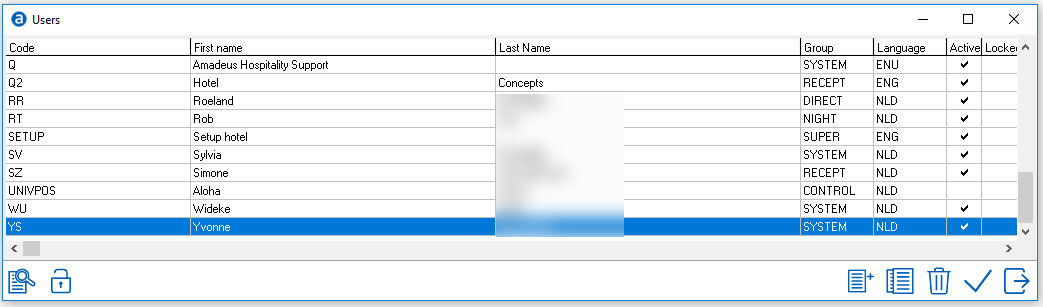
In order to use IDPMS a User code and password
needs to be created.
Each User is linked to a User Group. See Group for
more information. The Group defines the level of access and security in
the system.
Users can change their own password at any time from the File menu in IDPMS.
See Change
Password.
To access Users, go to Settings
> Users > User.
Current users will be displayed. For example:
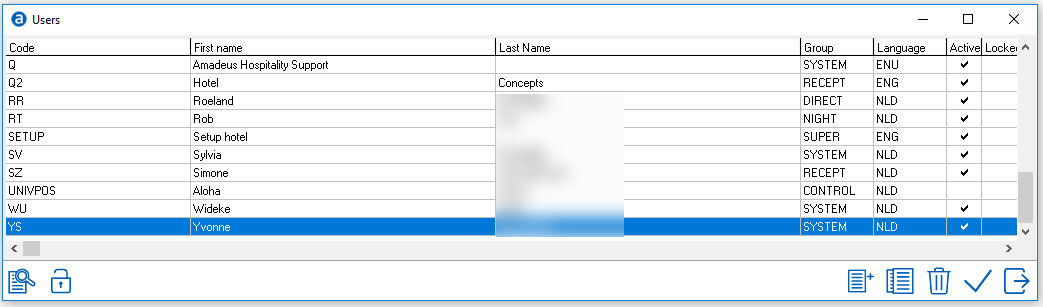
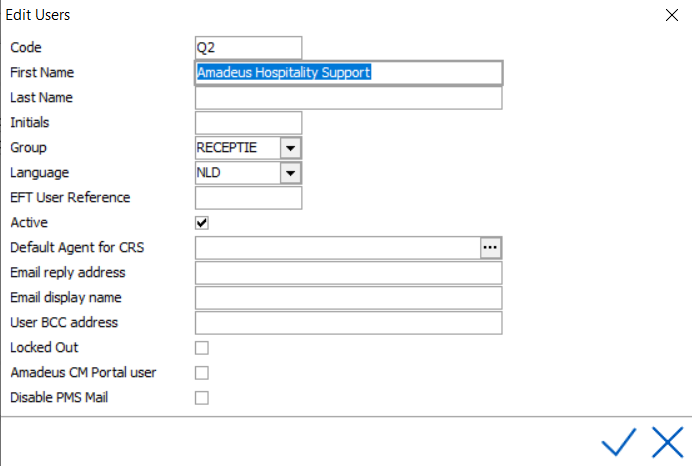
Code - Alphanumeric
code, limited to 8 characters. Code often includes the users initials.
First Name - First name of the user
Last Name - Last name
Initials - Initials
Group - Select the applicable User Group for the user.
See Group.
Language - Select the user's language. IDPMS is written
in multiple languages. This is the language that IDPMS
will start in for the user.
EFT User Reference - Used for credit card interfaces only.
Depending on the interface, alpha codes may not be recognized and therefore
a numerical code needs to be entered here to identify the user. This field
is sometimes used in conjunction with Back Office or POS interfaces
to identify a server number.
Active - Check this box if the user is active. If a user
isn't marked 'active' and they try to login, the following message will
display:
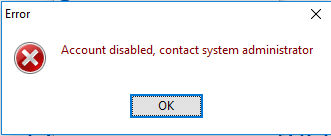
Default Agent CRS -
This is obsolete. Was used initially with first version of IDPMS.
Email Reply address - Enter user email address if applicable.
Not all users will have an email address. When they email through IDPMS,
the default address will be used (For example reservations@hotelname.com)
Email Display name - Enter Name to display on outgoing
emails. This relates to the email function within IDPMS that allows users
to send email confirmations, letters or reports.
User BCC address -
Locked Out - A user can be locked out when logging
in too many times with an invalid password.
Amadeus CM Portal user -
Disable PMS mail - Option to exclude
users from the PMS mail list. When this box is checked the user will no
longer appear in the list of recipients in PMS
mail.
Reset Passwords
Users can change their own
password through the IDPMS file menu. See Change
Password.
If a user forgot his password, a temporarily password can be generated.
Go to Settings > Users > Users, highlight the User name by clicking
on it.
Then select the lock icon:
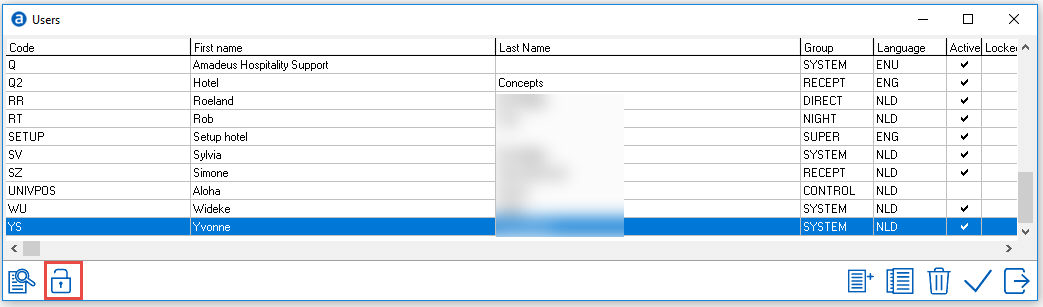
The following screen will open;
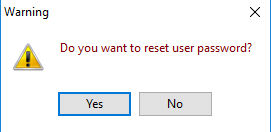
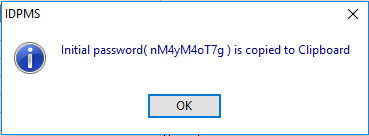
The temporary password is copied to the clipboard. This means it can be pasted directly in IDPMS or for example pasted in notepad or forwarded to the user by mail.
The next time the user logs in with this temporary password, the following message will display forcing the user to reset their password:
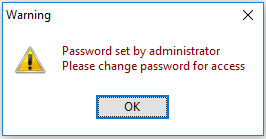
User will then need to reset his/her password. The 'old' password is the temporary password.