Master Calculation
A master calculation works the same way as a master activity. If you create a master calculation for a stay of a week, for instance lunch, you create one master calculation, which creates 7 calculations, one for each day as a copy of the master calculation. If you change or move a master calculation, all calculations created from this master will be changed too.
Create a master calculation
 This icon will add a master calculation to the master activity. The button will only be active if a master activity is activated (selection of a master activity gives a blue line). The master calculation you create will be valid for the master activity. This means, that if the master activity is for multiple days, the master calculation will create an equal calculation for each underlying activity. Also, if the master calculation changes, all underlying calculations that are (still) equal will also be changed.
This icon will add a master calculation to the master activity. The button will only be active if a master activity is activated (selection of a master activity gives a blue line). The master calculation you create will be valid for the master activity. This means, that if the master activity is for multiple days, the master calculation will create an equal calculation for each underlying activity. Also, if the master calculation changes, all underlying calculations that are (still) equal will also be changed.
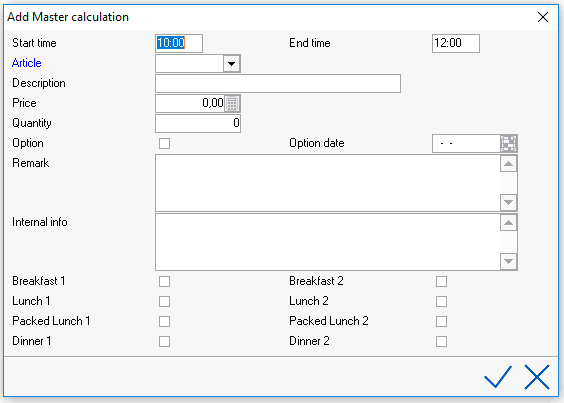
Start time - Enter the start time of the master calculation. By default the system will take over the start time of the master activity.
End time - Enter the end time of the master calculation. By default the system will take over the end time of the master activity.
Article - Choose the article you want to post.
Description - This description is taken over from the article, but can be changed.
Price - depending on the setup of the article this field is either greyed out (fixed price) or the price can be overwritten.
Quantity - Enter the quantity you want to post.
Option - If the article is still an option, please activate this field.
Option date - this field will be mandatory if Option is activated. Enter the date of expiry of this option.
Remark - Enter remarks for this master calculation. It will show up on some reports.
Internal info - Enter internal info for this master calculation. It will show up on some reports.
Click on OK to save the master calculation.
 This icon will appear behind the master calculation in the group reservation screen if there is information in either the Remark or in the Internal info field.
This icon will appear behind the master calculation in the group reservation screen if there is information in either the Remark or in the Internal info field.
Change a master calculation
You can easily change a master calculation by double clicking on the master calculation and change whatever you want to change. All calculations that were created by this master calculation and are still equal to the master calculation will also be changed. If for a reason a calculation has been changed, you can see this by the  sign in front of the calculation, this calculation will NOT be changed
sign in front of the calculation, this calculation will NOT be changed
Waiting list
 With this icon the master calculation can be put on a waitinglist. The master calculations and all calculations created from this master calculation will then appear on the screen with a W behind the calculation.
With this icon the master calculation can be put on a waitinglist. The master calculations and all calculations created from this master calculation will then appear on the screen with a W behind the calculation.
 With this icon the master calculation can be activated from the waitinglist, as will all calculations depending on this master calculation.
With this icon the master calculation can be activated from the waitinglist, as will all calculations depending on this master calculation.
 This icon will add a master calculation to the master activity. The button will only be active if a master activity is activated (selection of a master activity gives a blue line). The master calculation you create will be valid for the master activity. This means, that if the master activity is for multiple days, the master calculation will create an equal calculation for each underlying activity. Also, if the master calculation changes, all underlying calculations that are (still) equal will also be changed.
This icon will add a master calculation to the master activity. The button will only be active if a master activity is activated (selection of a master activity gives a blue line). The master calculation you create will be valid for the master activity. This means, that if the master activity is for multiple days, the master calculation will create an equal calculation for each underlying activity. Also, if the master calculation changes, all underlying calculations that are (still) equal will also be changed.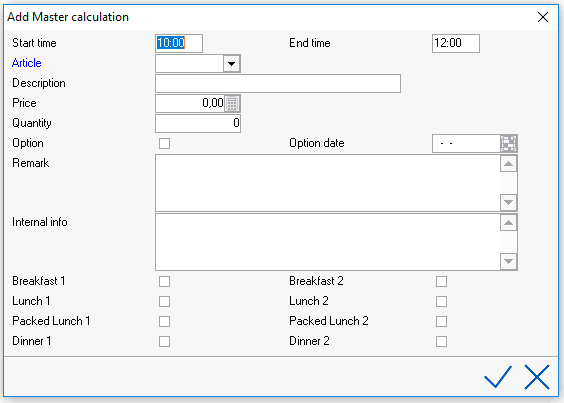
 This icon will appear behind the master calculation in the group reservation screen if there is information in either the Remark or in the Internal info field.
This icon will appear behind the master calculation in the group reservation screen if there is information in either the Remark or in the Internal info field. sign in front of the calculation, this calculation will NOT be changed
sign in front of the calculation, this calculation will NOT be changed With this icon the master calculation can be put on a waitinglist. The master calculations and all calculations created from this master calculation will then appear on the screen with a W behind the calculation.
With this icon the master calculation can be put on a waitinglist. The master calculations and all calculations created from this master calculation will then appear on the screen with a W behind the calculation. With this icon the master calculation can be activated from the waitinglist, as will all calculations depending on this master calculation.
With this icon the master calculation can be activated from the waitinglist, as will all calculations depending on this master calculation.