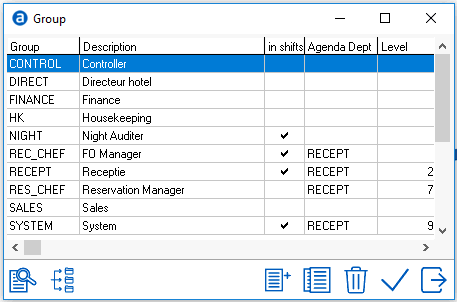
User Groups define the level of access users will have to IDPMS. Groups are assigned access levels and menu user access rights. See Menu User Access. Groups are identified per property and configured by the system administrator. Once each group is assigned access rights from 'Menu User access", Users can then be linked to groups.
To access User Groups, go to Settings > Users > Group
Which will display:
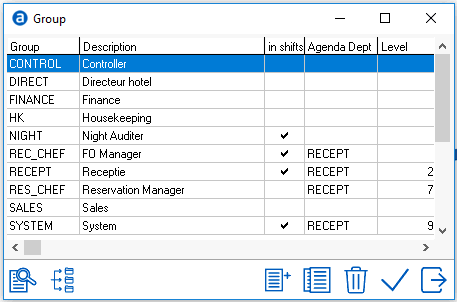
Double click to edit group
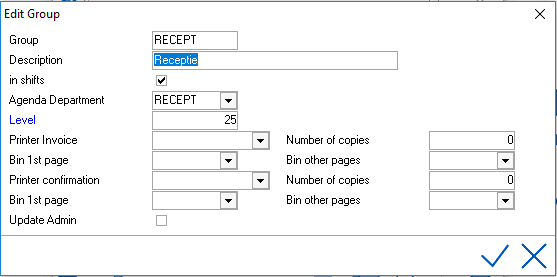
Or select  to create a new group
to create a new group
Group - Assign a name for the Group (alphanumeric, max. 8 characters)
Description - Enter the description of the Group
In Shifts - Check this box if this user group will require to log onto a shift when using IDPMS. See Shift.
Agenda Department - Link the group to appropriate Agenda Department (if applicable) see Agenda Department.
Level - The field Level in the user group configuration is a mandatory field. It must contain a value between 1 and 9999. This value differentiates each level from another level. The higher the access of a user group the higher the number should be. The number entered in the Level field itself does not directly controls access to IDPMS program parts. It makes sure that IDPMS users assigned to a specific user group cannot elevate their own rights or assign elevated right to themselves other users higher than their own access level from the user group they are assigned to.
Example of User Group Level use:
User A is Front Office Supervisor and is allowed to reset user passwords or create new IDPMS users. The Level assigned to the Front Office Supervisor group is 75. If this user A creates a new IDPMS user for a new FO Employee for example, the highest access group this new user can be assigned to is SUPER because the creating user A is in that group/level. The newly created user can be assigned to any group that has level 75 or lower.
Printer Invoice - Used to designate a specific invoice printer for this group.
Number of Copies - Assign the 'default' number of copies to print if using the group printer settings for printer invoice.
Bin First Page - Assign the bin for the first page (bin refers to printer tray)
Bin Other Pages - Assign the bin (tray number for the remaining pages)
Printer Confirmation - Used to designate a specific confirmation letter printer for this group.
Number of Copies - Assign the 'default' number of copies to print if using the group printer settings for confirmation letters.
Bin First Page - Assign the bin for the first page (bin refers to printer tray)
Bin Other Pages - Assign the bin (tray number for the remaining pages
Update admin - If an IDPMS update is available a selected group of users will receive a notification through the internal IDPMS e-mail system. All users linked to the assigned user group(s) that is/are marked as Update Admin will receive a notification if an update is available.
Save using the checkmark.
 is used to 'copy' access rights previously setup for a group to another group with the same level or lower.
is used to 'copy' access rights previously setup for a group to another group with the same level or lower.
To use the copy rights icon, you first have to create the Group and save it. Then highlight the group in the Group browse window and select  .
.
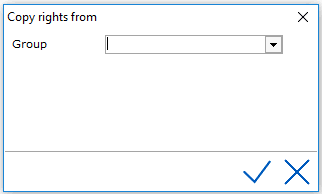
Select the Group from the picklist that you want to copy rights from.
Save using the checkmark.
Note: Only Groups with the same access level or less will display in the picklist. It's not possible to copy rights for a higher level to a lower level.