

 With
this icon articles can be posted to the guest bill. Clicking this
icon opens the posting window <F6>.
With
this icon articles can be posted to the guest bill. Clicking this
icon opens the posting window <F6>. The icon will display the local currency symbol (Euro, Dollar or Pound) as defined in Settings, Option Front desk. See Option Front Desk.
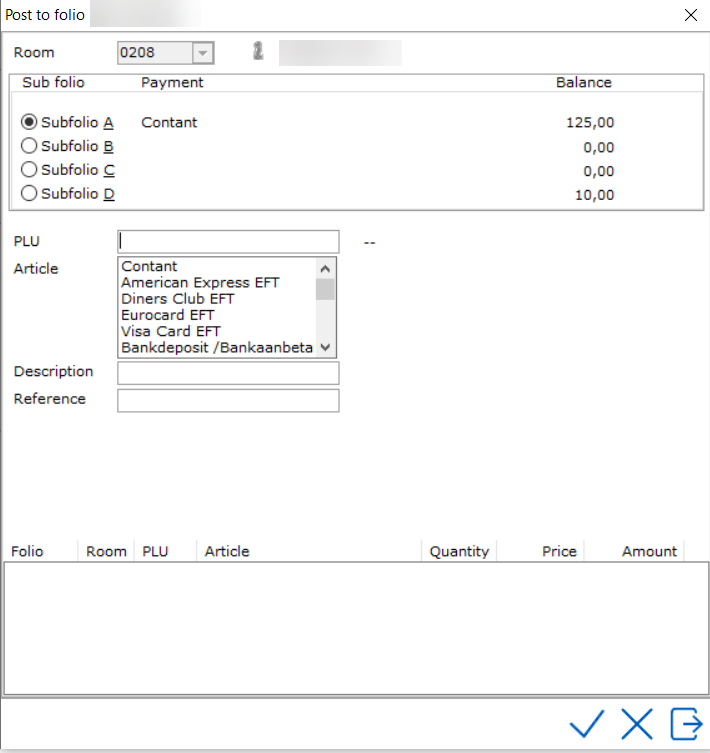


 With
this icon articles can be posted to the guest bill. Clicking this
icon opens the posting window <F6>.
With
this icon articles can be posted to the guest bill. Clicking this
icon opens the posting window <F6>.
The icon will display the local currency symbol (Euro, Dollar or Pound)
as defined in Settings, Option Front desk. See Option
Front Desk.
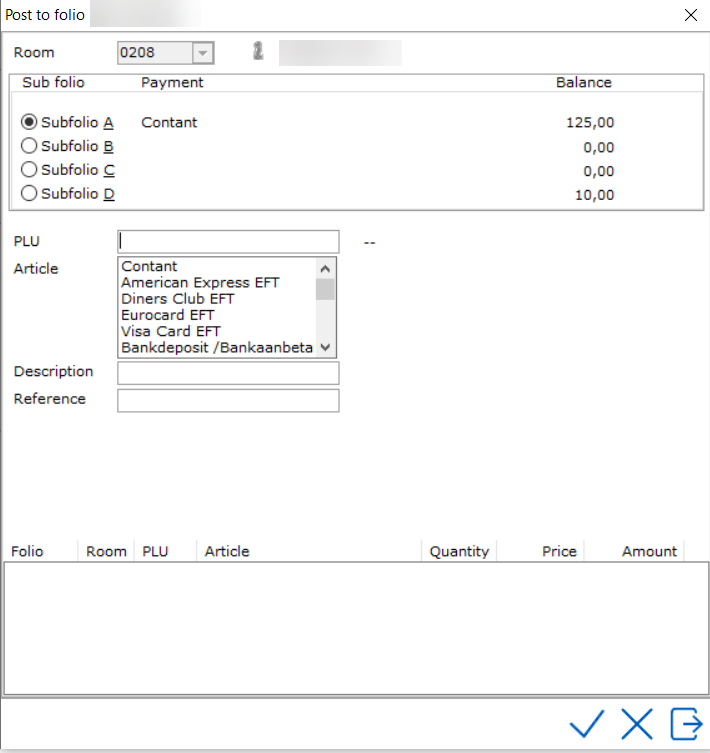
Post to folio and Room
- The folio number, room number and guest name are displayed (greyed-out).
To charge to multiple rooms (for example dry cleaning charges), use Charge General.
Sub folio - Displays the four sub folios, A,B,C,D. Here, the user
can indicate the sub folio to which each article must be posted. The default
sub folio is A.
PLU - The user can enter both the
PLU number and the description of an article in the PLU
(Price Look Up) field. Each article has its own PLU number and is listed
in sequence. When an article is selected, the number adjacent to the PLU
field is displayed on the two stripes "--". See Articles for
more information on article setup.
Article - The Article
field displays a list of all the articles (and methods of payment) that
may be posted to the guest's bill. See Articles for
more information on article setup.
Description - It may be possible,
depending on the settings, to change the description of the article in
question in the Description field.
This is useful when it is desirable to make small changes to the description
before it appears on the guest's bill. See Articles for
more information on article setup.
Reference - If the article allows
a posting reference, a reference can be entered here. See Articles for
more information.
When an article is selected or typed, three fields will be added. These
are Price, Amount and Total.
The posting screen after selection:
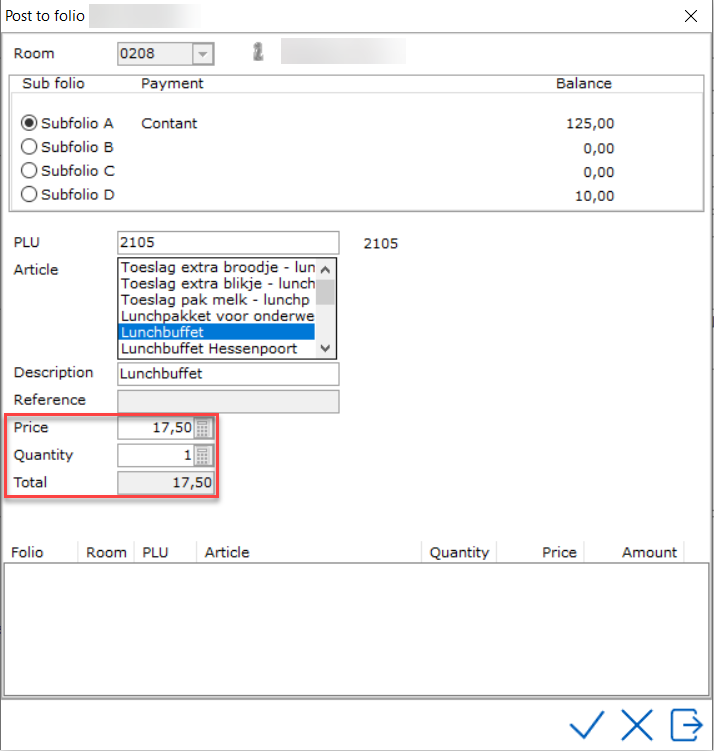
Price
- The price of the article. It may or may not be possible to change this
depending on the settings made on the article. See Articles.
Quantity - The quantity of the article.
Total
- The total price is displayed in the Total field. This total price
is calculated on the basis of the price and quantity of the article.
Select the checkmark or use <Enter>. The information on the article
just posted is then displayed at the bottom of the posting screen.
Article posted
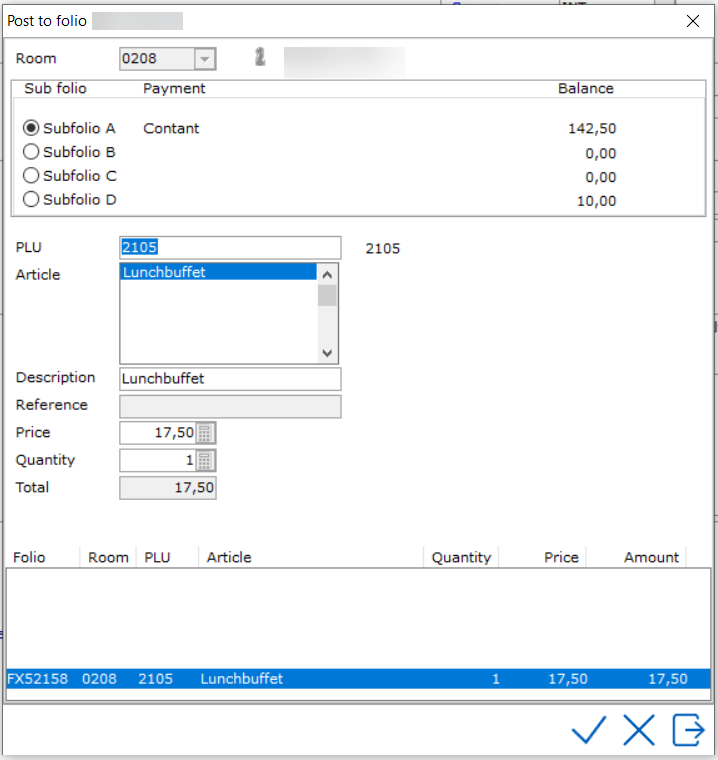
Now click on the exit button to leave the
posting screen. Information in the overall reservation folio has changed.
Balance is
updated because
an article has just been posted.
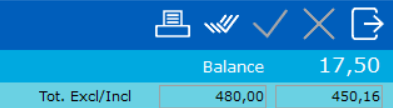
When posting a payment type article, the posting window will show as follows:
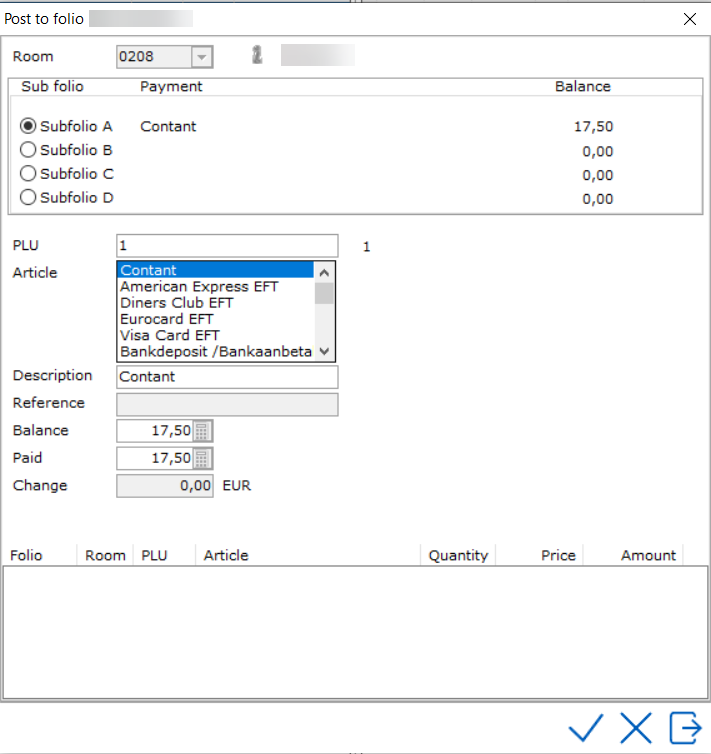
Balance - If a balance is active on the folio, the balance will be filled in the 'Balance' field.
Paid - Paid will automatically be filled with the balance total but if the amount being paid is different, it can be filled in the 'Paid' field.
Change - If change is due (guest pays more than balance), the 'Change' field will be filled. Note: the change article settings need to be made for this change function to work. See Option Financial.
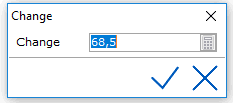
This foreign money is therefore linked to an exchange rate. See Exchange Currency for more information.
When we return to the posting screen, we select Dollar as an article. Other fields will now be displayed. The PMS Automatically takes the balance from the first sub-folio and calculates the amount in Dollars.
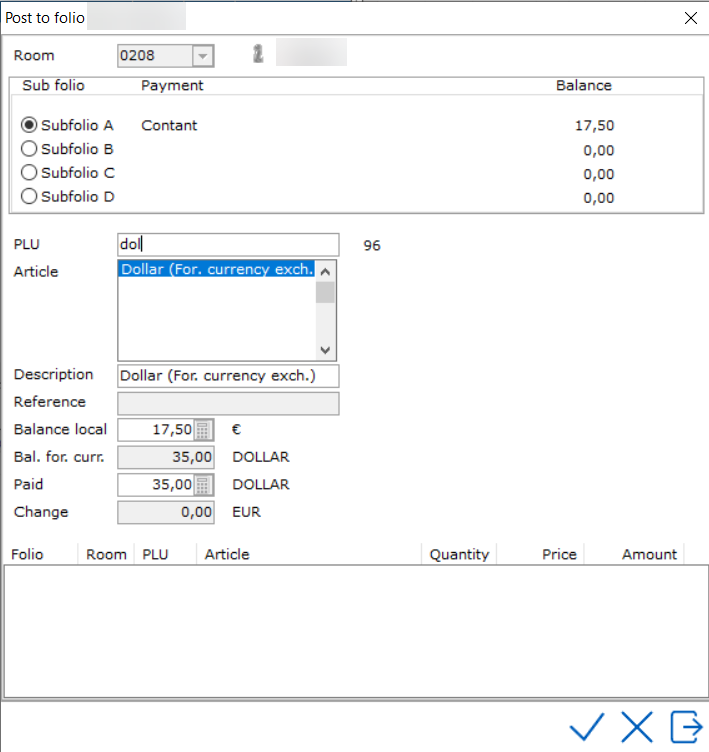
Balance local - The price is given in the local currency in the Balance local field. In above example Euro. This balance is calculated on the basis of the articles posted to the relevant sub folio.
Bal. for. cur. - The price expressed in the foreign currency is displayed in the Balance for. Cur. Field. In above example in Dollars.
Paid - The sum paid by the guest can be entered in the Paid field.
Change - The sum that must be given back to the guest is displayed in the Change field. The change is calculated on the basis of the sum paid by the guest. The change is calculated automatically.