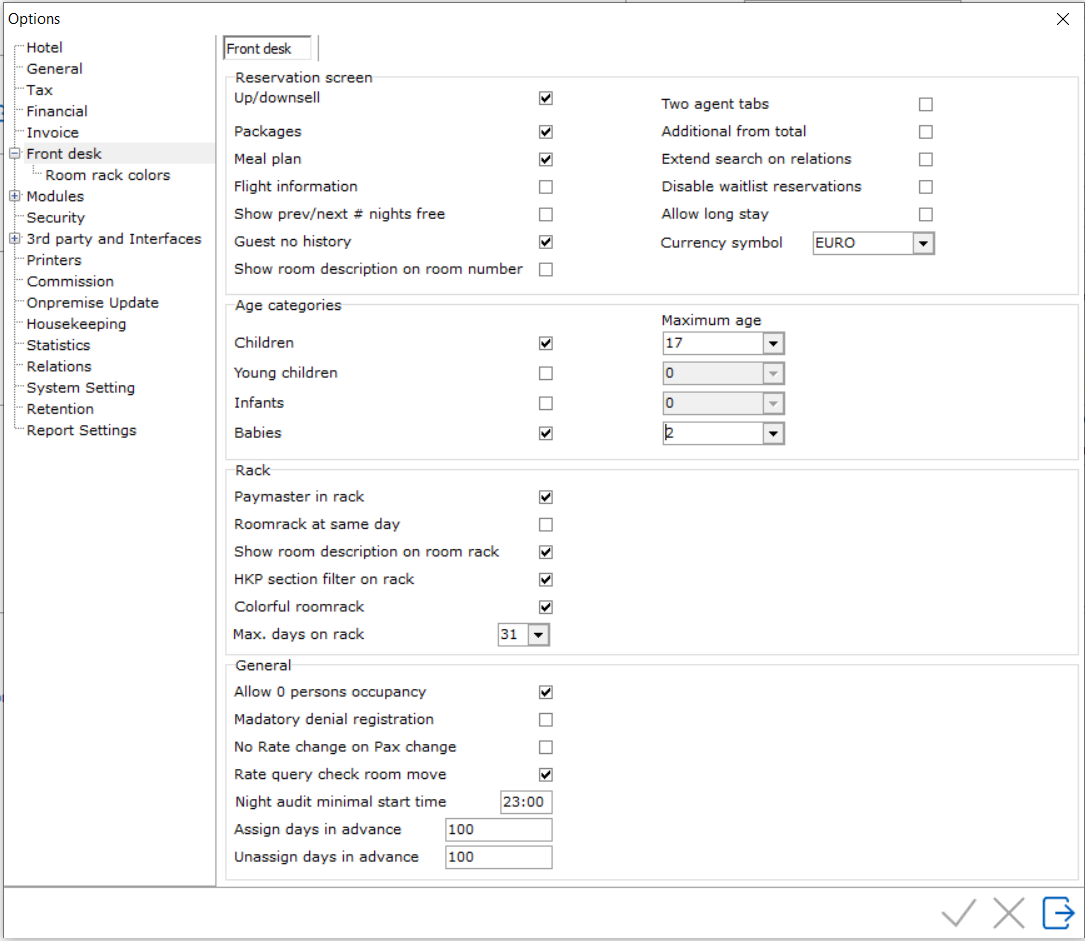
To access option Front desk, go to Settings > Option > Front desk
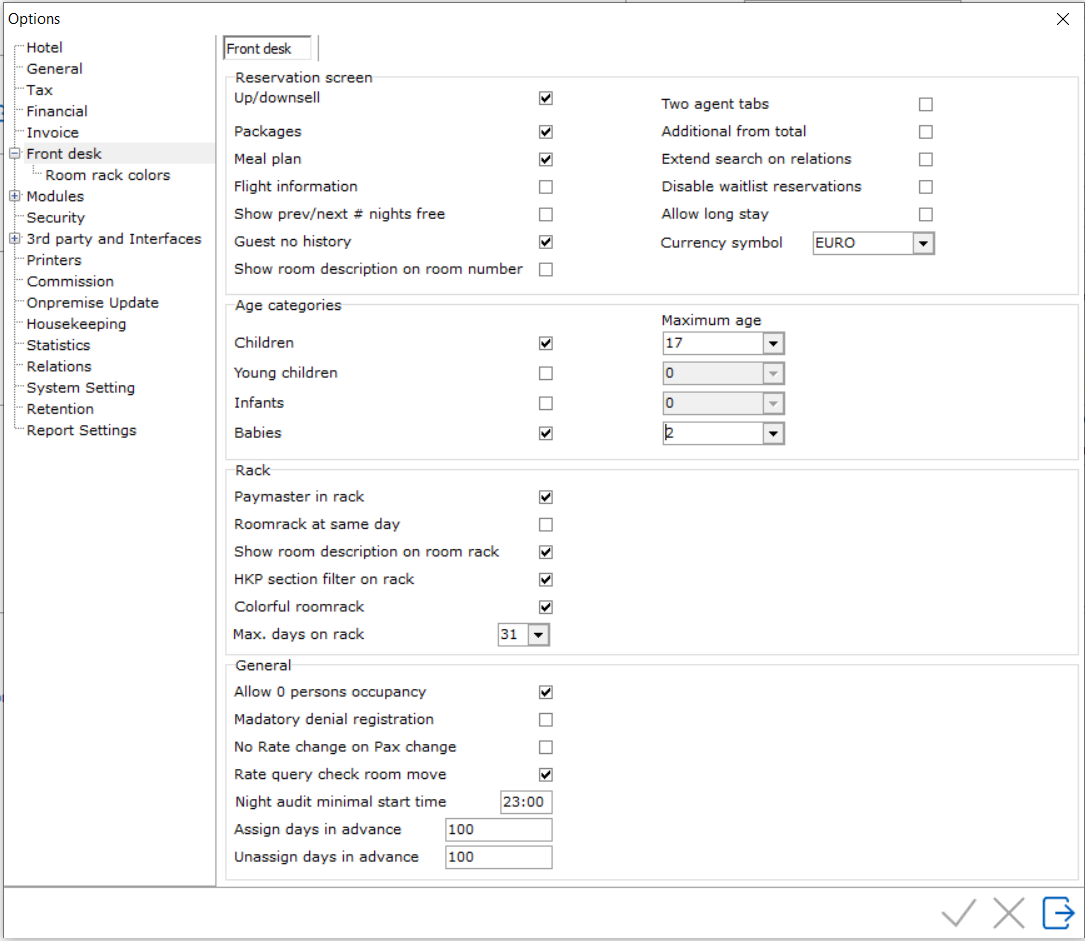
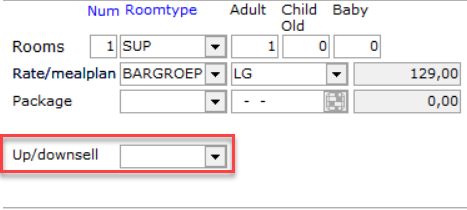
Packages -
Package will show as an option on the reservation if enabled.
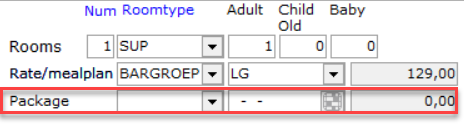
Mealplan -
Mealplan will show as an option on the reservation screen if enabled.
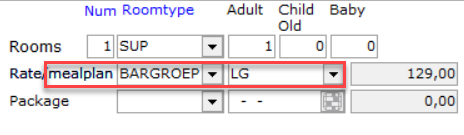
Flight Information
- To capture Flight Information. If checked 2 fields will show
on the reservation screen under the More Tab. These fields can be used
for Flight arrival and departure reports.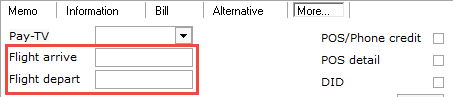
Show prev/next # nights free - In reservation in the roomnumber field IDPMS will show the free nights.
Guest no history - If this option is enabled, a checkbox will appear in front of the Guest Name field on the Reservation Screens. By checking the box, it means that no guest relation profile will be stored.

Show room description on room number - If enabled, the full text for room description will display on the Reservation Screen. If disabled, the description will be hidden. See examples:
Disabled it looks like this:

If enabled, the room description is displayed:

Two agent tabs - By
checking the box, 2 Agent Tabs will be available from the reservation
screen. See below.
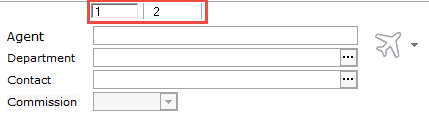
Additional from total - If this box is checked, additional amounts like extras and chargeplan items will be taken away for the inclusive total on the reservation screen. If the hotel wants to see the Incl total include all extras, do not check this box.

Extend search on relations - If enabled, searching includes mandatory Zipcode and House Number:
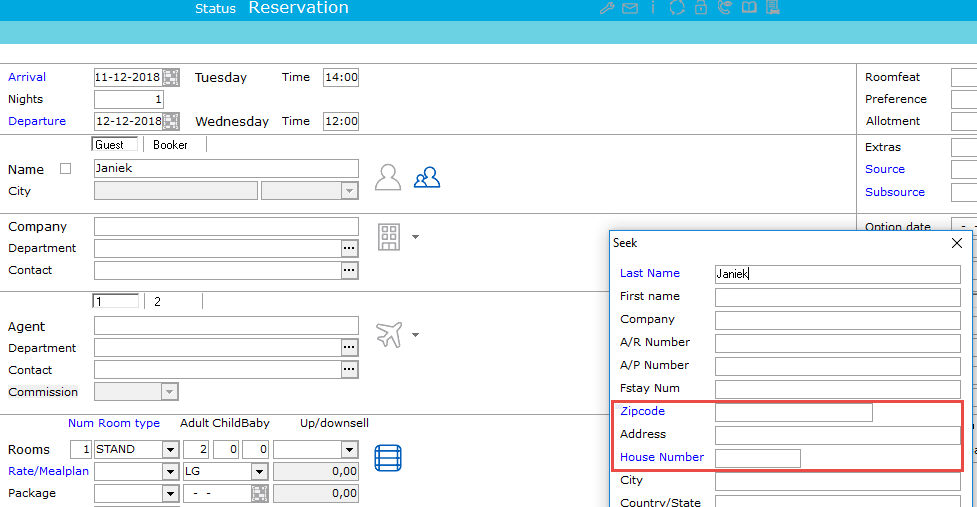
Disable waitlist reservations -
Allow long stay - The default allowed number of nights in a reservation and in the rate query is set to 365 nights. If option 'Allow long stay' is enabled, long stay reservations can be created.
Currency symbol - Select the
Currency Symbol for IDPMS
Children / Young children / Infants / Babies
Hotels are able to define multiple age categories for
reservations. Using these age categories makes it possible to differentiate
rates. Enable the age category in Option Frontdesk and add the maximum
age per enabled category.
Please note that a lower age category can never have a higher maximum age
value compared to a higher age category. For example: "Young children"
can never have a higher value than "Children".
Also be aware that the maximum ages are capped per category. For Babies
the maximum value is 9, for Infants and Young children it is 12 and for
Children 21.
Once
enabled the designated fields will become available in the different PMS
screens: Reservations,
Rate Grid, Package
breakdown, Charge plan,
Maximum occupancy and Mealplan Grid.
For example:
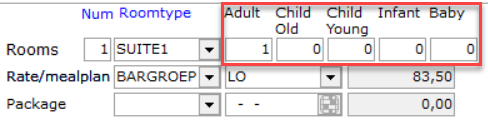
In Statistics reporting as well as the Management Summary, the age categories are consolidated. "Child young" is aggregated into "Child" and "Infant" is aggregated into "Baby".
Paymasters in rack - If this option is selected, the Paymasters (House Accounts) will be displayed in the Room Rack.
Room rack at same day - If
enabled, the arrival and departure will be displayed within the date columns
on the Room rack. For example,
guest dhr Kuijpers is due to depart on the 15th: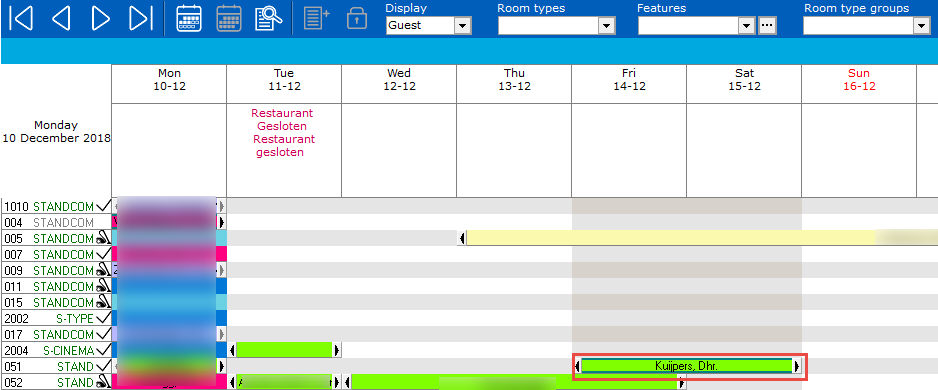
If Room rack at same day is disabled, it will displayed as follows where the day overlaps the date columns:
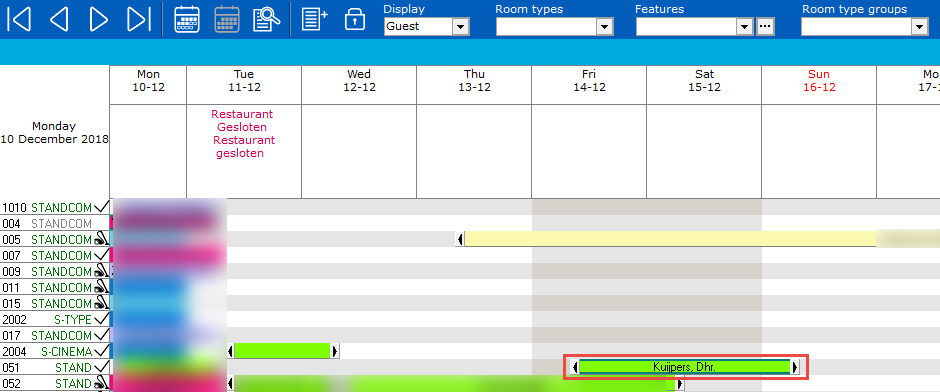
Show Room Description
- If enabled, the full text for room description will display
on the Room rack. If disabled,
the description will be hidden. See examples:

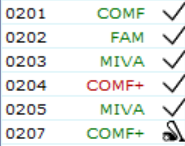
HKP section filter on rack - If enabled, the Roomrack can be filtered
by Housekeeping Sections. Note:
If enabled it is not possible to filter by feature and connecting room.
If disabled, it is possible
to filter the room rack by features.


Colorful room rack - The Room Rack can be configured to show different colours for each different reservation status. If enabled, an extra tab will be visible to select a unique colour for each status:
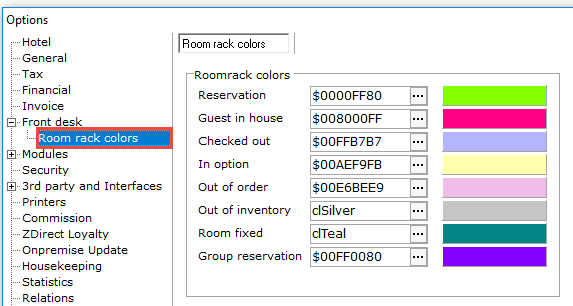
Max. days on rack - 14 will show a 2 week display on the room rack. 31 will display the entire month.
Allow 0 persons occupancy - If checked, a reservation can be booked for 0 persons.
Mandatory denial registration - If this option is checked, users will
be required to fill out the Denial Registration Window if a reservation
has been started and not completed.
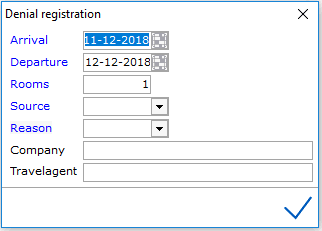
IDPMS has reports that track denial reasons. See also Denial Reason and Denial reservation
No rate change on Pax change - No rate change on Pax change - If enabled, the rate doesn't change after changing the number of guests. This only applies to existing reservations.
Rate query check room move - If enabled,
Night audit minimal start time - The minimal start time for audit procedure. In above example 23:00. This prevents a user from starting the night audit procedure before 23:00 hours.
Assign Days in Advance - This relates to the function for Batch Assign rooms. This function can be found in the Extra > Tools > Batch Assign Rooms. See Batch Assign Rooms. The number sets the default days in advance to assign rooms. The maximum is 365 days.
Unassign Days in Advance This function can be found in the Extra >Tools > batch Unassign Rooms. See Batch Unassign Rooms. The number sets the default days in advance to assign rooms. The maximum is 365 days.