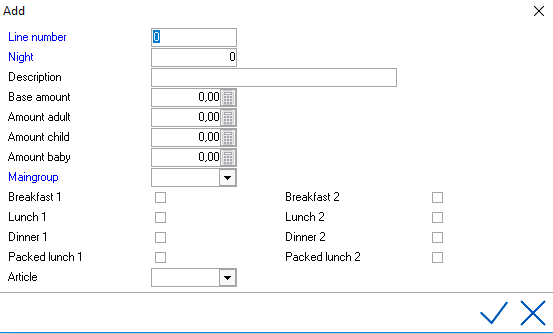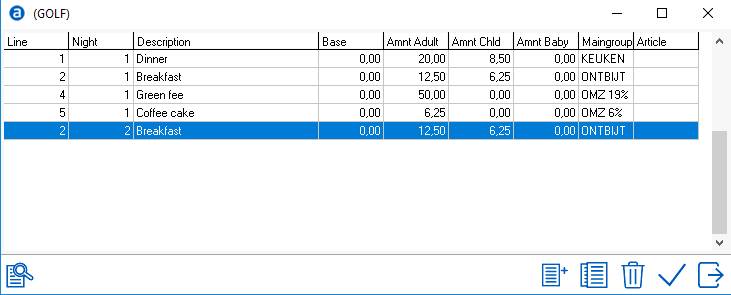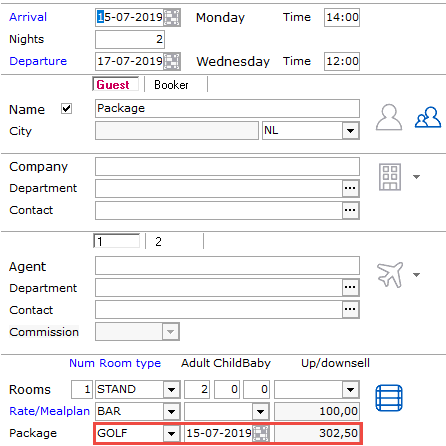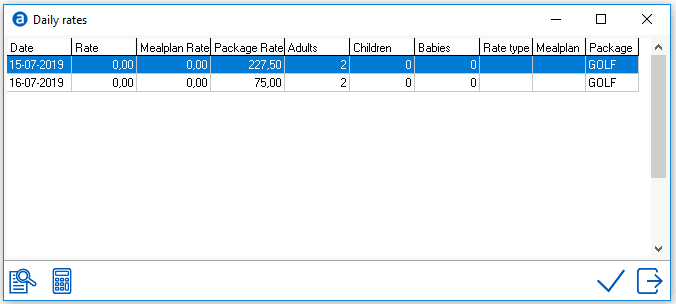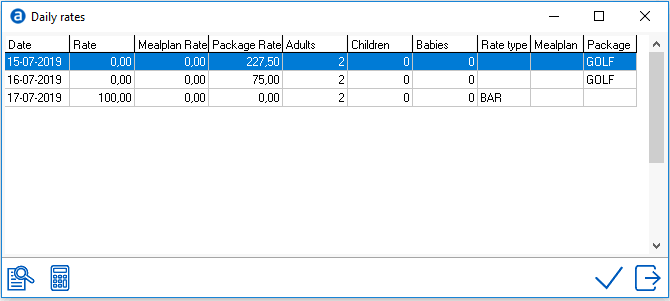Packages
Packages
in IDPMS allow the hotel to assign and manage package components. Packages can be opened or
closed using the Package Grid. See Package
Grid.
To access Packages,
go to Settings
> Rate Manager > Packages
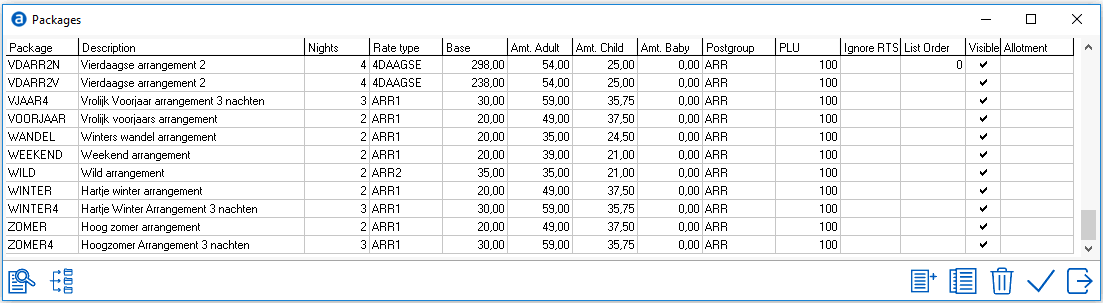
Select
the Add/New  Icon to begin building the Package
Icon to begin building the Package
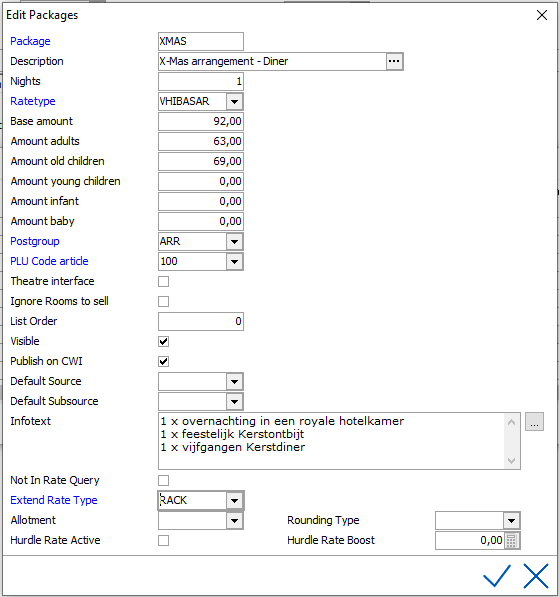
Package - Create a code for the package, limited
to 8 characters. Alphanumeric characters only.
Description - Description of the package, limited to
30 characters.
Nights - The number of nights.
Rate Type - Enter the rate type (base rate) the package
plan is built on. The rate must be built/initialized in the rate grid.
See Rate Types and
Rate Grid.
Note: This rate type will only be used for the rate value loaded in the
rate grid. Restrictions set in the rate grid will not be taken
into account. Restrictions for the package need to be added in the package
grid. See Package Grid.
Rate types that are used as a CWI package will not appear in the list of
available rates that can be used as a base rate for a package. See Rate Types for more information.
Base Amount - On initial setup this will be greyed
out. It will be populated once the package components are added.
Amount Adults - On
initial setup this will be greyed
out. It will be populated once the package components are added.
Amount Children - On
initial setup this will be greyed
out. It will be populated once the package components are added.
Amount Baby - On
initial setup this will be greyed
out. It will be populated once the package components are added.
Post Group - Link
the package to the appropriate post group. See
Post groups.
PLU Code Article - Link to room
article, usually 100. See Articles.
Theatre Interface -
Ignore Rooms to Sell - When enabled, IDPMS is allowed to sell
all available rooms for this package. IDPMS will use the actual occupancy
and ignores the setting in the package grid.
If not checked, the rooms to sell have to be managed through the package
grid. See Package
grid. This implies allocating a specific number of rooms to sell per
day per package per room type. For example, a hotel has 45 rooms. No reservations
yet so 45 rooms available. With ignore rooms to sell checked, all 45 rooms
are available to book for this package. The rooms to sell option is greyed
out in the package grid:

List order -
list order sequence number.
This order is used in a reservation and in the package grid. If no list
order is assigned, the default will be alphabetical.
Visible -
Should
be enabled for all public packages in order to be able to select them
in the folio. When disabled the package is hidden from the pick list.
For example when a package is no longer used.
Publish on CWI -
If enabled the package
can be booked on the hotel's website.
Default
Source - The
default Source linked to the package. When a reservation is booked using
the package, the default source will be filled on the reservation screen.
Default
source set-up in the package overrules other defaults. When making a reservation,
first the source in the package is picked. If not set-up, the source in
the agent, then the company.
Default Subsource - The
default Subsource linked to the package. When a reservation is booked
using the package, the default Subsource will be filled on the reservation
screen.
Infotext - Text field with detailed information
for this specific package. The text is displayed in the rate query in
IDPMS, when hoovering over the Package:

Not in rate query - When
enabled, the package will not appear in the rate query. When disabled,
the rate will be displayed. See
Rate
query.
Extend rate type - Mandatory field. This
rate will be the charged rate of the package when guests would like to
have an additional night(s) on top of the package. This rate type needs
to be loaded through the rate grid.
Click checkmark to Save
the Package.
Adding Package Components
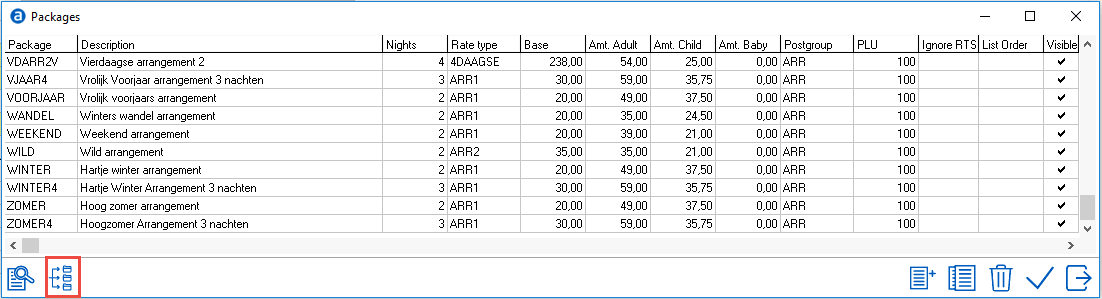
Highlight the package
and select the breakdown icon  to
add package components.
to
add package components.
Double
click on existing components to adjust or select new  to add
to add
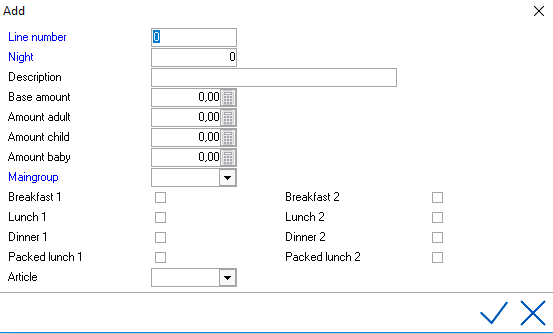
Line number - Enter
a line number (1 for 1st
component)
Night -
Enter
the night the revenue for this component needs to be posted. If it’s a
one night package 1 needs to be entered for each component.
Description - Enter
description of component
Base Amount - If
the component is a flat amount, enter the € amount here
Adult -
If
the component is based on per person amounts, enter the € amount per adult
here.
Child - If component is per
child, enter € amount
Baby - If component is per baby,
enter € amount
Maingroup - Enter the main group
that this component is linked to. See Maingroups.
Under breakfast, dinner lunch etc, check the appropriate box if this component
needs to be counted on your F&B reports.
Article
- This allows revenue split by using
only 1 pack break line by linking an article connected to a chargeplan.
If an article is set, this will be leading in
the financial posting. If article is empty, the configured maingroup is
used for the posting.
Save using the Checkmark.
Example
of a 2 night package:
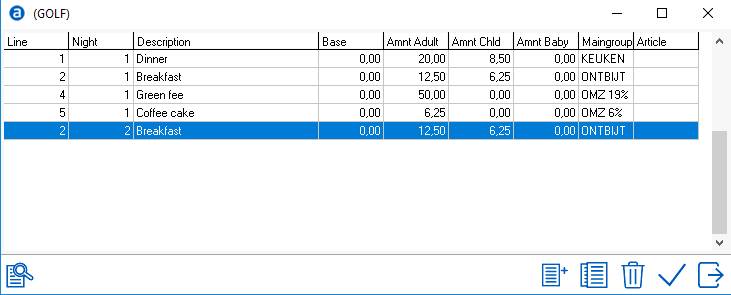
The total
for 2 adults will be €302,50:
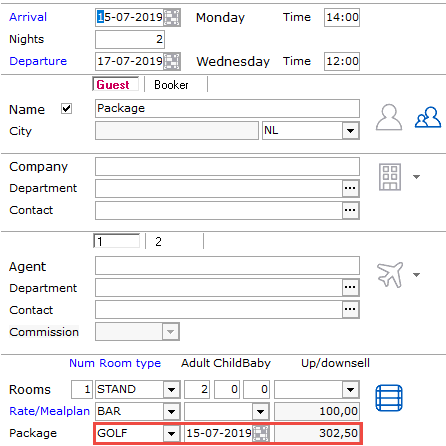
In this
example the package
rate type ARR1 is built in the Rate Grid, €50 per night:

(€50 per
night * 2) + (€20 per person * 2) + (€12,50 per person per night
* 2 * 2) + (€50 per person * 2) + (€6,25 per person * 2)
In this
example, the total nights of the stay equals the total nights in the package.
Therefore the Rate type BAR and Mealplan LO are ignored.
As displayed in the daily rates of the reservation:
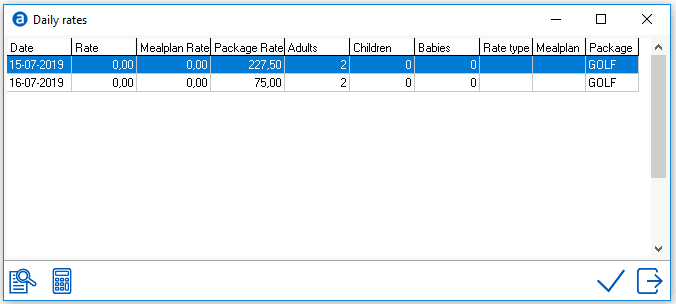
When adding
extra nights in the reservation:
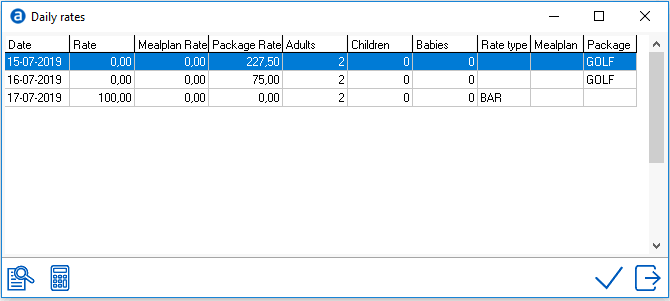
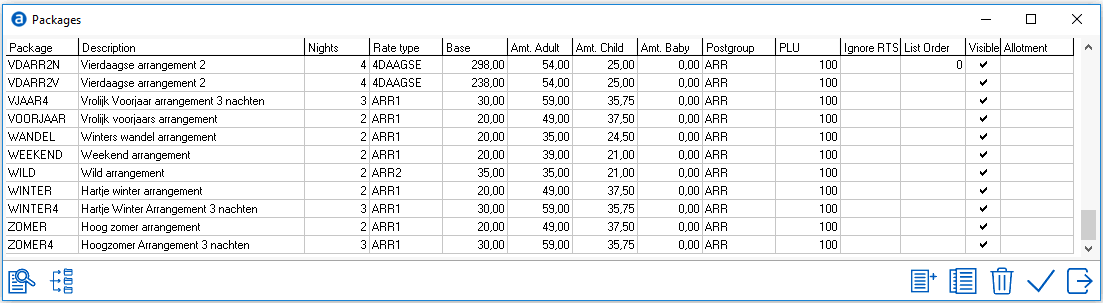
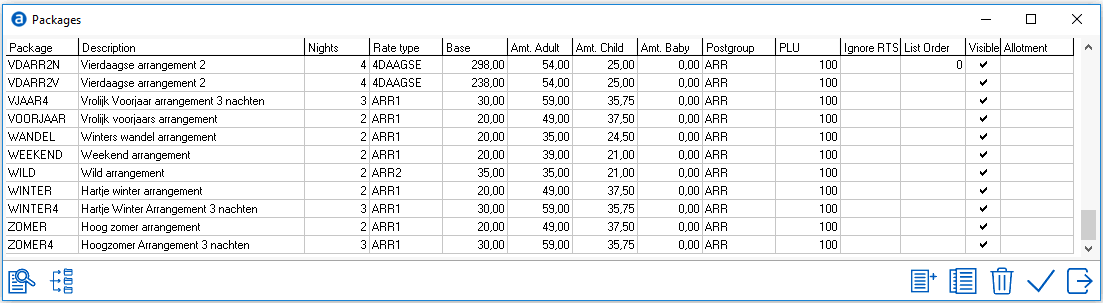
 Icon to begin building the Package
Icon to begin building the Package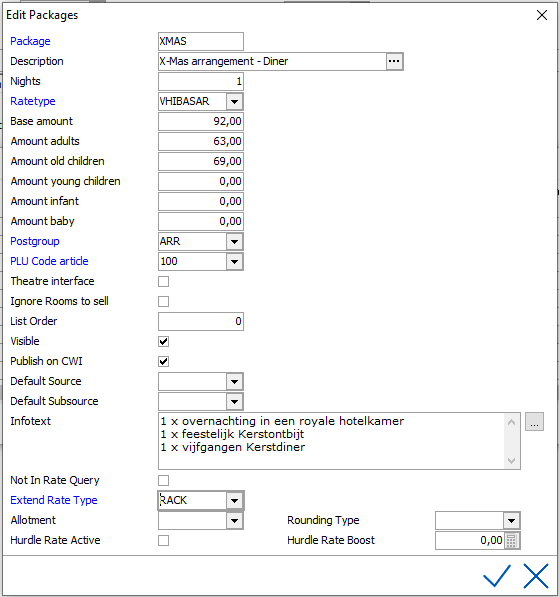


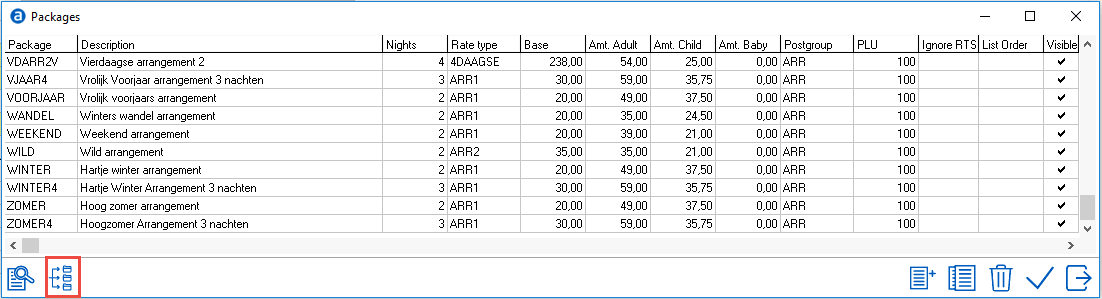
 to
add package components.
to
add package components.
 to add
to add