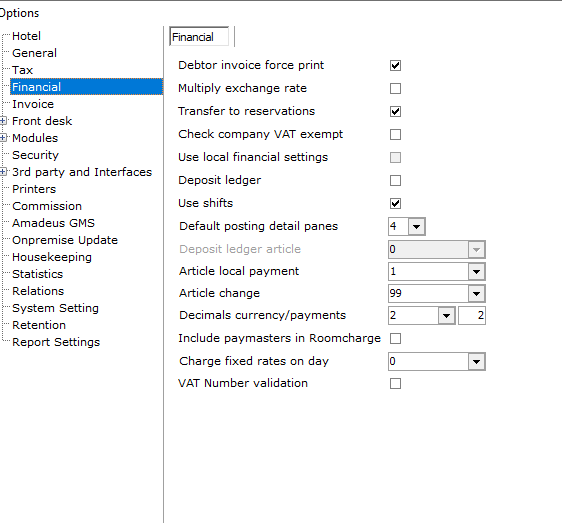
To access Option Financial, go to Settings > Option > Financial
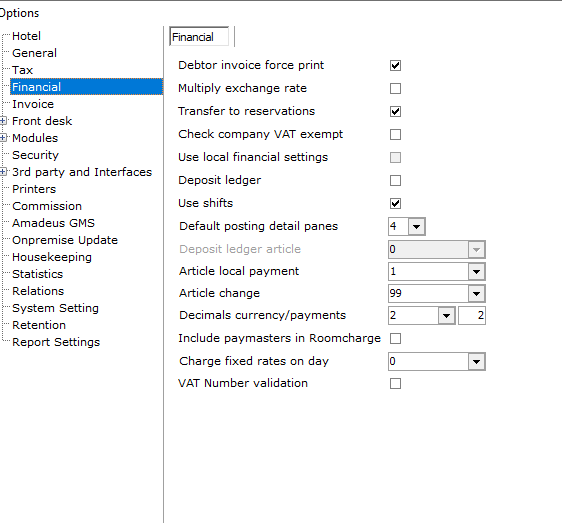
Debtor invoice force print - This is a print option. If checked, it will automatically print an invoice for A/R settlements. If not checked, an option will be given "Print invoice, Yes or No?"
Multiply Exchange Rate - If Using Exchange Currency, it should be checked to multiple an exchange rate. If Unchecked, it divides an exchange rate. (Setting will depend if buying or selling) See also Exchange Rate
Transfer to Reservations - If checked, the transfer icon/function in the posting detail window can be used to transfer postings to a folio with a Status of 'R' Reservation. If not checked, postings can only be transferred to folios with status (H) In-House.
Check Company/VAT Exempt - Used only in Belgium for tax exempt companies. If this function is used, please note that it uses the VAT (8) from Tax settings See Option Tax. It will only work if postings are done with maingroups that have VAT present. For example, postings from POS systems which are interfaced will handle the VAT in the POS system and not in IDPMS. So the amount charged to a room in IDPMS linked to a maingroup with 0% VAT, will not be stripped from VAT.
Use Local Financial settings - Can only be used in a multi- property database. Relations can support local financial data for account number, bank, AR and AP numbers. If checked the financial data is stored locally for the Relation (Company Agent or Guest) This setting would most likely only be used where data is being merged to an existing back office system.
Deposit ledger - Activates deposit ledger.
Use Shifts - Check if Hotel wishes to use shifts. See also Shift
Default Posting detail Panes - Enter the number of default panes in the Posting Detail Window (F5 ). The default is 4.
Deposit ledger article - If deposit ledger is enabled, a deposit ledger article can be filled out here.
Article local payment - Enter the article (PLU) that relates to the local cash article. (in most cases, this is 1) See Articles.
Article change - Enter the article (PLU) that applies to the change article (#99 is usually set up for this) See Articles.
Decimals currency/payments- Enter the number of decimals. Box 1 is for currency exchange and box 2 is for payments.
Include paymasters in Roomcharge - If enabled, room charges will also be posted automatically on Paymaster rooms.
Charge fixed rates on day - Enter the default charge day where the rate should be posted. For example, if in rate set-up the charge type is Month, the default charge type can be set on 1. Which means the default charge day per month will be day 1.
VAT validation - If enabled, VAT validation on VAT number for complete European Union can be used (without license or costs).