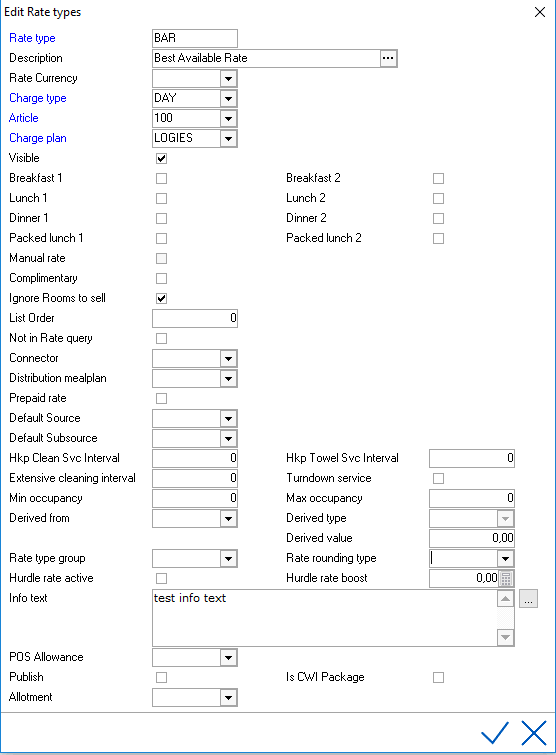
Rate types define the room rates offered at the hotel. Rate types are assigned specific codes, groupings, rules and restrictions. Rate type configuration is step 1 in setting up the hotels’ rate plans. A hotel can create an unlimited amount of rate types in IDPMS. Rate types can for example be created for different bookers, markets and promotions. Go to Settings > Rate Manager > Rate Types
Example:
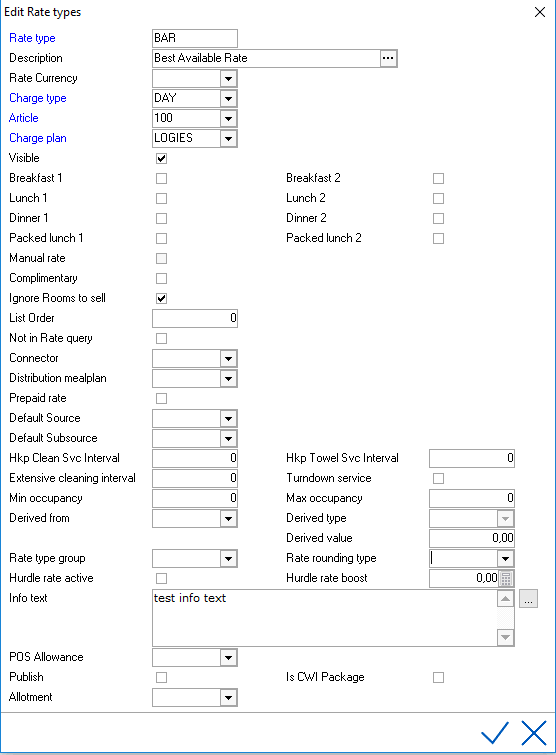
Rate Type - Rate type code, limited to 8 characters and must be unique.
Description - Description used in IDPMS. Limited to 50 characters. In above example:
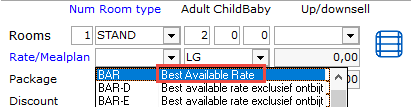
Charge Type - Day, week, Month. Most hotels only use Day. This means rates will be charged on a daily basis during the night audit. Some exceptions: for example long stay hotels use rate types that charge only once a month.
Article - The transaction PLU code used for room rate. See also Articles.
Charge plan - A charge plan is used to divide/split revenue between several main groups. For example room revenue, breakfast and city tax. For more explanation, see Charge Plans.
Visible - Should be enabled for all public rate types in order to be able to select them in the folio. When disabled the rate type is hidden from the pick list. For example when a rate is no longer used. The tick box visible can also be disabled when using negotiated corporate rates. Rates then can only be booked in combination with the company or travel agent it was assigned to.
Breakfast/lunch/dinner - These fields should be checked if F&B is included in the rate type. The checkboxes relate to Restaurant 1 and Restaurant 2 and once checked will calculate the number of people for breakfast/lunch/dinner (based on the number of adults and children on the reservation) and provide that information on the F&B reports.
Manual Rate - If checked the rate type will be manual, allowing users to enter or override the rate value in the reservation. Most hotels have a few manual rates, the other rates are managed through the rate grid.
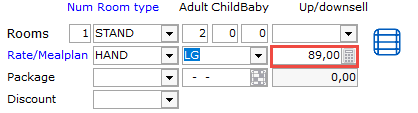
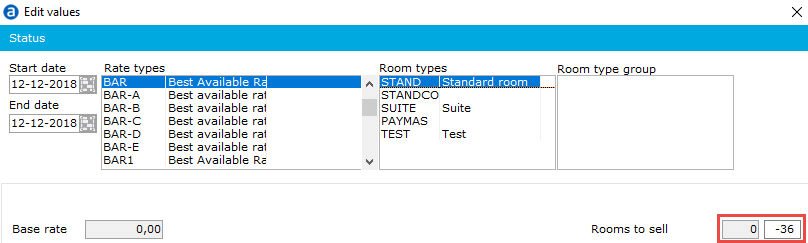
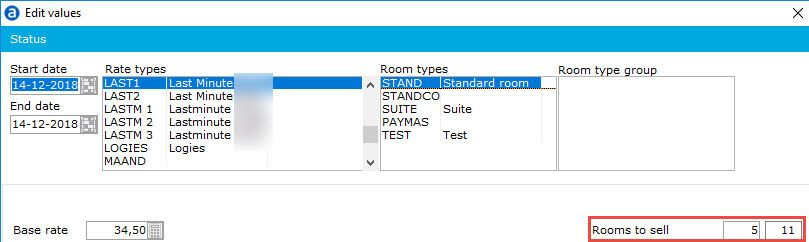
Default Source - The default Source linked to the rate type. When a reservation is booked using the rate type, the default source will be filled on the reservation screen. Default source set-up in the rate type overrules other defaults. Default sources can be set in:
1 Rate
2 Agent
3 Company
4 Interface defaults
5 Hotel defaults
When making a reservation, first the source in the rate type is picked. If not set-up, the source in the agent, then the company, etc.
Min Occupancy- Used to set minimum occupancy for distribution interface. For example, a rate type can only be booked for a minimum of 2 adults.
Max Occupancy- Used to set maximum occupancy for distribution interface.
Derived From - The controlling Rate Type. With derived rates, the rate value of a controlling rate dictates the rate value of the derived rates. See Derived Rates.
Derived Type - Amount or Percentage. See Derived Rates.
Derived Value - Amount or Percentage Value. See Derived Rates.
Rate Type Group - The Rate Group. With grouped rates it is possible to accommodate multiple rates in one rate group. From this rate group, the lowest available rate, will always be booked. See Grouped Rates.
Rate Rounding Type - When using derived rates, the rounding of rates can be set. As derived rates may be derived as a percentage, there is a good chance that the rate will not be rounded up. This setting allows to set a default rounding to derived rates. Pick list includes:

Hurdle Rate Active - Enabled if Hurdle Rates needs to be active on this rate type. See Yield Grid.
Hurdle Rate Boost - Some rates should look at the hurdle rate but are allowed to have a margin. In the hurdle rate boost the amount can be set for this margin. Example: If the hurdle rate is €50,- and this rate is €40,-, it can still be booked because it allows a difference of €10,- per day for this rate type.
Info Text - text field with detailed information for this specific rate type. This text is visible in IDCRS and can be published on CWI. For hotels that have an iHotelier connection note that this information is sent to iHotelier and the GDS. The text is displayed in the rate query in IDPMS, when hoovering over the rate type:

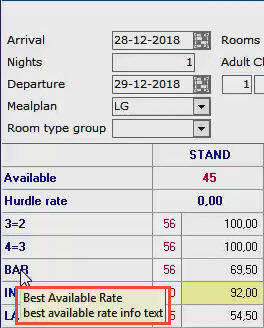
POS Allowance - Select the POS Allowance if applicable for the rate type. See POS Allowance for more information. POS Allowances are created in the rate manager menu if POS Budgets are enabled in Settings > Options > Modules.
Publish - if both settings 'publish' and 'visible' are enabled, the rate type can be booked online.
IS CWI Package - With this option enabled, rate types (configured as rate types in IDPMS) can be displayed online as package on the hotels' own website.
Allotment - Default allotment. See Allotments.