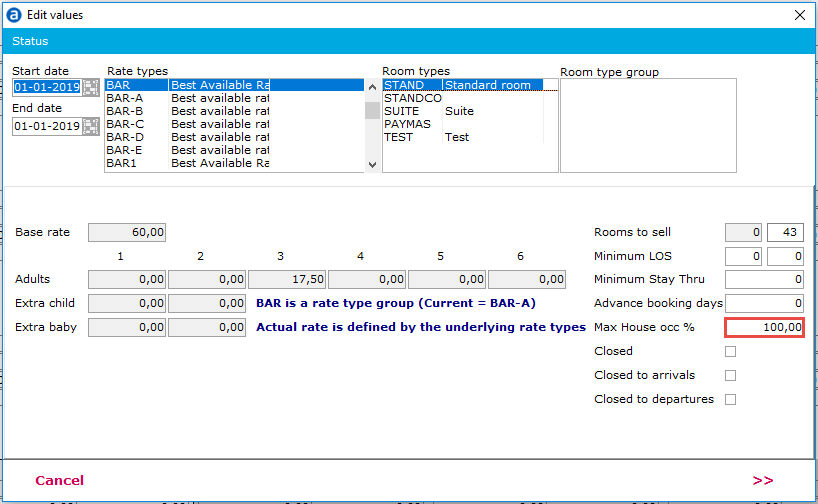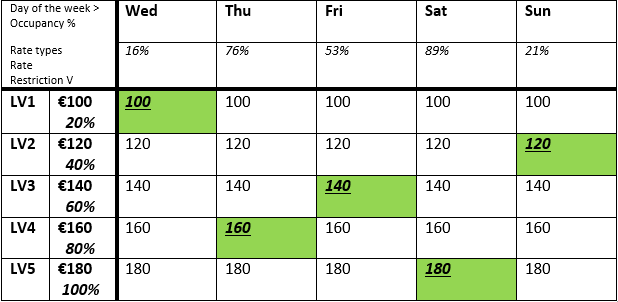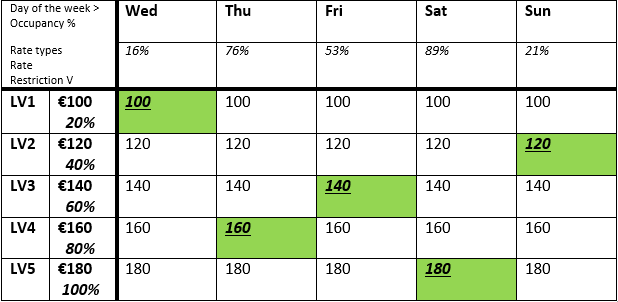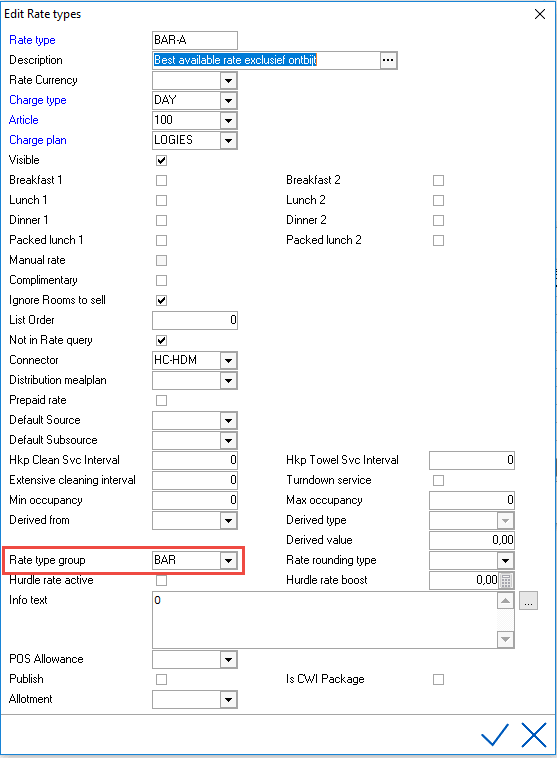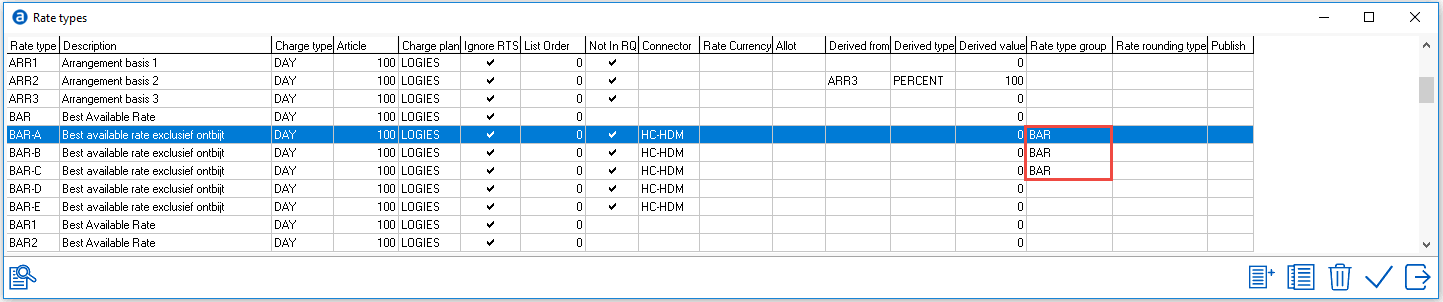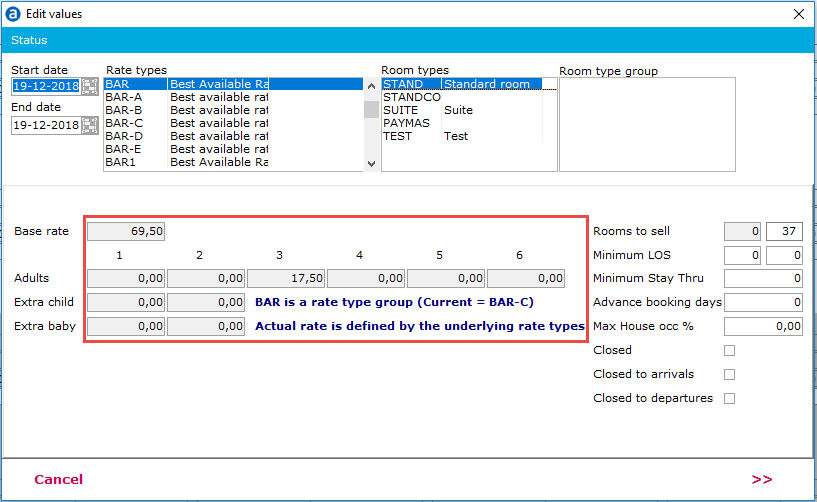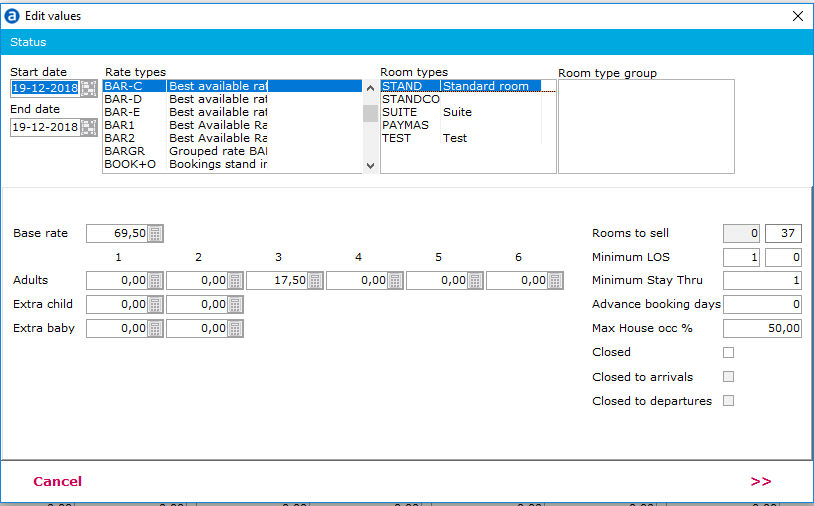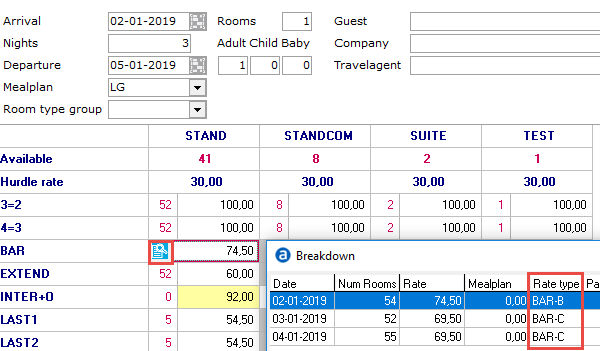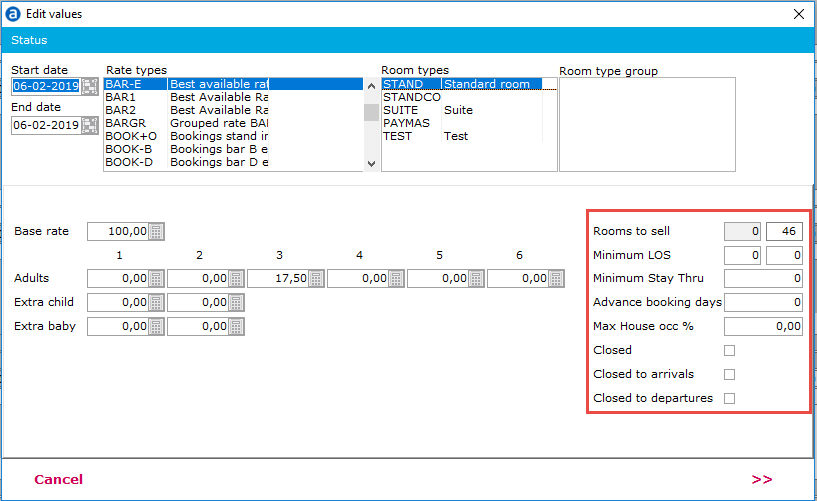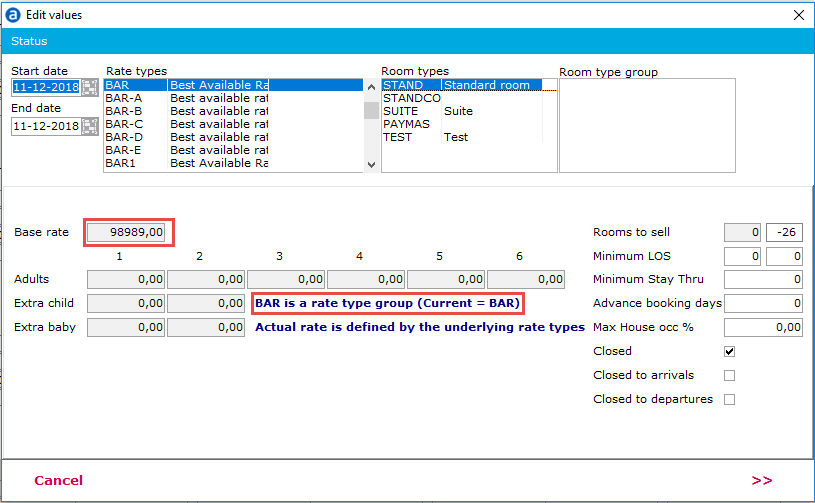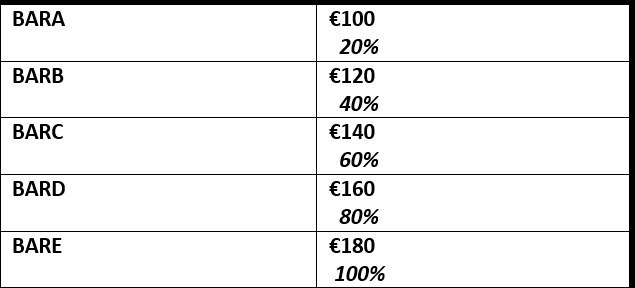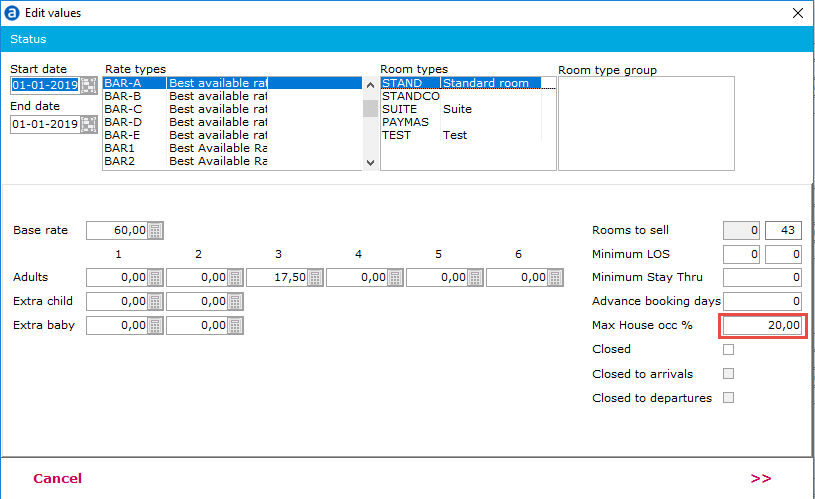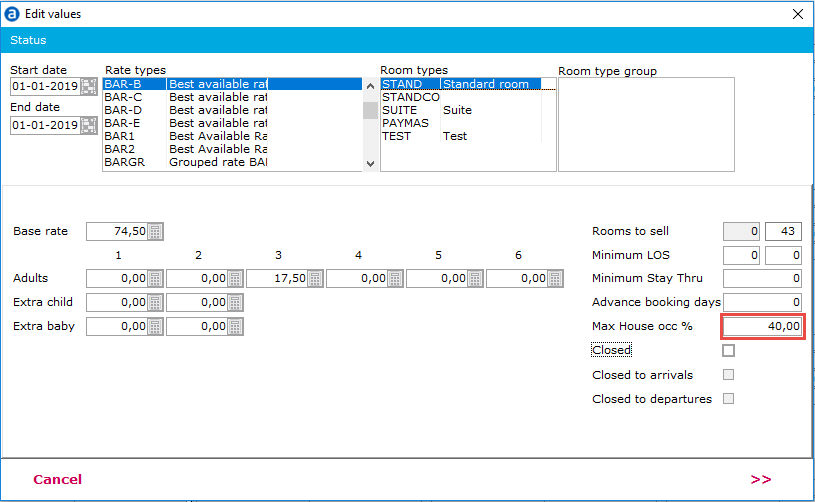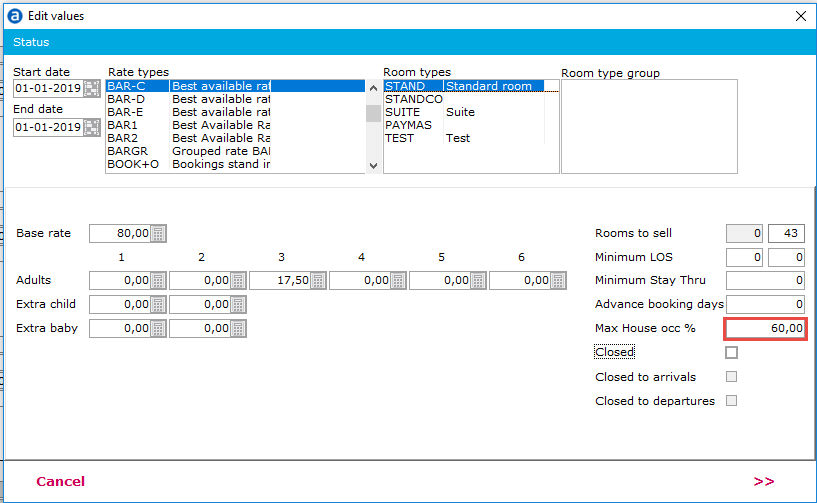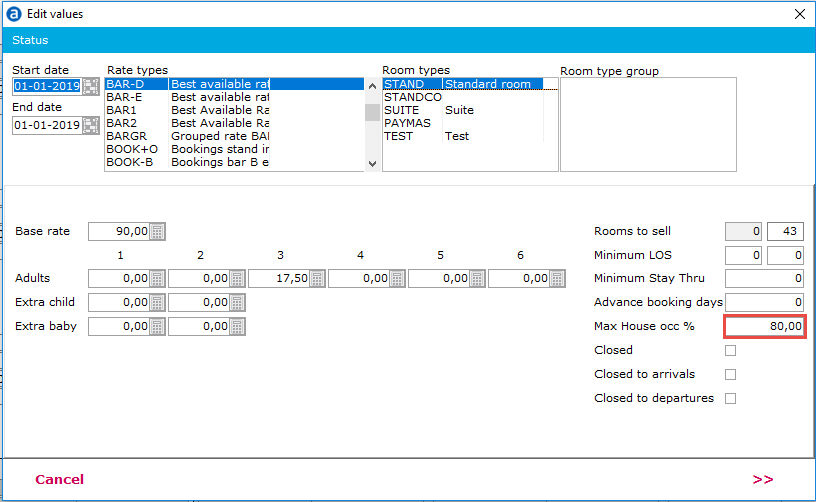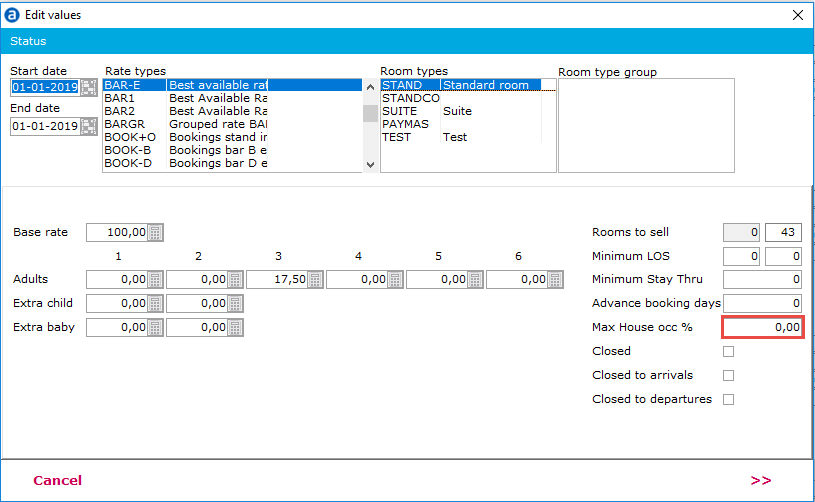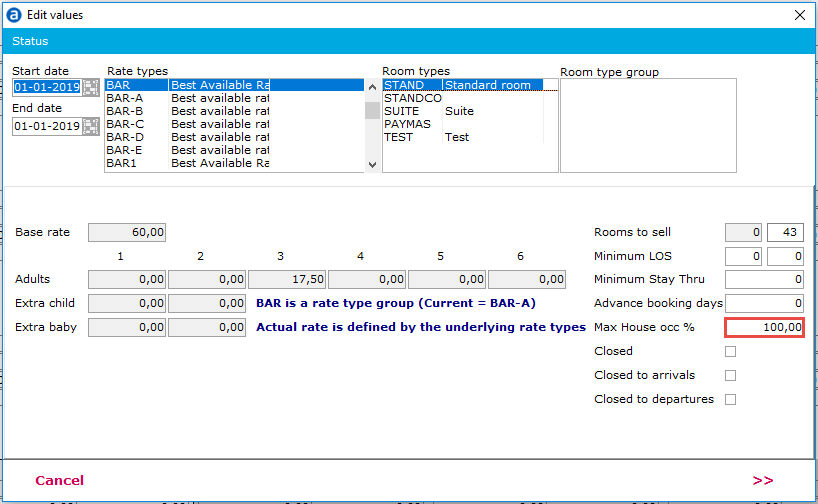Grouped Rates
Functionality
Many hotels work with fluctuating prices. With grouped rates it is possible to accommodate multiple rates in one rate group. From this rate group, the lowest available rate, will always be booked. Based on for example occupancy percentage, the rates can differ per day of the week.
Example:
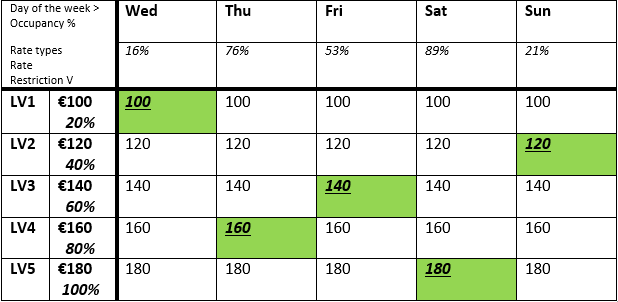
Above example displays 5 days and the actual occupancy of the example hotel. On the left hand side the rate types are displayed (LV1-LV5), the rates (€100,- -€180,-) and the occupancy restriction (20%-100%). This means, LV1 will close at 20 % hotel occupancy, LV2 at 40%, etc. In green, the lowest available rate per day is displayed.
If this example hotel would use standalone rates, the only available rate type to book in IDPMS during the entire stay would be LV5. All other rates are not available at least 1 day during the stay because of the occupancy restrictions. If the guest would make 5 separate reservations it would be cheaper. Therefore IDPMS has the option to work with grouped rates. In this example the grouped rate BARGR with underlying sub rates LV1-LV5.
Set-up
Settings > Option > Modules 'Extended rates' needs to be enabled. See Option Modules.
The grouped rate is a rate type in IDPMS without prices. In order to set up a rate type group with 5 underlying rates, 6 rate types need to be created in IDPMS (1 rate type group and 5 levels). See Rate Types. The rate type group (for example BAR) is the only visible rate for this grouped rate.
Go to Settings > Ratemanager > Rate type. Link the rate type group to each underlying level:
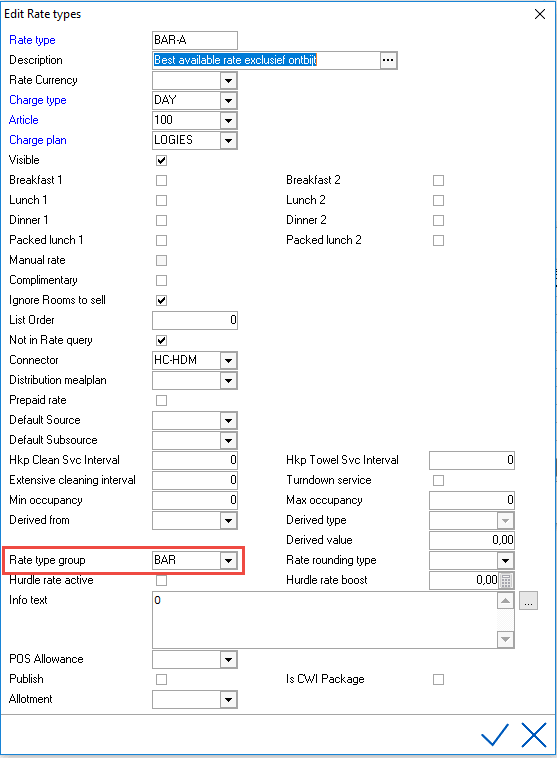
Go to Settings > Ratemanager > Rate types to find out which rates are linked to the grouped rate:
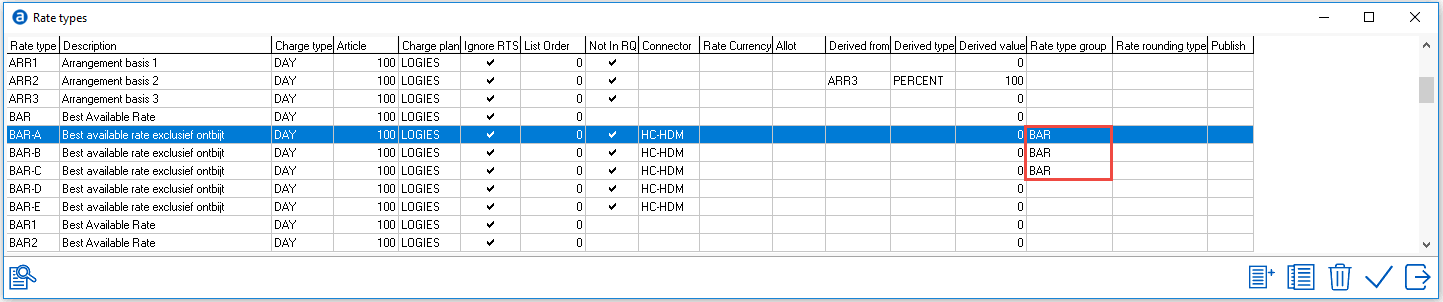
In the rate grid, no rates can be loaded for the rate type group, since the rate value will be determined by the underlying rate types. However restrictions like open, rooms to sell, maximum occupancy, etc. need to be set. The grouped rate itself needs to be opened.
For example:
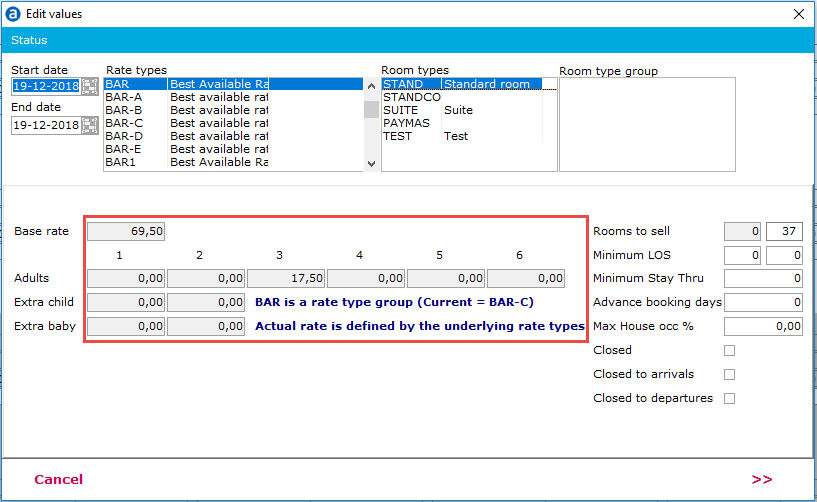
The rate values are loaded for the underlying levels. For example:
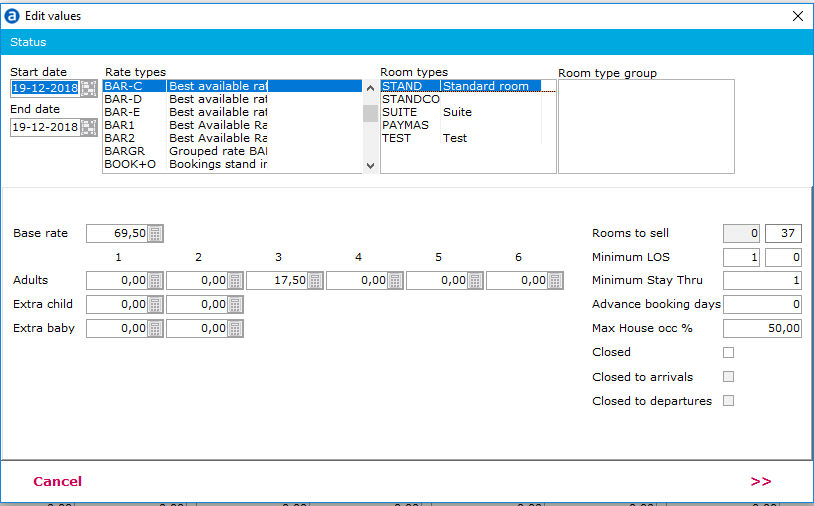
There are various ways to control the underlying levels of a grouped rate.
For example:
- Close underlying levels automatically when the occupancy percentage is exceeded. For example close rate type BAR-C automatically when hotel occupancy exceeds 50%.
- Closing rates manually in the rate grid (by a revenue manager). A revenue manager can decide to close levels manually for a certain date. For example during large events in the city where the hotel is located. If the manager expects high occupancy the cheapest rates can be closed.
- Closing rates manually using the bucket grid. See Bucket grid.
- External yield systems, like IDeaS.
When making a reservation, the reservation will be created for the rate type group. In this example BAR. When selecting the rate type group in the rate query, the underlying rates will be displayed in the breakdown:
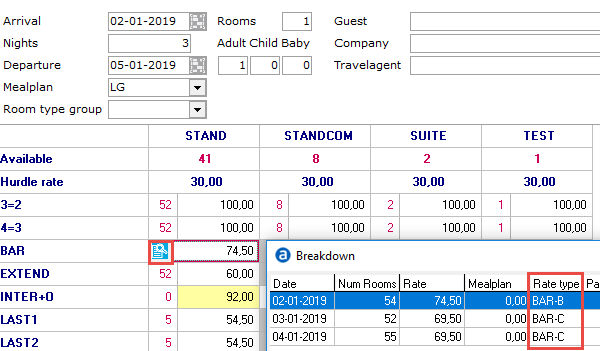
The red outline (box) means a rate change during the stay. See Rate query.
It is advisable to use derived rates when working with grouped rates. See Derived rates.
Important when working with grouped rates
• The grouped rate needs to be loaded (opened) in the rate grid too.
• At least one underlying rate type (in most cases the highest underlying level) should have no restrictions.
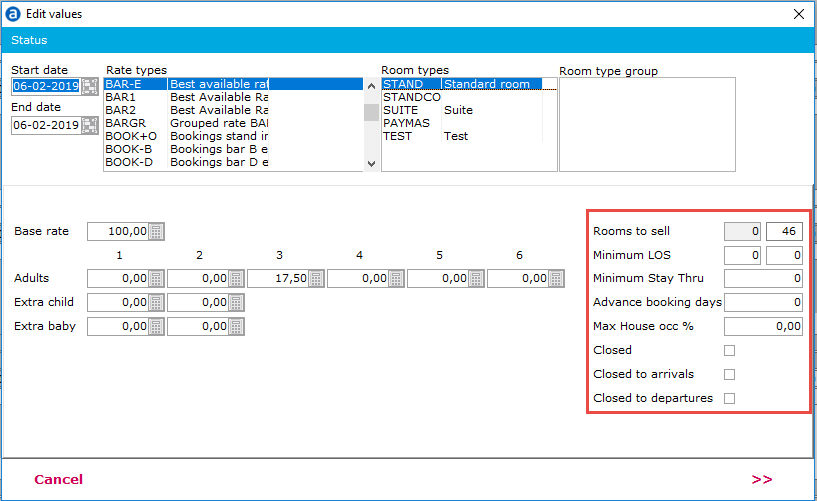
If restrictions are set on the highest underlying level, a warning will be displayed in IDPMS: "No lowest grouped rate found". The rate will change to €98989,-:
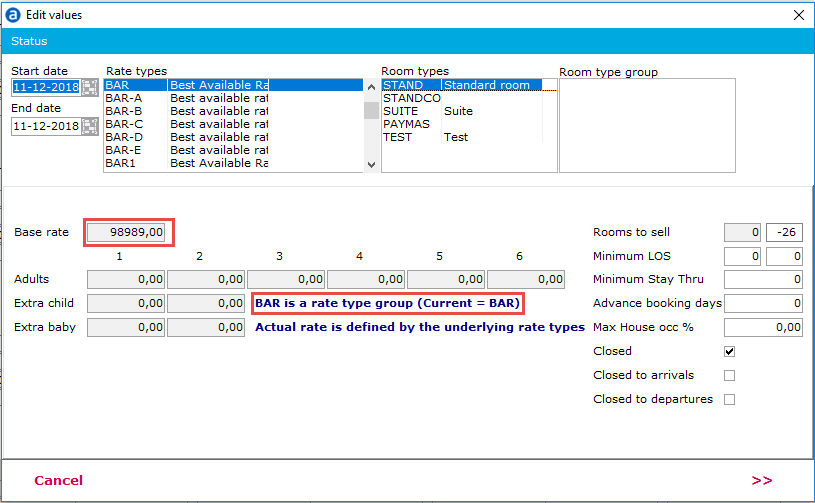
• It is advised to set restrictions like open/close, Min LOS, etc. on the grouped rate, not on the underlying levels.
o If the entire rate type needs to be closed, the grouped rate should be closed instead of all underlying levels.
o Exception: the restriction “Max occupancy”. It is possible to have a grouped rate with underlying rates closing at certain % hotel occupancy. In this case, the restriction is set on the underlying levels instead of the grouped rate. Example:
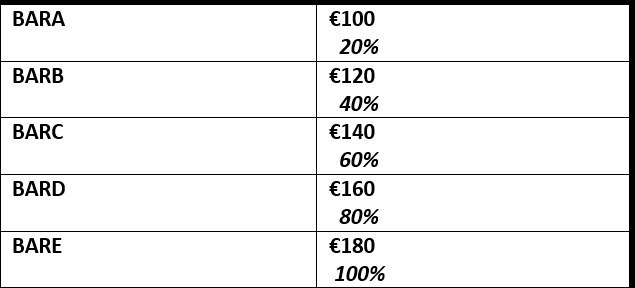
BAR-A closes at 20% hotel occupancy:
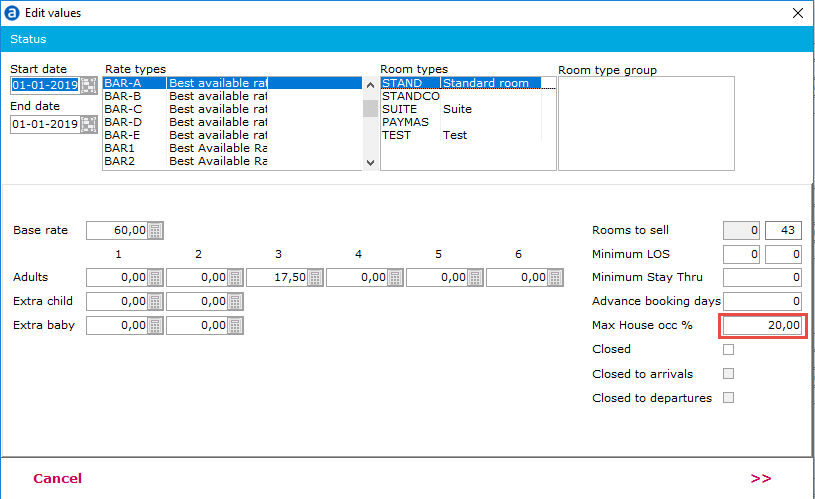
BAR-B closes at 40% hotel occupancy:
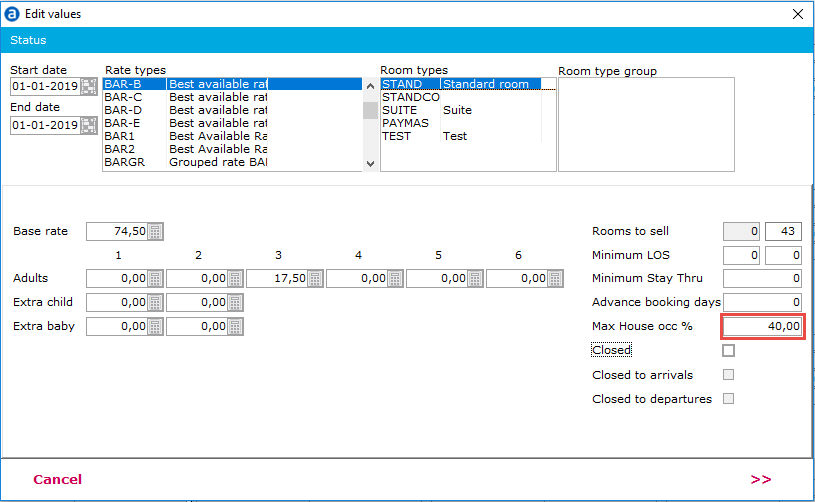
BAR-C closes at 60% hotel occupancy:
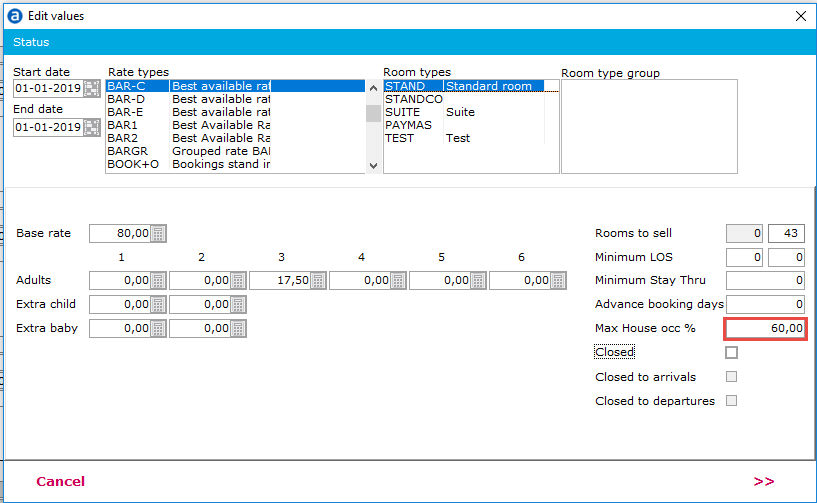
BAR-D closes at 80% hotel occupancy:
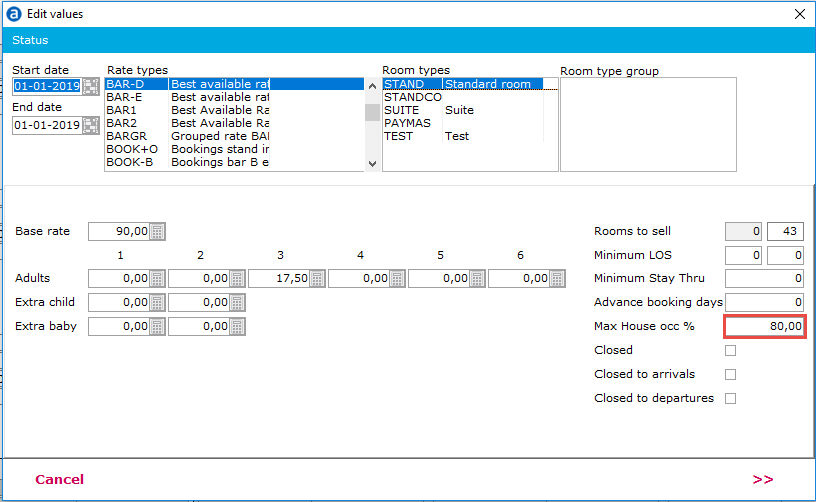
BAR-E closes at 100% hotel occupancy. One underlying rate must be set-up with no restrictions. Therefore the maximum occupancy is set on 0%.
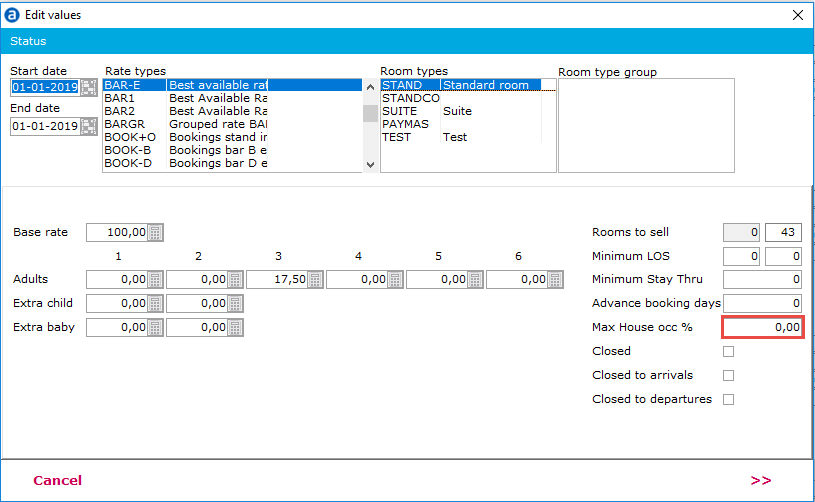
In this example, the maximum occupancy of 100%, should be set on the grouped rate: