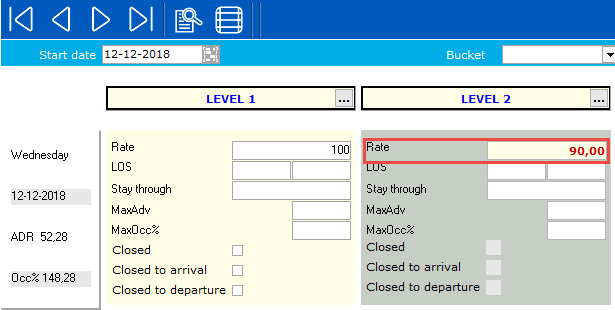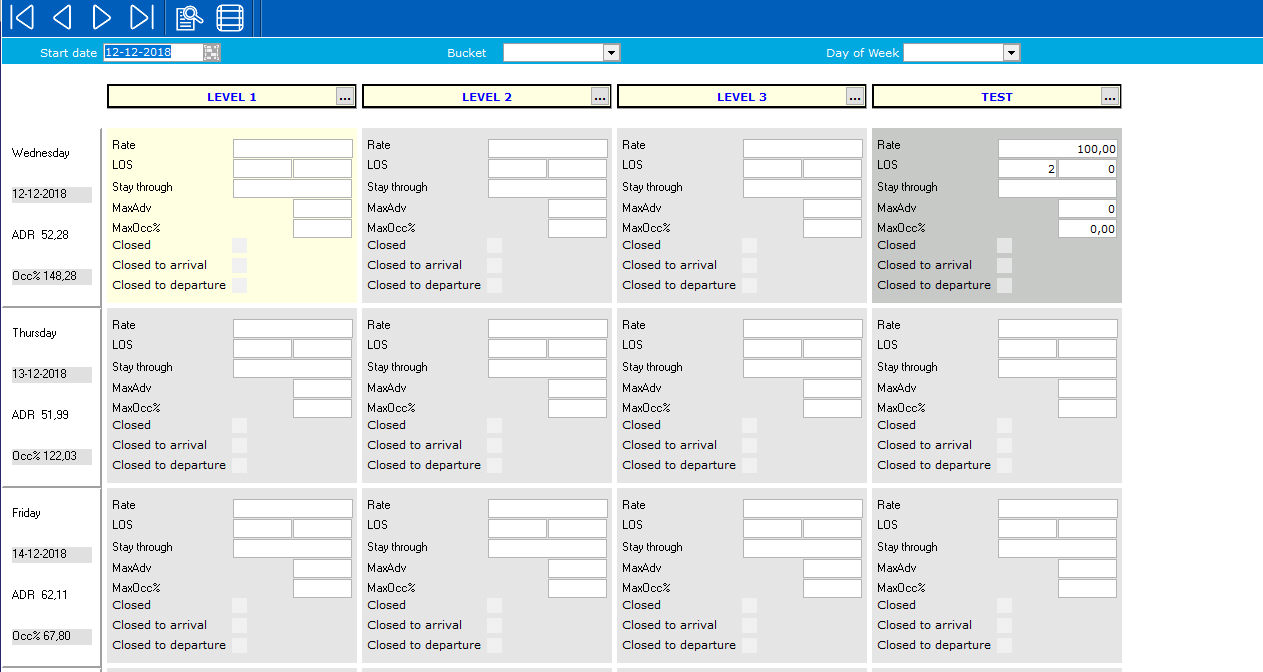
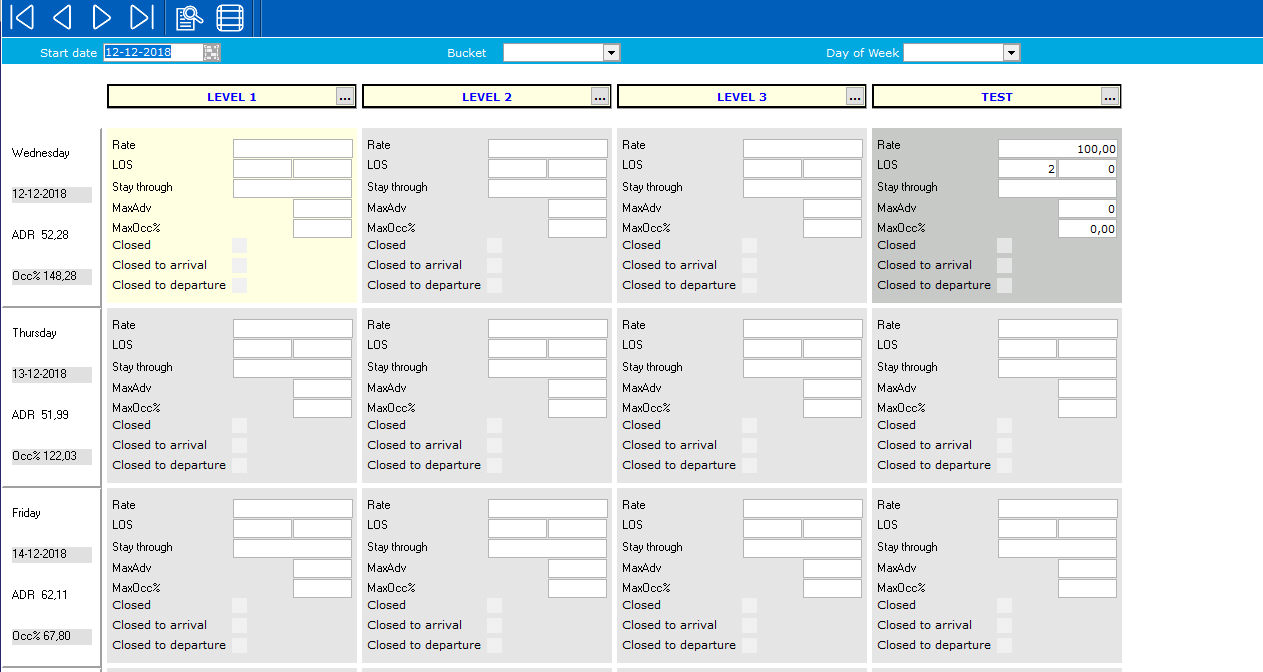
From left to right the Rate Buckets are displayed.
From top to bottom the dates.
Changes can be made in the grid directly, instead on double clicking (like in the rate grid).
Changes made will be displayed in red until they are saved using the checkmark:

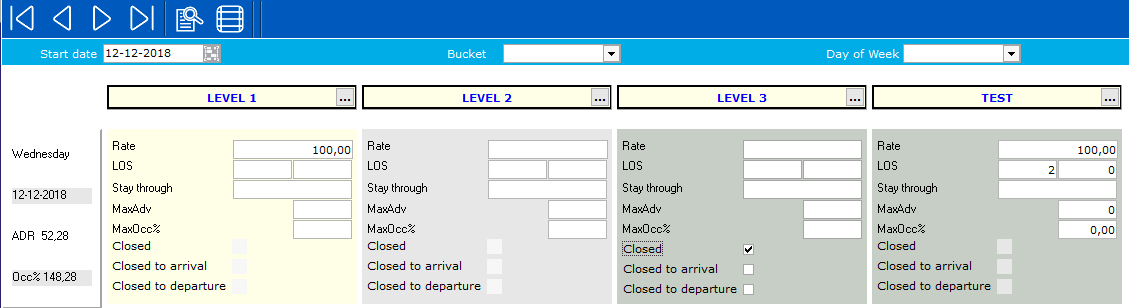
If the changes apply for a certain date range, the icon (three dots) behind the name of the rate bucket can be used to enter the dates:
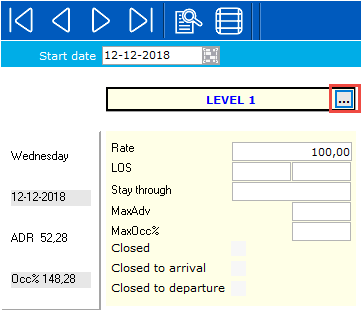
The same screen order and logic is followed as in the rate grid.
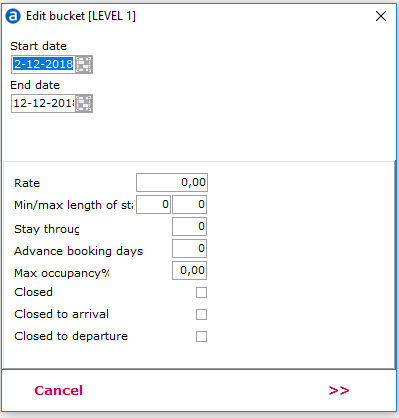
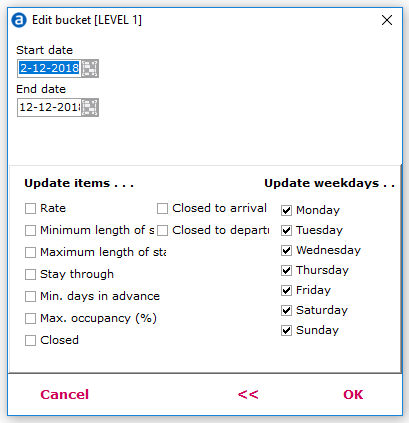
The Bucket Grid Buttons

The top row of the bucket grid contains buttons that are used to scroll backwards and forwards on the bucket grid. The search button is used to select a specific date to view.
Edit fields can be used to access the edit bucket screen:
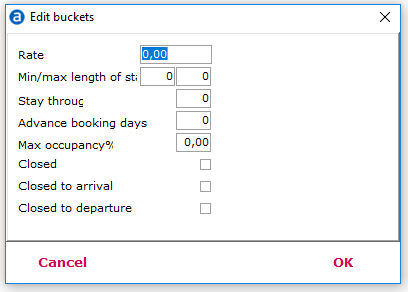
The bucket selected in the grid will be edited. Use <Ctrl> key to select multiple buckets.
Update rates through the bucket grid
The bucket grid can be used to manage rates. It is only possible to set/update base rates through the bucket grid:
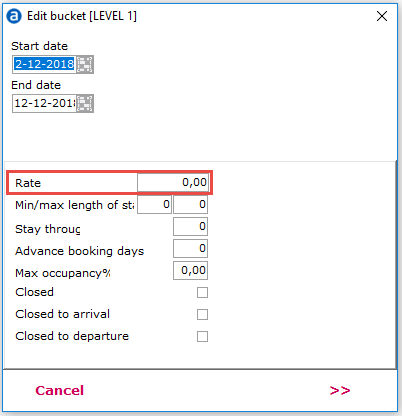
Example
Bucket LEVEL1 includes level1 rates for room types STAND and STANDCOM:
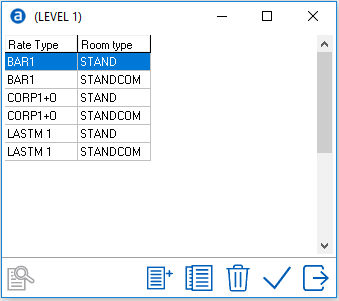
The base rate can be set through the Bucket grid, €100,- for December 12th:
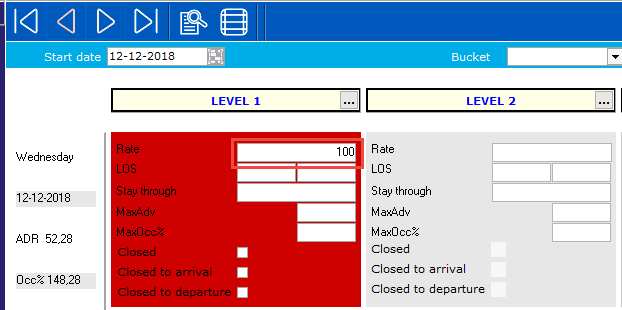
once saved, this rate will be applied to the rate grid:
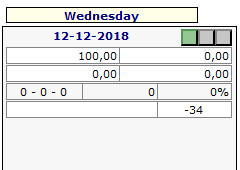
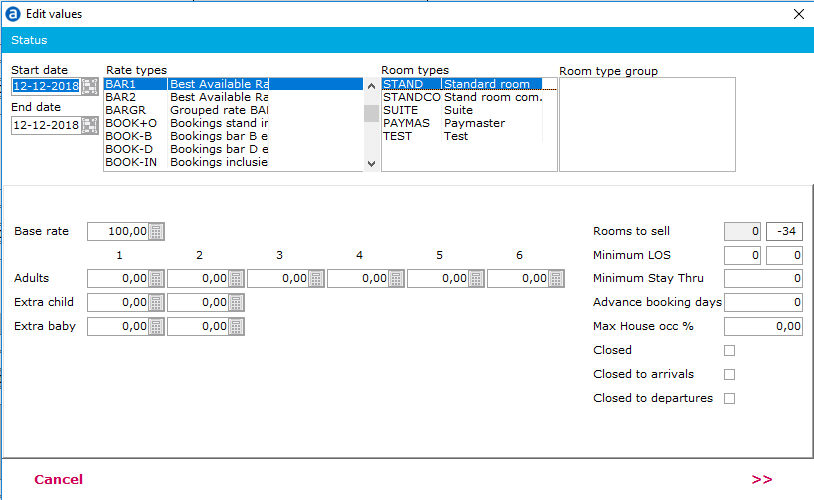
Only the base rate can be updated through the Bucket grid. However, it is possible to load a mark-up for more expensive rooms in the rate grid.
For example:
Bucket LEVEL1 includes LV1 for the room type STAND, STANDCOM and SUITE:
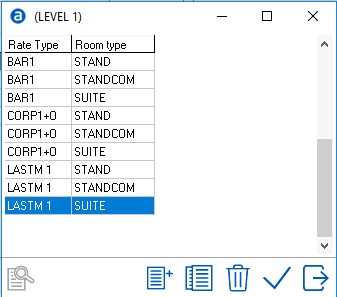
The Bucket grid can be used for managing rates. The room type ‘SUITE’ is always €25,- more expensive than the room type ‘STAND’.
The rate grid is used to load the mark-up for the suite, in this case €25,- for the entire year:
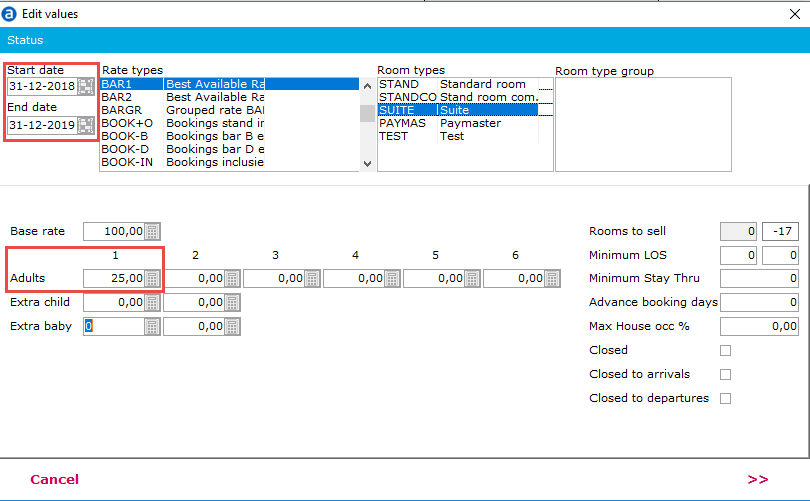
Now, the Bucket Grid can be used to load rates and change/ update rates during the year.
For example €100,- until the end of January:
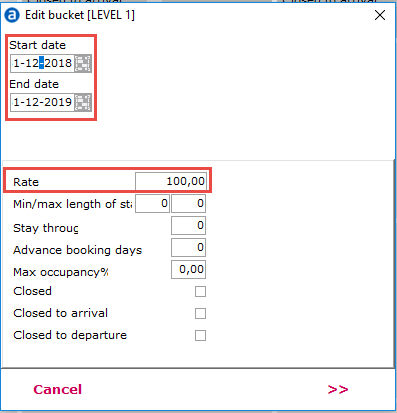
The rate query for January will display:
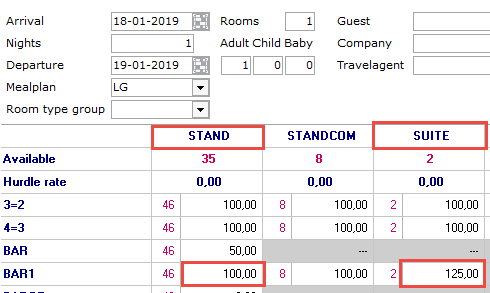
And €120,- in February:
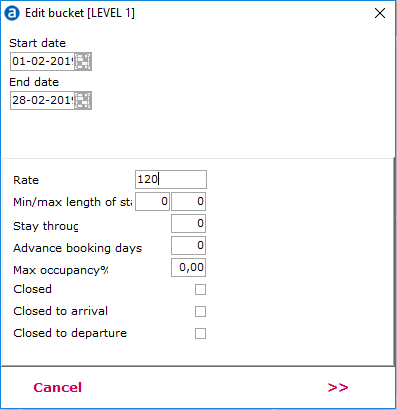
Which will be displayed in the rate query €20,- more expensive:
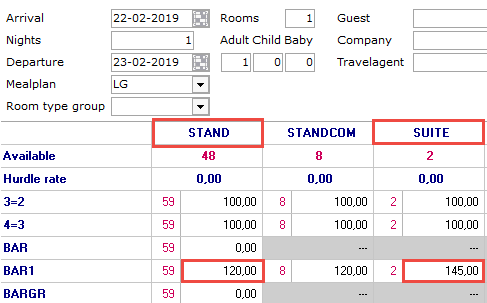
Restrictions only
Rate Buckets can be used for restrictions only:
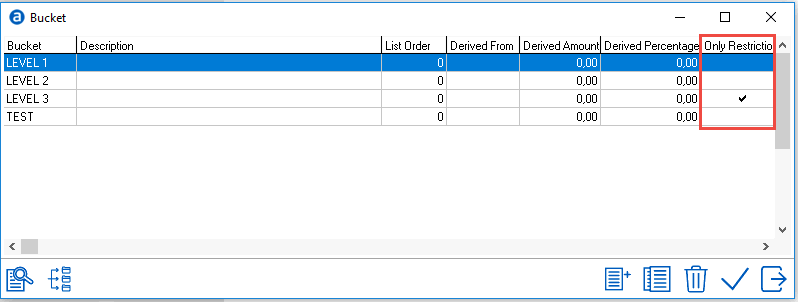
This means only restrictions can be set in the Bucket grid, ‘Rate’ is greyed out:
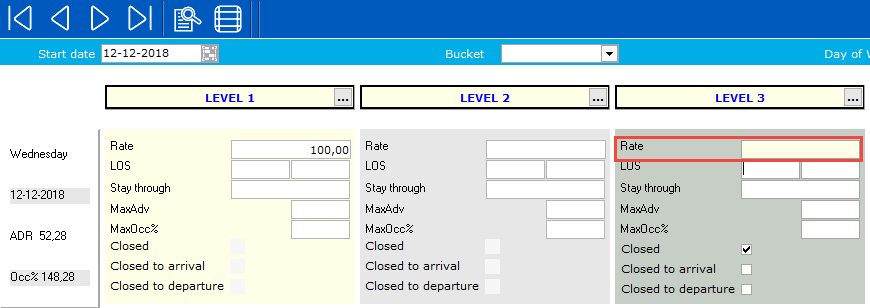
When adding restrictions in the bucket grid, these restrictions will be applied to all rate/room type combinations set up in the Rate Bucket.
For example: Restriction Stay through for Rate Bucket LEVEL 3 for January 16th:
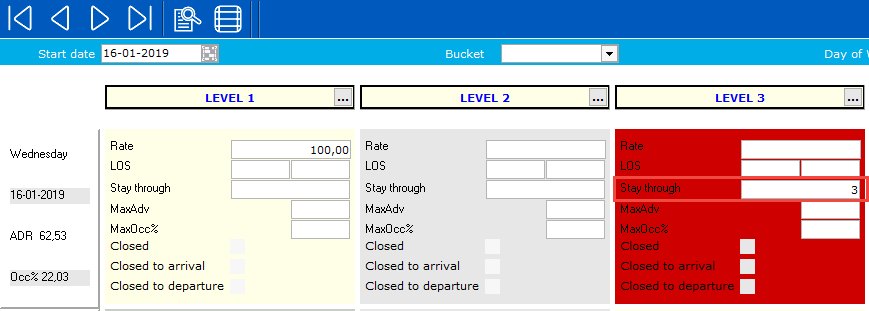
This restriction will be updated in the rate grid:
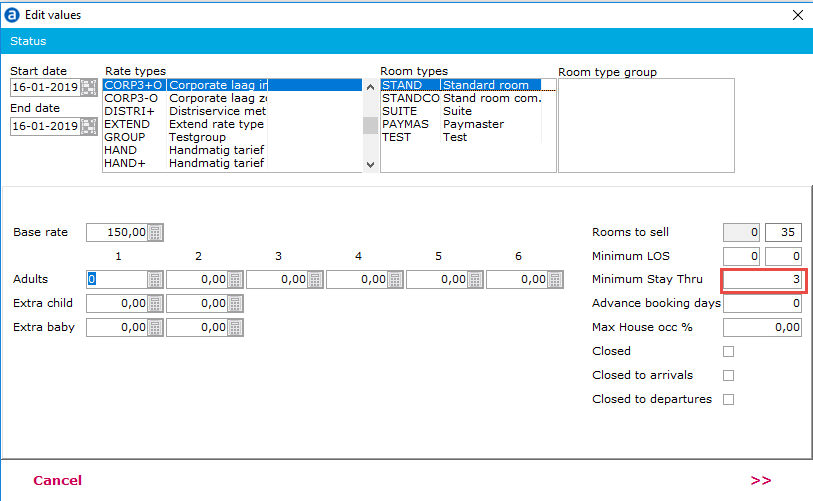
Derive from another Rate Bucket
Rate Buckets can be derived from other Rate Buckets.
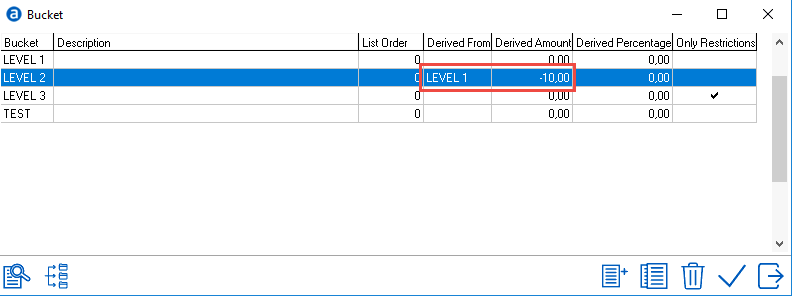
in this example, all room/rate type combinations in Rate Bucket LEVEL2 are derived from LEVEL1 with -€10,-.
Derived values are displayed in red in the Bucket grid. It is not possible to adjust the rate for Rate Bucket LEVEL2 manually.