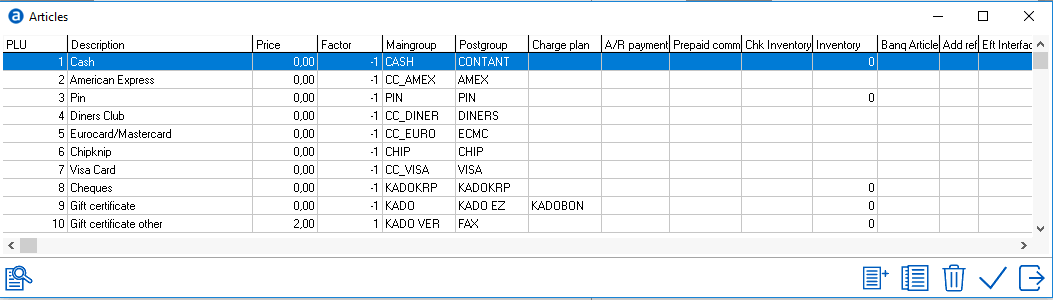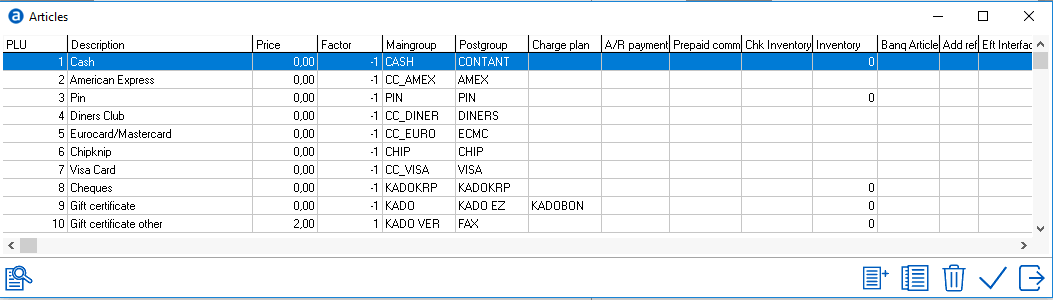Articles
Articles refer to any item charge that can appear on the guest folio. Articles are linked to a Price Look Up (PLU). By default, articles between 0 and 98 are reserved for payment articles. The PLU 99 will be reserved for the change transaction.
Note: Main Groups and Post Groups need to be configured before building articles.
Articles setup can be found through the main menu - Settings > Financial > Articles
On opening the option, the article window opens. Articles which have already been created, will be displayed.
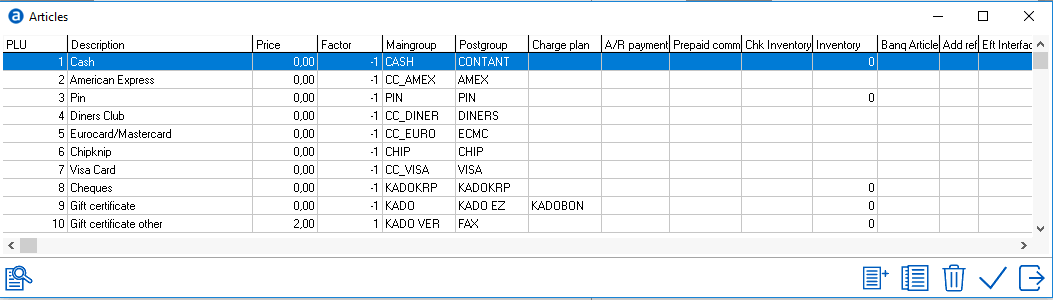
To Open an existing article double click on it, or highlight it and use the checkmark
To add a new Article select the add/new icon and the following screen will appear:

The article screen will display fields based on the modules used and settings activated in IDPMS. For example, if a hotel does not have a Banqueting License for IDPMS, the banquet fields will not appear in the article window. All blue fields are mandatory, all others are optional.
Article PLU Code - Enter article PLU number. If you choose a number that already exists the article can not be saved and you will receive an error message referring to a primary key violation.
Description - Enter the description of the article (limited to 30 characters)
Price - Enter the price if it is a fixed price. If it is not a fixed price you can leave this at 0. However you should activate the option Change price in this case.
Factor - This is 1 for debit or -1 for credit (like payment articles or discounts) The article assumes the factor when it's posted. It should never be 0.
Change price - If you want the user to be able to change the price activate this option.
Change description - If you activate this option, the user is able to change the description after posting this article.
Delete allowed - Activating this option allows the user to delete the article posting from the guest folio.
Visible - All articles that are allowed to be manually posted should be visible for posting. Articles that are usually not visible are articles used for interfaces like POS systems. In order to be able to check articles sent by POS and article received by IDPMS they should only be used by the interface and therefore invisible for the user of IDPMS.
Only debtor payment - Check box if this article is only to be used in Accounts Receivable. It will not be available in front office posting. An example would include a write off accounting article.
Prepaid commission - Is only used for prepaid commission article if using Agent commissions.
EFT payment - Only used for EFT (Credit Card Interface) See Option EFT Interface
EFT Card type - If you selected the article as being a EFT payment article, you have to select the EFT card type here. (Only used if credit card interface is initialized in Settings->Option.
EFT Debit Card - Enable is the EFT article is a debit card.
Maingroup - Select the maingroup to which this article belongs. If using VAT make sure you choose a maingroup that has the correct taxes. See Maingroups.
Postgroup - Select the postgroup for this article. Post Groups allows the user to define how charges will appear on the guest folio and allow charges to be consolidated on the guest folio in various ways. See Post Groups.
Charge plan - Link to a chargeplan if applicable. Chargeplans are usually linked to articles when components need to be split (like taxes for example) An article may have multiple taxes associated and therefore a chargeplan is required to break out the taxes and apply to the correct financial groups. This field is not mandatory. See Charge plans.
Open Cash Drawer - Only used when a Cash Drawer interface is in use. Connected to com port. When this article is posted, the cash drawer will open automatically if cash drawer interface is set up. See Option Network
Chk. inventory - Check this option if you want the system to check the inventory and issue warnings if item is being over booked. Only used if banquet module is activated.
Inventory - Select this option if the article is an inventory item. Only used if banquet module is activated.
Pax dependant - Activating this option means the article will be multiplied with the number of persons and is related to the number of persons in a banquet activity. This option will only show if the hotel has a banquet license
Banq Article - Activating this option will make the article available for use in the Banqueting Module.
Banq Article Picklist - Used for reporting on banquet articles. Check if article should be included in Banquet article picklists.
Add Posting Reference - By checking this, a posting reference can be added when the article is posted. It allows the user to type in text. A specific report is available. Posting Check with Reference.
Publish - This setting is used in combination with RezExchange and CWI (Customer Web Interface). Articles marked as “Publish” can be called and used for online applications to post revenue or payments to guest folios. For example, an application that enables guests a mobile checkout via smartphone or tablet.
Reference Mandatory - If enabled, reference is a mandatory field.
Department - If the article relates to a specific Banquet Department, select from the picklist. Picklist is from Banquet Settings. See Department
Info - If you have any information on this article you can enter this here. This field is only visible when the banquet module is activated. Often used to describe a menu article. This text will be printed on the Function Sheet and can be used for 'internal information'
Remark - Enter any remarks regarding the article. This text is used for reports and confirmation letters. In the Banquet Module, any remarks entered can be filtered on reports.
Breakfast 1/2, Lunch 1/2, Packed Lunch 1/2 and Dinner 1/2 - Check the appropriate meal if the article should be counted on a F&B meal report.
Authorized User Groups - As of version 3.14 580, it is possible to add user groups to an article. This will allow the specified user groups to be able to view this article. If no user groups are specified or linked, then the article will be visible to all user groups. For more information on User groups, see Group
EFT Interface - Select the payment provider, for example Shift4 or CCV. See Payment provider. Only used for EFT (Credit Card Interface) See Option EFT Interface
Sales Tax - Select a sales tax if applicable. The tax will be posted in addition to the article amount. The picklist of sales taxes here is created under Settings > Option > Tax. See Option Tax.