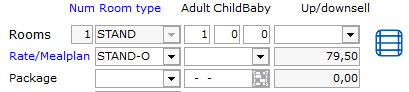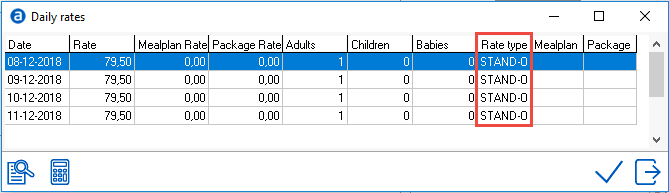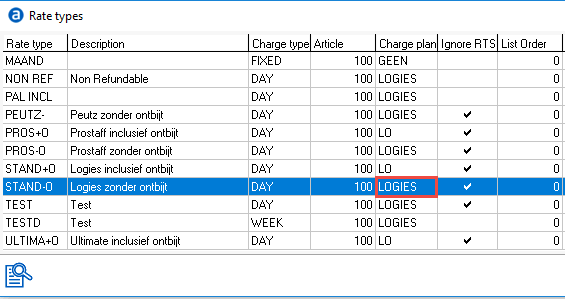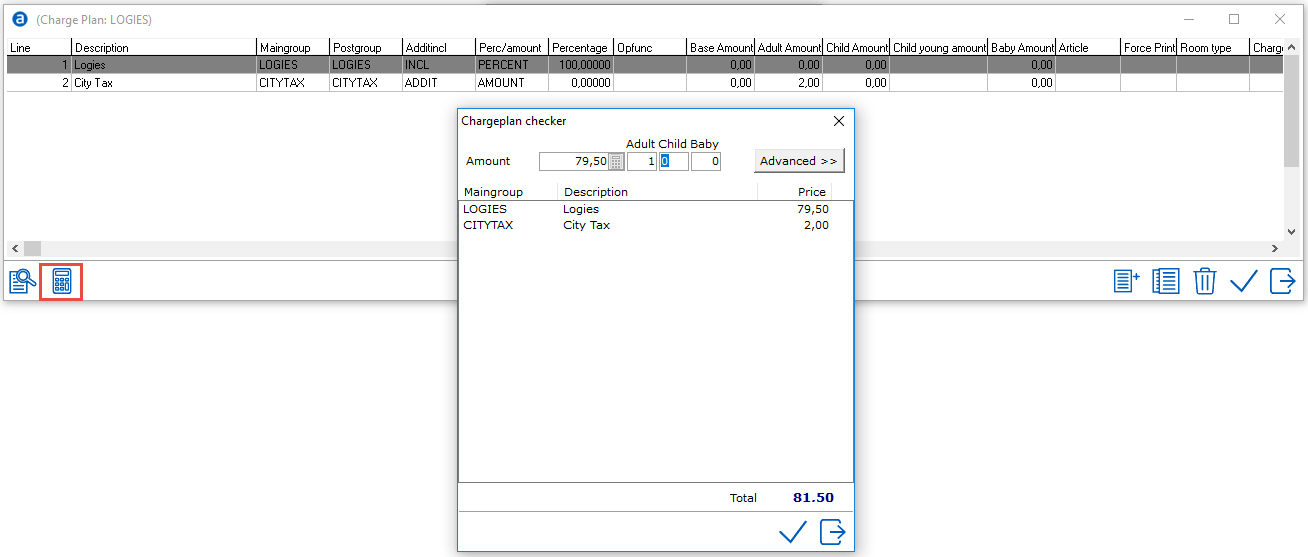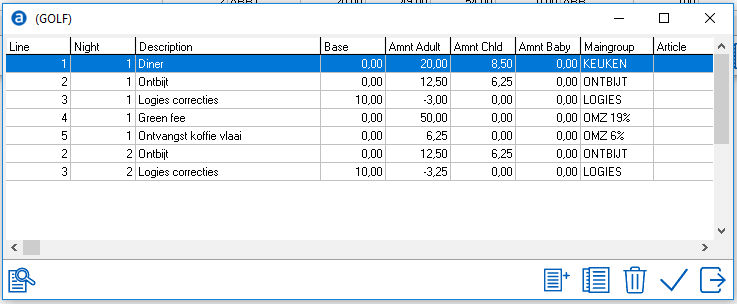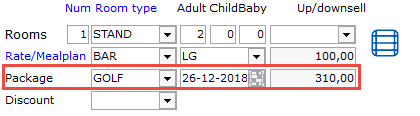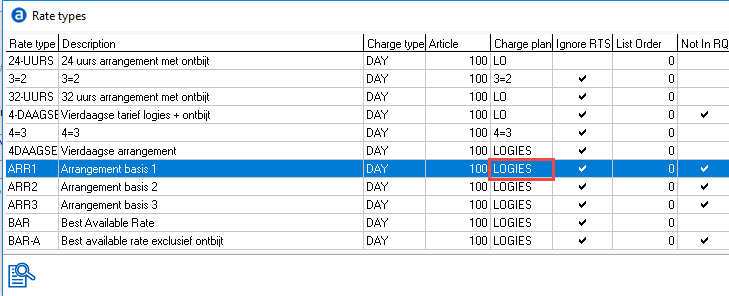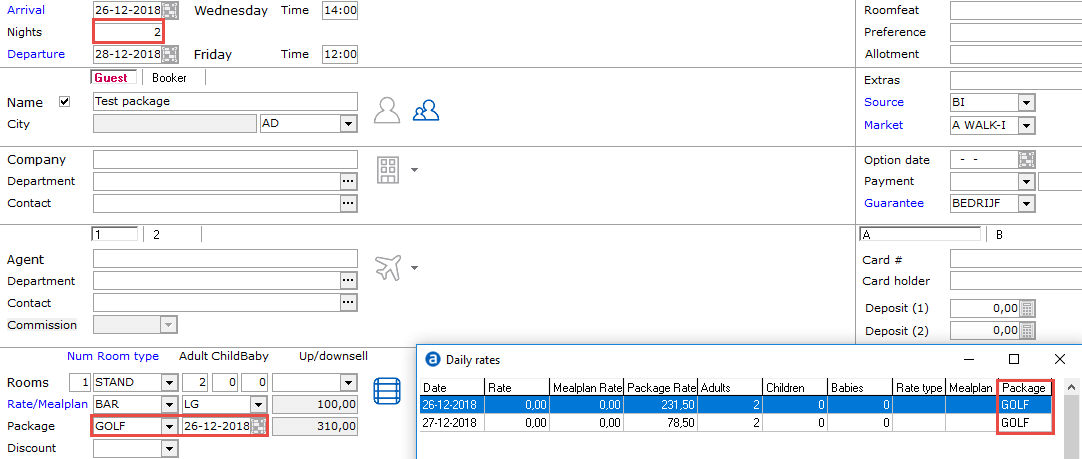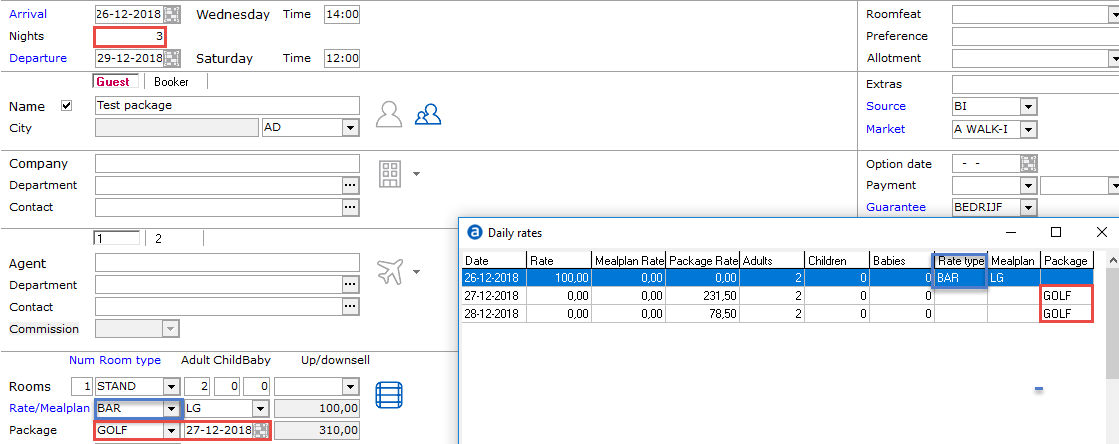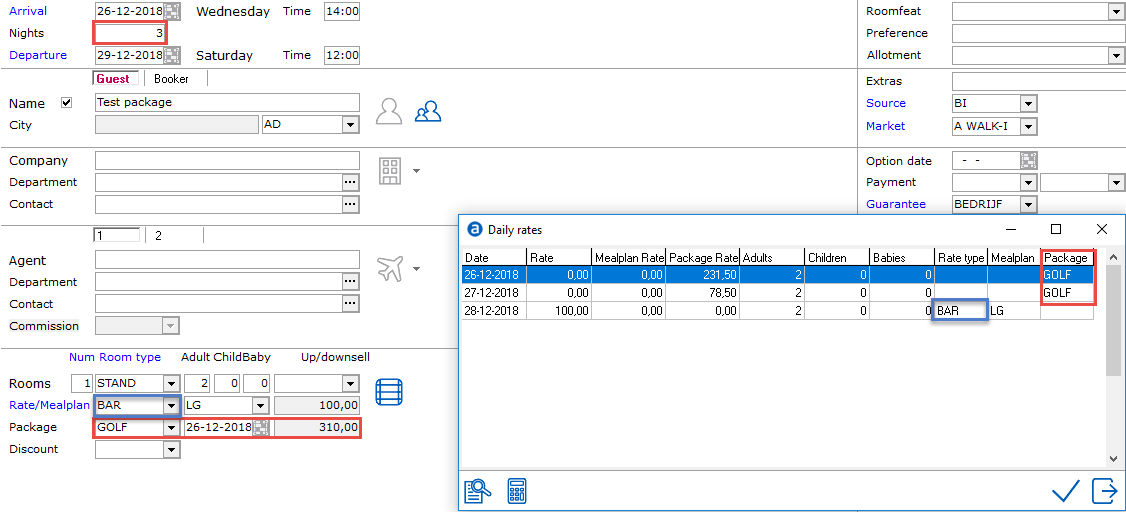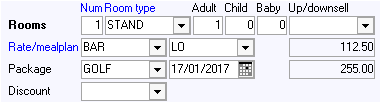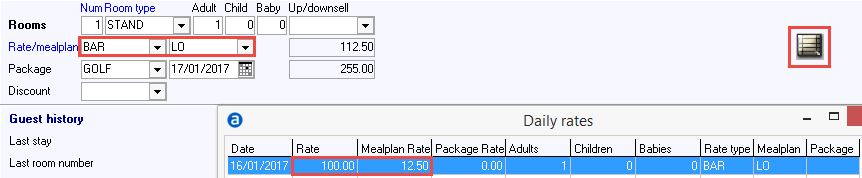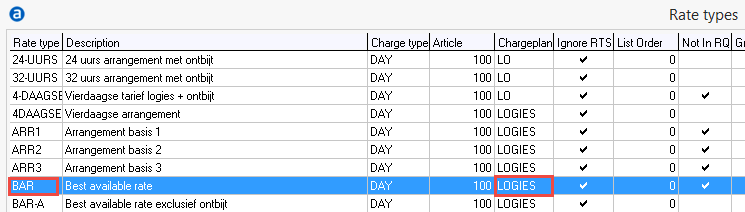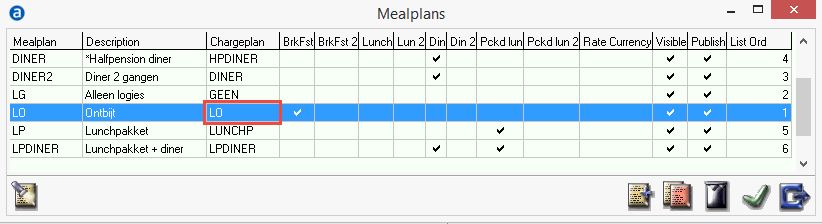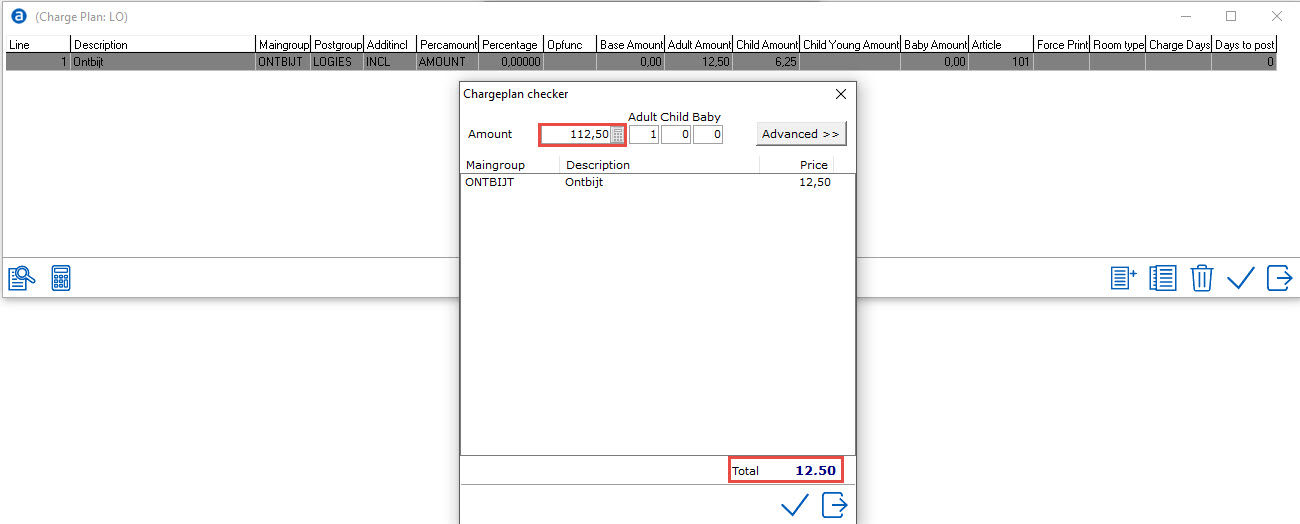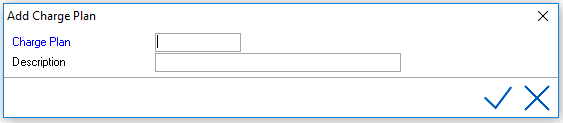
A charge plan is used to divide/split revenue between several main groups. For example a room rate of €100, contains €90 room revenue and €10 breakfast revenue. Or a Bacardi and coke, contains high VAT (Bacardi) and low VAT (Coke).

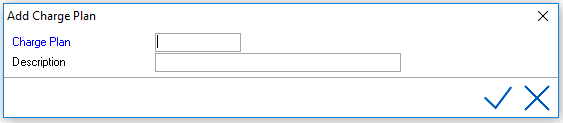


To add line 1 select the add icon
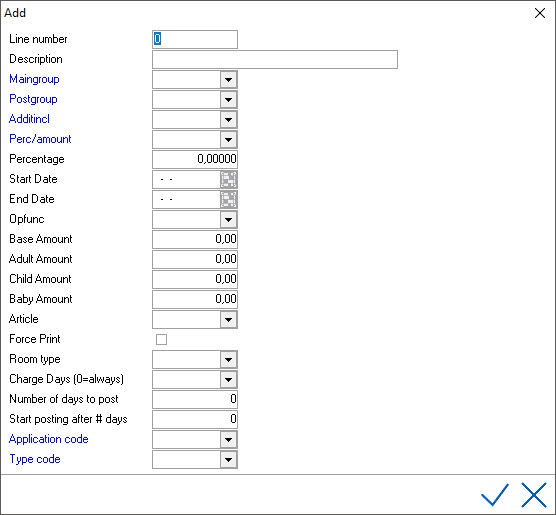
Line number - The order charges will be handled. First line number 1 will be handled, then line 2, then line 3 etc.
Description - Description of the posting line.
Maingroup - The Maingroup (revenue group) for this positing line. See Maingroups.
Postgroup - The Postgroup. See Postgroups.
Additincl - Inclusive or Additional. This depends on the rate type, meal plan or article this charge plan will be used for. For example room rate + additional city tax.
Percamount - Choose between percentage or fixed price (amount)
Percentage - This field can only be changed if the option Percentage was chosen in the Percamount option. Enter the desired percentage.
Start date - The start date of calculation of the line
End Date - The end date of calculation of the line
Opfunc -
FIRST: Will be charged on the first night only
LAST: Will be charged on the last night only
NOTFIRST: Will be charged on all nights, except the first
NOTLOCAL: Only for non-local guests. This option uses the 'City tourist tax' field in Settings> Option> General. If for example, the city tourist tax is Breda this option will charge all guests that do not have Breda as city in the guest card. See Option General.
NOTWKDAY: Will be charged only on weekends as defined in Settings> Option> Screen. See Option Screen. Days checked will be considered weekend days locally in IDPMS.
NOTWKEND: Will be charged only on week days. See Option Screen.
WEEKDAY: Will be charged only on week days
WEEKEND: Will be charged only on weekend days
NATIONAL: Only for National guests. This option uses the 'Country' field in Settings> Option> Hotel. If for example, the country is 'Nederland' this option will charge all guests that do have Nederland as country in the guest card. See Option Hotel.
TATAXABLE: Travelagent taxable
FOREIGN: Charge if guest not resides in the country set-up in Settings> Option> Hotel. See Option Hotel.
Base Amount - This field can only be edited if Amount was chosen in the option Percamount. Enter the price if the price is a per room price and not per person price. If the price is per person leave this field to 0. Adult Amount - If this is a price per person item then enter here the price for an adult
Child Amount - If this is a price per person item then enter here the price for a child
Baby Amount - If this is a price per person item then enter here the price for a baby
Article - this is not a mandatory field, but if this charge plan is for a specific article you could enter the PLU number of the related article here for reference.
Force print - if enabled, the item will be posted on the guest folio separately. This will mostly be the case for additional items, but may also be the case for other items.
Room type - If the posting line is only applicable for certain room types. For instance: the cleaning cost that will additionally be charged are €50 for an apartment and €25 for a double. In
Charge days (0= always) - There may be charges involved that will only be charged once a week. For instance every Monday. In this case you will have to select the day of the week this position has to be charged. For both additional charges and inclusive charges.
Number of days to post - Only for additional charges, not for inclusive items. The maximum number of days the system has to post the additional charge.
Start Posting after # of days - Enter the number of days to begin the posting. IF 2 is entered, the posting line will be posted after the second day.
Application code - Dropdown list with values to indicate charge frequency of tax.
Type code - Dropdown list with values to indicate which type of tax is charged.

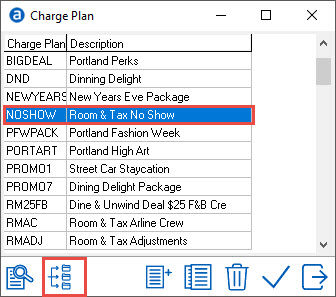


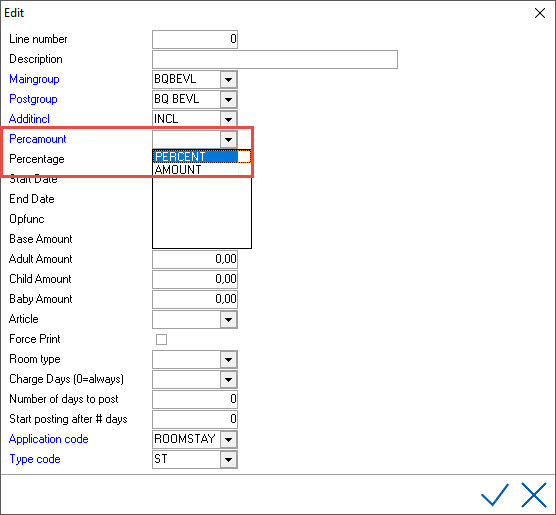
Example of fixed prices:

Example of percentages:

Example of both amount and percentage:



Enter the amount to check how it breaks down.
Use the option ‘Advanced’ for more options such as room type and date:
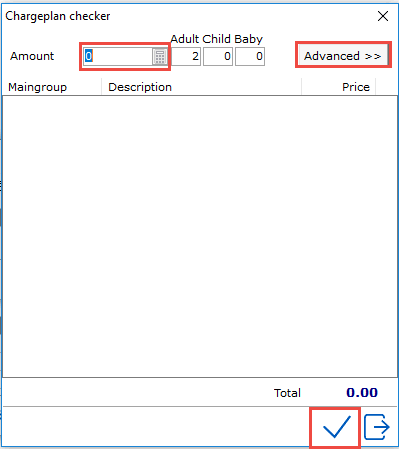
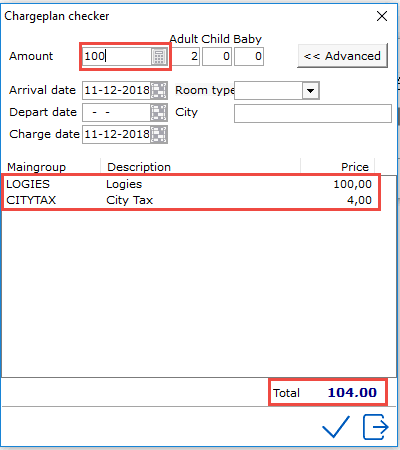
Charge plans can be linked to Rate Types, Articles and Mealplans:
Rate Types
Settings> Ratemanager> Rate types
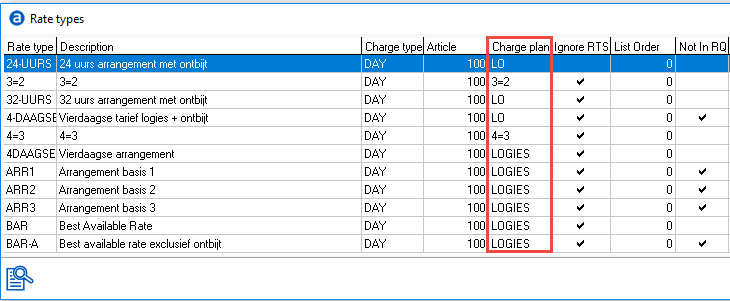
A charge plan linked to a rate type needs to be balanced with a 100% posting line. This doesn’t necessarily has to be the last line. Additional charges can be posted after 100% posting line.
For example:

By using percentages (or at least closing with a 100% line), the split of the charge plan will always equal the sell price of the item. This means the same charge plan can be used for different rate types.
For example:
A charge plan used for €100,-:
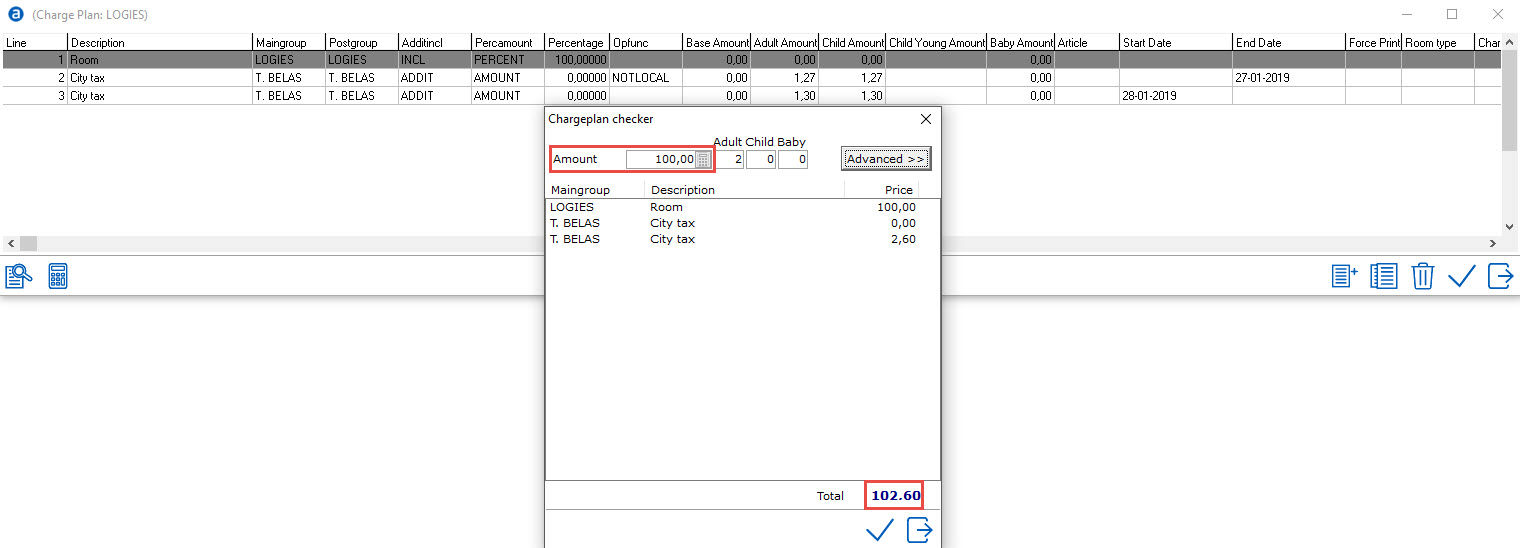
Same charge plan used for €70,-:
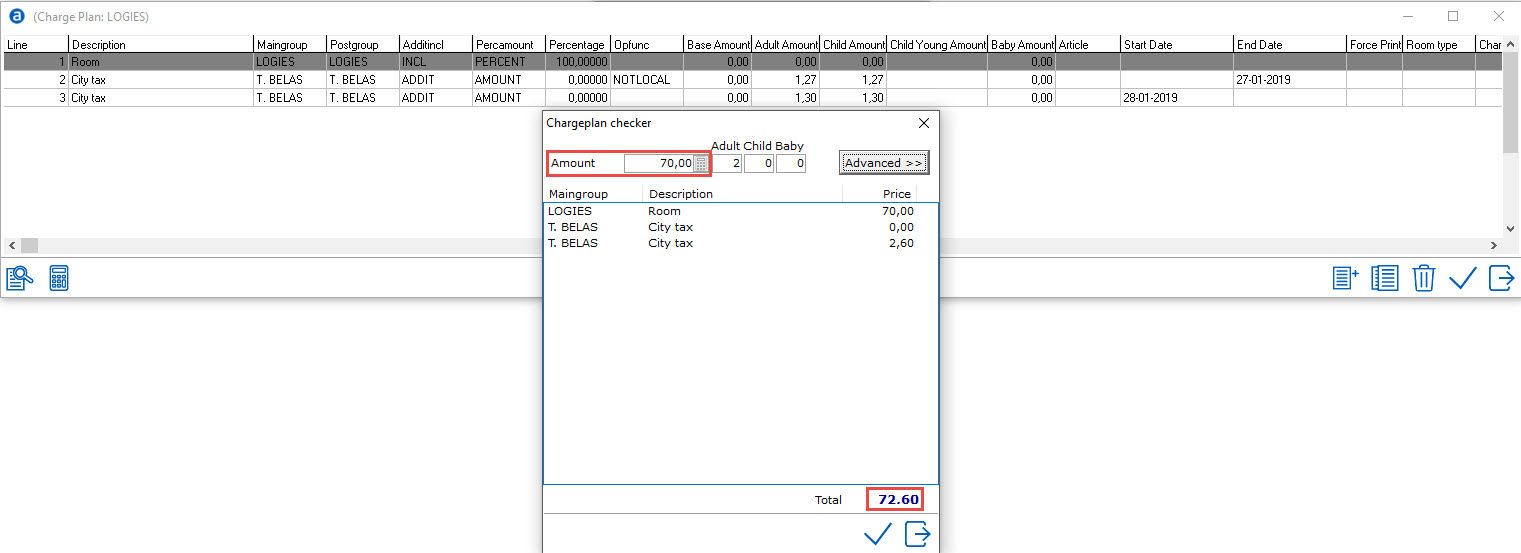
Articles
Settings> Financial> Article 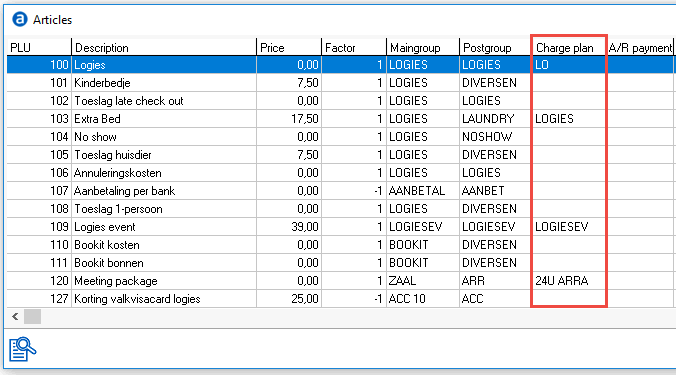
Charge plans linked to articles must use the base amount, because articles are not posted per person but per number (number of times the article is posted).

It is recommended to close/balance the charge plan used for articles with a 100% posting line.
For example:

By using percentages (or at least closing with a 100% line), the split of the charge plan will always equal the sell price of the article. This means the same article (with the same charge plan) can be used for different prices.
For example, a charge plan used for €25:
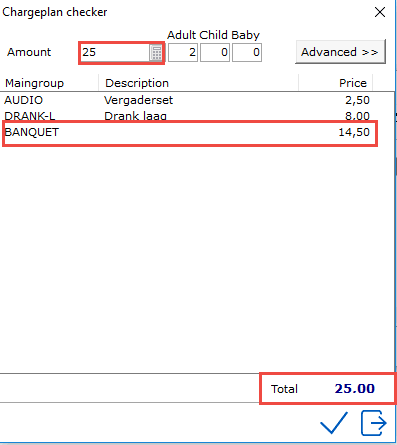
The same charge plan used for €35:
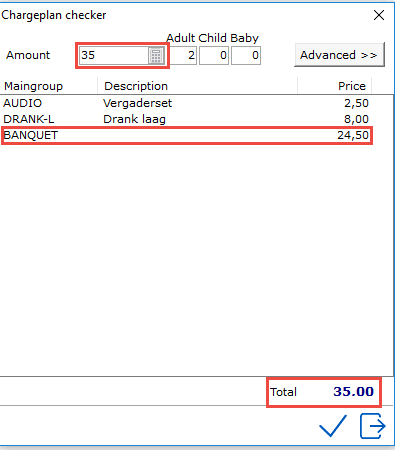
Mealplans
Settings> Rate manager> Meal plan
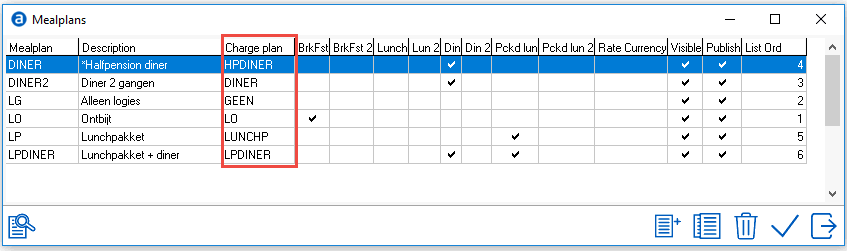
The charge plan linked to a mealplan should only contain the mealplan/F&B amount. Don’t use a 100% posting line in a charge plan linked to a mealplan (to avoid for example the total roomrate being charged to the maingroup breakfast).
Example of a chargeplan linked to mealplan breakfast: