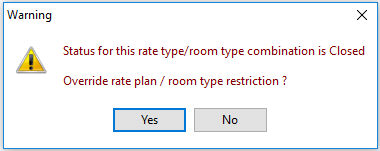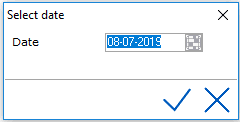
Packages
in IDPMS allow the hotel to assign and manage package components. See
Packages. Packages can be opened or closed
using the Package Grid.
To access the Package Grid, go to Settings > Ratemanager > Package
grid.
Select the date to open the Package Grid.
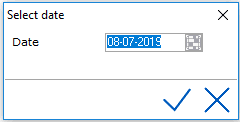
The package grid displays a 6 week overview.
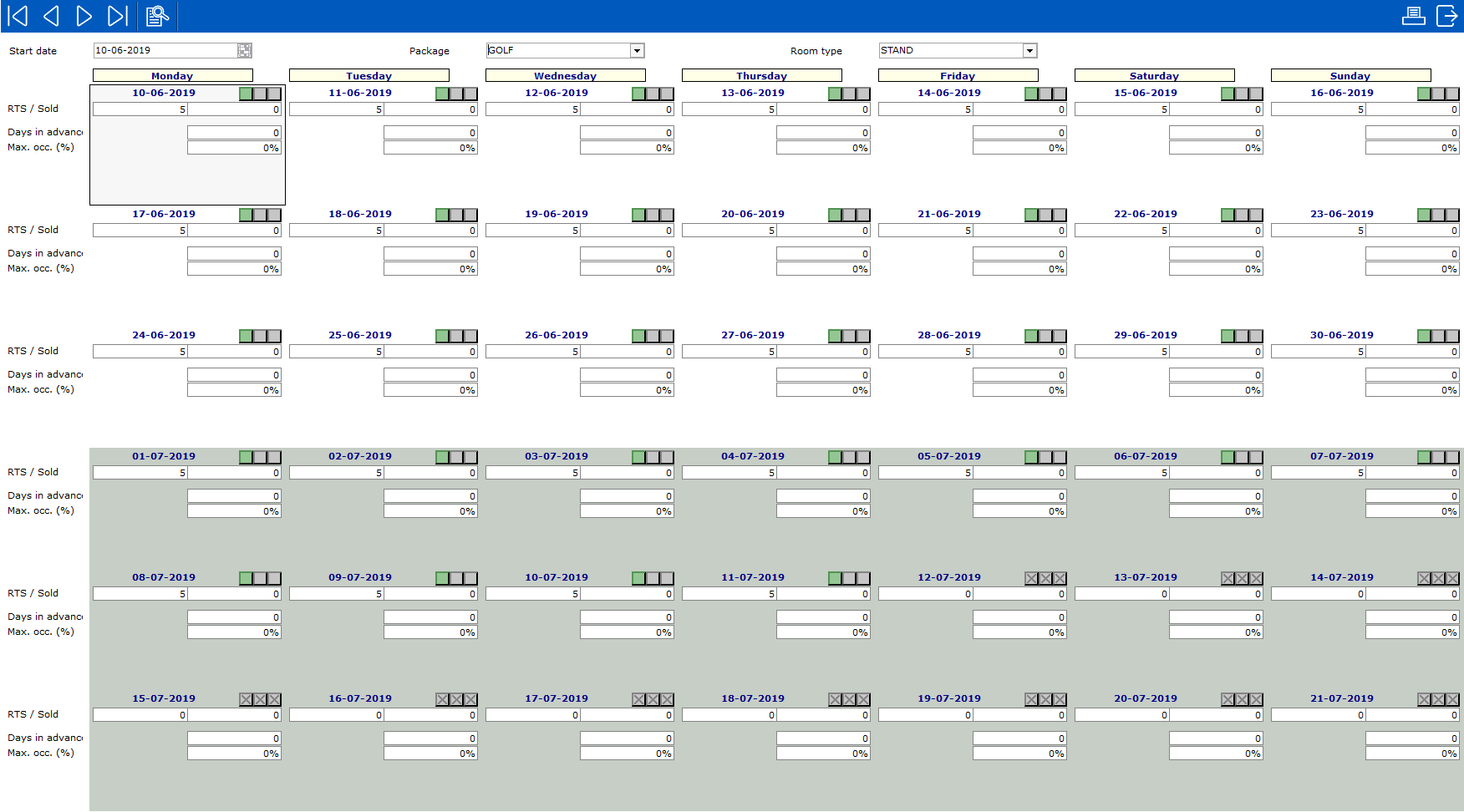
To see, edit or assign rate values and rate restrictions to a certain package the top bar can be used to select a package, room type, room type group and period.

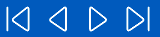 These
buttons are used to scroll back and forth on the calendar by week or by
month.
These
buttons are used to scroll back and forth on the calendar by week or by
month.
 This button is used to
select a specific date to view. Once the date is entered, the calendar
will display a 6 week view starting with the Monday closest to the date
entered.
This button is used to
select a specific date to view. Once the date is entered, the calendar
will display a 6 week view starting with the Monday closest to the date
entered.
 This button is used to
close the window.
This button is used to
close the window. 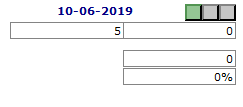
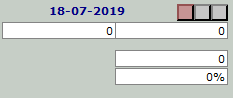
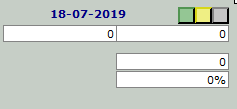
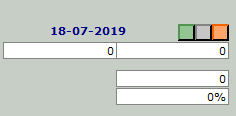
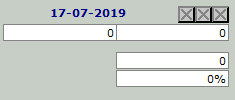
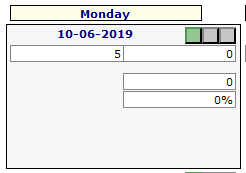
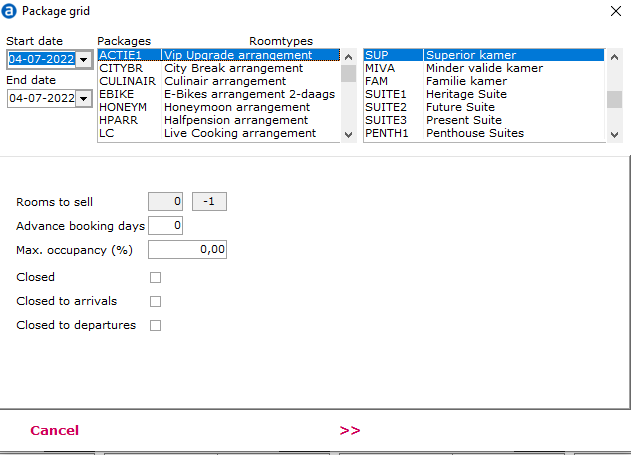
Rooms to sell - limits the number
of rooms that can be sold for the selected Room type/ package combination
for the selected period.
If the package is set up without the ‘ignore rooms to sell’ option enabled,
the rooms to sell need to be entered manually. See Packages.
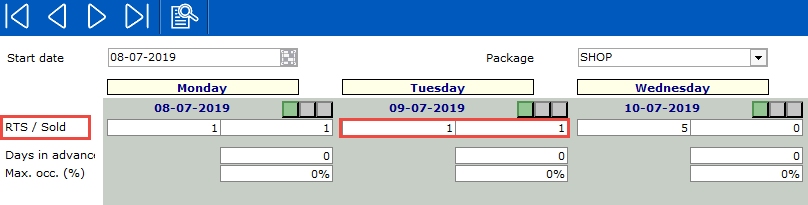
The first box shows the number of rooms to sell. The second box displays
the rooms sold.
If 'ignore rooms to sell' is enabled, IDPMS uses the total room type availability.
In the package grid Rooms to sell will be greyed out:
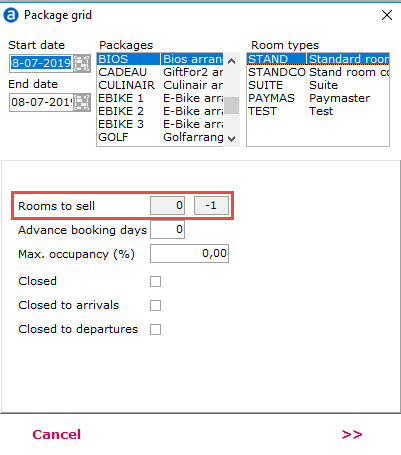
Rooms Sold - This will fill automatically based
on the number of rooms sold for the package.
Advance booking - Enter the number of advance booking
days required for the package.
Enter the number of days before the arrival date after which the package
must be closed. For example 14. With 14 advance booking days, it is not
possible to arrive within 14 days.
Max occupancy - This
package cannot be booked when the overall
hotel occupancy exceeds the percentage entered in this field. For
example a package closes at 60% hotel occupancy.
Closed - If enabled, the
package will be closed. It is not possible to create a reservation for
this package/roomtype combination. If unchecked, the package will be opened.
Closed to arrivals - Not allowed to arrive this date. For example used by hotels to have all guests arriving on the same day in high season. Only possible to arrive on Friday, so all other days of the week have the restriction closed to arrival during a certain period.
Closed to departures - Not allowed to check out on the selected date. For example used in a busy weekend. Hotels don’t want guests to check out on Saturday, but want to have them stay another night.
Select the arrows to continue to the next screen

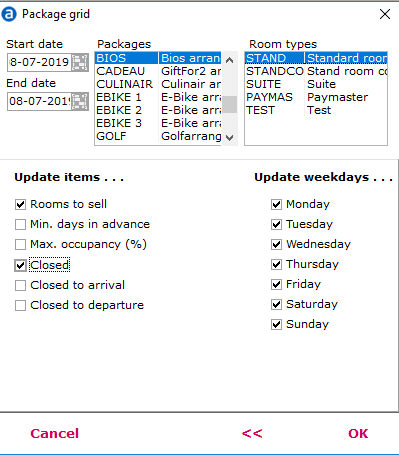
Update items -
items that are checked will be updated for
the date span, packages and room types selected. The fields that were
selected or updated in the previous screen are checked automatically.
Update weekdays -
all values, restrictions and edits selected
in the previous screen will only have effect on the days of the week that
are checked in this list. By default all days will be checked.
Once ok is pressed, the package grid will
be updated and will display the new values.
The following warning will appear if a reservation
is attempting to book for dates where a package has been closed in the
package grid for the specific room type.