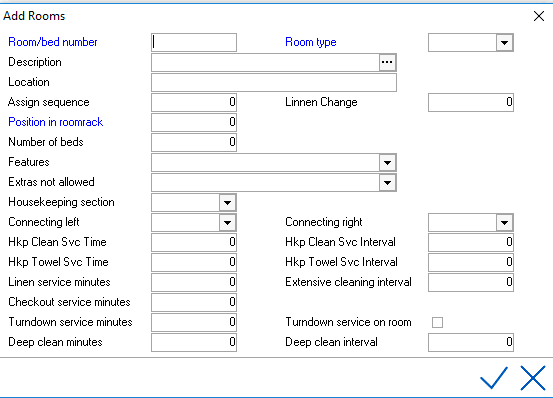
Rooms section is used to configure all room numbers at the property. Room Types, Features and Housekeeping Sections need to be configured first.
Note:
To configure rooms, go to Settings > Rooms > Rooms and select the add/new icon
For example:
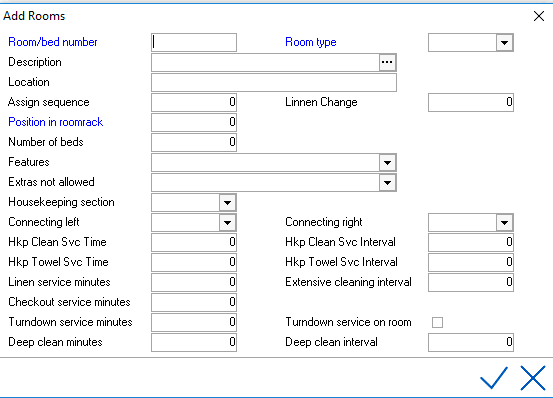
Room/bed Number - Physical number/name of the room (Note: when setting up room numbers, room number length should be the same. Sometimes this may require a 0 prefix)
This is important especially when third party interfaces are used (like Pay TV, Call Accounting etc.)
Room Type - Select the room type that matches the room number. See Room types.
Description - Additional text up to 30 characters
Location - An additional informational text field
Assign Sequence - Determines the order a room is assigned to a guest. For example a smaller room that is typically a 'last sell', would get a higher assign sequence number. Numbering of one to nine is used; if nothing is listed, a default value of one (first) will be used.
Linen Change - To determine the linen change interval on the Housekeeping report, this has no effect on the Housekeeping Management module.
Position in Room Rack - Numerical sequence of how room numbers are listed in room rack screen (usually sequential).
Number of Beds - Number of beds in the guest room.
Features - Features associated with the room. See Features.
Extras not allowed - Some rooms due to size may not accommodate an extra (for example an extra bed) Select those that are applicable if any.
Housekeeping Section - Indicate which housekeeping section the room is in.
Connecting Left / Connecting Right - Which room number if any does this room connect to.
Light Cleaning Service Minutes - Identify and enter in minutes how long it takes to complete light cleaning (stay over)
Light Cleaning Service Interval - Identify and enter the cleaning interval (1 = every day, 2 = every other day, 3 every 3 days etc.)
Regular Cleaning Minutes - Identify and enter in minutes how long it takes to complete regular cleaning service
Regular Cleaning Interval - Identify and enter the towel service interval (1 = every day, 2 = every other day, 3 every 3 days etc.)
Extensive Cleaning Minutes - Identify and enter in minutes how long it takes to complete extensive cleaning service
Extensive Cleaning Service Interval - Identify and enter the extensive cleaning service interval (1 = every day, 2 = every other day, 3 every 3 days etc.)
Checkout Service Minutes - Identify and enter in minutes how long it takes to clean room as a checkout.
Turndown Service Minutes - Identify and enter in minutes how long it takes to provide turn down service
Deep Clean Minutes - Identify and enter in minutes how long it takes to deep clean the room.
Deep clean interval - Identify and enter the deep clean interval (1 = every day, 2 = every other day, 3 every 3 days etc.) Entering the housekeeping service minutes and intervals is necessary in order to use the housekeeping management module in IDPMS. See Housekeeping Management.
Save using checkmark.
For example:
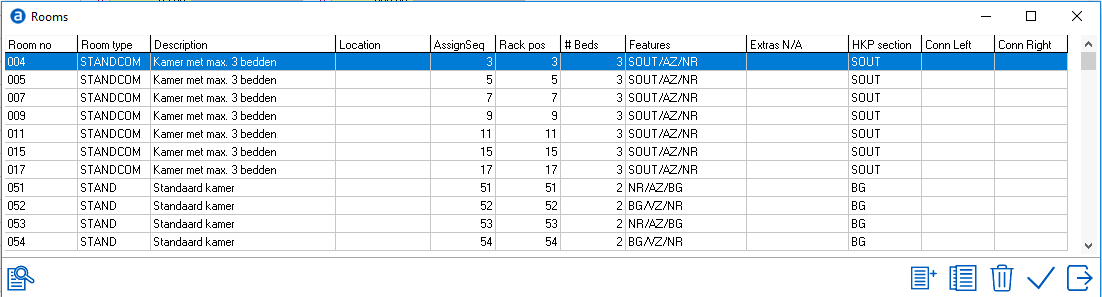
If new rooms were added to the configuration, the inventory needs to be rebuild. See Rebuild inventory.