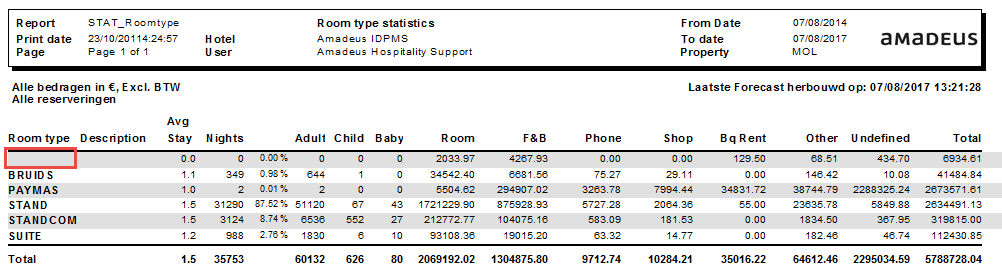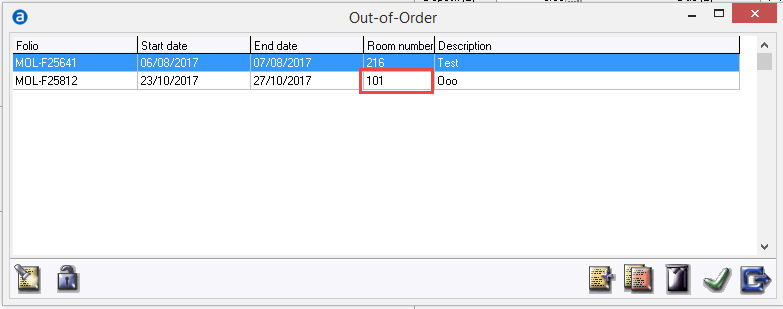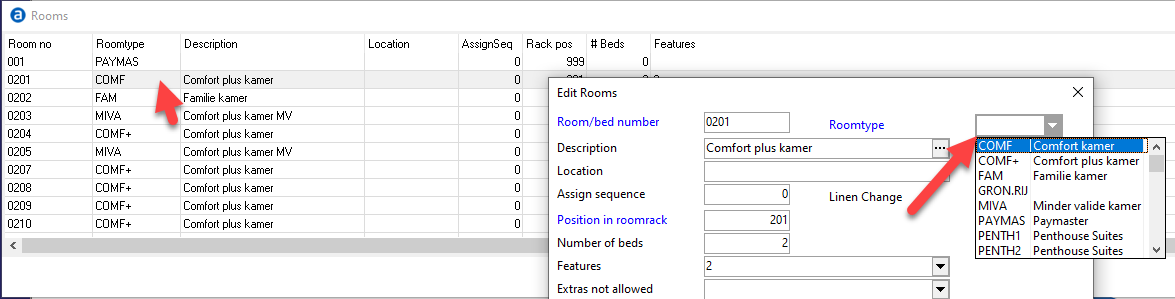Change roomtype
This chapter explains how to change room types in IDPMS.
Before changing the room types,
keep in mind:
- When changing room types,
not only the room type in the settings needs to be changed, but also every
existing reservation.
Reservations
in the past will not change. The changes will start from today.
If
the room type doesn’t exist anymore after the change (room type will
have 0 inventory) the availability in the past on the availability
screen (F12) will be incorrect.
The
correct availability in the past still can be checked using report
FD_availability, File > Reports > Front desk > Availability.
The
statistics and forecast reports will also change.
On top of the report, an empty room type will be displayed. This line
on the report represents all removed room types. For example:
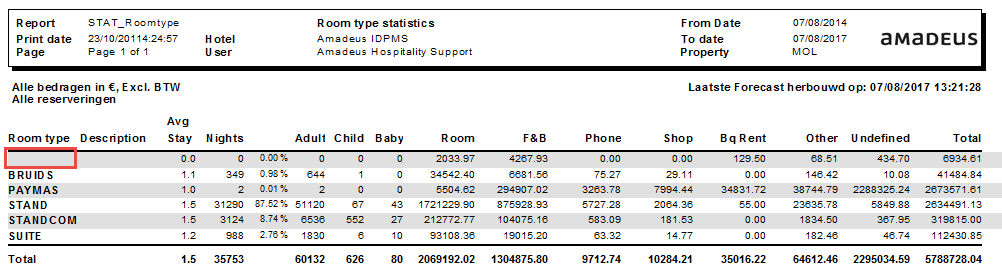
Preparation:
- Before
the room types can be changed, check the existing reservations for
the rooms that will be changed. For example room 100 and 101 will
change from room type STAND to SUITE.
- Check
all future reservations for the room numbers that will be changed.
All pre assigned room numbers need to be removed from these reservations.
Go to Reservations > Reservations
Search for the room number with the old room type:

Remove the room number for each reservation that is displayed.
Note: If the room type will be removed from
hotel inventory (inventory 0) both the room number and the room
type needs to be changed in these future reservations.
- Guests
in house on these rooms will need to be moved to a paymaster temporarily.
Front desk > Guest in house
Move the guest from room 100 to a paymaster.
- Make
sure the rooms are not out or order or out of inventory.
Housekeeping > Out of order
Check if the room numbers are out of order and remove record if
so.
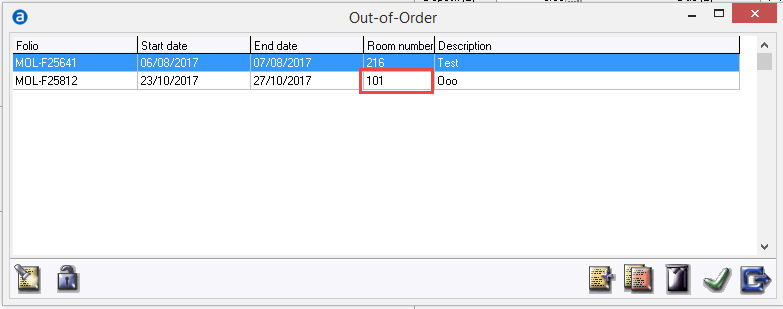
- Same
for Out of Inventory
Housekeeping > Out of inventory
- When
the room type change is completed, don’t forget to change the
status of the applicable rooms back to OOO or OOI again.
- Repeat
these steps for each room number.
- Contact
RezExchange to explain the planned changes. Depending on the changes,
a RezExchange projects agent needs to be planned. If for example
an extra standard room is added, Projects only needs to double
check inventory. If a new room type is added, mappings need to
be adjusted.
Changing room types in IDPMS:
When
the preparation has been completed, the room types can be changed in IDPMS.
Go
to Settings > Rooms > Rooms and change the room type.
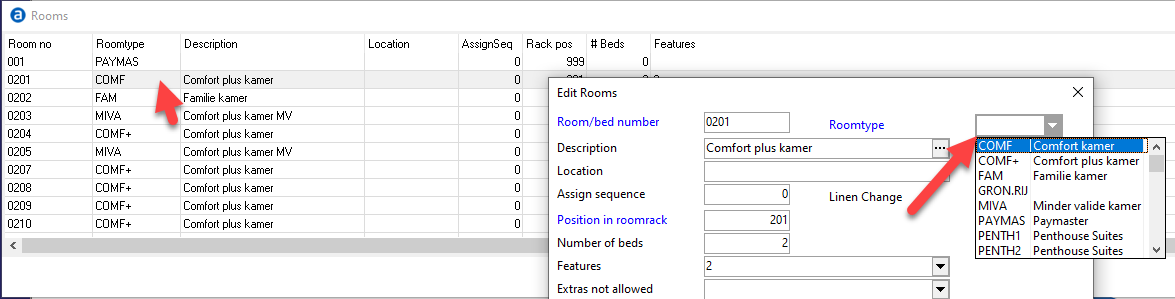
Repeat for every room number/ room type combination that needs to be
changed.
Rebuild
inventory and room rack:
Rebuild inventory; Extra > Tools > Rebuild inventory
IDPMS will rebuild inventory. This will take just a few seconds.
Rebuild room rack; Extra > Tools > Rebuild room rack. Note:
all users should be logged off!
Rebuild room rack can take up to 30 minutes.
IDPMS will display the question: rebuild rooms sold? Choose No.
Make sure the rebuild is finished. A pop up message will be displayed.
When finished, users can log back in to IDPMS.
Rebuild rooms sold
Extra > Tools > Rebuild rooms sold
This can take really long (up to several hours). Depending on:
If the hotel uses ‘rooms to sell’ in the rate grid and rate type
Till which future date the rate grid is loaded
Check
- When a new room type is
created and the inventory has been changed,don't forget to load rates
in the rate grid for these new room types.
- When the room type change
is completed, don’t forget to change the status of the applicable
rooms back to OOO or OOI again if needed.
- RezExchange needs
to be contacted to check the mapping and adjust the mapping if needed.
If for example an extra standard room is added, Projects only needs
to double check inventory. If a new room type is added, mappings need
to be adjusted.
- Check future availability
for overbookings on room type level caused by these inventory changes.
For example: the hotel used to have 10 standard rooms and 20 deluxe.
After room type change this changed to 5 standard and 25 deluxe.
On a future date 8 standard rooms are booked, the room type changed
caused 3 standard rooms overbooked (on room type level). These reservations
need to be changed to the new room type.
- If a Room type is
deleted, check if it is used in Default Values (Settings > Advanced
> Default values) and update if needed.