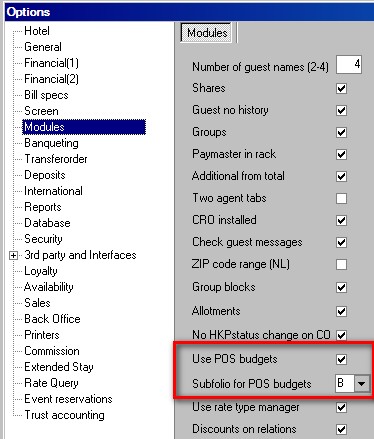
POS allowance also known as 'POS Budgets' requires activation in the Settings->Options->Modules as shown below. POS Budgets were designed to meet the requirements of a hotel that wants to offer specific rates to companies or corporations where certain allowances are given towards, food, beverage or other items. Allowances are first configured indicating specific amounts and then assigned to specific post groups. Then the allowance is linked to a rate type. In turn, these rate types are linked to company profiles. The procedure and setup is described below in 'Setting up POS Budgets (Allowances)'
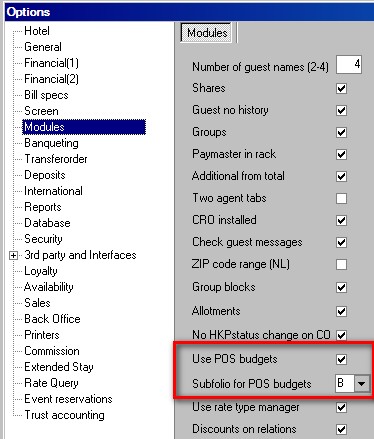
Subfolio for POS budgets- used to select the default subfolio where the POS allowance counterposting will post.
Setting up POS Budgets (Allowances)
1. Enable the function in Settings-Options->Modules 'Use POS budgets'
2. Set up a Maingroup, Postgroup and Article for POS Allowance as shown in an example below:
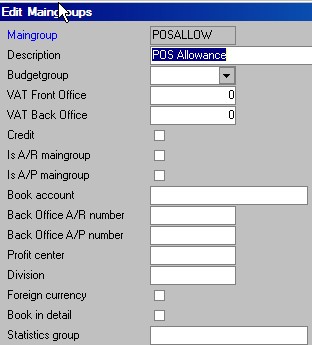
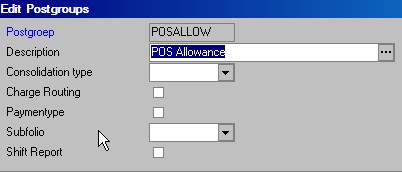
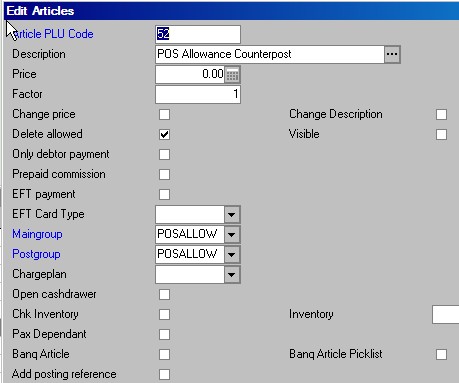
3. Set up the different types of allowances from Settings->Rate Manager->POS Allowance. Select add/new icon to add a new item.
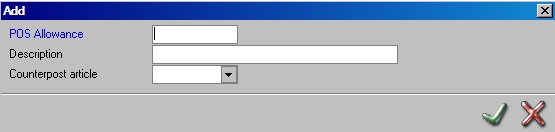
POS Allowance- mandatory field - Assign a name for the allowance. (limited to 8 alpha numeric characters)
Description- Assign a description (limited to 30 alpha numeric characters)
Counterpost article - Select the counter post article (as created above) in point # 2. This is the POS allowance amount article and it will post on the subfolio designated in Settings->Options->Modules '"Subfolio for POS budgets"
Save using the green checkmark.
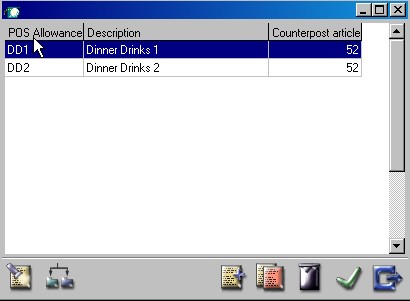
Assign the POS allowance values by first selecting (highlighting) the POS Allowance and then the breakdown icon 
Values can be assigned as a base amount (flat amount), adult, child and or infant amounts.
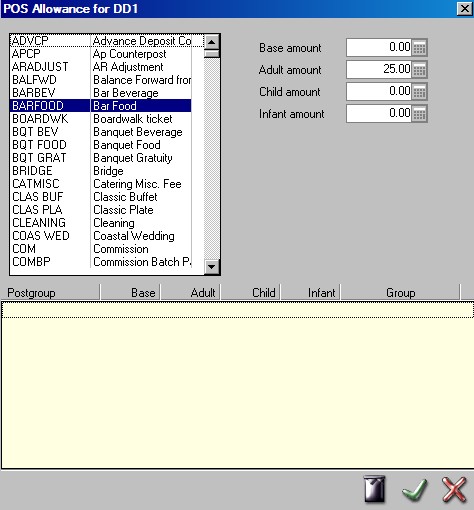
A window opens listing all active postgroups. Select the postgroups for the allowance using the <CTRL> key to select more than 1. By using the <CTRL> key and making a multiple selection, a group number will be assigned to the allowance group of postgroups. The first multiple selection will be assigned group 1, the second will be assigned group 2 and so on. Below is an example of a POS allowance with 2 groups.
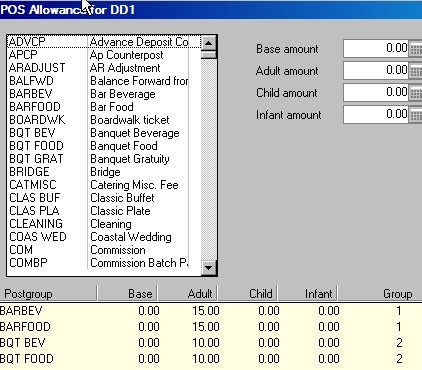
In the example above Group 1 has a total of $15 which can be spent on postgroups BARBEV or BARFOOD. So in theory, one could spend $12 on BARFOOD and $3 on BARBEV. However, the combined total is $15 (NOT $30)
The same applies for Group 2. It has a total allowance of $10 which can be used between the postgroups BQT BEV or BQT FOOD. In fact all $10 could be used in BQT BEV (for example) then there would be $0 allowance for BQT FOOD. Regardless of the number of postgroups in a group, the allowance is not cumulative per postgroup.(which means, the example above for group 2 does not mean a total allowance of $20)
4. Assign the POS allowance to the applicable rate types. See Rate Types Example below for CR.
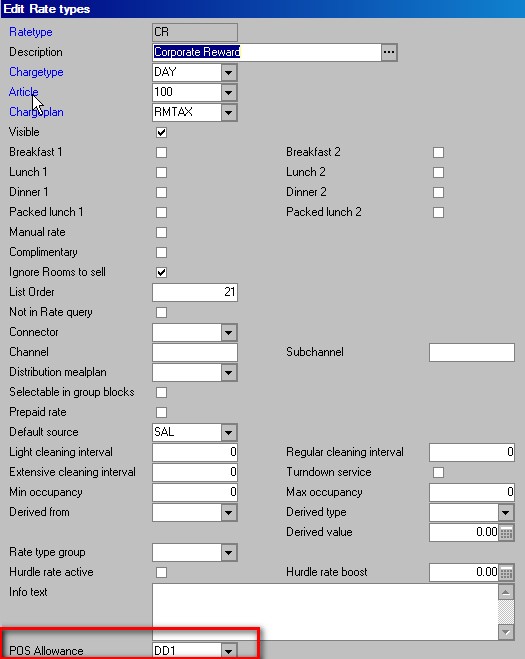
5. Link the rate type to the Company. See example below. Rate type 'CR' is available to the company 'Hotel Concepts'
'Exclude from Rate Manager' needs to be checked for companies that offer rates with POS Allowances.
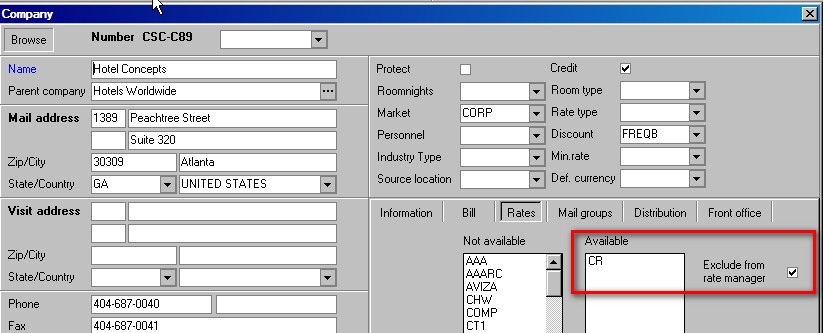
6. Once a reservation is made for the company that has a rate type linked to a pos allowance, charges posted to the designated subfolio that include postgroups for the pos allowance will display the allowance amount using the rate type description. See example below: The POSALLOW counterposting is applied at night audit during the autorun procedure.
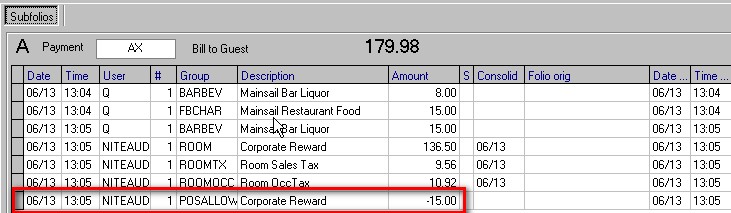
The postgroup BARBEV was part of the DD1 allowance for rate type CR. The total allowance was $15. Even though the guest spent a total of $23 (BARBEV) only $15 was counterposted under the POSALLOW postgroup.
Note - POS allowances are posted daily at night audit. If in a multiple night stay the allowance is not used per day, the allowance is not carried over or cumulative to the remaining nights.