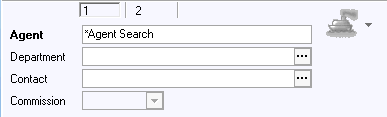Agent
The Agent Profile relates to Travel Agents. Many Hotels work with Travel
Agents and want to keep their contact information which includes mailing
information, iata code and commission details. In a multi-property
database environment, Agent Profiles can be shared with the other properties
in the database.
To access Agent Relation, go to Relation > Agent > Agent
or use the key combination <Ctrl>+<T>. The Seek menu will
pop up requiring the user to enter search criteria.
At least one criteria must be given.
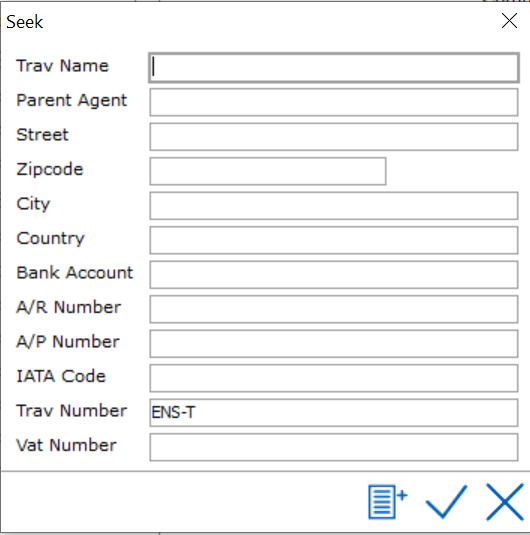
Users
can add % in front of or after the entered data as a wildcard.
After entering search criteria, the Browse
agents browse form is displayed and a Travel agent can be selected or
a new profile can be created:
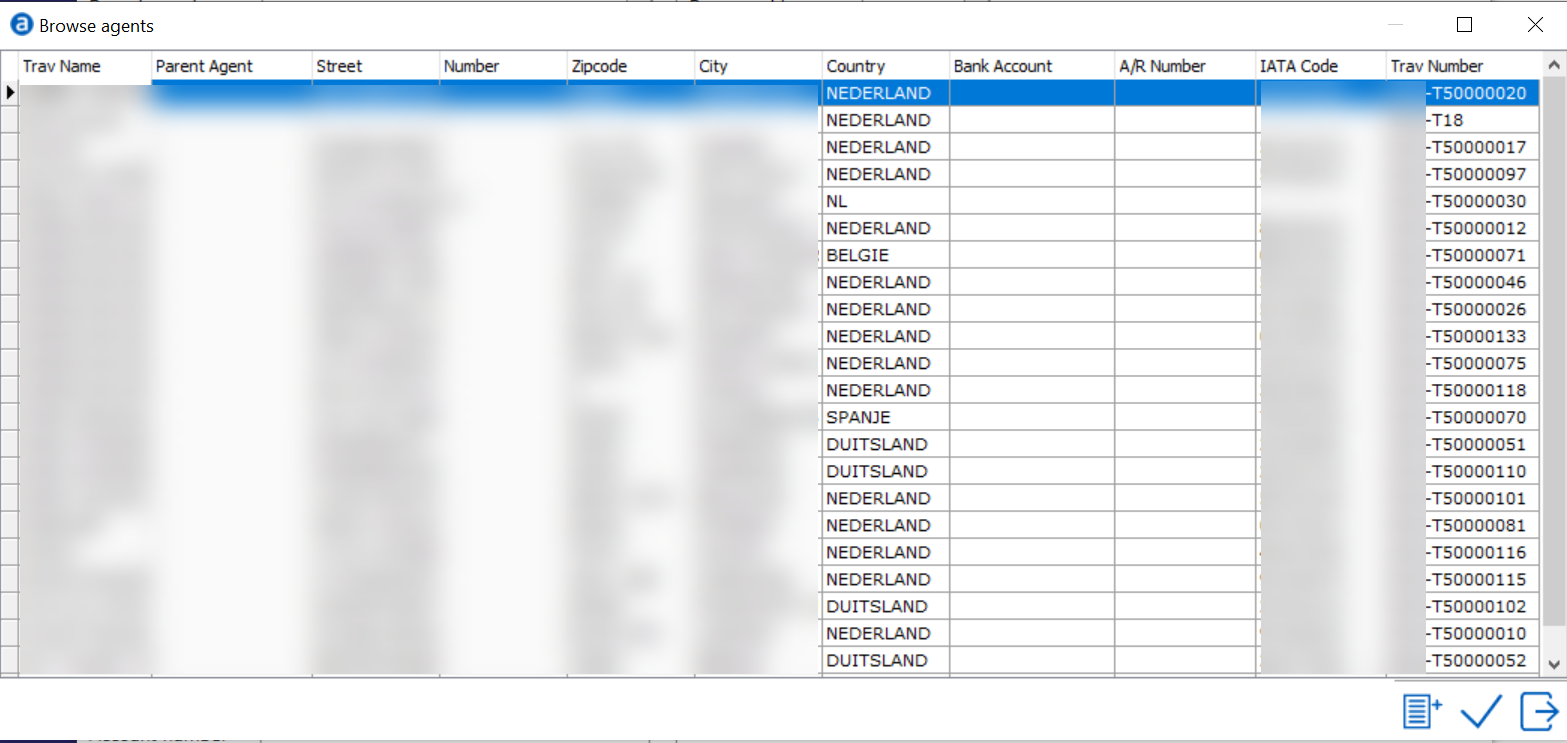
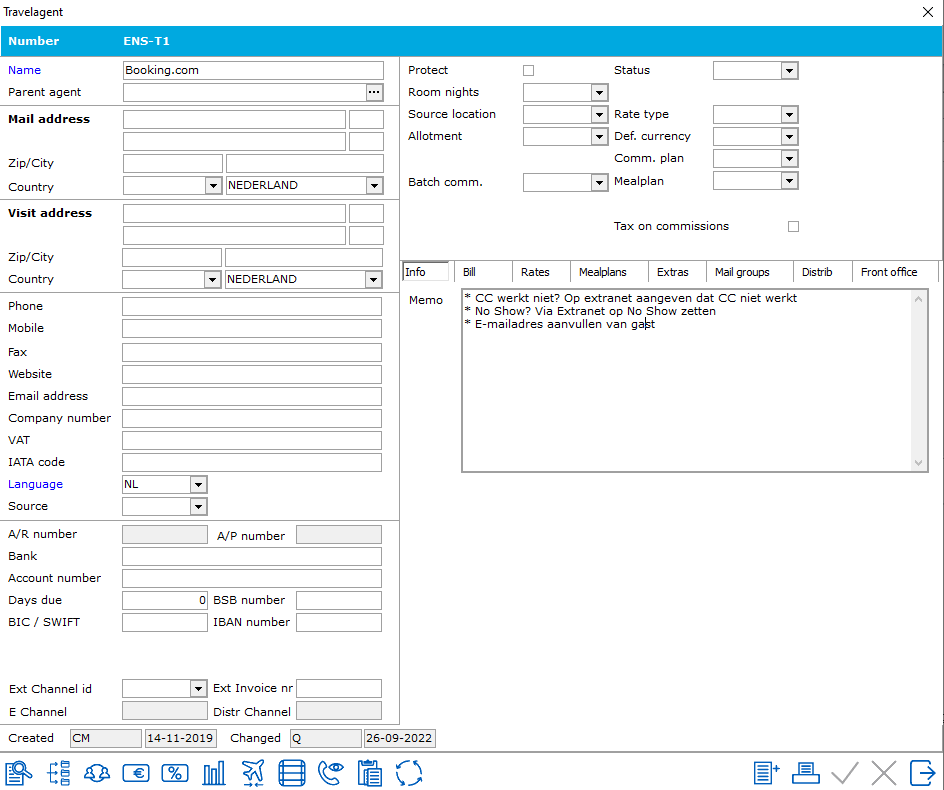
Field
Descriptions in Agent Profile Window

The agent
name entered is displayed in Name .
The name
of the parent agent, if applicable, is entered in Parent agent.
To Search for a list of Parent Agents, click on the ... at the end of
the parent agent field. See also Parent
Agent.
The Agent address data fields
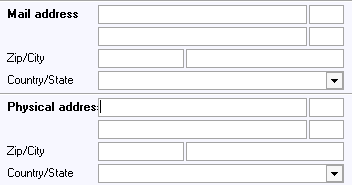
There are two address sections,
one for mailing address where mail is sent and one for visit address which
is considered street address. Mail address is useful if PO box numbers
are used. The Mail address is what is used in IDPMS by default on all
correspondence and billing. An address, possibly different to the postal
address can be entered in the Visit address
field. IDPMS will not include this data in letters of confirmation and
invoices.
The
fields for other agency data
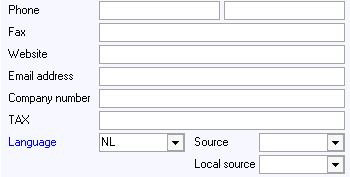
The
telephone number of the agency is entered in the Phone
field.
The
fax number of the agency is entered in the Fax
field.
The Internet
address of the agency can be entered in the Website
field.
The email address
of the agency can be entered in the Email
address field.
The Chamber
of Commerce number of the agency can be entered in the Agent
number field.
The TAX
number of the company can be entered in the TAX/VAT
field.
A language
that will be used on letters of confirmation and invoices can be selected
in the Language field. If this is not
done, IDPMS will use the default language in settings.
Selection
of the type of reservation or company can be done in the Source
field.
Local Source
is used if the hotel activates the local settings in IDPMS and is part
of a multi- property or central type environment where source information
is local and will therefore not be replicated to central res or other
properties.
The
Fields for Payments
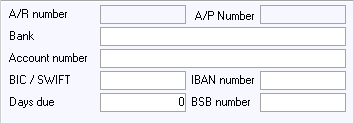
 Clicking on the A/R
number icon will create and assign an A/R number. Assigning an A/R
number within the agent relation means that the travel agency has
met the required credit standards set by the hotel to allow direct billing
after stay has been completed. This A/R number will be permanent and then
filled in the A/R number field. The number will automatically be assigned
by the system unless in settings->Options->Financial(2), the 'External
debtor number' is checked. If it is checked, then the user is required
to manually assign an A/R number. If DB (direct bill or A/R (accounts
receivable) are the method of payment used on a guest booking linked to
an agent, where no A/R number is assigned, then the system will not allow
that form of payment without a valid A/R number. Most hotels require credit
checks before authorizing any company to have direct billing rights
and an A/R account.
Clicking on the A/R
number icon will create and assign an A/R number. Assigning an A/R
number within the agent relation means that the travel agency has
met the required credit standards set by the hotel to allow direct billing
after stay has been completed. This A/R number will be permanent and then
filled in the A/R number field. The number will automatically be assigned
by the system unless in settings->Options->Financial(2), the 'External
debtor number' is checked. If it is checked, then the user is required
to manually assign an A/R number. If DB (direct bill or A/R (accounts
receivable) are the method of payment used on a guest booking linked to
an agent, where no A/R number is assigned, then the system will not allow
that form of payment without a valid A/R number. Most hotels require credit
checks before authorizing any company to have direct billing rights
and an A/R account.
AP number is used if the relation
has an accounts payable account. AP
is also used for travel agent commission
handling in Agent Profiles. Once a Travel Agent is set up
to process and handle agent commissions, IDPMS automatically assigns a
AP number to the Agent Profile once checkout of the commissionable booking
has been completed. For more information on Commissions, see Processing Agent Commissions
Account Number - If applicable,
enter the bank with which the agent
has an account in the Account Number
field.
Days Due can be used to set the
number of days an invoice is due after checkout if different from the
default settings in Settings->Options->Financial(2) "Default
Days Due"
Other Agent Fields

A
specific status can be selected for the agent in the Status
field, similar to the guest profile. This links to Standard,
Cash list or Black
list. All reservations made under this travel agent name in future
will automatically be given this status.
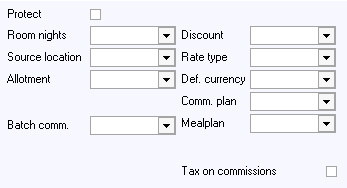
Protect
- can be checked if this agent profile may not be changed by
an unauthorized user. Only a system
administrator (super user) may be permitted to remove the check
at a later date. Access is based on access rights set up in menu user
access rights. The right is under Reservation Rights - "User can
edit relation profile" This profile may still be changed in
future if the box is not checked.
Room Nights - An Agent can be linked
to a 'room nights' category. Different room night categories might be
assigned to different relations based on the anticipated production
of that relation. For more information, see Room
Nights.
Source Location - is used to identify
source locations and can also be used in the Mailing Wizard tool to extract
all agencies from the database per source location. For information
on creating Source Locations, see Source
Location.
Allotment - An Allotment type can
be linked to an agent profile. To see more information on Allotments,
see Allotment Booking.
Batch comm. - This field is required if hotels wish to process
travel agent commission using IDPMS. Select
the appropriate form of commission payment. See Batch
Commission Payment for details on the specific payments.
Discount
- A specific discount can be selected
(if the travel agent is entitled to a discount) in this field.
The selection of a discount amount or percentage will then be factored
in automatically in all future reservations made by the agent in question.
To see more information on setting up discounts, see Discount.
Rate type - Specific
rate types can be selected in rate type.
This rate type will then be automatically
selected as standard/default on each subsequent occasion that this guest
makes a reservation linked to this agent. It
can be overwritten also in the reservation. It is only advisable to fill
this field if the agent only ever books one specific rate type.
Def. Currency- A specific
currency can be linked to a company.
The picklist is based on maingroups that are marked as foreign currency.
See Exchange
Currency for more details.
Comm. plan - A default commission
plan can be linked in the Agent profile. All future bookings
linked to the agent would then have this default commission plan filled
in on the reservation screen under commission. If left blank,
the person making the reservation is responsible for filling in the commission
field in order to confirm that the booking will be commissionable.
Mealplan
-
Tax
on commissions -
The Info tab
Specific
information relating to the Travel Agent can be entered in the memo field.
This text will be copied to all memo fields on reservations linked to
this agent.
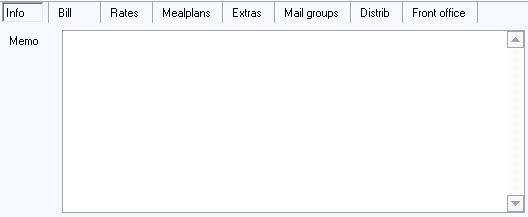
The Bill tab
An alternative
account address can, if applicable, be entered in the Bill tab. IDPMS
will then use this address instead of the mail address.
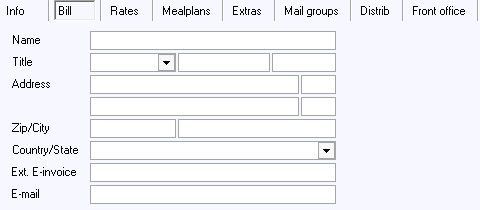
The Rates tab
The rates
available to this travel agent can be indicated in the Rates
tab. To assign specific rate types, drag the rate types from 'Not
available' pane to 'Available' pane and save. When a reservation is linked
to the agent, only those rate types in the Available pane will be available
to book. If nothing is moved to the 'Available' pane, the default is that
all rates are available.
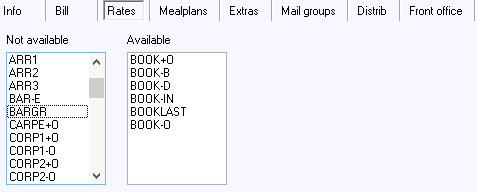
In the
example below, All rates are available to the travel agency because
nothing has been moved to the Available pane.
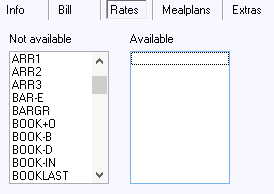
The mealplans tab
The mealplans
available to this travel agent can be indicated in the Mealplans
tab. To assign specific mealplans, drag the mealplans from 'Not available'
pane to 'Available' pane and save. When a reservation is linked to the
agent, only those mealplans in the 'Available' pane will be available
to book. If nothing is moved to the 'Available' pane, the default is that
all mealplans are available.
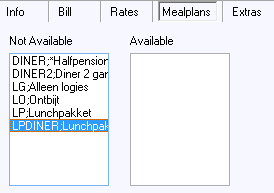
The
extras tab
The extras
available to this travel agent can be indicated in the extras
tab. To assign specific extras, drag the extra from 'Not available'
pane to 'Available' pane and save. When a reservation is linked to the
agent, only those extras in the Available pane will be available to book.
If nothing is moved to the 'Available' pane, the default is that all extras
are available.
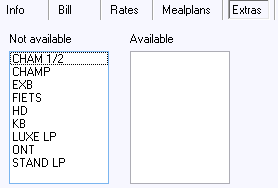
The mail groups tab
The mailing
selections with which this agent may participate can be indicated
in the Mail groups tab. If no mailing
is selected, this agent will automatically not participate in a selection
on the basis of mailing code. See Mailing.
The mailing
tab works with the Mailing Wizard tool in IDPMS. It allows
the user to link a company to specific mailing(s) and when these
mailing are selected using the mailing wizard, agencies that are linked,
will be included in those mailings. See Mailing
wizard.
Indicate
the mailing selections in which this agent may participate in by
dragging and dropping to the right window marked 'Include'. If nothing
is in the 'Include' pane, this means that the agent is not included
on any specific mailing lists. To remove an agent from a mailing
list, drag the mailing selection back to the 'Exclude' pane
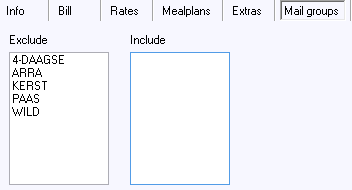
The Distrib tab
Number - An access number can be
entered here if the hotel uses the CWI interface (Customer Web Interface).
Companies can then pull up their rates via the website using the CWI interface
and this special login number and pin.
Pin Code - Customers that use CWI have the ability to assign a
pin number to access their profile. This number is stored here.
Internet username - Customers that use CWI have the ability to
assign a username to access their relation profile in IDPMS via the
website and this information is stored here.
Internet password - Customers that use CWI have the ability to
assign a password via the website and this information is stored here.
Subchannel - Currently, this field is not used.
IATA code - Travel Agent IATA codes are stored
under the distribution tab. The field can be set as a mandatory field
as shown in the example below.
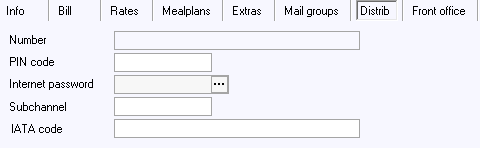
The Front Office tab
Text
entered in the FO message field will pop up for all bookings linked to
this relation profile. The
message will also appear on check-in, checkout and copying of folios linked
to this relation
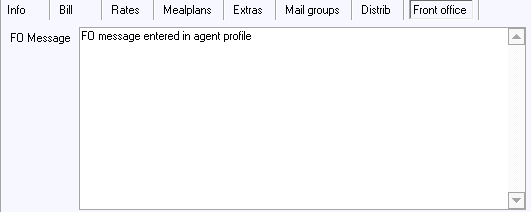
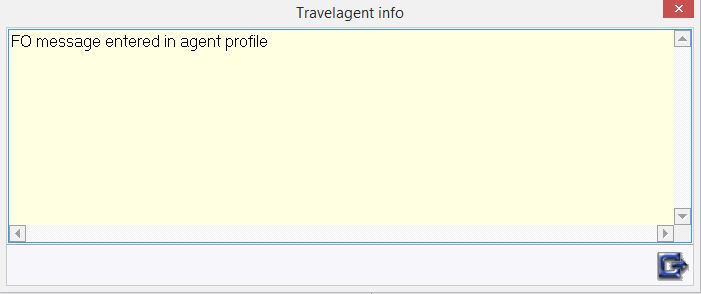
Option
Local
IDPMS offers
local options if option 'Use local
rates and info' is enabled. This is used in a multi- property
environment where local memo text, rates, mealplans and extras can be
linked to a relation and will not be uploaded or replicated to other
properties linked to the hotel. The information remains local to the hotel
and visible only within the property.
The 'local'
options need to be activated if a hotel wants to use it. It can be activated
under, Settings > Options > Modules, 'Use local rates and info'.
See Option Modules.
The Local Information tab
This is
used in a multi- property environment where local memo text can be linked
to a relation and will not be uploaded or replicated to other properties
linked to the hotel. The information remains local to the hotel and visible
only within the property.
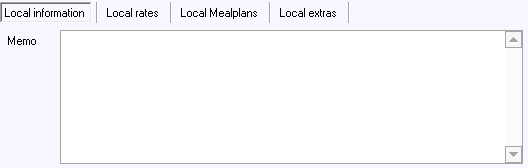
The
Local Rates tab
Local rates
can be used in a multi- property database, where relation profiles are
shared. Some hotels on the central database may offer different or additional
rate codes to the same agent. If local rates is activated at
a hotel, the hotel can assign available rates that they offer the agent
locally. When a reservation is being booked by the agent, local active
rates (those dragged over to the 'Available pane' in local rates) will
be visible.
The information
remains local to the hotel and visible only within the property.
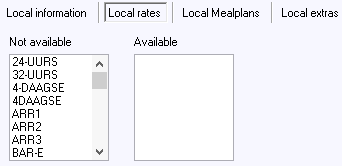
The
Local Mealplans tab
Local Mealplans
can be used in a multi-
property database, where relation profiles are shared. Some hotels on
the central database may offer different or additional mealplans to the
same agent. If the option 'local rates' is activated at a hotel,
the hotel can assign available mealplans that they offer the agent
locally. When a reservation is being booked by the agent, local active
mealplans (those dragged over to the 'Available pane' in local mealplans)
will be visible.
The information
remains local to the hotel and visible only within the property.
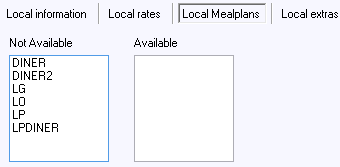
The
Local Extras tab
Local Extras
can be used in a multi- property database, where relation profiles are
shared. Some hotels on the central database may offer different or additional
extras to the same agent. If the option 'local rates' is activated
at a hotel, the hotel can assign available extras that they offer the agent
locally. When a reservation is being booked by the agent, local extras
(those dragged over to the 'Available pane' in local extras) will be visible.
The information
remains local to the hotel and visible only within the property.
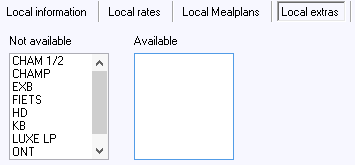
When the agent
data has been entered satisfactorily, click on the green check mark to
confirm the data input.
Other icons
are available at the bottom of the Agent window and are explained below:

 This is the seek icon. Using this
will open the seek window and allow search criteria to be entered to find
a specific Agent Relation.
This is the seek icon. Using this
will open the seek window and allow search criteria to be entered to find
a specific Agent Relation.
 This icon is used to enter departments
of the Agent. There is no limit to the number of Departments that can
be linked to an Agent
This icon is used to enter departments
of the Agent. There is no limit to the number of Departments that can
be linked to an Agent
IDPMS
will display a message on the first occasion that this icon is clicked:
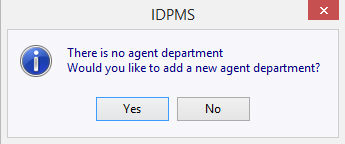
Yes may
be selected in this box to access the department screen. If No is selected, the system will automatically
return to the agent profile.
The department entry screen:
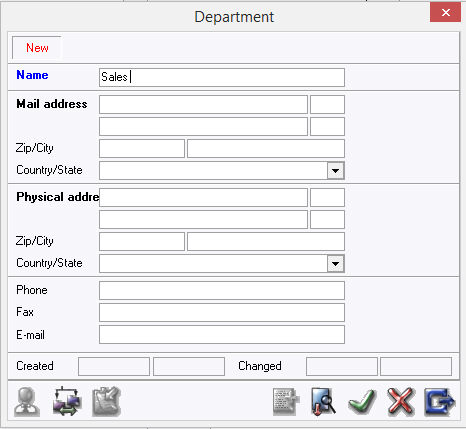
 The user can opt to
either enter the data manually or copy (transfer) all relevant data from
the agent profile. Copy address data from the agent profile
by clicking on this icon.
The user can opt to
either enter the data manually or copy (transfer) all relevant data from
the agent profile. Copy address data from the agent profile
by clicking on this icon.
 This icon makes it possible to
combine/ merge two departments. When this icon is clicked, IDPMS
will display a list of all departments for the travel agent. IDPMS will
then combine the selected department with the new department. When two
departments have been merged, this can not be undone. The department in
question will have to be entered again.
This icon makes it possible to
combine/ merge two departments. When this icon is clicked, IDPMS
will display a list of all departments for the travel agent. IDPMS will
then combine the selected department with the new department. When two
departments have been merged, this can not be undone. The department in
question will have to be entered again.
 Use this icon to add a contact person
to the department in question or directly to the agent profile. Clicking
on this icon will display a list of all contact persons already entered
for this agent. A contact person may be selected from this list
who is representative of the department in question. If this contact person
is not on the list, they can be added by selecting the add icon.
Use this icon to add a contact person
to the department in question or directly to the agent profile. Clicking
on this icon will display a list of all contact persons already entered
for this agent. A contact person may be selected from this list
who is representative of the department in question. If this contact person
is not on the list, they can be added by selecting the add icon.
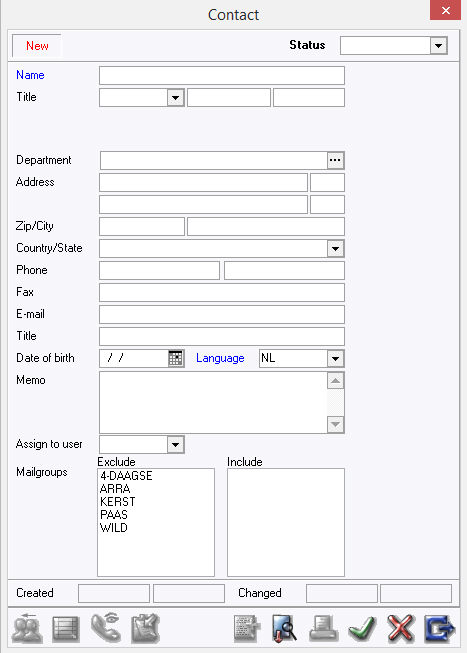
Contacts
can be assigned a Status. This is primarily to keep track of those contacts
that may no longer be active within the travel agency. The hotel may want
to maintain the contact information but not include them in future mailings
for example. To assign a status, select from the drop down
menu at the top of the Contact window. To find out more about
creating contact status codes, see Contact
Status.
 Assign to user can be used to assign the contact
to a specific employee at the hotel or a member of the hotel's sales force
team.
Assign to user can be used to assign the contact
to a specific employee at the hotel or a member of the hotel's sales force
team.
Mailgroups can also be linked to
a contact. This allows the hotel flexibility in assigning specific
mailings to contacts of a company .
 The user can
opt to either enter the data manually or copy (transfer) all relevant
address data from the agent profile. Copy address data
from the agent profile by clicking on this icon.
The user can
opt to either enter the data manually or copy (transfer) all relevant
address data from the agent profile. Copy address data
from the agent profile by clicking on this icon.
 This icon
is used to merge contacts. Once the action is completed, it is irreversible.
First select the contact that needs to be merged to another contact.
This icon
is used to merge contacts. Once the action is completed, it is irreversible.
First select the contact that needs to be merged to another contact.
 Use this icon
to assign an AR number. Clicking on the AR
number icon will create and assign an AR number. Assigning an AR
number within the relation means that the travel agency has
met the required credit standards set by the hotel to allow direct billing
after stay has been completed. This AR number will be permanent and then
filled in the A/R number field. The number will automatically be assigned
by the system unless in settings->Options->Financial(2), the 'External
debtor number' is checked. If it is checked, then the user is required
to manually assign an AR number.
Use this icon
to assign an AR number. Clicking on the AR
number icon will create and assign an AR number. Assigning an AR
number within the relation means that the travel agency has
met the required credit standards set by the hotel to allow direct billing
after stay has been completed. This AR number will be permanent and then
filled in the A/R number field. The number will automatically be assigned
by the system unless in settings->Options->Financial(2), the 'External
debtor number' is checked. If it is checked, then the user is required
to manually assign an AR number.
 This icon is used to merge two Travel Agent
profiles together. When selected, a window will pop up with a list of
Agents, select the agent to merge the data to. This action is irreversible
once completed. All data will be merged under the selected agent which
includes all guest stay data and revenues.
This icon is used to merge two Travel Agent
profiles together. When selected, a window will pop up with a list of
Agents, select the agent to merge the data to. This action is irreversible
once completed. All data will be merged under the selected agent which
includes all guest stay data and revenues.
 Access the
`Relation analysis' screen of the agent in question with this icon.
This provides precise information on how frequently an agency has made
reservations in a specific period, how many guests have stayed overnight
and what the total revenue is of all bookings made by the travel
agent. Averages of revenue per stay, per night and per guest are also
displayed. This screen is therefore very handy for statistical purposes.
Access the
`Relation analysis' screen of the agent in question with this icon.
This provides precise information on how frequently an agency has made
reservations in a specific period, how many guests have stayed overnight
and what the total revenue is of all bookings made by the travel
agent. Averages of revenue per stay, per night and per guest are also
displayed. This screen is therefore very handy for statistical purposes.
 Use this icon
to check the history of all guests booked by the travel agent in question
that have ever stayed at the hotel. Click on this icon to access a screen
with a list of these guests. In a multi-property environment, all stays
are listed and specified by property code prefix.
Use this icon
to check the history of all guests booked by the travel agent in question
that have ever stayed at the hotel. Click on this icon to access a screen
with a list of these guests. In a multi-property environment, all stays
are listed and specified by property code prefix.
 Click on this icon to view or
add a trace action . This is a contact management option for the Sales
department which will not always be active. Whether this option is activated
or not depends on the rights assigned to the user and if the sales module
is activated. See Contact
Manager for
more information.
Click on this icon to view or
add a trace action . This is a contact management option for the Sales
department which will not always be active. Whether this option is activated
or not depends on the rights assigned to the user and if the sales module
is activated. See Contact
Manager for
more information.
 This icon
copies the relevant address data to the clipboard (memory). By selecting
`paste' in a word processing application such as Microsoft Word®, the
copied data will be `pasted' into the current document. Using this icon
can therefore save a great deal of time when creating letters or other
forms of communication.
This icon
copies the relevant address data to the clipboard (memory). By selecting
`paste' in a word processing application such as Microsoft Word®, the
copied data will be `pasted' into the current document. Using this icon
can therefore save a great deal of time when creating letters or other
forms of communication.
 This icon is used to set up default
charge routing for the Agent. For example, if the Travel Agency always
pays room and tax charges, this can be set up using this icon and all
reservations linked to the agency will have the option to copy the
charge routing rules set up within the agent relation profile. The
warning message on a new booking linked to the agent with charge routing
would appear as follows:
This icon is used to set up default
charge routing for the Agent. For example, if the Travel Agency always
pays room and tax charges, this can be set up using this icon and all
reservations linked to the agency will have the option to copy the
charge routing rules set up within the agent relation profile. The
warning message on a new booking linked to the agent with charge routing
would appear as follows:
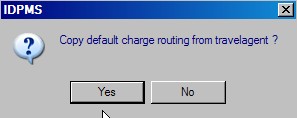
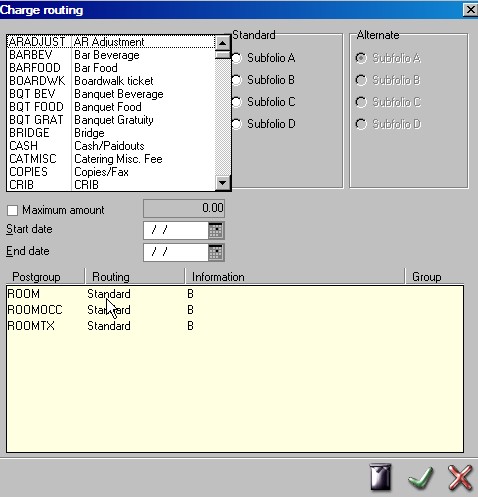
 This icon is used for adding or
linking a discount per property code. In a multi-property environment
where relation profiles are shared, a different discount per property
for the same agent can be used. For example, the agency
may only offer a discount to one of it's hotels or different discounts
at different hotels. See Discount
This icon is used for adding or
linking a discount per property code. In a multi-property environment
where relation profiles are shared, a different discount per property
for the same agent can be used. For example, the agency
may only offer a discount to one of it's hotels or different discounts
at different hotels. See Discount
 The printer icon within the
relation profile window is used to open a document from editor. An example
may be a welcome letter. The letter first needs to be created in editor
and then added to the confirmation list. See Confirmations
The printer icon within the
relation profile window is used to open a document from editor. An example
may be a welcome letter. The letter first needs to be created in editor
and then added to the confirmation list. See Confirmations

At the
bottom of the relation profile window, there are two fields that show
Created and Changed.
Created
will identify the user that created the relation profile initially.
The date created is also noted.
Changed
- will identify the user that made the last change including the date
of change.
Seek an
Agent
It is possible
to search for an Agent using the following seek characters in the reservation
screen.
From the
Agent field, entering a # allows the user to search an Agent by IATA code.
Entering
a @ seeks by visit address zipcode or postal code.
Entering a $
searches by distribution code.
The Agent can also be added or searched from the reservation screen
when making a reservation. In the Agent Field, an Agent name can be typed
in and the <Tab> key selected to seek the Agent. When searching
by Agent name, it is advisable to enter an asterisk (*) in front
of the name which is the wildcard search character.
By entering an *, IDPMS will try to match the combination of letters entered
in the search and return those matched results. A browse window
will appear with all Agents that match the text entered in the Agent field.
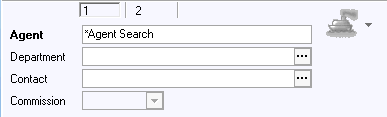
It is also possible to search
for a travel agent by iata code. To do this, first enter a # and then
the iata number.
To search
by distribution code, enter a $ and then the distribution code.
To search
by zipcode, enter @ and then the zip or postal code.
If
there is no Agent name matching, a window will appear asking if a new
agent profile needs to be created.
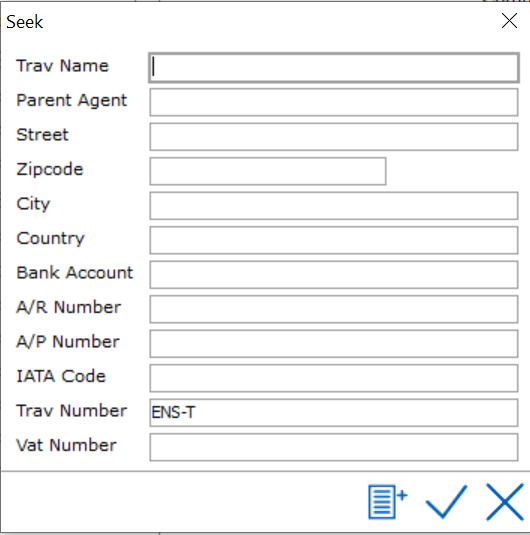
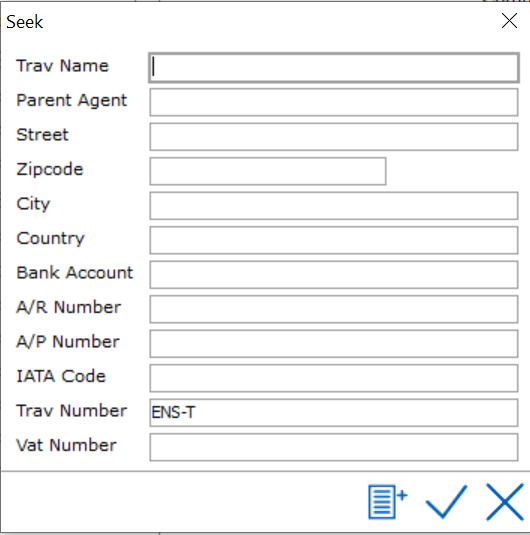
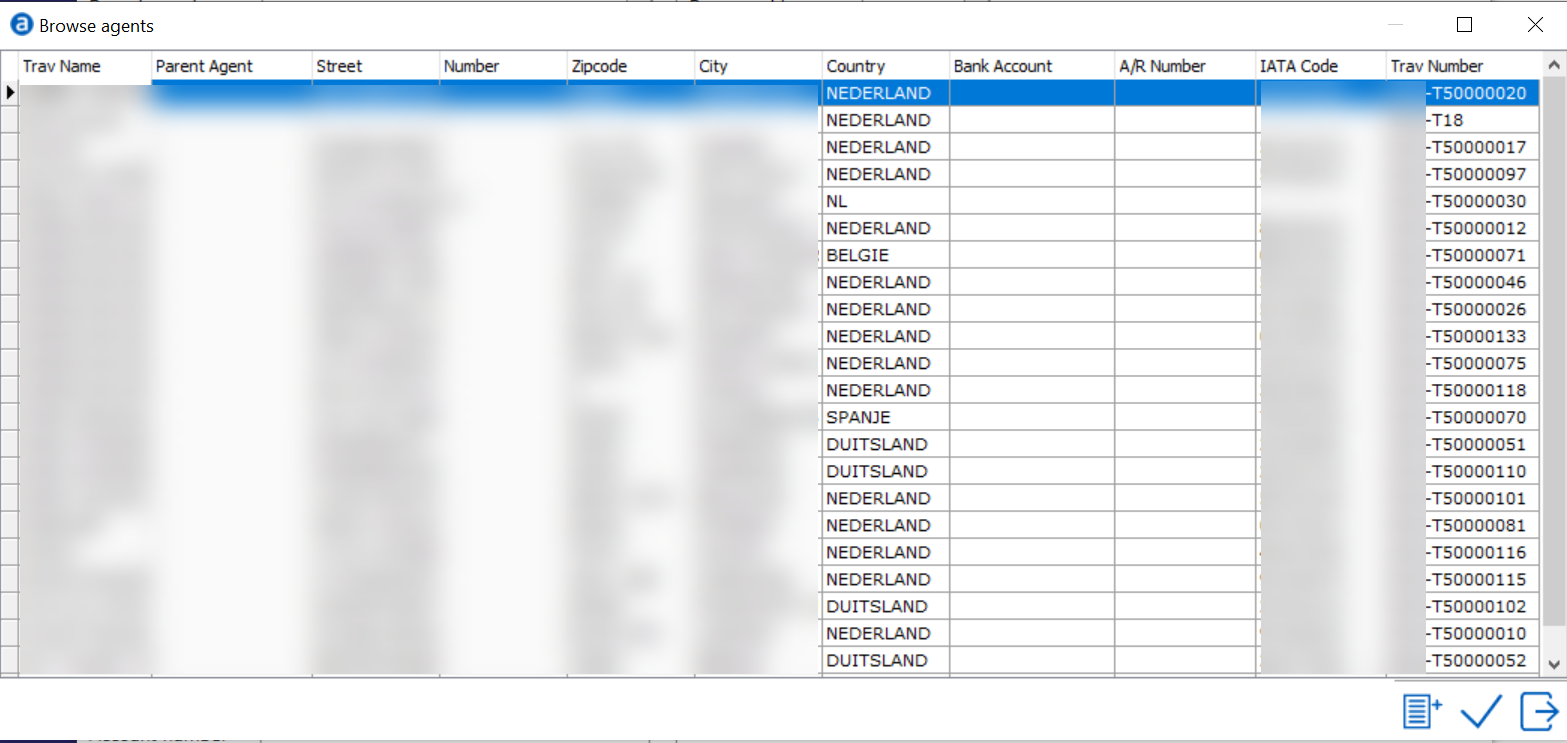
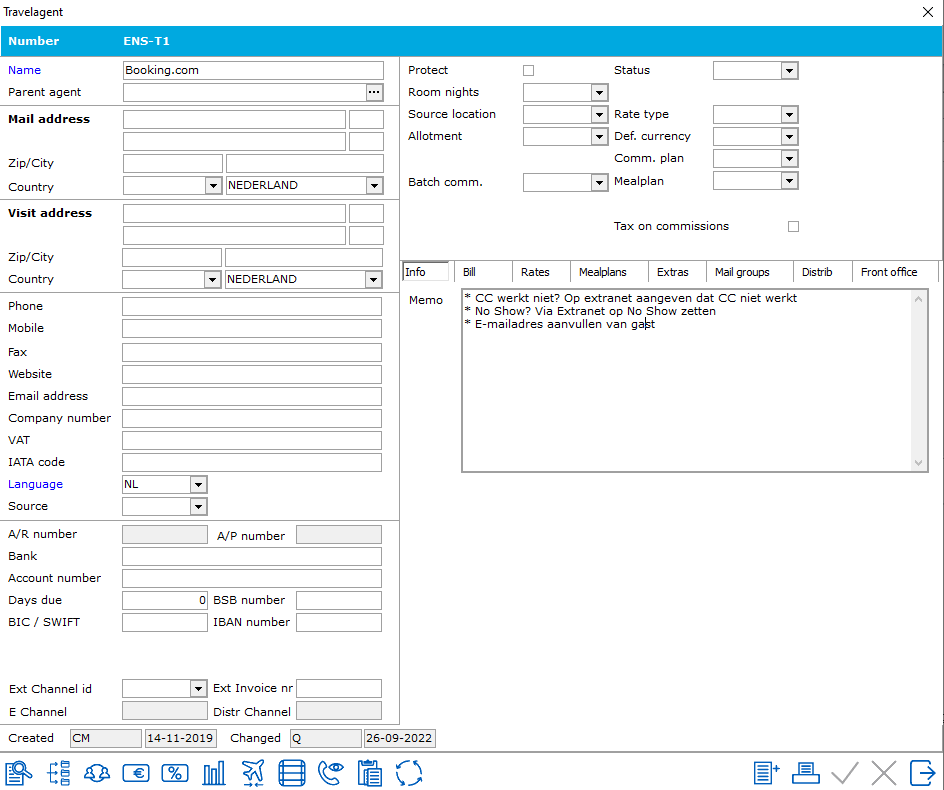

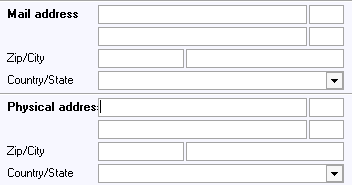
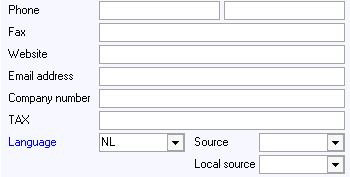
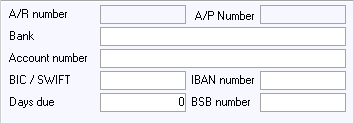
 Clicking on the A/R
number icon will create and assign an A/R number. Assigning an A/R
number within the agent relation means that the travel agency has
met the required credit standards set by the hotel to allow direct billing
after stay has been completed. This A/R number will be permanent and then
filled in the A/R number field. The number will automatically be assigned
by the system unless in settings->Options->Financial(2), the 'External
debtor number' is checked. If it is checked, then the user is required
to manually assign an A/R number. If DB (direct bill or A/R (accounts
receivable) are the method of payment used on a guest booking linked to
an agent, where no A/R number is assigned, then the system will not allow
that form of payment without a valid A/R number. Most hotels require credit
checks before authorizing any company to have direct billing rights
and an A/R account.
Clicking on the A/R
number icon will create and assign an A/R number. Assigning an A/R
number within the agent relation means that the travel agency has
met the required credit standards set by the hotel to allow direct billing
after stay has been completed. This A/R number will be permanent and then
filled in the A/R number field. The number will automatically be assigned
by the system unless in settings->Options->Financial(2), the 'External
debtor number' is checked. If it is checked, then the user is required
to manually assign an A/R number. If DB (direct bill or A/R (accounts
receivable) are the method of payment used on a guest booking linked to
an agent, where no A/R number is assigned, then the system will not allow
that form of payment without a valid A/R number. Most hotels require credit
checks before authorizing any company to have direct billing rights
and an A/R account.

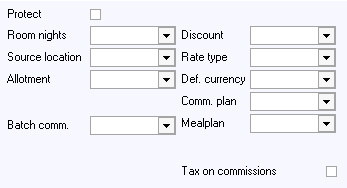
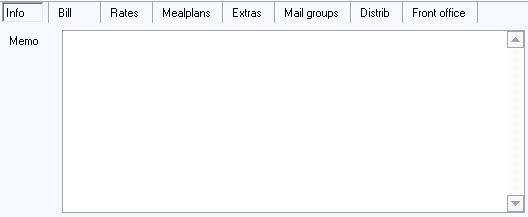
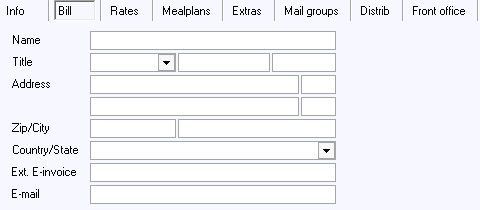
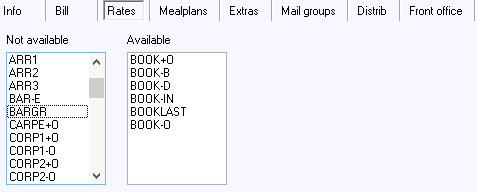
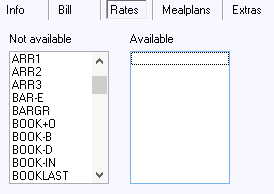
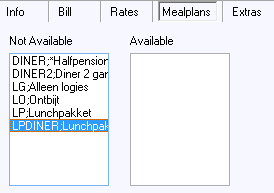
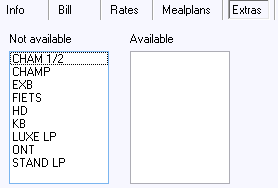
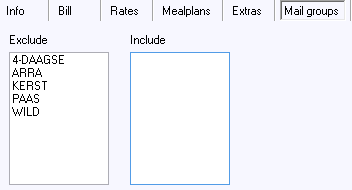
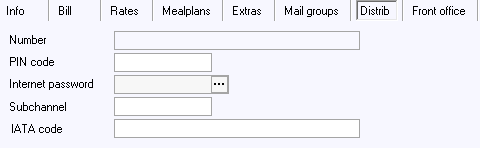
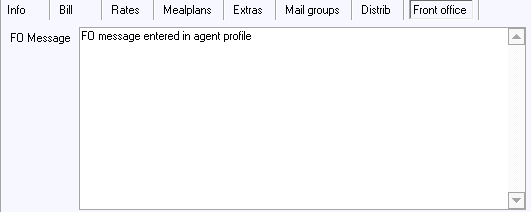
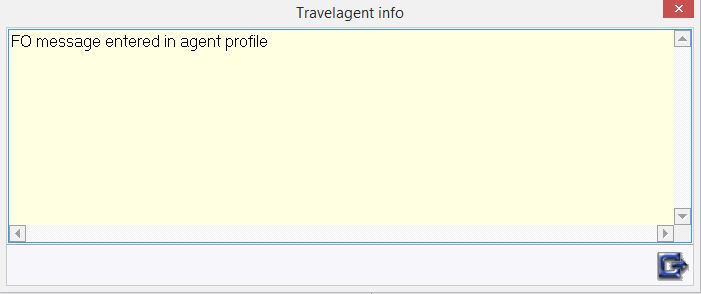
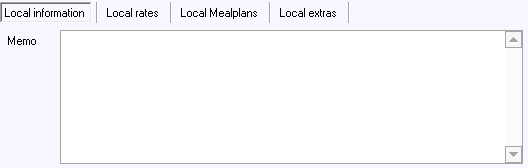
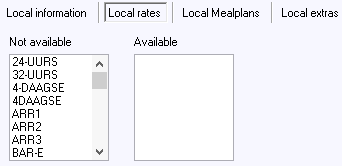
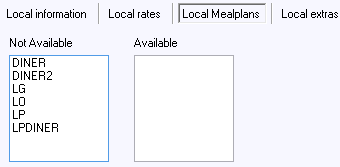
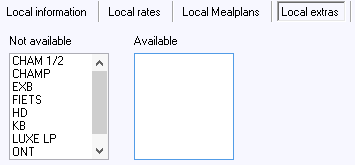

 This is the seek icon. Using this
will open the seek window and allow search criteria to be entered to find
a specific Agent Relation.
This is the seek icon. Using this
will open the seek window and allow search criteria to be entered to find
a specific Agent Relation.
 This icon is used to enter departments
of the Agent. There is no limit to the number of Departments that can
be linked to an Agent
This icon is used to enter departments
of the Agent. There is no limit to the number of Departments that can
be linked to an Agent
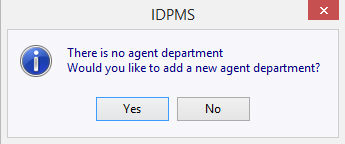
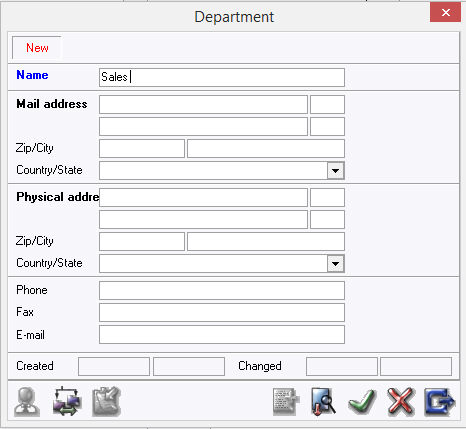
 The user can opt to
either enter the data manually or copy (transfer) all relevant data from
the agent profile. Copy address data from the agent profile
by clicking on this icon.
The user can opt to
either enter the data manually or copy (transfer) all relevant data from
the agent profile. Copy address data from the agent profile
by clicking on this icon.
 This icon makes it possible to
combine/ merge two departments. When this icon is clicked, IDPMS
will display a list of all departments for the travel agent. IDPMS will
then combine the selected department with the new department. When two
departments have been merged, this can not be undone. The department in
question will have to be entered again.
This icon makes it possible to
combine/ merge two departments. When this icon is clicked, IDPMS
will display a list of all departments for the travel agent. IDPMS will
then combine the selected department with the new department. When two
departments have been merged, this can not be undone. The department in
question will have to be entered again.
 Use this icon to add a contact person
to the department in question or directly to the agent profile. Clicking
on this icon will display a list of all contact persons already entered
for this agent. A contact person may be selected from this list
who is representative of the department in question. If this contact person
is not on the list, they can be added by selecting the add icon.
Use this icon to add a contact person
to the department in question or directly to the agent profile. Clicking
on this icon will display a list of all contact persons already entered
for this agent. A contact person may be selected from this list
who is representative of the department in question. If this contact person
is not on the list, they can be added by selecting the add icon.
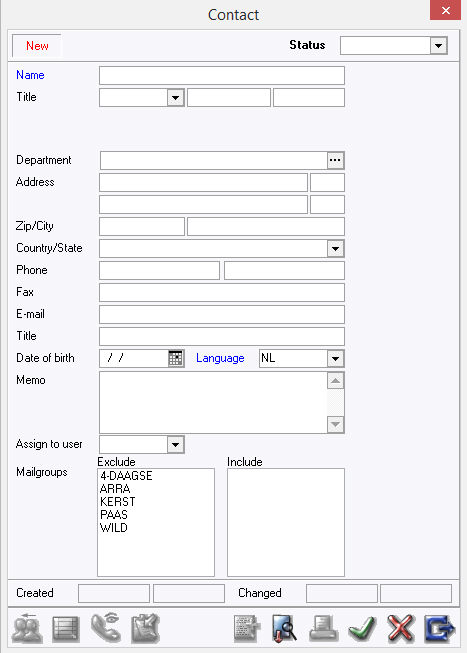
 Assign to user can be used to assign the contact
to a specific employee at the hotel or a member of the hotel's sales force
team.
Assign to user can be used to assign the contact
to a specific employee at the hotel or a member of the hotel's sales force
team.
 The user can
opt to either enter the data manually or copy (transfer) all relevant
address data from the agent profile. Copy address data
from the agent profile by clicking on this icon.
The user can
opt to either enter the data manually or copy (transfer) all relevant
address data from the agent profile. Copy address data
from the agent profile by clicking on this icon.
 This icon
is used to merge contacts. Once the action is completed, it is irreversible.
First select the contact that needs to be merged to another contact.
This icon
is used to merge contacts. Once the action is completed, it is irreversible.
First select the contact that needs to be merged to another contact.
 Use this icon
to assign an AR number. Clicking on the AR
number icon will create and assign an AR number. Assigning an AR
number within the relation means that the travel agency has
met the required credit standards set by the hotel to allow direct billing
after stay has been completed. This AR number will be permanent and then
filled in the A/R number field. The number will automatically be assigned
by the system unless in settings->Options->Financial(2), the 'External
debtor number' is checked. If it is checked, then the user is required
to manually assign an AR number.
Use this icon
to assign an AR number. Clicking on the AR
number icon will create and assign an AR number. Assigning an AR
number within the relation means that the travel agency has
met the required credit standards set by the hotel to allow direct billing
after stay has been completed. This AR number will be permanent and then
filled in the A/R number field. The number will automatically be assigned
by the system unless in settings->Options->Financial(2), the 'External
debtor number' is checked. If it is checked, then the user is required
to manually assign an AR number.
 This icon is used to merge two Travel Agent
profiles together. When selected, a window will pop up with a list of
Agents, select the agent to merge the data to. This action is irreversible
once completed. All data will be merged under the selected agent which
includes all guest stay data and revenues.
This icon is used to merge two Travel Agent
profiles together. When selected, a window will pop up with a list of
Agents, select the agent to merge the data to. This action is irreversible
once completed. All data will be merged under the selected agent which
includes all guest stay data and revenues.
 Access the
`Relation analysis' screen of the agent in question with this icon.
This provides precise information on how frequently an agency has made
reservations in a specific period, how many guests have stayed overnight
and what the total revenue is of all bookings made by the travel
agent. Averages of revenue per stay, per night and per guest are also
displayed. This screen is therefore very handy for statistical purposes.
Access the
`Relation analysis' screen of the agent in question with this icon.
This provides precise information on how frequently an agency has made
reservations in a specific period, how many guests have stayed overnight
and what the total revenue is of all bookings made by the travel
agent. Averages of revenue per stay, per night and per guest are also
displayed. This screen is therefore very handy for statistical purposes.
 Use this icon
to check the history of all guests booked by the travel agent in question
that have ever stayed at the hotel. Click on this icon to access a screen
with a list of these guests. In a multi-property environment, all stays
are listed and specified by property code prefix.
Use this icon
to check the history of all guests booked by the travel agent in question
that have ever stayed at the hotel. Click on this icon to access a screen
with a list of these guests. In a multi-property environment, all stays
are listed and specified by property code prefix.
 Click on this icon to view or
add a trace action . This is a contact management option for the Sales
department which will not always be active. Whether this option is activated
or not depends on the rights assigned to the user and if the sales module
is activated. See Contact
Manager for
more information.
Click on this icon to view or
add a trace action . This is a contact management option for the Sales
department which will not always be active. Whether this option is activated
or not depends on the rights assigned to the user and if the sales module
is activated. See Contact
Manager for
more information.
 This icon
copies the relevant address data to the clipboard (memory). By selecting
`paste' in a word processing application such as Microsoft Word®, the
copied data will be `pasted' into the current document. Using this icon
can therefore save a great deal of time when creating letters or other
forms of communication.
This icon
copies the relevant address data to the clipboard (memory). By selecting
`paste' in a word processing application such as Microsoft Word®, the
copied data will be `pasted' into the current document. Using this icon
can therefore save a great deal of time when creating letters or other
forms of communication.
 This icon is used to set up default
charge routing for the Agent. For example, if the Travel Agency always
pays room and tax charges, this can be set up using this icon and all
reservations linked to the agency will have the option to copy the
charge routing rules set up within the agent relation profile. The
warning message on a new booking linked to the agent with charge routing
would appear as follows:
This icon is used to set up default
charge routing for the Agent. For example, if the Travel Agency always
pays room and tax charges, this can be set up using this icon and all
reservations linked to the agency will have the option to copy the
charge routing rules set up within the agent relation profile. The
warning message on a new booking linked to the agent with charge routing
would appear as follows:
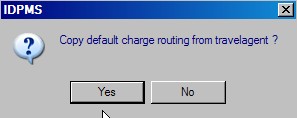
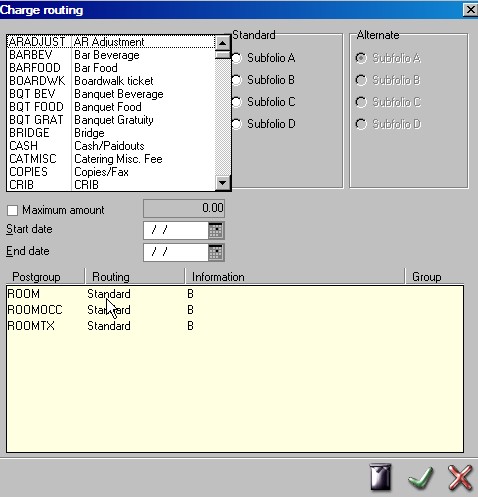
 This icon is used for adding or
linking a discount per property code. In a multi-property environment
where relation profiles are shared, a different discount per property
for the same agent can be used. For example, the agency
may only offer a discount to one of it's hotels or different discounts
at different hotels. See Discount
This icon is used for adding or
linking a discount per property code. In a multi-property environment
where relation profiles are shared, a different discount per property
for the same agent can be used. For example, the agency
may only offer a discount to one of it's hotels or different discounts
at different hotels. See Discount
 The printer icon within the
relation profile window is used to open a document from editor. An example
may be a welcome letter. The letter first needs to be created in editor
and then added to the confirmation list. See Confirmations
The printer icon within the
relation profile window is used to open a document from editor. An example
may be a welcome letter. The letter first needs to be created in editor
and then added to the confirmation list. See Confirmations