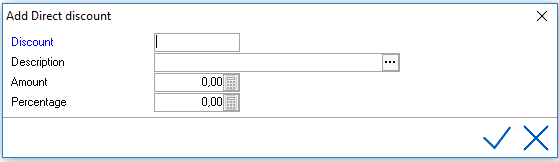
Discount Rates can be set up to automatically apply a discount to a
specific company or Agent. The Discount Rate has to be linked within the
Relation Profile.
This functionality is optional in IDPMS. To activate it, go to Settings
> Option > Modules and enable 'Discount on relations'. A restart
of IDPMS after this change is made may be required.
To access Discount, go to Settings > Ratemanager > Discount
Select the add/new icon
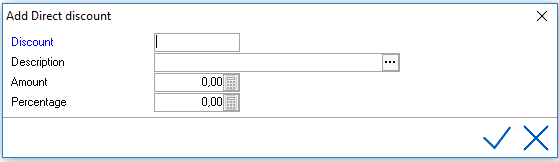
Discount - Enter the Discount Code, limited to 8 characters.
Description - Enter the description, limited to 30 characters.
Amount - Enter the amount if a flat amount discount applies
(enter as a positive amount)
Percentage - Enter a % if the discount is a percentage.
Enter a positive percentage.
Save using the checkmark
Example:
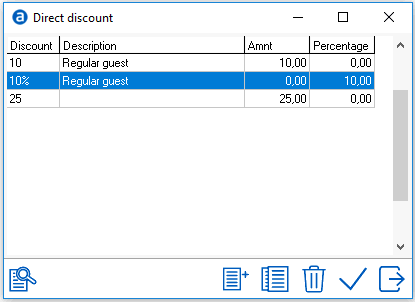
To link a Discount to a Company Relation
Profile, go to Relation > Company and search for
the company that the discount applies to.
Select the Discount type for the Company Relation and save using green
checkmark.
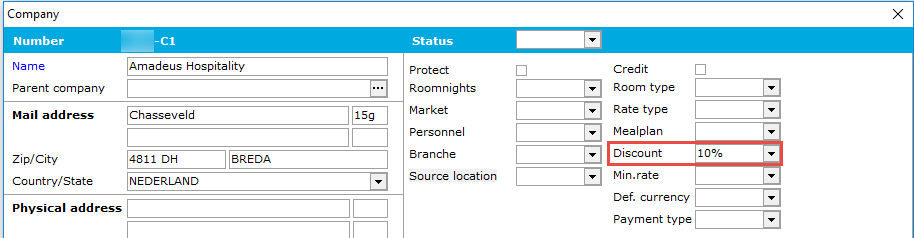
When a reservation is made for this company, the discount amount set up in the discount will automatically apply. In the example above a 10% discount will apply to any rate type booked for this Company. Once the Company is selected within the reservation, the discount linked to the company will automatically get filled by default on the reservation screen. If the discount does not apply, simply remove the discount type from the discount field by back spacing it out.
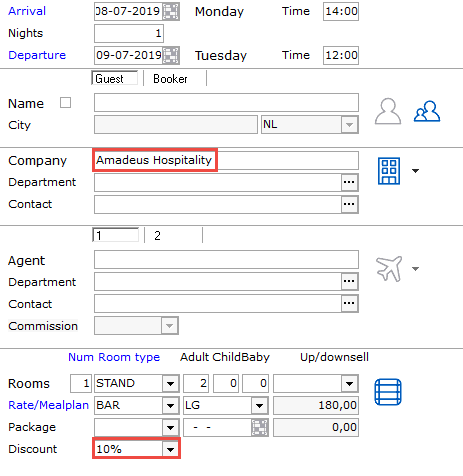
For Multi-property databases a discount % can be set up using the icon within the Company Relation Profile. See icons at bottom of company relation window.

Select the add/new icon
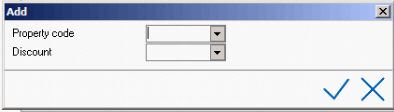
Select the property code and discount that applies.
It is possible to show the discount code of a reservation on the invoice. This might require a change of the invoice report and does not fall under the support agreement. Please contact your account manager for more information.