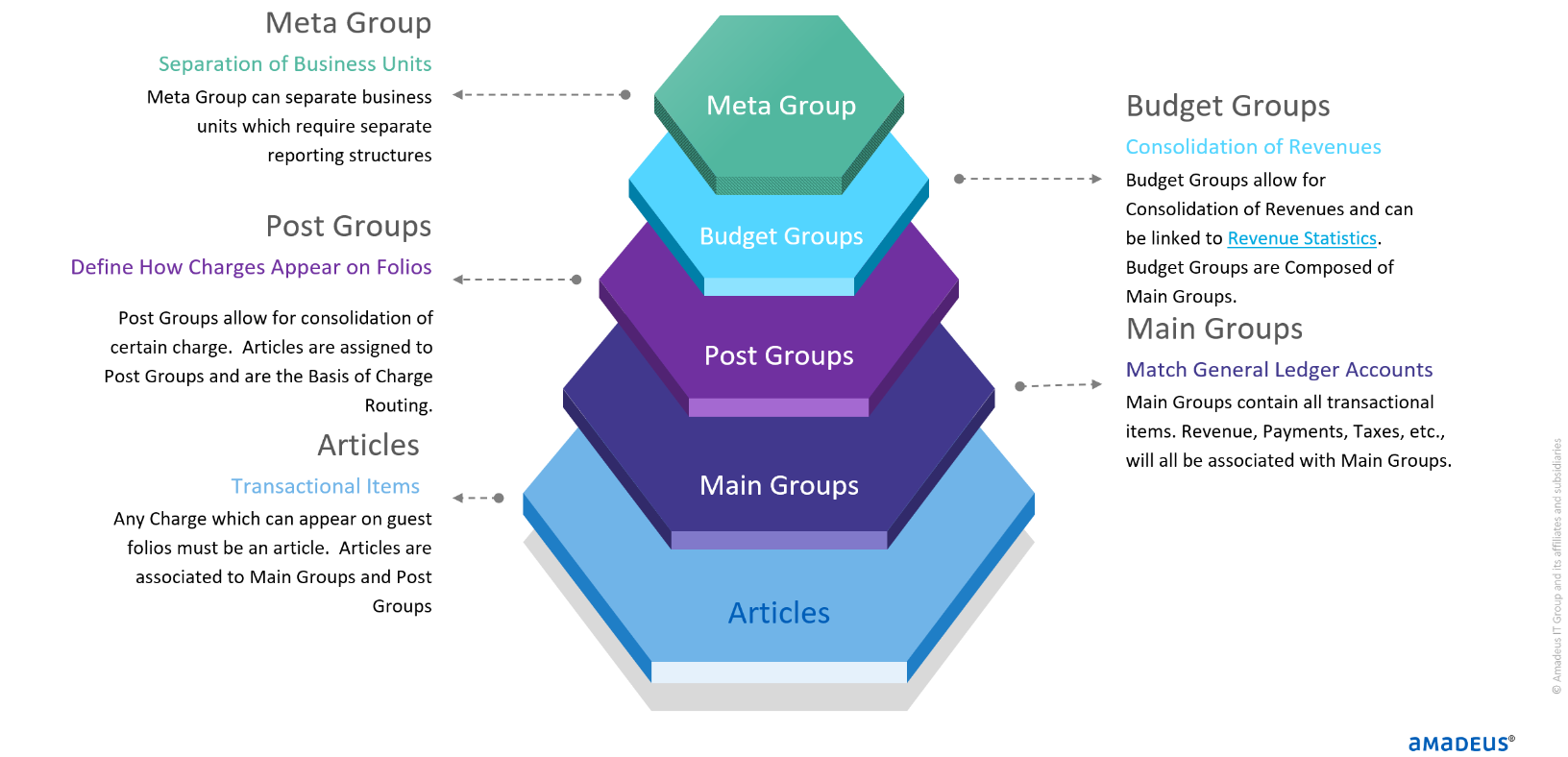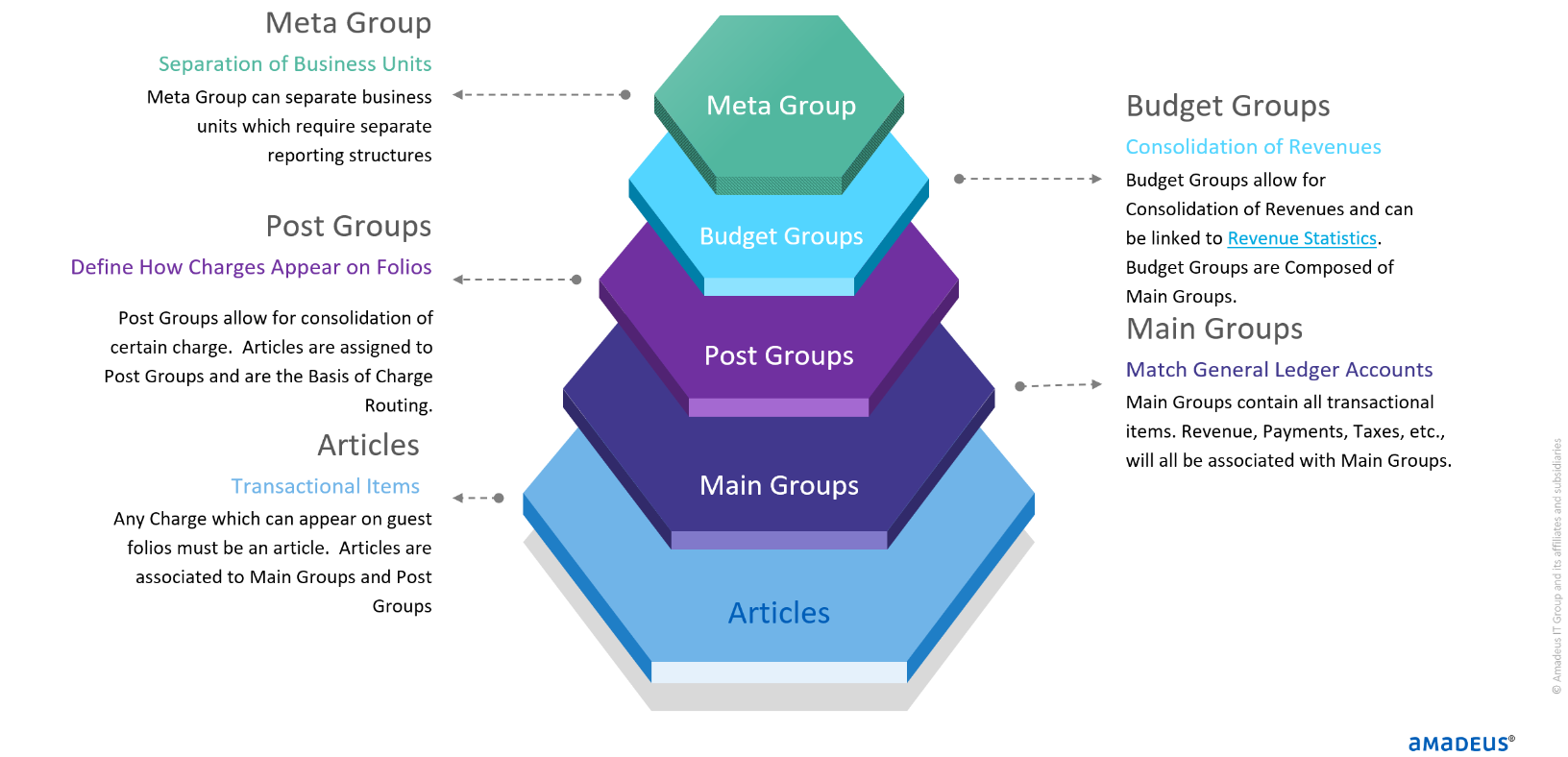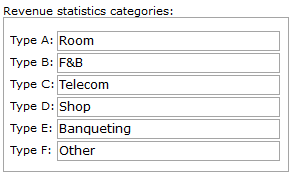Financial
hierarchy
In order
to analyze revenue, the PMS uses the following hierarchical tree:
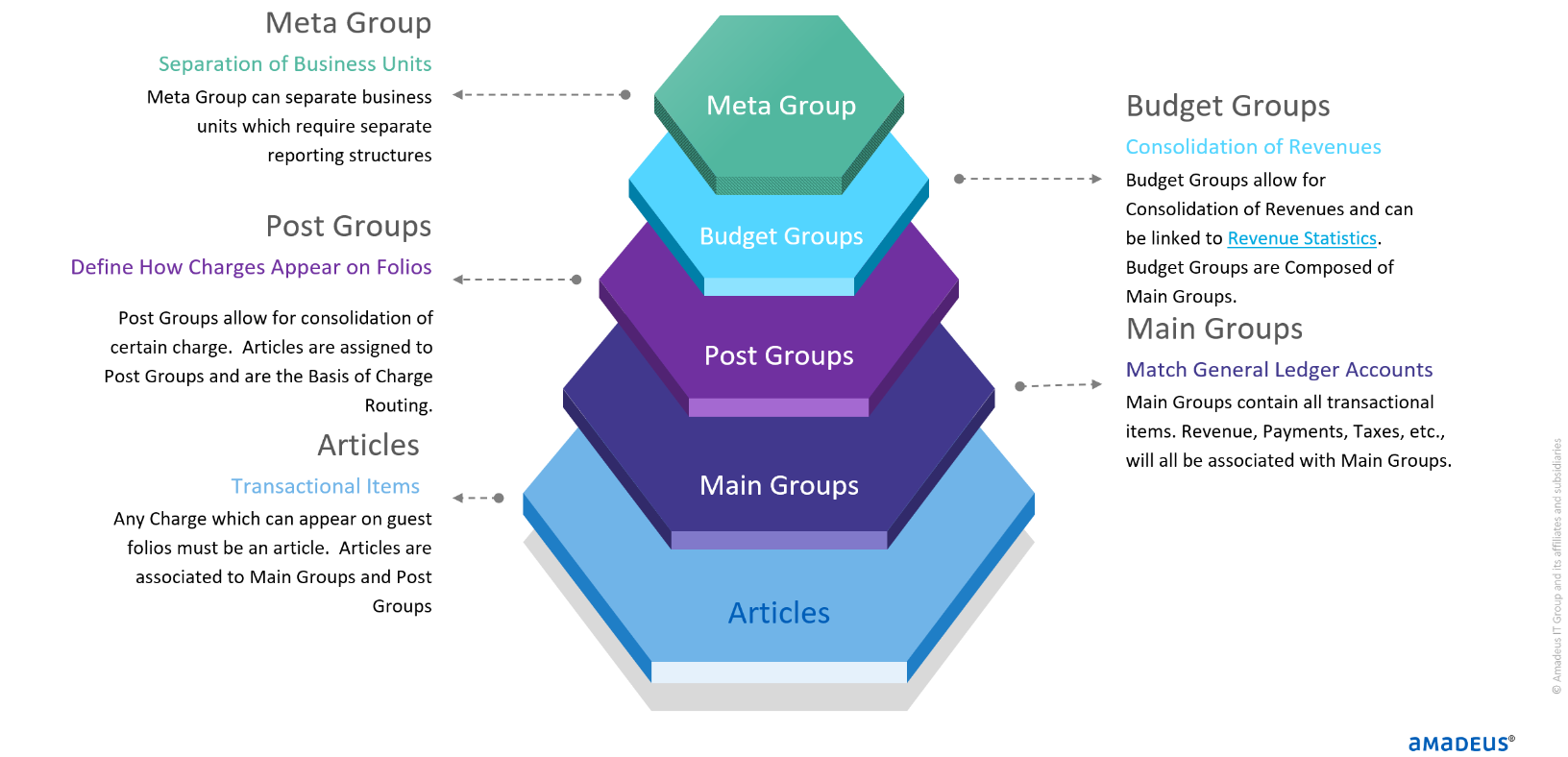
Meta Group
The Meta Group is the highest in the hierarchy and
therefore has many sub-groups.
Using meta groups is not mandatory. Hotels may have only one
Meta Group: Hotel. Other hotels don't use Meta Groups.
To access mesta groups, navigate to Settings>
Financial > Metagroups
Examples of Meta Groups
would
be:
Hotel, Conference
Center and Spa.
Report: A
Meta Group report is available with a start and end date option. You also have the option
to include Budget and main group breakdowns on this same report.
See Meta
Group for more detailed information.
Budget
Group
Budget Groups are second in the Financial Hierarchy. Budget groups allow
for further consolidation of revenues. Budget Groups can be linked to
six revenue consolidation groups that in turn make up the revenue summary
totals on the daily Management Summary Report (MAN_Mansum - Management
summary). Hotels use the MANSUM report to see their daily, month to date
and annual totals.
The six revenue consolidation groups can be configured per property
in Settings > Option > Statistics. They are identified as A,B,C,D,E
& F. It is possible to have multiple budget groups linked to the same
revenue category.
Examples of 6 Revenue Statistics Categories:
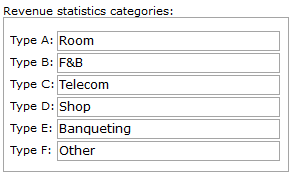
See
Option
Statistics for more information.
To access Budget
groups, navigate to Settings > Financial > Budget
Groups.
Main Groups
Main Groups
are third in the Hierarchy. Main Groups should include all of the hotels'
transaction items, including payment types, revenue groups, commissions,
taxes etc. In IDPMS, Main Groups are mapped to the hotels' back office
general
ledger accounts. Multiple Main Groups can be mapped to the same
general ledger account, or Individual Main Groups can be created
for each general ledger account. Multiple articles are linked to Main
Groups.
Examples of Main Groups :
Food
Beverage
Gift Shop
Telephone
American Express
Visa
City Tax
See
Maingroups.
Post Groups
Post Groups
allow to define how charges will appear on the guest folio, and allow
charges to be consolidated on the guest folio in various ways. When a
post group is assigned a consolidation type, all articles linked to this
post group will follow the rules for that type.
For example a post group `Business Services' could be configured as `DAYPOST'
meaning that all the articles linked to this post group (which could be
hi-speed internet, faxes, copies) will not appear in detail on the customer
invoice but only as a single line posting. The description of the post
group will be used (Business Services) and one total amount per day will
show.
All folio charge routing
is done using Post Groups.
For example, if the Post Group `Business Services' on a guest folio needs
to be routed to a Master reservation or Group reservation, all articles
linked to that Post Group (like hi-speed internet, copies, faxes) would
be routed. If only hi-speed internet
charges need to be routed, a separate `Hi-speed internet' Post Group needs
to be created.
Report: Posting Check. All
transactions/postings by Post Group.
See
Post Groups
Articles
Articles
refer to any item charge that can appear on the guest folio. Articles
are linked to a Price Look Up (PLU).
We suggest that like articles
be
sequentially grouped together,
for example, each Food and Beverage item list between 250 and 280.
Examples:
PLU 250 Port
of Call Bar Beverage
PLU 251 Port
of Call Bar Food
PLU 252 Pool
Bar Beverage
See Articles.
Charge
Plans
A
charge plan is used to divide/split revenue between several main groups.
The revenue will be distributed over a number of Main groups and
Post groups. For example a Charge Plan that includes the room rate will
allow revenue distribution of it's components to the assigned main groups
and post groups.
See Charge
Plans.
Extras
Besides Articles
that can post be posted, IDPMS had the option to reserve extras in a
reservation. These extras will be charged during Night Audit when
the guest is in house. Extras can be printed on confirmation letters and
pro forma invoices.
There are 2 kinds of Extras:
with and without inventory control. (Like extra bed in the room or
ticket for the museum).
See "Extras"
and "Extra inventory" for set up of
the Extra and "New Individual
Reservation"
on how to add an extra to a reservation.