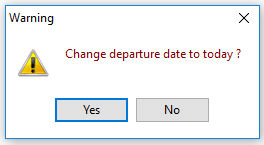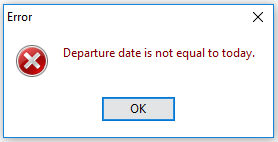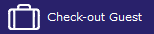
To check-out a guest, go to Frontdesk > Check out, use shortcut keys <Ctrl> + <K> or use the Check-out button from the left menu bar:
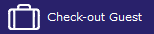
A seek menu will appear. Once the room number or guest name is entered and the checkmark is selected, the folio meeting the criteria entered will appear on screen.
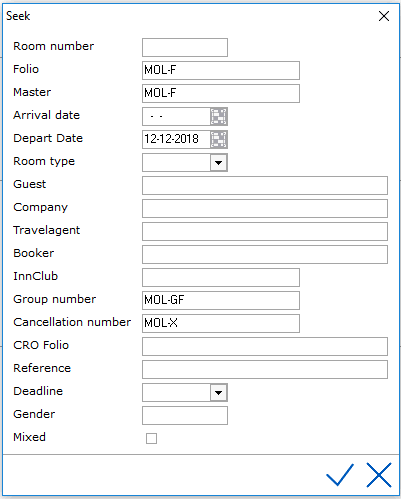
Or select the check-out icon (or shortcut F2) from the in-house folio
screen:

An in-house folio can be checked out. See Guest
in-house.
IDPMS will ask for confirmation:
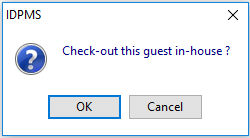
If the balance doesn't equal 0, the posting window will open displaying
the balances on the 4 subfolios (A, B,C & D). The payment type will
default to the payment type linked to each of the subfolios.
For more information, see Posting
detail screen.

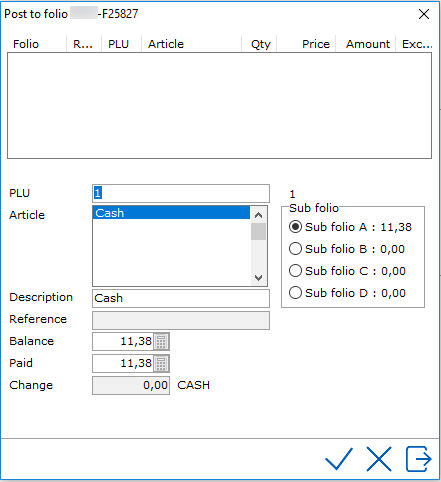
Or to PLU 1 if no payment type is selected in the reservation:

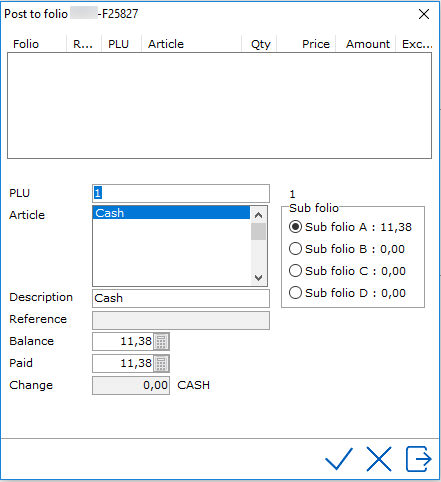
If subfolio A has a balance this is the first folio where payment has to be made. The total for the subfolio is displayed and once the balance is posted, it will show €0,00 and drop down to the next subfolio that has a balance. The default payment can be changed by selecting the correct plu.
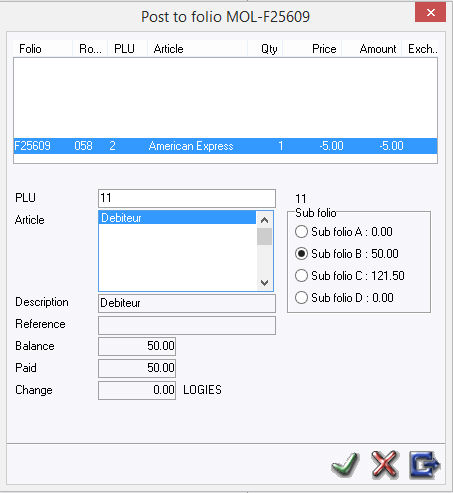
Once all folios have been settled and balance is €0.00, the post to
folio window will close.
An invoice will automatically print. Unless the option 'Check-out invoice
optional' is enabled. See Option
Financial (2).
With this option enabled, the following message will be displayed:
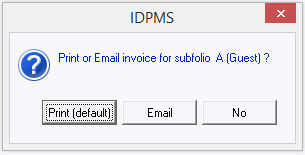
By selecting 'print', 2 copies of the invoice will print. Unless otherwise configured in Settings > Option > Printer. See Option Printers.
Some hotels may have a situation where housekeeping clean the vacated rooms before the front desk actually checks out the folios. This creates a discrepancy in room status between the housekeeping department and front desk. However, IDPMS does have an option, and if activated, it will provide a prompt at each checkout asking if current housekeeping status should be kept. In the example below, the housekeeping status of the room being checked out is vacant clean and inspected, and if the option yes is selected, this status will remain vacant clean and inspected. If no is selected, the default status of a Check-out will be vacant dirty. To turn on this option see Option Modules (No HKP status change on CO)
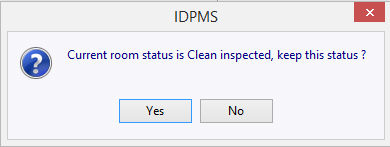
 It is possible to undo a checkout by selecting the undo checkout icon.
This function can only be done on the same day that the checkout occurred.
It is possible to undo a checkout by selecting the undo checkout icon.
This function can only be done on the same day that the checkout occurred.
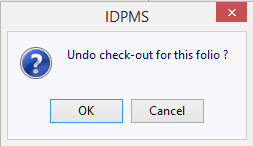
By selecting ok, the status will revert back to in-house. It is important
to reverse any payments that were made in error.
If the guest is checking out earlier than planned, IDPMS will display
some messages.
Would you like to change the departure date to today?