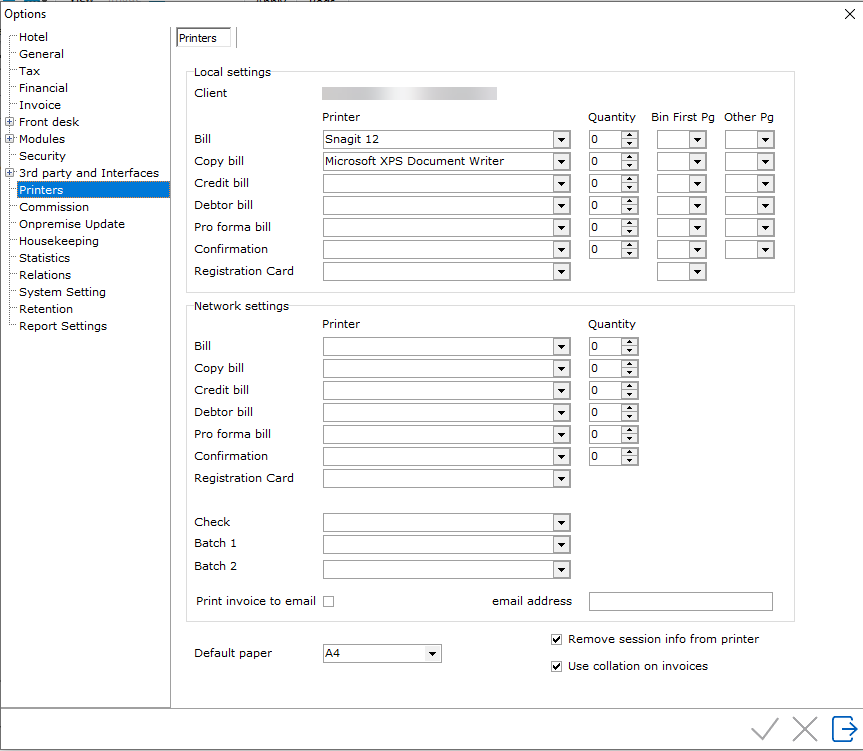
Printer Options allow for the configuration of printers within the IDPMS network. This section does not need to be filled if the property wants to use all the printer setting defaults. The settings would only need to be configured if the property requires specific documents or needs to allocate a specific quantity per invoice type.
To access Printer options, go to Settings > Option > Printers:
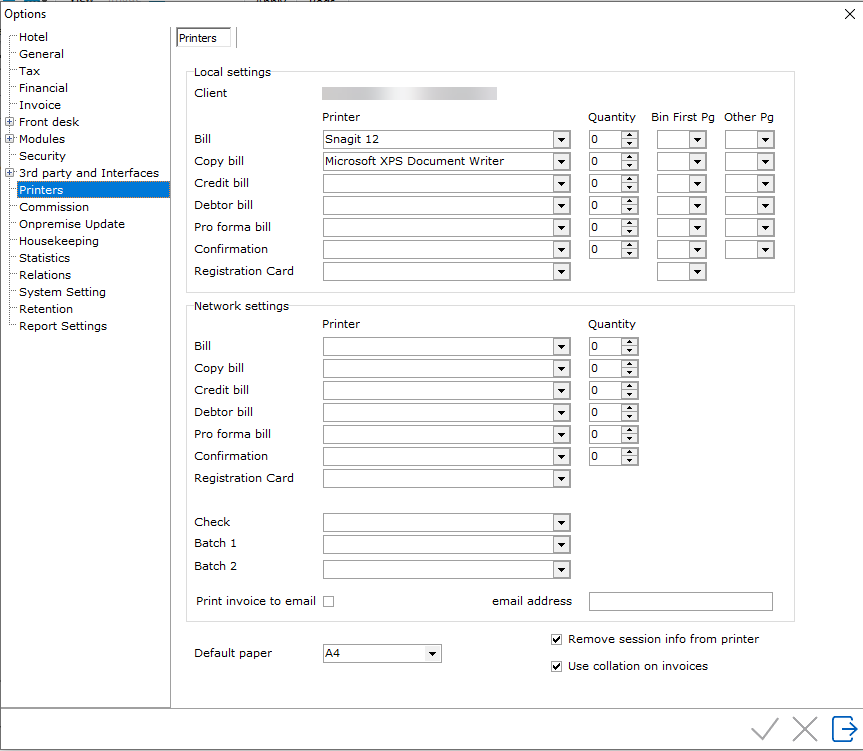
The Printer Options are divided into two setting options: Local Settings
and Network Settings. Local Settings are applicable for the local machine
(so per workstation) and Network settings are applicable for the Network
printers.
Note:
If either settings are to be activated, all setting options need
to be filled for either Local OR Network. If nothing is filled, the default
quantity will be used. The default quantity is 2.
Bill - This is the invoice at checkout. Default is 2 unless otherwise filled here.
Copy Bill - This is a copy of the invoice
Credit Bill - This is an invoice that prints when a void or credit is made on a payment.
Debtor Bill - This is the AR Invoice. Some hotels may opt to not have this print, see Option Financial Debtor Invoice Force Print.
Pro Forma Bill - Proforma Invoice.
Confirmation - Confirmation Letter
Registration Card- Registration Card
Check - If a Hotel uses commission check printing, the printer used should be linked here.
Batch 1 -
Batch 2 -
Print invoice to email - Invoices can be printed to a pre-determined email-address. When this option is active it works as follows: upon checking out a room or creating a debitor invoice the following question is asked: Print, email or none?
Email address - Email address used for above 'print invoice to email' option.
Quantity - relates to the number of copies to print.
Bin FirstPg - relates to the bin/tray to print the first page (This is used where hotels may have letterhead paper in tray 1 or 2 of a multi-tray printer)
Other Pg- relates to the remaining pages in the document (identifies which tray to pull from)
Default paper -
Remove session info from printer -
Use collation on invoices -