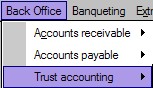
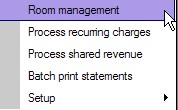
Room Management is used in IDPMS to manage the ownership of rooms/units as used in the Trust Accounting Module. All available rooms are listed in this table and each room has the possibility of linking recurring charges, revenue splits and become part of a shared revenue pool for owners. Rules governing trust accounting or condo management vary per location and country. IDPMS allows flexibility in configuring these rules and obtaining optimum functionality for owner accounting practices.
Room Management can be accessed from the Back Office->Trust Accounting Menu as shown below;
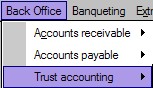
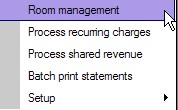
All available rooms are listed in the Room management Window;
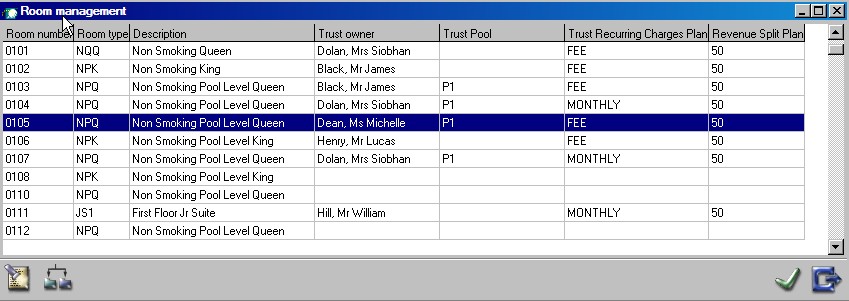
Room Number - Identifies the room number (taken from the ROOM table)
Room Type - Room Type is listed (from room types)
Description - Description of the room is listed (taken from the ROOM table in IDPMS)
Trust Owner - A Trust Owner name is entered if the room number is linked to the Guest (Owner) profile. See Setting Up a Trust Owner for more information. If no name is entered next to the room number, the room is not owned.
Trust pool - If the room is part of a pool for revenue sharing, it will be entered here.
Trust Recurring Charges Plan- If a recurring charges plan is used for the room, it will be shown in this column. See Setup Recurring Charges Plan
Revenue Split Plan - The revenue split plan will be shown in this column. See Setup Revenue Split Plan
To edit or change the Trust pool, recurring charges plan or the revenue split plan, double click on the room number and open the edit window as shown in the example below;
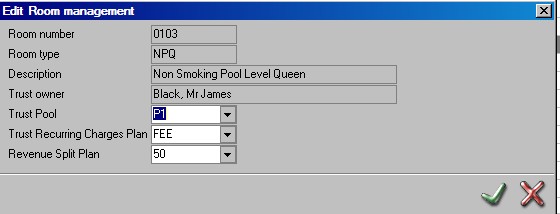
Make the required changes and save using the green checkmark.
Adding Assets to Rooms
To add room assets to rooms, click on the breakdown icon once the room is highlighted as shown below:
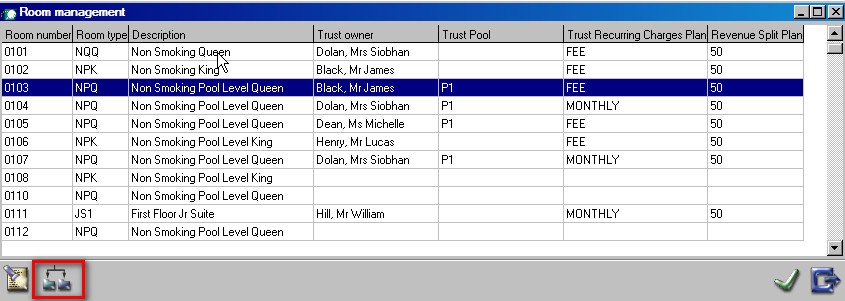
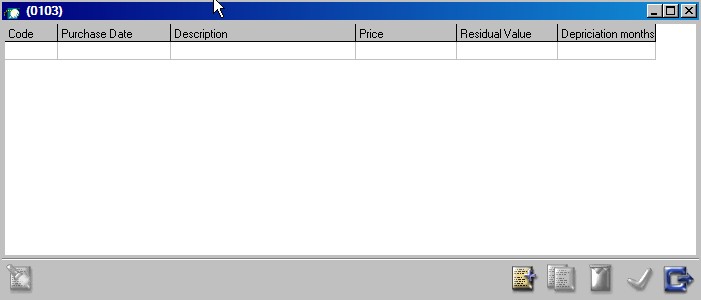
Click on add icon to add a room asset.
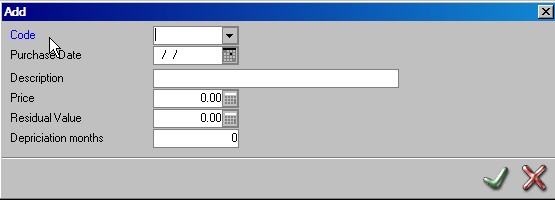
Select the code for the asset and enter the purchase price and other details. See Setup Room Assets for more information.
Save using green check mark. Repeat procedure if more that one asset is linked to a room.
 Search by room number
Search by room number