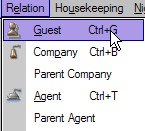
Once the Trust Accounting and Accounts Payable Modules have been activated and the setup complete, it is then possible to add a Trust Owner in IDPMS. Trust owners are added through guest relation profiles. Within the guest relation profile window, it's possible to make the relation a room/unit owner and also link the room(s) owned. Below are instructions on how to add a trust owner and also link his/her owned room(s)
Adding a New Relation Profile- Guest
Go to Relation->Guest or shortcut <CTRL>G
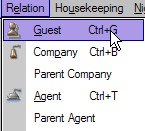
The seek window opens. It is possible to search if the profile exists using any of the search criteria.
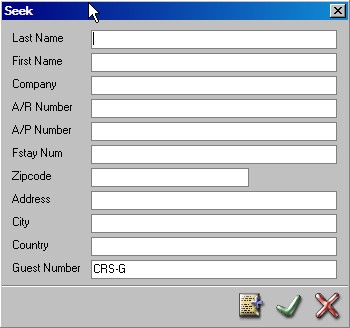
To
add a new profile, select the add icon 
The New Guest window will open and all details can be entered (name, address, telephone etc..)
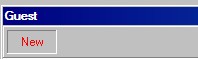
 Save the guest
information using the green checkmark and the window will change from
'New' to 'Browse'
Save the guest
information using the green checkmark and the window will change from
'New' to 'Browse'
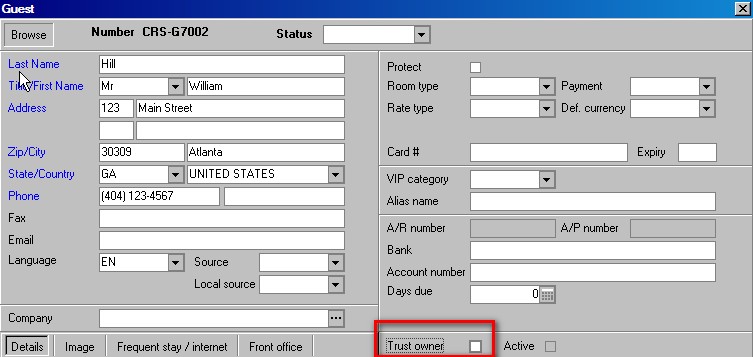
It is then possible to link this guest as a trust account owner by checking the 'Trust owner' box as shown above.
Save
using the green checkmark.
To
link rooms to the owner profile, the icon
is selected from the bottom row of icons in the guest profile window.
Note: this icon is only available if 'Trust owner' box is checked as described
above.
icon
is selected from the bottom row of icons in the guest profile window.
Note: this icon is only available if 'Trust owner' box is checked as described
above.
The following window opens.
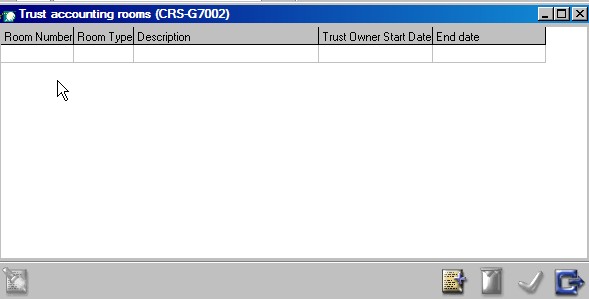
To
add a unit or room, select the add icon
The following window opens listing all available rooms at the property (those that are not assigned to other owners)
To select a room, double click on the room number. In the example, room 0111 was selected.
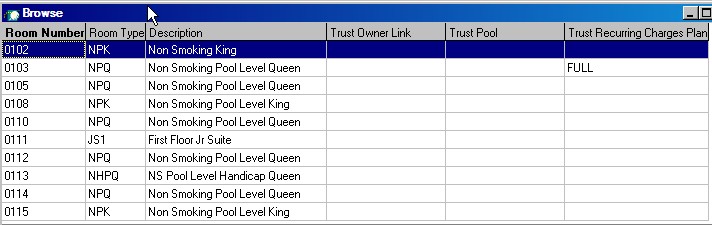
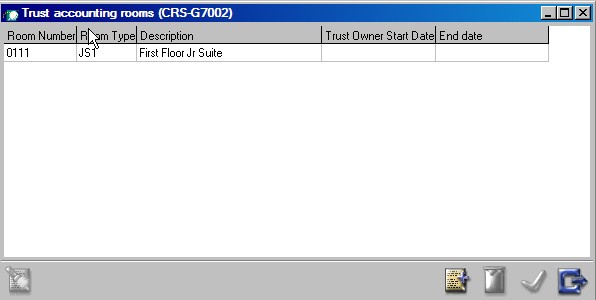
The room selected is then added to the Trust accounting rooms window for the owner relation profile.
To add more rooms, repeat the steps above.
To enter the dates of the contract for ownership, double click on the room number line and the following window will open.
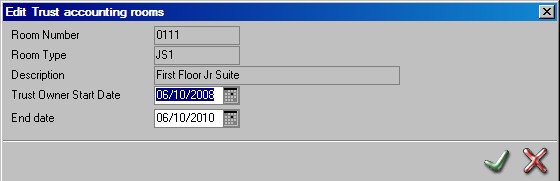
Enter the Trust Owner contract start date and end date. Save using the green checkmark.
Close the window and return to the owner relation profile window. Once trust owner start and end dates are entered, the 'Active' box is checked indicating an active owner account.
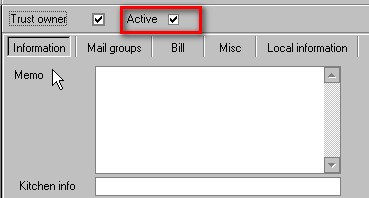
Applying an AP number to a Trust Owner
Accounts Payable numbers are required for all trust owners in order to process charges, revenues and statements through IDPMS. An AP number is assigned through the Accounts Payable Module. See Accounts Payable Module for access details.
Once an Account is open in Accounts payable, the add/new iconcan be selected as shown below;
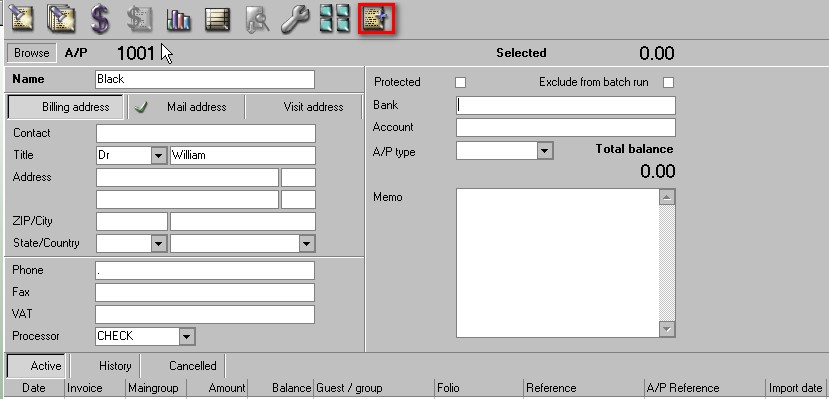
The following window opens;
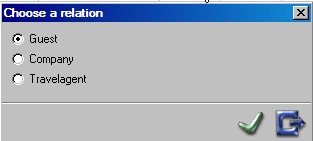
Select Guest and click the green checkmark
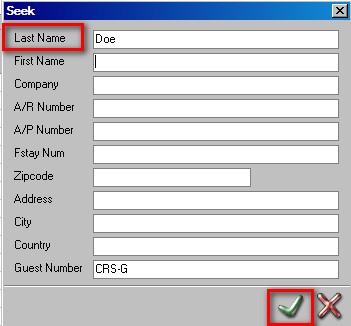
Enter a Last Name to search for the Trust Owner relation and click the green checkmark.
All guests with the same last name entered will be shown in the browse window.

Select the guest and click on the green checkmark.
The Guest will automatically be assigned an AP number and AP account.
See Accounts Payable Module for more information on AP.