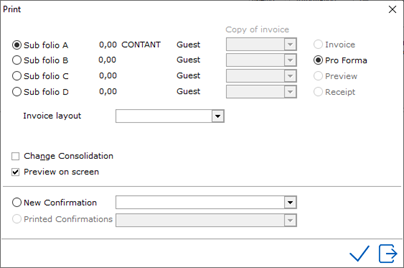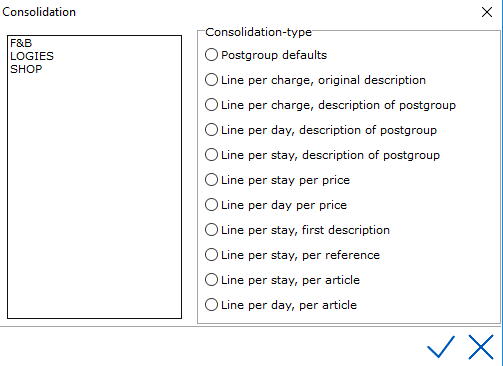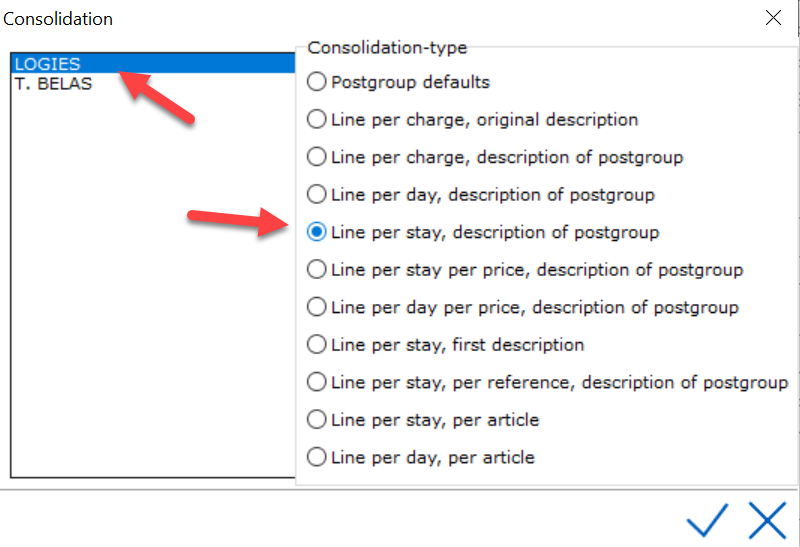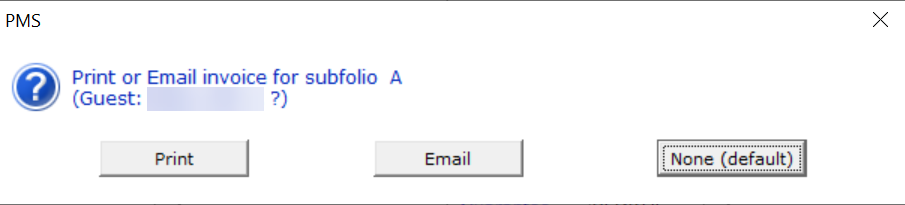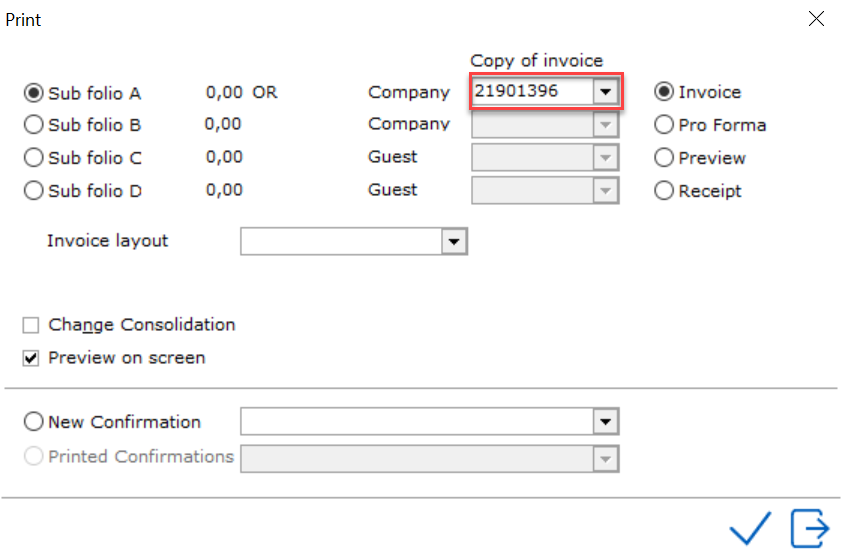Invoice Printing
To access the print menu in the PMS, select the print icon or use the
shortcut command <F10>
 If
the folio, with reservation status, does have a balance or has had a balance,
the print menu will look like this. Depending on the PMS configurations
we now have five different options.
If
the folio, with reservation status, does have a balance or has had a balance,
the print menu will look like this. Depending on the PMS configurations
we now have five different options.
These options are: Invoice, Pro forma,
Preview and Receipt.
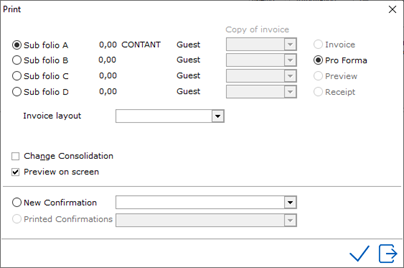
An
Invoice is the final bill for the guest. The guest will only
receive this upon departure.
A
Pro forma provides a pre- overview of the expected costs of
the guest booked automatically by the Night Audit. i.e. room &
tax, plus extras.
A
Preview can be used by the guest as an interim overview. It
contains all costs to date. A preview can be opened and/or printed
at all times.
A
Receipt can be considered to be a proof of interim payments.
This option must be selected when the guest is not checking out yet,
but has made a partial payment already.
Invoice Layout - If set-up, a different invoice layout can be selected.
For example a STANDARD invoice which is normally printed on preprinted
logo paper and a LOGO invoice which is used for email. See Invoice
layout for more information.
Change consolidation - can be checked if the user wants to print the
guest bill a certain way. The PMS makes it possible to create the guest
bill exactly according to the guest's wishes. If Change consolidation
is checked and the user clicks the check mark, the window with consolidation
rules will open:
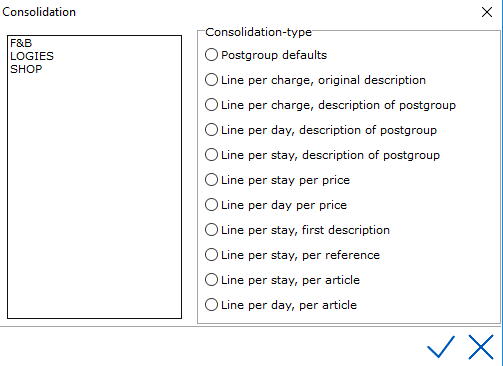
On the left side of the window
the post groups of the booked articles are displayed. By selecting
one of the different consolidation types on the right of the window,
the guest bill's appearance will change.
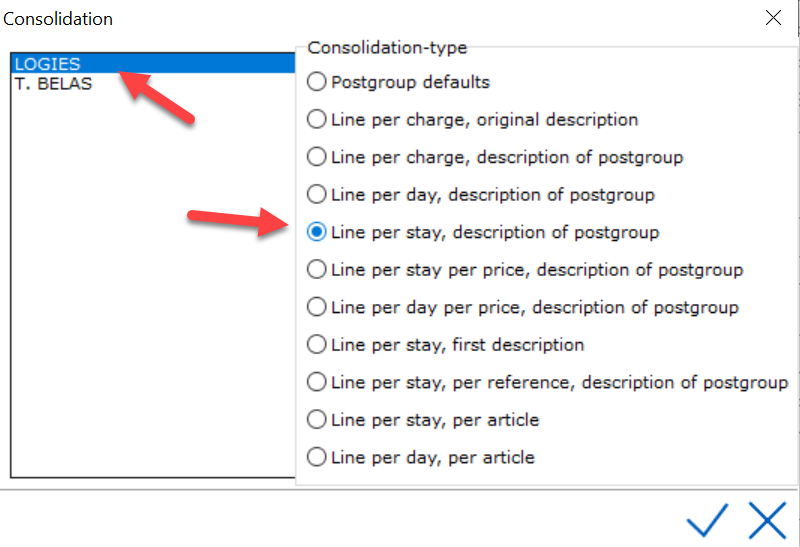
When the right consolidation
type has been selected, this can be confirmed by clicking the check mark.
A preview of the guest bill is displayed. This can be printed by clicking
the printer icon. See Postgroups
for more detailed information on consolidation.
Preview
on screen - Can be checked if the user would like
to view an example on screen. This only applies to invoices.
Invoice Printing
at Checkout
When a folio is checked out and all charges have been settled, the invoice(s)
will offer an option as follows:
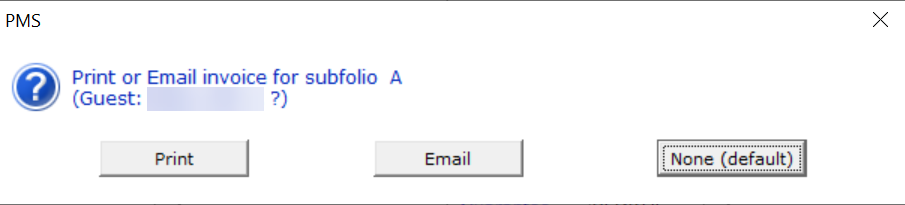
Once Checkout is complete,
the invoice is then saved in the PMS with an invoice number. Invoice numbers
are assigned sequentially by an internal generator in the database. The
starting generator number can be configured in Option
Invoice.
Example of print menu from
a checked out folio (where the invoice numbers have been saved for the
related subfolios) is shown below.
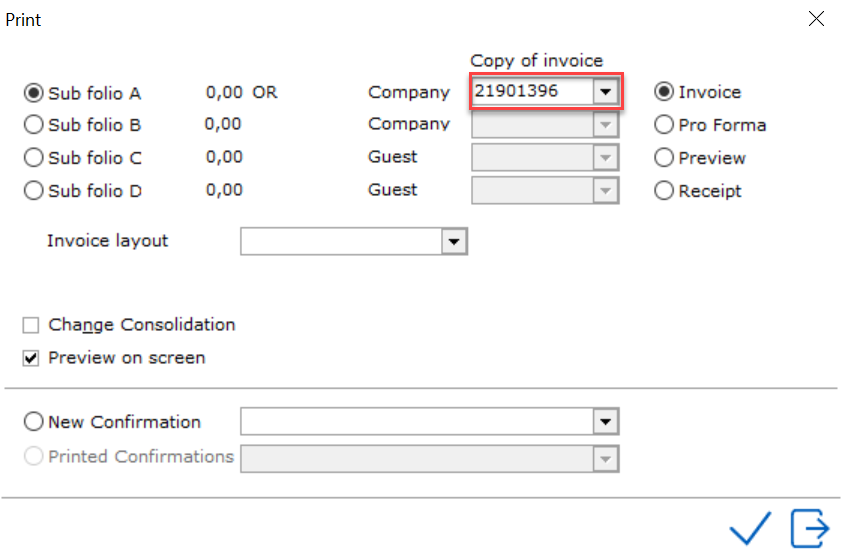
Invoice numbers can also be
accessed from the Invoice Utilities in the Extra Menu. See Invoice Utilities
 If
the folio, with reservation status, does have a balance or has had a balance,
the print menu will look like this. Depending on the PMS configurations
we now have five different options.
If
the folio, with reservation status, does have a balance or has had a balance,
the print menu will look like this. Depending on the PMS configurations
we now have five different options.