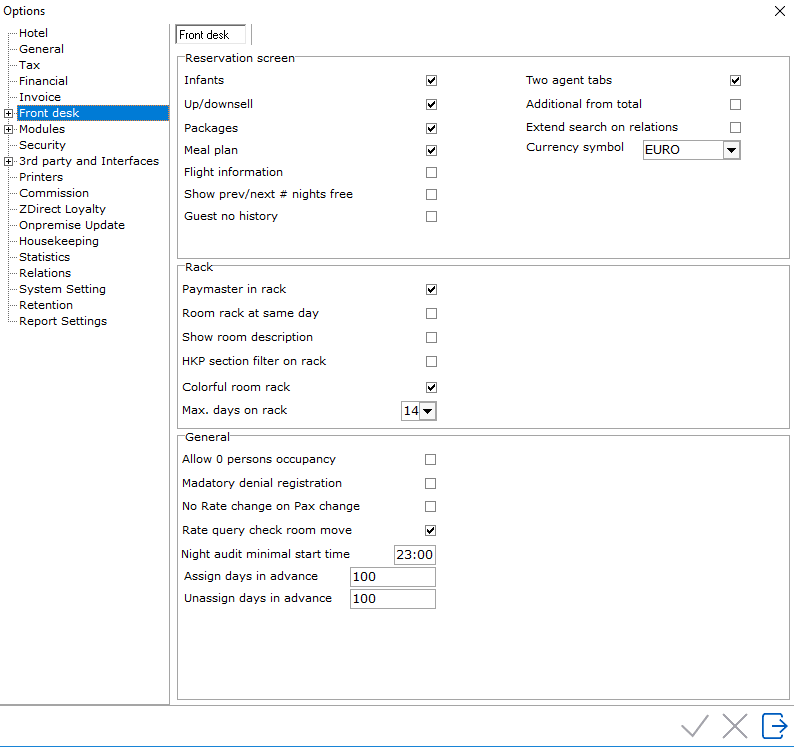
To access option Front desk, go to Settings > Option > Front desk
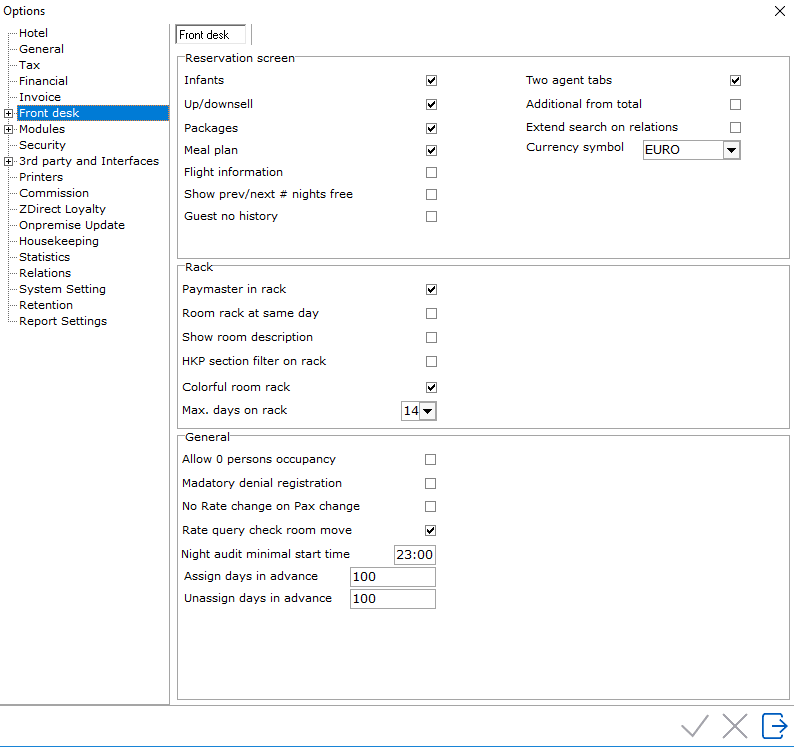
Reservation screen
Infants - Check if children should show on the reservation screen in the rooms section.
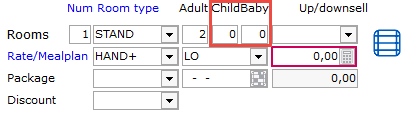
Up/Downsell - If checked it will activate the box for up/downsell in the rooms section of a reservation.
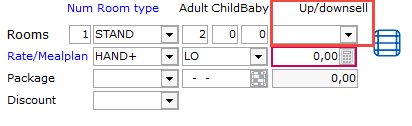
Packages - Package will show as an option on the reservation if enabled.
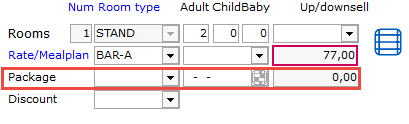
Mealplan - Mealplan will show as an option on the reservation screen if enabled.
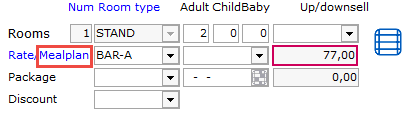
Flight Information - To capture Flight Information. If checked 2 fields will show on the reservation screen under the More Tab. These fields can be used for Flight arrival and departure reports.
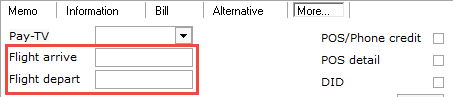
Show prev/next # nights free - In reservation in the roomnumber field IDPMS will show the free nights.
Guest no history - If this option is enabled, a checkbox will appear in front of the Guest Name field on the Reservation Screens. By checking the box, it means that no guest relation profile will be stored.

Two agent tabs - By checking the box, 2 Agent Tabs will be available from the reservation screen. See below.
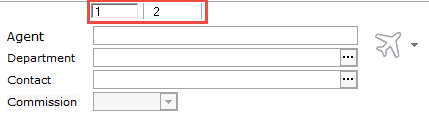
Additional from total - If this box is checked, additional amounts like extras and chargeplan items will be taken away for the inclusive total on the reservation screen. If the hotel wants to see the Incl total include all extras, do not check this box.

Extend search on relations - If enabled, searching includes mandatory Zipcode and House Number:
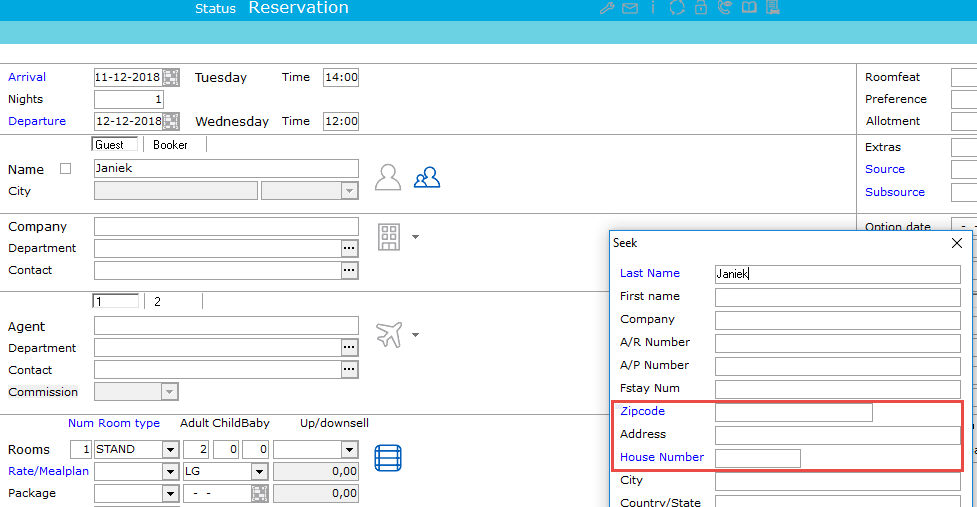
Currency symbol - Select the Currency Symbol for IDPMS
Rack
Paymasters in rack - If this option is selected, the Paymasters (House Accounts) will be displayed in the Room Rack.
Room rack at same day - If enabled, the arrival and departure will be displayed within the date columns on the Room rack. For example, guest dhr Kuijpers is due to depart on the 15th:
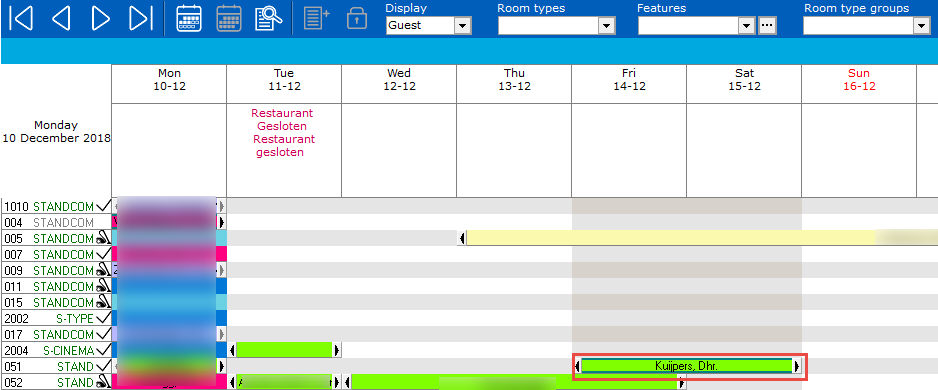
If Room rack at same day is disabled, it will displayed as follows where the day overlaps the date columns:
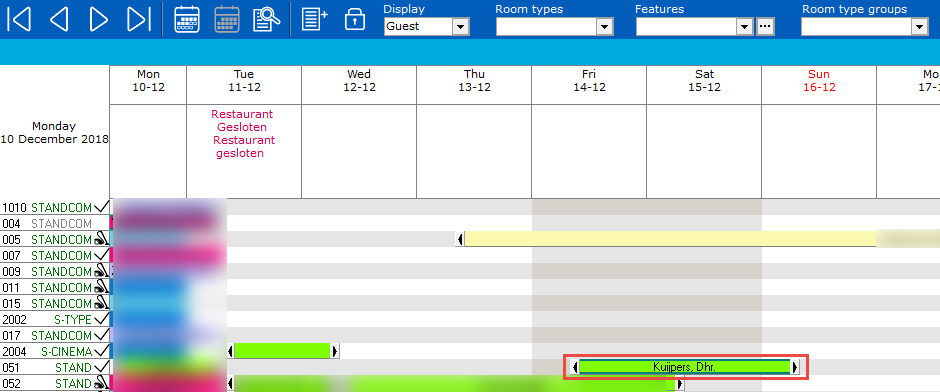
Show Room Description - If enabled, the full text for room description will display on the Room rack and the Housekeeping Table Status Screen. If disabled, the description will be hidden. See examples:
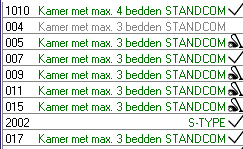
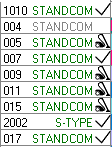
HKP section filter on rack - If enabled, the Roomrack can be filtered by Housekeeping Sections. Note: If enabled it is not possible to filter by feature and connecting room.

If disabled, it is possible to filter the room rack by features.


Colorful room rack - The Room Rack can be configured to show different colours for each different reservation status. If enabled, an extra tab will be visible to select a unique colour for each status:
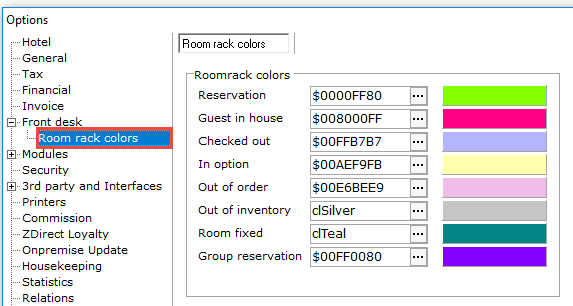
Max. days on rack - 14 will show a 2 week display on the room rack. 31 will display the entire month.
General
Allow 0 persons occupancy - If checked, a reservation can be booked for 0 persons.
Mandatory denial registration - If this option is checked, users will be required to fill out the Denial Registration Window if a reservation has been started and not completed.
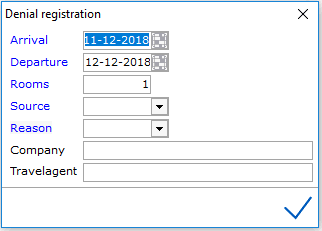
IDPMS has reports that track denial reasons. See also Denial Reason and Denial reservation
No rate change on Pax change - No rate change on Pax change - If enabled, the rate doesn't change after changing the number of guests. This only applies to existing reservations.
Rate query check room move -
Night audit minimal start time - The minimal start time for audit procedure. In above example 23:00. This prevents a user from starting the night audit procedure before 23:00 hours.
Assign Days in Advance - This relates to the function for Batch Assign rooms. This function can be found in the Extra > Tools > Batch Assign Rooms. See Batch Assign Rooms. The number sets the default days in advance to assign rooms. The maximum is 365 days.
Unassign Days in Advance This function can be found in the Extra >Tools > batch Unassign Rooms. See Batch Unassign Rooms. The number sets the default days in advance to assign rooms. The maximum is 365 days.