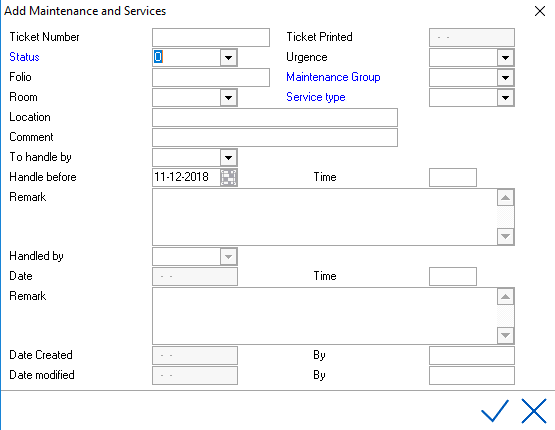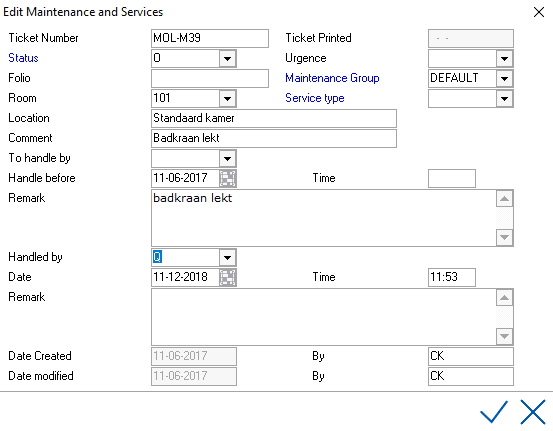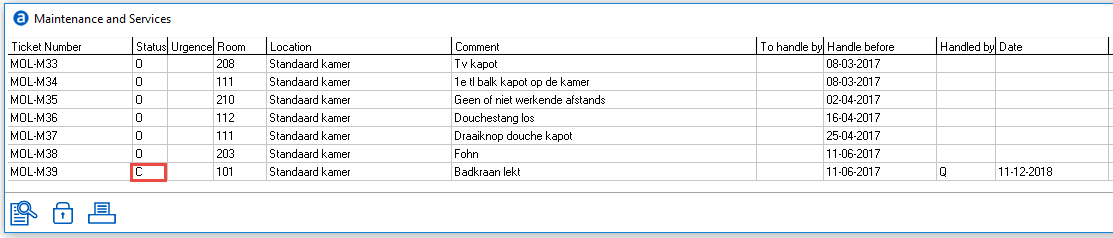Maintenance and Services
The maintenance module is used
to keep track of all maintenance and service related tickets at the property.
The Module allows users to open and close tickets and keep a history of
maintenance and service tickets per room. The module works independently
of the Out of Order function.
To access Maintenance and services, go to Housekeeping > Maintenance
and services
The module will open with
an overview of all maintenance tickets.
Status
'C' means the ticket is closed, status 'O' means the ticket is still open.
Status 'X' means the ticket is cancelled.
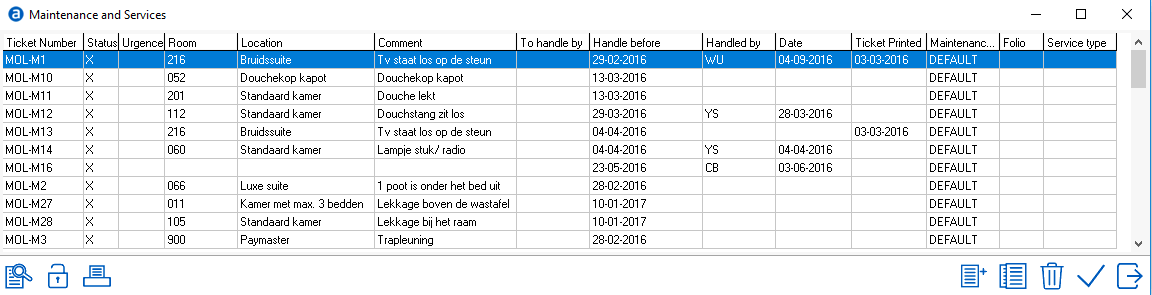
 Use this icon to search.
A search screen will open:
Use this icon to search.
A search screen will open:
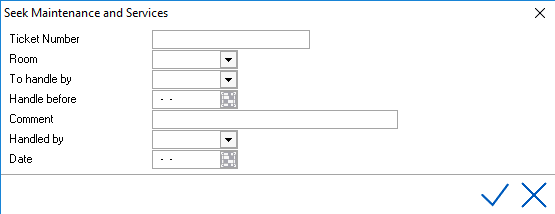
Search
on the ticket number, on a handling date or date created. Also one can
search on a part of text in the comments field.
Once criteria
is set click on the OK button.
The system
will now jump to the first ticket with the matching criteria. To jump
to the second ticket use the F3 function key: it will search the next
ticket meeting the criteria.
 Clicking this icon will print
the highlighted ticket.
Clicking this icon will print
the highlighted ticket.
 Clicking
the "Lock" icon will show only the open tickets. Once clicked
the icon will change to an open lock
Clicking
the "Lock" icon will show only the open tickets. Once clicked
the icon will change to an open lock  When
clicking this icon, all tickets will be shown again.
When
clicking this icon, all tickets will be shown again.
 To copy an existing ticket.
To copy an existing ticket.
 To delete the ticket that
is highlighted on the screen.
To delete the ticket that
is highlighted on the screen.
Add
a ticket
 By clicking on add,
the following screen will appear :
By clicking on add,
the following screen will appear :
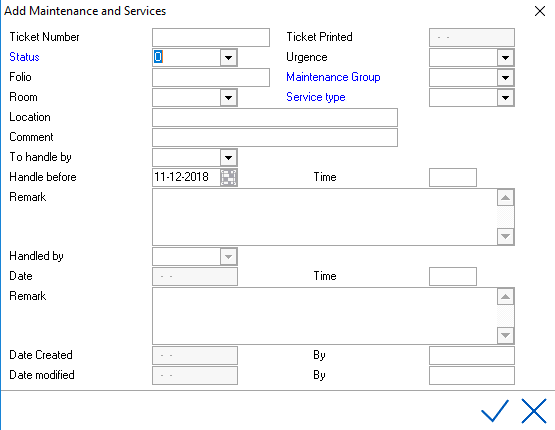
Fields
in blue are mandatory.
Status - The default
status on creating a new ticket is set to 'Open'. Status 'C' means the
ticket is closed, status 'O' means the ticket is still open. Status 'X'
means the ticket is cancelled.
Urgence - A level
of urgency can be assigned to the ticket. H for high, M for medium, L
for low and N for none. These codes are system coded and are not
customizable.
Folio
- If a maintenance ticket
is created from the folio, a link with the folio is created. See
Tools Menu.
Maintenance
group - Maintenance category. Separate
maintenance groups can be created. See
Maintenance groups.
Room
- Select the room requesting
the maintenance or service. Guest rooms and banqueting rooms can be selected.
Service
type - A
set of services can be added to each Maintenance group. See Maintenance
groups.
Location - The room description which is taken
over from the room description in settings when a room is selected.
See Room
Setup. If no
room is selected, a location can be entered manually. For example used
for public areas like restaurant or staircase.
Comment - A short description of the problem/request
can be entered (limited to 30 characters).
To Handle By - A
user can be assigned to the ticket.
Handle Before -
A date can be entered if the ticket needs to be completed before a specific
date.
Time - A time can
be entered if the ticket needs to be completed before a specific time.
(Military time format)
Remark - is used
to describe the problem in more detail.
Save using the check mark. The ticket will be assigned a ticket number.
Edit
a ticket
Double
clicking on a ticket will show the following screen:
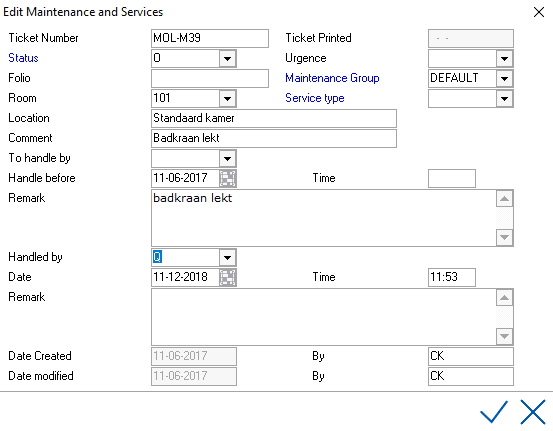
To close
the ticket, change the status to 'C' and complete the 'handled by' section
and save the changes.
Handled
by - Select a user
from the drop down.
Date
- Date closed.
Filled automatically when
closing the ticket.
Time
- Time closed. Filled
automatically when closing the ticket.
Remark
- Used to describe
the solution.

The ticket is now closed:
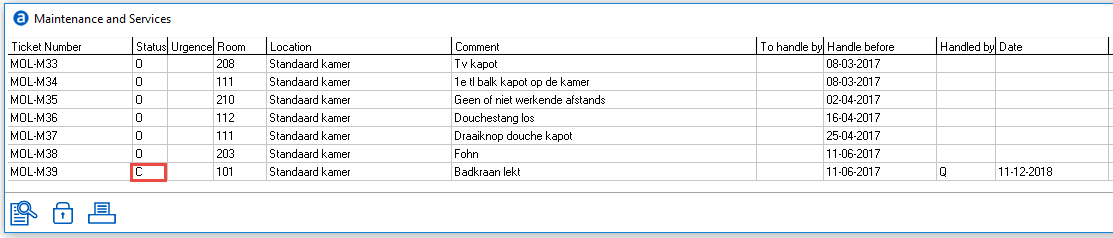
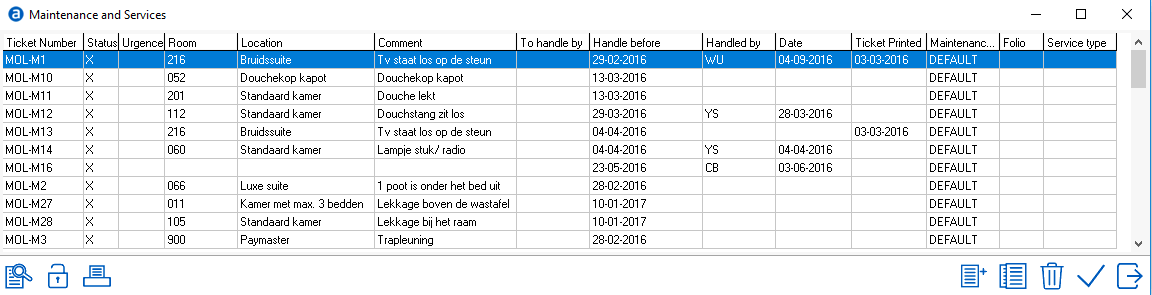
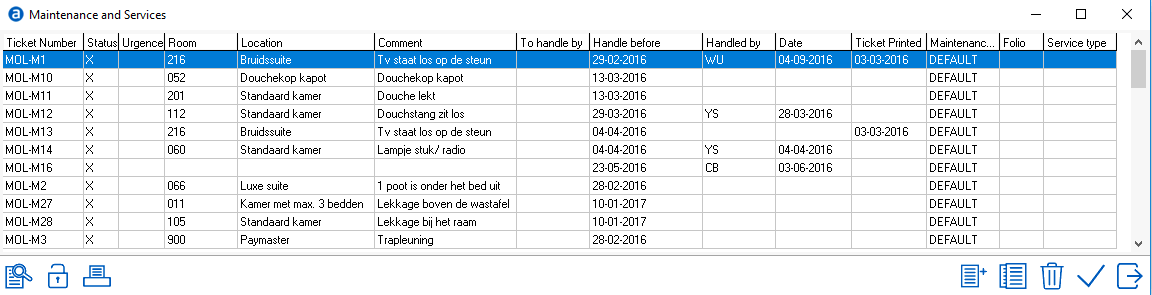
 Use this icon to search.
A search screen will open:
Use this icon to search.
A search screen will open: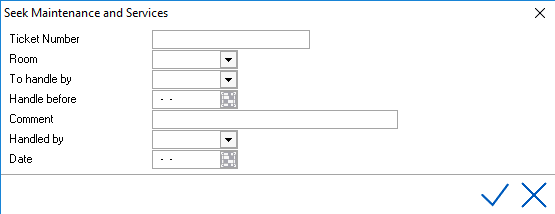
 Clicking this icon will print
the highlighted ticket.
Clicking this icon will print
the highlighted ticket. Clicking
the "Lock" icon will show only the open tickets. Once clicked
the icon will change to an open lock
Clicking
the "Lock" icon will show only the open tickets. Once clicked
the icon will change to an open lock  When
clicking this icon, all tickets will be shown again.
When
clicking this icon, all tickets will be shown again.
 To copy an existing ticket.
To copy an existing ticket.
 To delete the ticket that
is highlighted on the screen.
To delete the ticket that
is highlighted on the screen.
 By clicking on add,
the following screen will appear :
By clicking on add,
the following screen will appear :