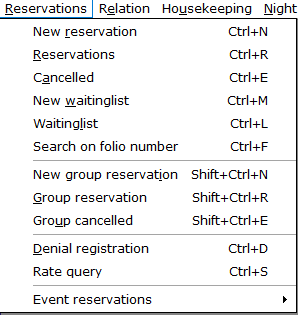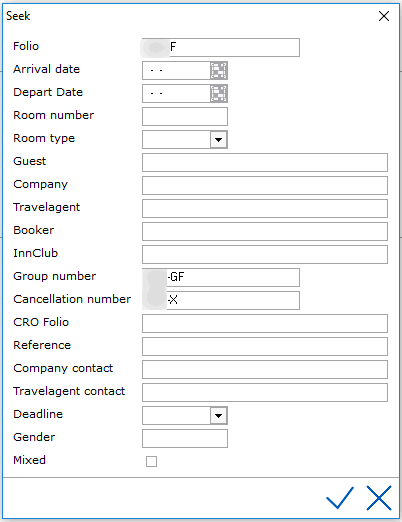Search in
the PMS
Using the seek icon  or shortcut <F3> will search on folios based on status (Reservation,
Cancelled, In-House, Checked Out or Waiting List).
or shortcut <F3> will search on folios based on status (Reservation,
Cancelled, In-House, Checked Out or Waiting List).
If for example, the user has a Cancelled folio open on the screen and uses
the seek icon from that screen, the system will seek only on status cancelled.
To search on a specific status, the seek window can be opened using the
main menu and selecting the status by double clicking on it or using the
shortcut command.
Examples are outlined below from the Reservations Main Menu: Other selections
for seeking folios can be made from the Front Desk Menu also which
include searching for in-house and checked out guests.
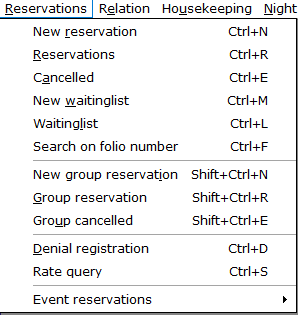
<Ctrl> R will initialize the seek window for all active reservations.
<Ctrl> E will initialize the seek window all cancelled folios.
<Ctrl> L will initialize the seek window all Waitinglist reservations.
Several search criteria can be used to find a folio. Below is the seek
window for finding a reservation folio.
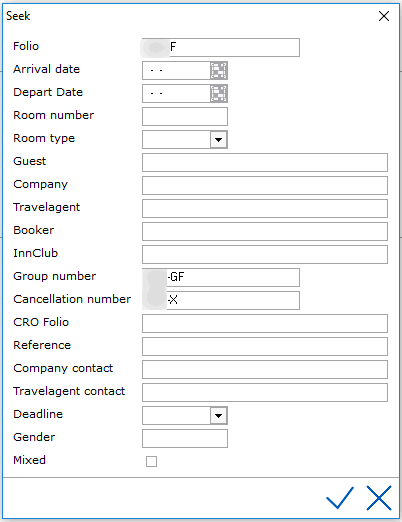
Folio - Search the folio based on a guest's folio number. The
full folio number must be entered including the property code prefix (XXX-FXXX)
See also Search on Folio Number.
Arrival Date - Search on the arrival date.
Depart Date - Search on the departure date.
Roomnumber - Search the folio based on the room number.
If for example room number "205" is entered, IDPMS will display
all reservations with this room number.
Room Type - Search on a specific room type. In the room
type field a room type can be entered as a seek criteria. If for example
"Suite" is entered in this field, IDPMS will display all reservations
with this room type.
Guest - Search the folio based on the guest name.
Booker - Search based on booker.
Company - Search on company name.
Travelagent - Search on travel agent.
Freq.stay - Search the folio based on frequent stay number.
Group number - Search a folio based on group folio number.
The full folio number must be entered including the property code prefix
(XXX-GFXXXX).
Cancellation number - Search the folio based on its cancellation
number. The full folio number must be entered including the property code
prefix. (XXX-XXXX).
CRO folio - Search an existing web reservation which may have been
booked by a third party reservation interface based on the web
reservation number generated by the interface.
Reference - Search on the reference field (under the More
tab) on the reservation screen.
Company contact - Search on the company contact person,
using last name.
Travelagent contact - Search on the travelagent contact
person, using last name.
Deadline - Search on deadline.
User defined fields from the reservation screen can also be displayed
in the search screen if configured. See User
Defined Reservation Fields.
Note: When using any of the
relation criteria to search (Guest, Company or Agent) an asterisk (*)
can be used in front of the name to conduct a more thorough search. For
example, a search on company using *Hot will yield results that include
'hot' in the name.
 or shortcut <F3> will search on folios based on status (Reservation,
Cancelled, In-House, Checked Out or Waiting List).
or shortcut <F3> will search on folios based on status (Reservation,
Cancelled, In-House, Checked Out or Waiting List).