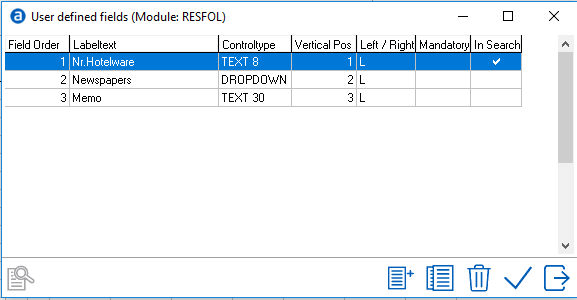
User Defined Reservation Fields are fields that can be added to the reservation screen. The fields can have a specific control type (text, number, picklist etc.) IDPMS allows up to 12 User defined fields. The fields can be positioned to the right or the left. The Fields will appear in the bottom right corner area of the reservation screen.
To access User Defined Reservation Fields, go to Settings > Advanced > User Defined Fields > User Defined Reservation Fields.
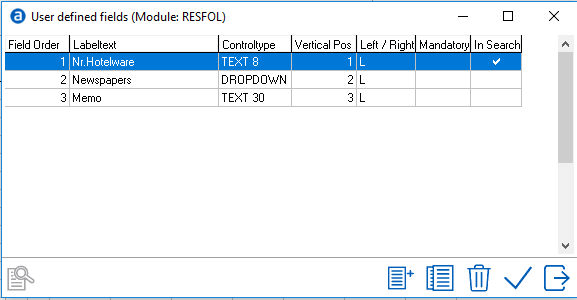
To add a New User Defined Field select the add/new icon 
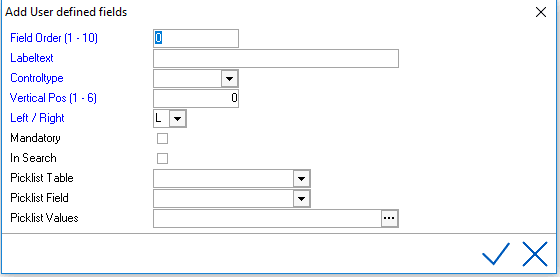
Fields in blue are mandatory.
Field Order - Select a number between 1 and 8. This creates the list order.
Label Text - Enter the field Name. (what the field label should be)
Control Type - Select what type of field is required.
Vertical Position - Select the vertical position between 1 and 6.
Left/Right - Select if the field should appear to the left or right.
Mandatory - Check if the field should be a mandatory field in IDPMS.
In Search - Check if the field should be included in the reservation seek/browse window.
Picklist Table - If control type is DROPDOWN, and the user defined field is from a table in the database, select the picklist table.
Picklist Field - Select the Field from the table.
Picklist Values - If control type is set to 'DROPDOWN' and the drop down picklist is to be custom, add the picklist items (values) here separating each one with a semicolon ;
Save using checkmark.
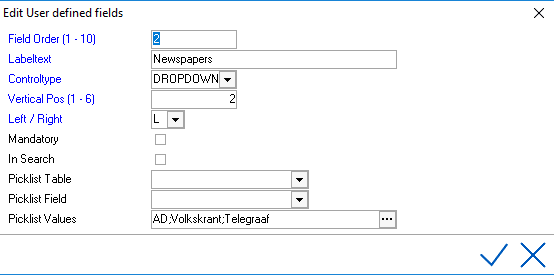
If  is selected after the pick list values, a detailed view will appear. They
can be edited from this window.
is selected after the pick list values, a detailed view will appear. They
can be edited from this window.
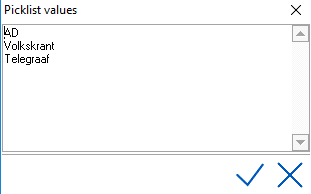
Reservation Window with the above User Defined Field displayed.
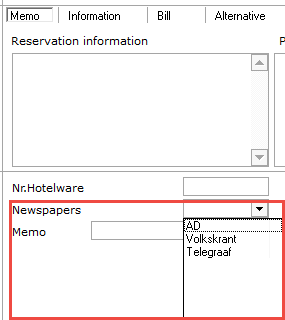
With picklist dropdown open.
For explanation of the other icons/ buttons, see Standard buttons.