Linking and Unlinking Folios
 This icon is used to link a folio to a master, group or share folio. It is also possible to unlink a folio from a master, group or share folio. Clicking this button will display six other icons. The six other icons after clicking the link/unlink button are shown below.
This icon is used to link a folio to a master, group or share folio. It is also possible to unlink a folio from a master, group or share folio. Clicking this button will display six other icons. The six other icons after clicking the link/unlink button are shown below.
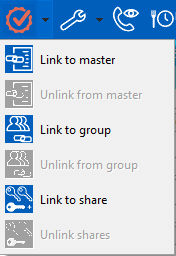
The greyed out icons 'Unlink from master', 'Unlink from group' and 'Unlink Shares' can only be used after the folio has been linked to a master or share. The icons to link or unlink to share are only active if the system is setup to use shares. The unlink buttons undo the linking.
 This icon makes it possible to create a link to a Master folio. Clicking this icon will display the Browse window. This window will display all available folios to which this folio can be linked. The selected folio becomes the master folio. See Split reservation.
This icon makes it possible to create a link to a Master folio. Clicking this icon will display the Browse window. This window will display all available folios to which this folio can be linked. The selected folio becomes the master folio. See Split reservation.
 This icon makes it possible to create a link to a group. Clicking this icon will also display the Browse window. This window will then display all available group folios to which this folio can be linked. See Group reservations.
This icon makes it possible to create a link to a group. Clicking this icon will also display the Browse window. This window will then display all available group folios to which this folio can be linked. See Group reservations.
 This icon makes it possible to link the folio to another folio where both will share the same room. Clicking this icon will also display the Browse window. This window will then display all available folios to which this folio can be linked. Now it is possible to check in 2 individual reservations on 1 room number. This is called a 'Share' It is also possible to split the room charge proportionally, because the guests both have their own account to which the charges can be booked. (This Share function is optional). See Share Reservation.
This icon makes it possible to link the folio to another folio where both will share the same room. Clicking this icon will also display the Browse window. This window will then display all available folios to which this folio can be linked. Now it is possible to check in 2 individual reservations on 1 room number. This is called a 'Share' It is also possible to split the room charge proportionally, because the guests both have their own account to which the charges can be booked. (This Share function is optional). See Share Reservation.
 This icon is used to link a folio to a master, group or share folio. It is also possible to unlink a folio from a master, group or share folio. Clicking this button will display six other icons. The six other icons after clicking the link/unlink button are shown below.
This icon is used to link a folio to a master, group or share folio. It is also possible to unlink a folio from a master, group or share folio. Clicking this button will display six other icons. The six other icons after clicking the link/unlink button are shown below.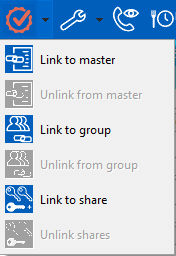
 This icon makes it possible to create a link to a Master folio. Clicking this icon will display the Browse window. This window will display all available folios to which this folio can be linked. The selected folio becomes the master folio. See
This icon makes it possible to create a link to a Master folio. Clicking this icon will display the Browse window. This window will display all available folios to which this folio can be linked. The selected folio becomes the master folio. See  This icon makes it possible to create a link to a group. Clicking this icon will also display the Browse window. This window will then display all available group folios to which this folio can be linked. See
This icon makes it possible to create a link to a group. Clicking this icon will also display the Browse window. This window will then display all available group folios to which this folio can be linked. See  This icon makes it possible to link the folio to another folio where both will share the same room. Clicking this icon will also display the Browse window. This window will then display all available folios to which this folio can be linked. Now it is possible to check in 2 individual reservations on 1 room number. This is called a 'Share' It is also possible to split the room charge proportionally, because the guests both have their own account to which the charges can be booked. (This Share function is optional). See
This icon makes it possible to link the folio to another folio where both will share the same room. Clicking this icon will also display the Browse window. This window will then display all available folios to which this folio can be linked. Now it is possible to check in 2 individual reservations on 1 room number. This is called a 'Share' It is also possible to split the room charge proportionally, because the guests both have their own account to which the charges can be booked. (This Share function is optional). See