 'Link to Share' A browse window will display folios where any of the stay dates are met, a room number is assigned and the same room type exists.
'Link to Share' A browse window will display folios where any of the stay dates are met, a room number is assigned and the same room type exists.A share reservation is where two or more guests share the same room and each share member has a unique folio number. In order to create share reservations in IDPMS, the Share function needs to be activated. To activate the Share function, go to Settings->Option->Modules and check the box 'Shares'
A share reservation can be created by linking a reservation to another reservation using the link to share icon. The following criteria need to be met in order for a share reservation to take place:
1. Create a reservation and assign a room number.
2. Create a second reservation for the share candidate and assign the same room type as booked in the first reservation.
3. Link the second reservation to the first by using the Link icon  'Link to Share' A browse window will display folios where any of the stay dates are met, a room number is assigned and the same room type exists.
'Link to Share' A browse window will display folios where any of the stay dates are met, a room number is assigned and the same room type exists.
4. Select the share folio from the browse window and save.
5. A Share link will then be created between the two folios as displayed below (see blue link CSC-F10607). The share folio link refers to the 'Master' share.
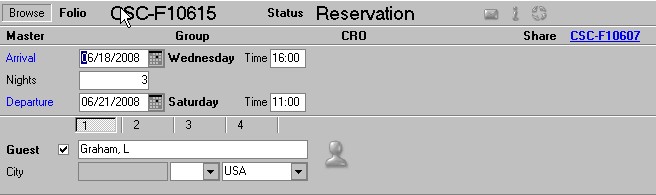
6. Click on the link to retrieve the 'Master' Share folio. The browse window will appear showing all folios linked to the 'Master' Share.

7. Select the 'Master' share folio (CSC-F10607 in the example)
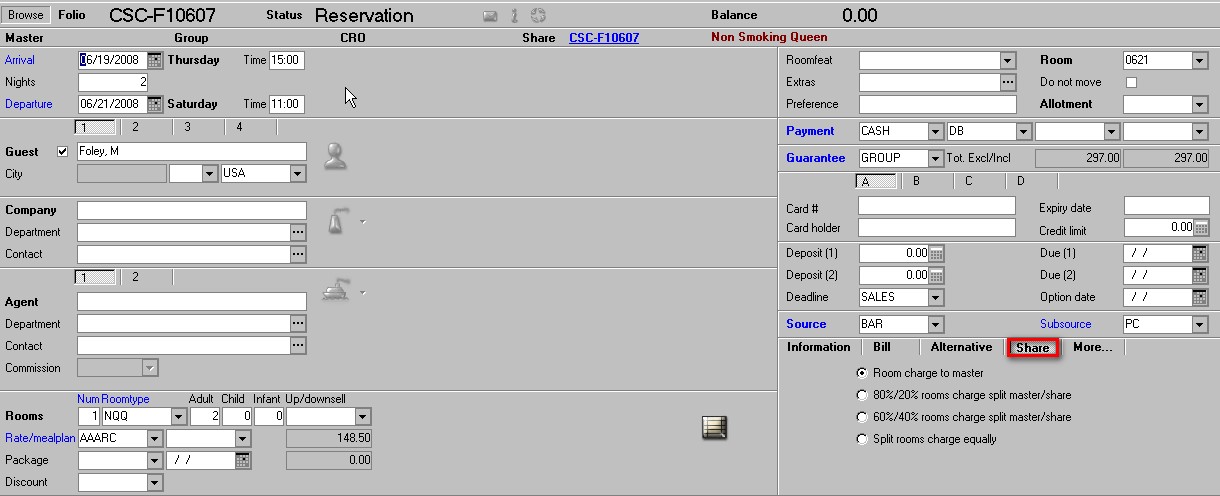
8. Room charges can be divided between the shared member folios. The dividing of room charges can only be done from the 'Master' share folio.
Select the 'Share' tab on the reservation screen as shown above.
Select the room charge division required. (4 options listed)
Save the reservation.
9. Other Share reservations can be created and linked as described above.
Share Candidates
Share candidates linked to a master share folio can arrive early or depart later than the Master share folio. The only criteria required is that they have at least one night in common with the master share folio.
Room charges can be split evenly between the share folios as described in the option above. If a share member leaves early, the split option will be recalculated for the remaining shared folios.
Share candidates can be unlinked from a master share using the unlink icon 