Folio Buttons Event Reservation After Confirmation
All reservation folio icons are shown below together with the applicable shortcut key commands < >
 This icon is to search for Event reservations. If in an active reservation, it will search for other active reservations. The same lookup screen will appear as would if selecting, Reservations > Event reservations > Active event reservations. Shortcut <F3>.
This icon is to search for Event reservations. If in an active reservation, it will search for other active reservations. The same lookup screen will appear as would if selecting, Reservations > Event reservations > Active event reservations. Shortcut <F3>.


 This button opens the posting screen and allows the user to post to this reservation <F6>. For explanation of the posting screen please see: The posting screen.
This button opens the posting screen and allows the user to post to this reservation <F6>. For explanation of the posting screen please see: The posting screen.


 This button will open the posting detail screen <F5>. For explanation see: The posting detail screen.
This button will open the posting detail screen <F5>. For explanation see: The posting detail screen.
 This button will start a new event reservation.
This button will start a new event reservation.
 This button can be used to copy an event reservation. It will make an exact copy of the event reservation. Make necessary changes and save.
This button can be used to copy an event reservation. It will make an exact copy of the event reservation. Make necessary changes and save.
 This button will cancel the reservation.
This button will cancel the reservation.
 The cancellation can be undone by clicking on this icon.
The cancellation can be undone by clicking on this icon.
 With this button an active event reservation will be given status History.
With this button an active event reservation will be given status History.
 This button can be used to undo giving status History.
This button can be used to undo giving status History.
 This button is used to link reservations or group reservations to this specific event reservation. " Folio" in the event reservation screen will indicate if a reservation or group reservation is linked to the event. Next to " Folio" the reference number for the reservation or group reservation will be showed. When pressing on the "(un)link to" button the following screen will appear. Either link it to reservation or group or the other way around to unlink. Keep in mind when trying to link the event reservation only reservations or group reservations within the same date range as the event reservation will be showed in the search results.
This button is used to link reservations or group reservations to this specific event reservation. " Folio" in the event reservation screen will indicate if a reservation or group reservation is linked to the event. Next to " Folio" the reference number for the reservation or group reservation will be showed. When pressing on the "(un)link to" button the following screen will appear. Either link it to reservation or group or the other way around to unlink. Keep in mind when trying to link the event reservation only reservations or group reservations within the same date range as the event reservation will be showed in the search results.
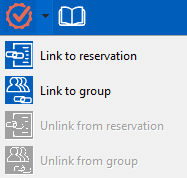
 Use this icon to access the changes log of the event reservation.
Use this icon to access the changes log of the event reservation.
 This button is the print-menu button and is used to print all kinds of invoices and confirmation letters <F10>.
This button is the print-menu button and is used to print all kinds of invoices and confirmation letters <F10>.
 This icon is used for saving changes. It will be highlighted in green when there are changed to save. Please be aware if you are changing dates (arrival or departure) within the event reservation a message can come up which will say "The date change conflicts with reservation of group this event is linked to”. This message will only pop-up when a reservation or group reservation is linked to this event reservation and the date changes that are made on the event reservation are out of date with the linked reservation or group reservation to it. This message will also be showed when changing dates within the reservation or group reservation which is linked to an event reservation.
This icon is used for saving changes. It will be highlighted in green when there are changed to save. Please be aware if you are changing dates (arrival or departure) within the event reservation a message can come up which will say "The date change conflicts with reservation of group this event is linked to”. This message will only pop-up when a reservation or group reservation is linked to this event reservation and the date changes that are made on the event reservation are out of date with the linked reservation or group reservation to it. This message will also be showed when changing dates within the reservation or group reservation which is linked to an event reservation.
 When using this you can cancel your changes (only highlighted in red when changes aren't saved yet).
When using this you can cancel your changes (only highlighted in red when changes aren't saved yet).
 With this icon you can exit the event reservation.
With this icon you can exit the event reservation.
 This icon is to search for Event reservations. If in an active reservation, it will search for other active reservations. The same lookup screen will appear as would if selecting, Reservations > Event reservations > Active event reservations. Shortcut <F3>.
This icon is to search for Event reservations. If in an active reservation, it will search for other active reservations. The same lookup screen will appear as would if selecting, Reservations > Event reservations > Active event reservations. Shortcut <F3>.

 This button opens the posting screen and allows the user to post to this reservation <F6>. For explanation of the posting screen please see: The posting screen.
This button opens the posting screen and allows the user to post to this reservation <F6>. For explanation of the posting screen please see: The posting screen.

 This button will open the posting detail screen <F5>. For explanation see:
This button will open the posting detail screen <F5>. For explanation see:  This button will start a new event reservation.
This button will start a new event reservation. This button can be used to copy an event reservation. It will make an exact copy of the event reservation. Make necessary changes and save.
This button can be used to copy an event reservation. It will make an exact copy of the event reservation. Make necessary changes and save. This button will cancel the reservation.
This button will cancel the reservation. The cancellation can be undone by clicking on this icon.
The cancellation can be undone by clicking on this icon. With this button an active event reservation will be given status History.
With this button an active event reservation will be given status History. This button can be used to undo giving status History.
This button can be used to undo giving status History. This button is used to link reservations or group reservations to this specific event reservation. " Folio" in the event reservation screen will indicate if a reservation or group reservation is linked to the event. Next to " Folio" the reference number for the reservation or group reservation will be showed. When pressing on the "(un)link to" button the following screen will appear. Either link it to reservation or group or the other way around to unlink. Keep in mind when trying to link the event reservation only reservations or group reservations within the same date range as the event reservation will be showed in the search results.
This button is used to link reservations or group reservations to this specific event reservation. " Folio" in the event reservation screen will indicate if a reservation or group reservation is linked to the event. Next to " Folio" the reference number for the reservation or group reservation will be showed. When pressing on the "(un)link to" button the following screen will appear. Either link it to reservation or group or the other way around to unlink. Keep in mind when trying to link the event reservation only reservations or group reservations within the same date range as the event reservation will be showed in the search results.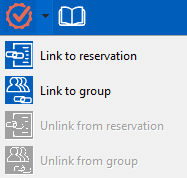
 Use this icon to access the changes log of the event reservation.
Use this icon to access the changes log of the event reservation. This button is the print-menu button and is used to print all kinds of invoices and confirmation letters <F10>.
This button is the print-menu button and is used to print all kinds of invoices and confirmation letters <F10>.  This icon is used for saving changes. It will be highlighted in green when there are changed to save. Please be aware if you are changing dates (arrival or departure) within the event reservation a message can come up which will say "The date change conflicts with reservation of group this event is linked to”. This message will only pop-up when a reservation or group reservation is linked to this event reservation and the date changes that are made on the event reservation are out of date with the linked reservation or group reservation to it. This message will also be showed when changing dates within the reservation or group reservation which is linked to an event reservation.
This icon is used for saving changes. It will be highlighted in green when there are changed to save. Please be aware if you are changing dates (arrival or departure) within the event reservation a message can come up which will say "The date change conflicts with reservation of group this event is linked to”. This message will only pop-up when a reservation or group reservation is linked to this event reservation and the date changes that are made on the event reservation are out of date with the linked reservation or group reservation to it. This message will also be showed when changing dates within the reservation or group reservation which is linked to an event reservation. When using this you can cancel your changes (only highlighted in red when changes aren't saved yet).
When using this you can cancel your changes (only highlighted in red when changes aren't saved yet). With this icon you can exit the event reservation.
With this icon you can exit the event reservation.