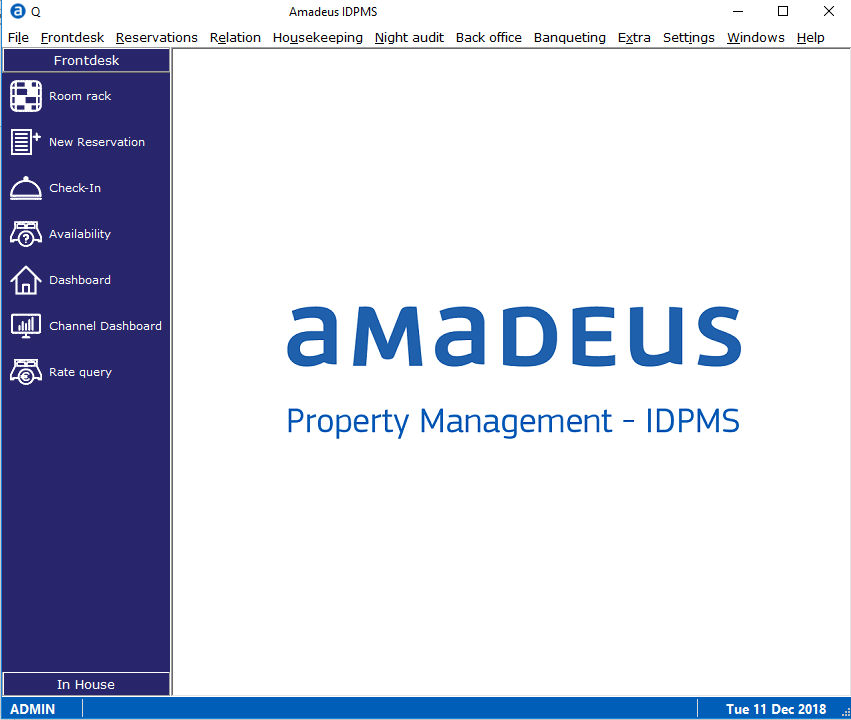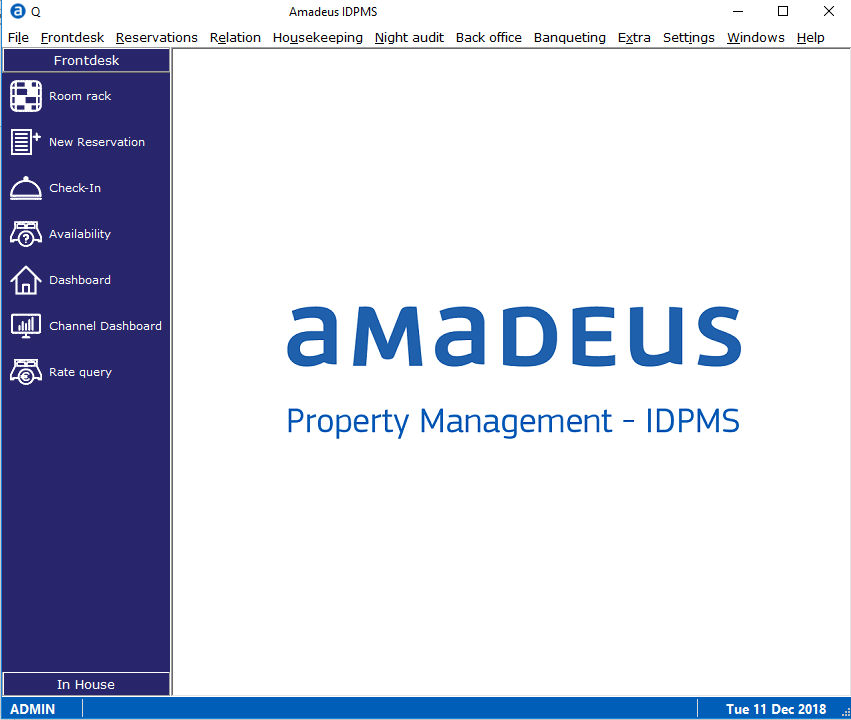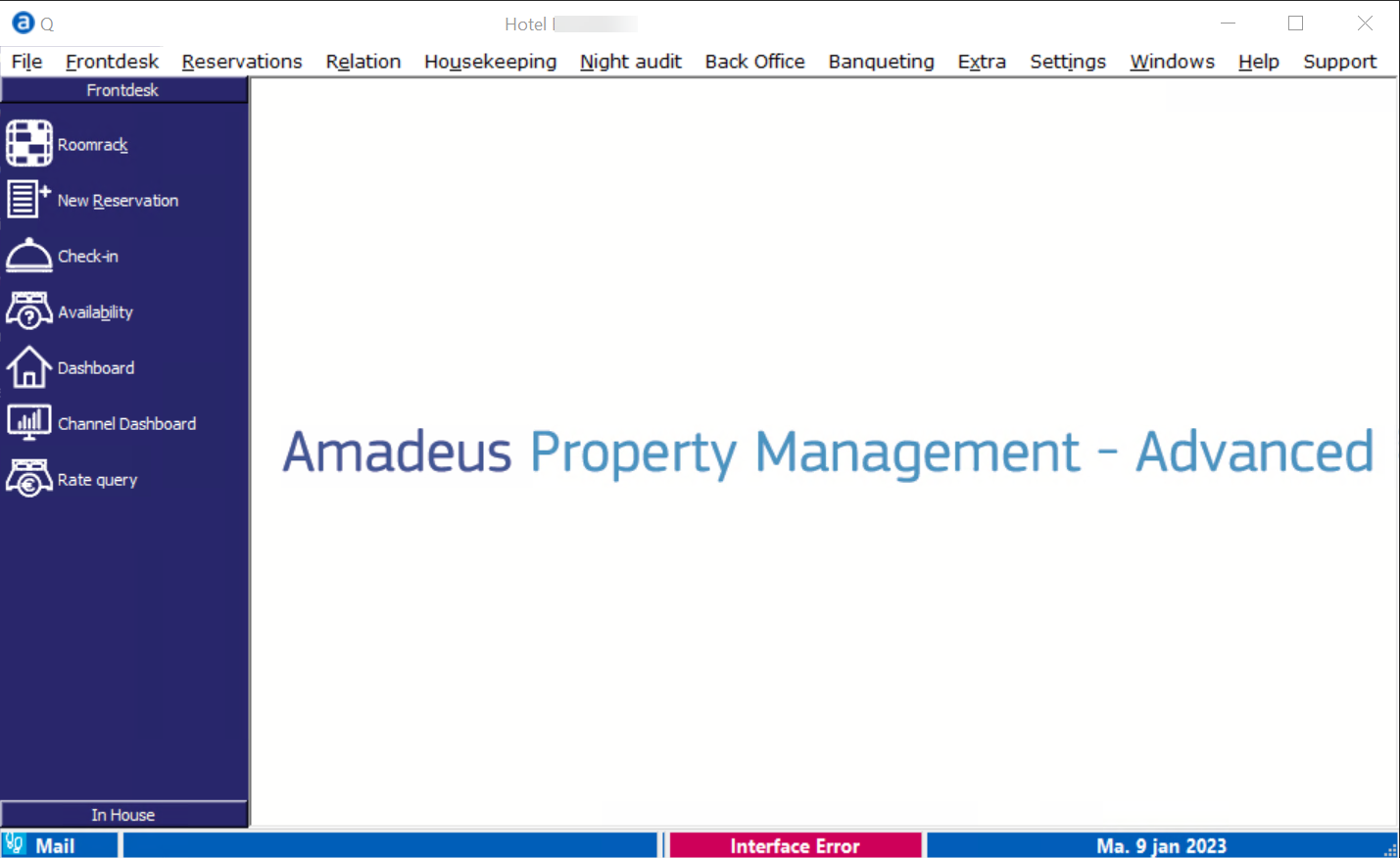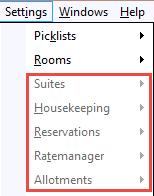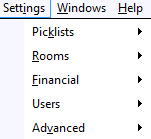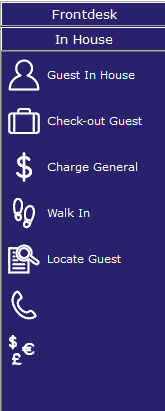PMS Main Window
After Login,
the PMS main window is displayed.
IDPMS
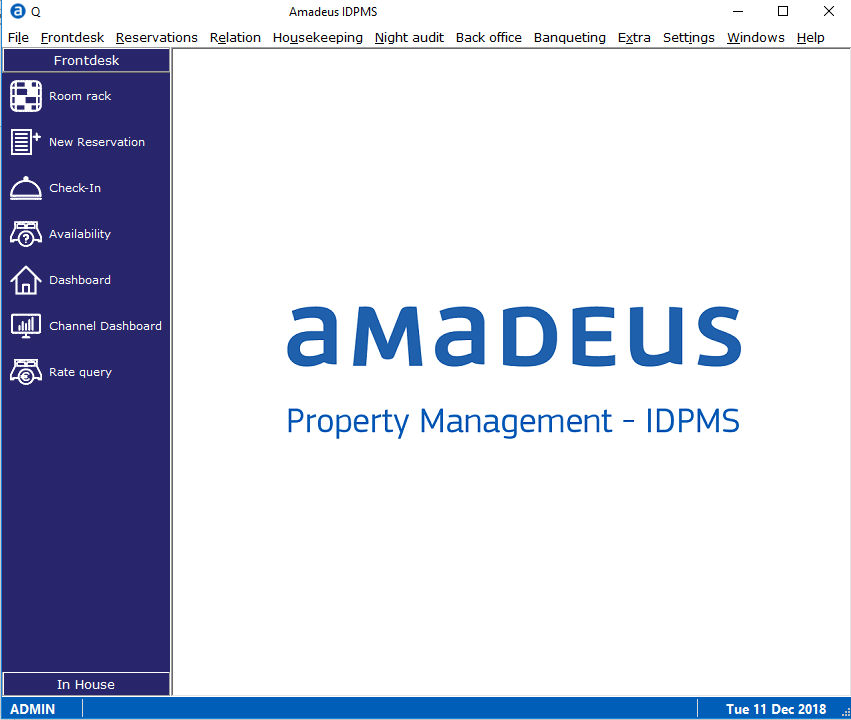
APMA
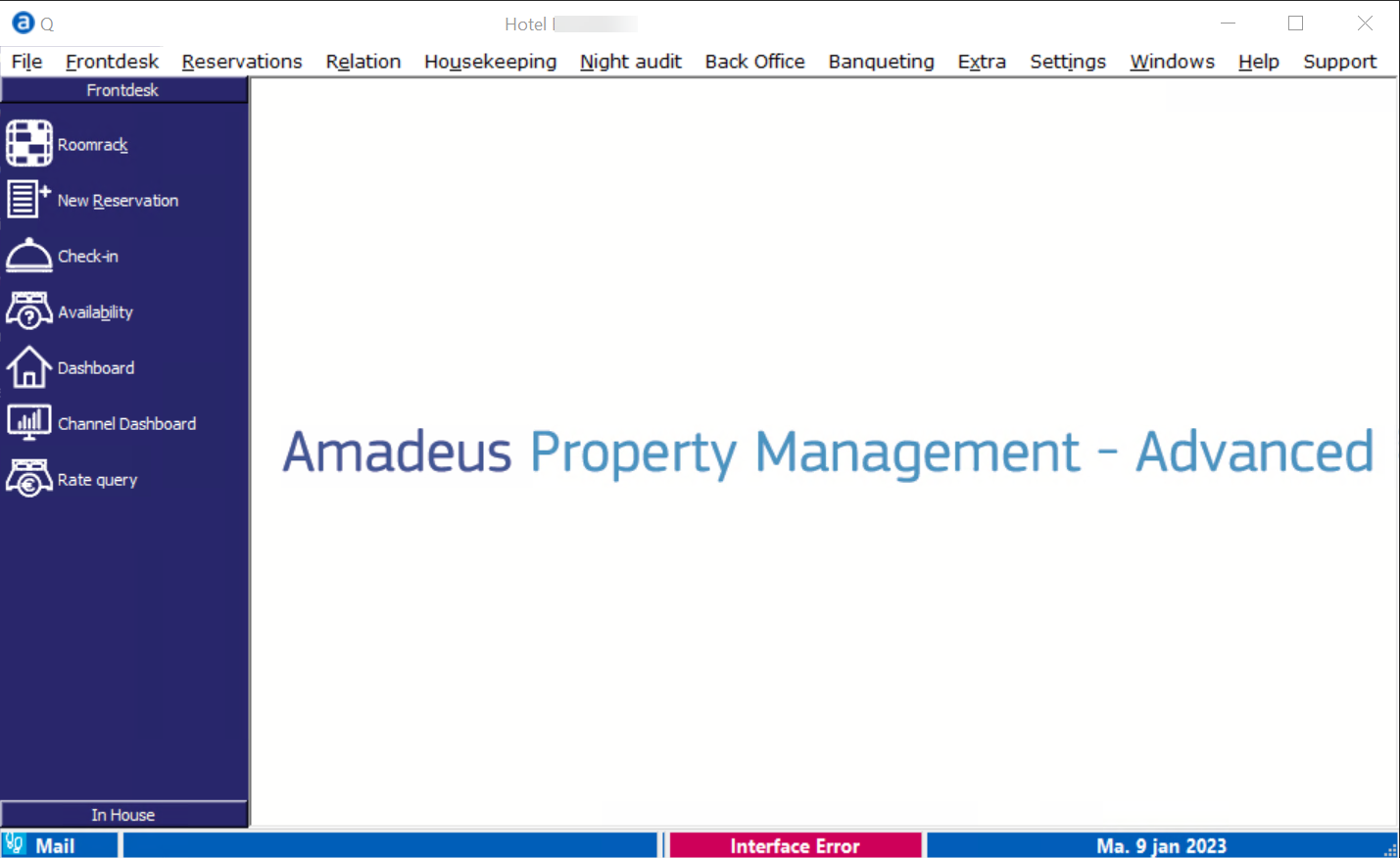
At
the top of the window the Menu
bar displays all items within the PMS, from File
up to and including Help.

Depending on the user rights
assigned to the individual user, some items on the menu bar will not be
accessible. These items will be greyed-out,
or hidden (not visible at all).
Example of a menu bar with greyed-out
items:
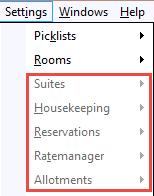
Example of a menu bar with disabled
menu items hidden:
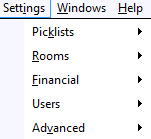
This
setting (Hide disabled menu items) is explained in Settings> Option>
Security. See Option
Security.
The
left side of the main window contains short cut icons to quickly access
Frontdesk
and In
house. These items can also be accessed through the menu bar, or using
short cut keys.
Frontdesk:

In House:
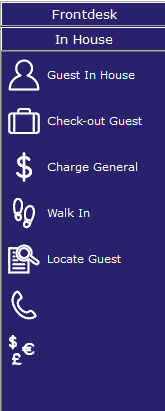
The bottom left corner displays
the shift once a shift is open. Shifts are optional in IDPMS. See Shifts.
For example:

The bottom right corner displays
the system date. In this example: