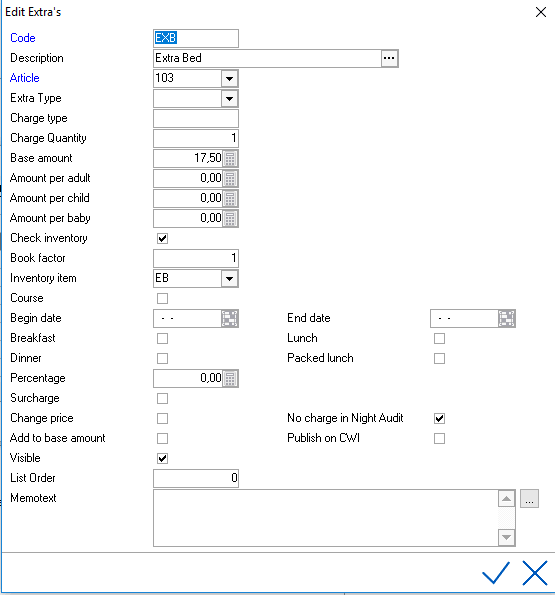
Extras are additional services or tangible items that can be added to a reservation. Extras can have a price attached or can be used as an inventoried item. Extras are also used to record a service or item for reporting purposes.
Note: An article PLU# needs to be configured before creating the extra item. See Articles.
To create an Extra, navigate to Settings > Financial > Extra
To edit an existing extra, double click the line.
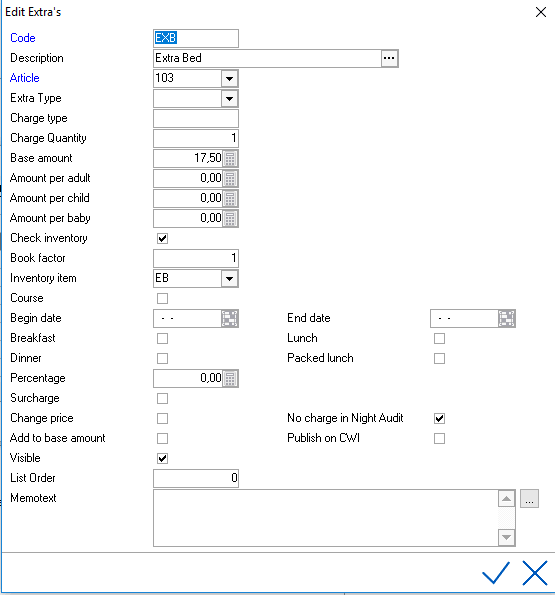
All fields in blue are mandatory.
Code - Enter the code for the Extra (limited to 8 characters).
Description - Enter the description (30 characters max).
Article - Select the article PLU from the picklist.
Extra Type - Extras can be grouped together in Extra Types. Examples of Extra types are, Extra’s related to Housekeeping or Extra’s that are only used in combination with a self-check in kiosk. See Extra Type.
Charge Type - Relates to how the item will be charged on the folio. If 0 is entered, the item will be charged 1 time during stay. If 1 is entered, item will be charged everyday. If 2 is entered, item will be charged every 2 days. etc.
Note these charge types can be overwritten on the reservation by using the start and end date fields in the extra window when adding an extra on the folio. The Charge types are set as defaults only.
Charge Quantity - The item will be charged in the quantity entered here. In most cases it will be 1.
Base Amount - Enter a flat amount if applicable.
Amount per adult - Enter amount per adult if applicable.
Amount per Child - Enter amount per child if applicable.
Amount per Baby - Enter amount per baby if applicable.
Check Inventory - Check this box if you want the system to check inventory and issue warnings if the item is over booked. See also Extra inventory.
Book Factor - Relates to the number of extras booked from inventory. If 2 is entered, each time the extra is booked on a reservation 2 will be booked. Usually set to 1.
Inventory Item - Link to the inventory item if applicable. Not all extras are inventoried items.
Course - Custom setting used to identify a training course article (not used often).
Begin Date/End Date - Relates only to Course setting above. Start and End Dates are used for a custom report (not used often).
Breakfast/Lunch/Dinner/Packed Lunch - Check the appropriate meal if applicable to the article so it will be calculated on F&B meal reports.
Percentage - The % entered here will charge the extra as x% of room rate. So if room rate is $200 and an extra is set to charge 10%, the Extra will be charged at $20.00. It ignores the base or per adult/child pricing in the extra.
Surcharge -
Change Price - If checked, users have the ability to change the price on an extra within the reservation extra window. Do not check if you want the price to be fixed.
No Charge in Night Audit - By default extras with prices are charged as part of audit. If the item should not automatically be charged as part of night audit, check the box.
Add to Base Amount - On the reservation screen the total stay is reflected in 2 fields (Total Excl and Total Incl.) Based on a setting in Settings > Option > Modules > 'Additional from Total'. If this is checked and the add to base amount is checked, it will add the additional amount of the extra to the base amount (excluding taxes) in the Total Incl. field on the reservation screen.
Publish on CWI - To Publish the Extra on CWI interface, check the box.
Visible - Mark when the extra needs to be visible for booking within the reservation extra screen
List Order -
Memotext -