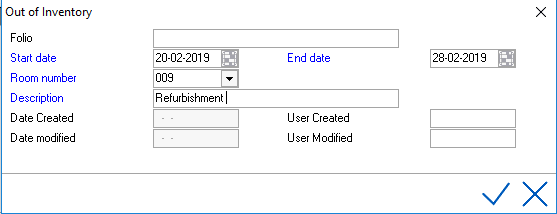
 The trash can icon should only be used to delete rooms that were placed out of inventory where the start date is in the future. Do not use the trash can icon to release a room. See below on how to release OOI rooms.
The trash can icon should only be used to delete rooms that were placed out of inventory where the start date is in the future. Do not use the trash can icon to release a room. See below on how to release OOI rooms.Display in room rack
To designate a room as Out of Inventory, the menu item can be found in Housekeeping > Out of Inventory. Out of inventory means that a room must no longer be included in the inventory for a period of time specified by the user. In principle, designating a room as out of inventory is carried out in the same manner as entering a room that is out of order. The only difference is that this room is no longer part of the inventory and that a gray field containing the entered description in gray text is displayed in the room rack. For example, a 100 room hotel with 95 rooms occupied and 5 rooms in out of inventory status on the same day would yield an occupancy percentage of 100%.
Out of Inventory
To place a room Out of Inventory (OOI) go to menu, Housekeeping > Out of Inventory.
The list of rooms displayed will show all rooms that are currently out of order. Now click on the `New' button to enter a Start and End date. Enter the number of the room that is out of order in the Room field. The end date is important in that once this date is reached after audit, the room is released back into general inventory in vacant dirty status unless the OOO/ OOI release status is set to a different status.
To set a different status for rooms released, go to Settings > Option > Housekeeping. If nothing is set here, the default is 3. See Option Housekeeping.
The next step is to enter a description or reason why this room is being designated as out of inventory. Click on the check mark to save this room and note it as `Out of inventory'.
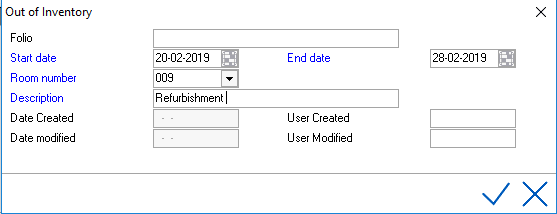
 The trash can icon should only be used to delete rooms that were placed out of inventory where the start date is in the future. Do not use the trash can icon to release a room. See below on how to release OOI rooms.
The trash can icon should only be used to delete rooms that were placed out of inventory where the start date is in the future. Do not use the trash can icon to release a room. See below on how to release OOI rooms.
Display in room rack
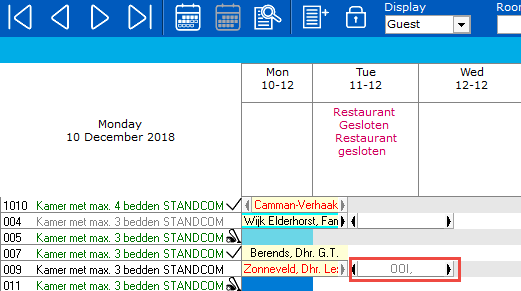
However, OOI rooms may be displayed in a different color if option 'colorful room rack' is enabled in settings. See Option Front desk.
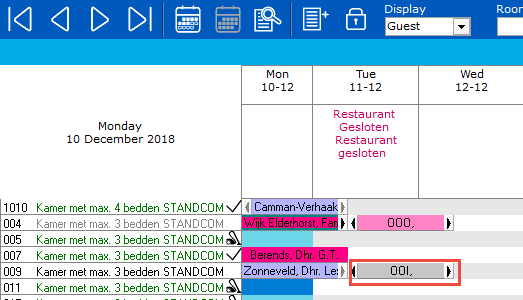
Out of Inventory displayed on Availability Screen
Rooms placed out of order and out of inventory are displayed on the availability screen as shown below. To get more details on the room, double click on the number in the out of invenotry row.

By double clicking the number (in this example 1) the following screen gives more detail. Status 'I' means Out of Inventory.
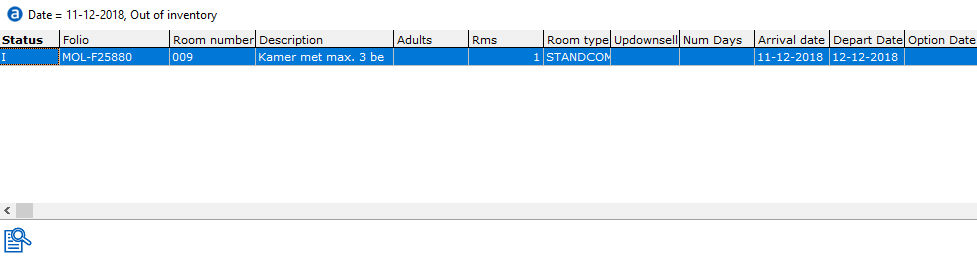
Releasing an OOI room
OOI rooms are automatically released after the audit once the end date has been met.
To manually release a room from OOI status, go to Housekeeping > Out of Inventory and select the room number that needs to be released and change the end date to today. Save using checkmark. The room will be released into the status designated in settings as described above.
Once the start date has been met, it cannot be changed. The end date can be changed or extended for future dates.