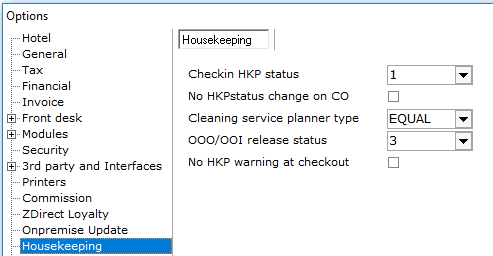
Settings > Option > Housekeeping
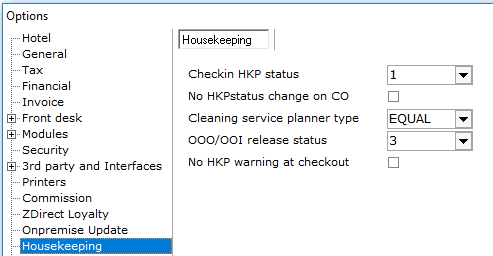
Check-in HKP status - This status number identifies the room status that will allow you to check-in a guest. This is the default setting for ALL check-ins. Enter the appropriate number for the property. Most properties will use 1.
1 = Vacant Clean & Inspected
2 = Vacant Clean
3 = Vacant Dirty
No HKPstatus change on CO - Custom designed for a hotel chain. If enabled, room status will not be changed at checkout.
Cleaning service planner type - This option relates to the housekeeping management planning tool. It allows the property to set a default cleaning service planner. The picklist provides 2 options:
EQUAL- If this option is selected, the housekeeping management planning tool will divide the planning equally between the housekeeping staff and ignore the section rules.
SECTION -If this option is selected, the housekeeping management planning tool will assign the service planning based on the housekeeping sections of the housekeepers.
OOO/OOI Release Status - This status number identifies the room status that OOO (Out of Order) and OOI (Out of Inventory) rooms will get released as. If left blank the default setting will be status 3. Example, if a property wants all their OOO rooms to be released back as Vacant Clean and Inspected, they would enter a 1 here .
1 = Vacant Clean & Inspected
2 = Vacant Clean
3 = Vacant Dirty
No HKP warning at checkout - If this box is checked, at Checkout IDPMS will give a prompt asking to keep the current room (housekeeping) status. At some Hotels, Housekeeping may clean vacant rooms that have not yet been checked out of the system. So Housekeeping status would state Vacant and Clean but Front Desk states Occupied. When the room gets checked out in IDPMS, the room status would change back to vacant dirty unless this option is checked and then the following message would appear;
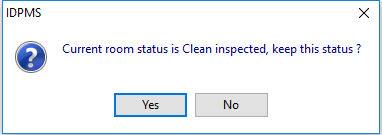
If you want the system to change the status of a room at checkout to vacant and dirty (regardless of the HKP room status), do not check this box.