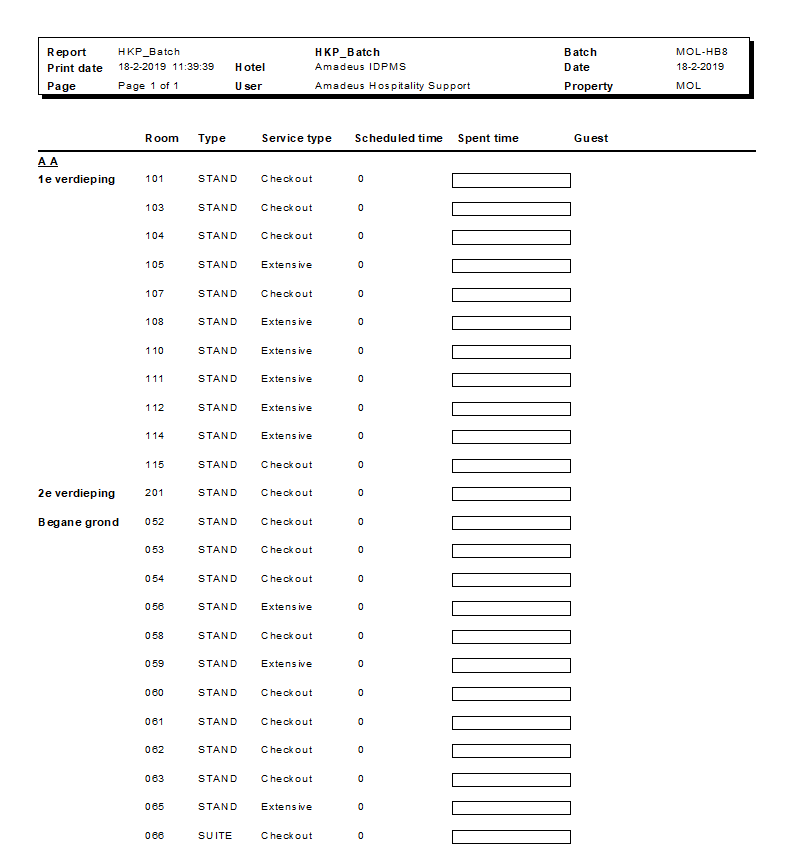The following window opens:

To access cleaning service planning, go to Housekeeping > Housekeeping management > Cleaning service planning. In order to use the housekeeping management module in IDPMS, various settings are needed that include rooms settings and housekeepers. See Room Setup and Housekeepers for more details.
Go to Housekeeping > Housekeeping Management > Cleaning service planning
The following window opens:

To start and load the planning, a new batch can be created by clicking on the ‘new’ button 

The initial results will display all cleaning services. The cleaning time per room is indicated and in the left bottom of the screen the total cleaning time for all rooms is shown. It is possible to drag rooms to other columns if desired (then the line will be yellow).

By clicking on ‘next’ icon  the next step in the planning can take place:
the next step in the planning can take place:
A list of housekeeping employees will be displayed identifying their available work hours for the day. See Housekeepers for more information on time allocation per employee. The user can check which employees are available and the cleaning planning will be divided and allocated per available employee on the next step of the process.
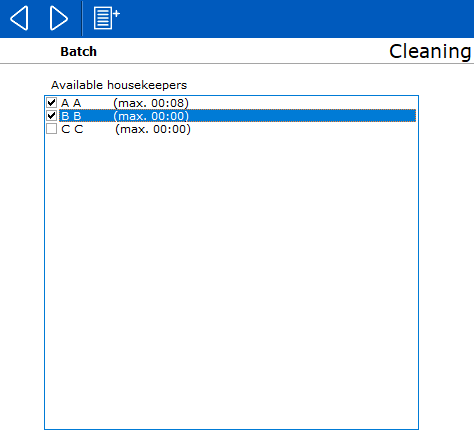
To divide the workload and create the work sheets, click on the next icon  and the cleaning planning schedule will be displayed per employee selected on the previous screen.
and the cleaning planning schedule will be displayed per employee selected on the previous screen.
Next to the name of the housekeeper it gives the number of hours that the housekeeper is available and the number of hours that are planned. For example: 08:00/05:10 means that the housekeeper is available to work 8 hours but only has planned work assignments for 5 hours and 10 minutes.
When there are still rooms in the ‘unassigned rooms’, (displayed in pink) these can be assigned manually to one of the housekeepers by dragging the room number into the column or window of another housekeeper. It is possible at this point in the process to drag and drop assignments between the housekeepers.
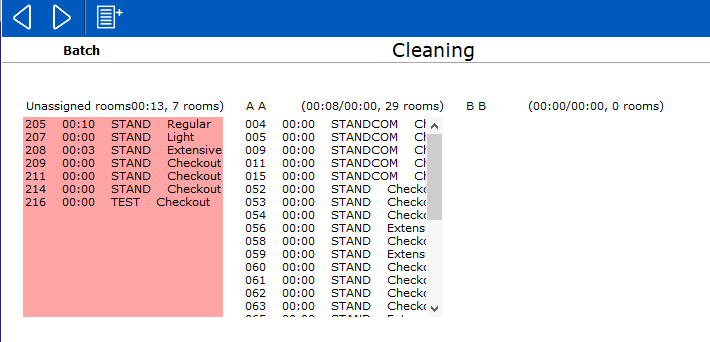
The final step is done by selecting the next icon  to save the planning.
to save the planning.
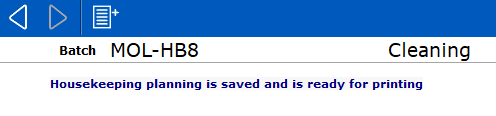
This saves the planning and assigns a batch number. The planning can now be printed as work sheet assignments and can be distributed to the employees by selecting the printer icon  .
.
The HKP_Batch report should be loaded in the report directory of IDPMS.
A sample page from the report: