The following window displays:

Double click to adjust existing mealplans or add a new mealplan.
Meal plans are used to create
different types of meals that can be quickly added to the room rate. Meal
Plans might include a breakfast, lunch, dinner, etc. The meal plan is
added to the rate per day. Meal plans are assigned prices and are linked
to a chargeplan. See also Charge Plans.
Using mealplans is optional in IDPMS. To enable mealplans, go to Settings
> Option > Screen. See Option Screen.
To access Meal Plans, go to
Settings > Ratemanager > Mealplan
The following window displays:

Double click to adjust existing mealplans or add a new mealplan.
Example:
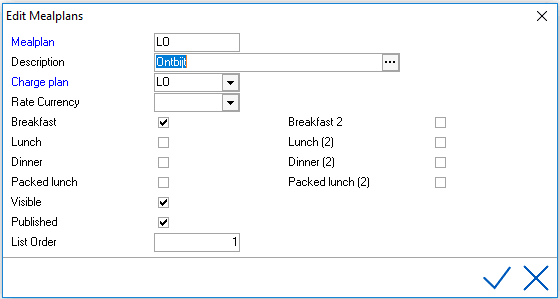
Mealplan -
The name of the Mealplan, limited to 8 characters. Alphanumeric characters
only.
Description - The description, limited to 30 characters.
Chargeplan - The chargeplan linked to the mealplan
Breakfast/Lunch/Dinner/Packed lunch
- The checkboxes relate to Restaurant 1 and Restaurant 2 and once
checked will calculate the number of people for breakfast/lunch/dinner/packed
lunch (based on the number of adults and children on the reservation)
and provide that information on the F&B reports.
Visible - Should be enabled in
order to select the mealplan in the folio. When
disabled, the mealplan is hidden from the pick list. For example when
a mealplan is no longer used. The tick box visible can also be disabled
when using mealplans created only for specific companies or agents. Mealplans
then can only be booked in combination with the company or travel agent
it was assigned to. See Company
and Travel
Agent.
Published - If
both settings 'publish' and 'visible' are enabled, the meal plan can be
booked online.
List Order - List order sequence number. This order is used in a
reservation and in the mealplan grid. If no list order is assigned the
default will be alphabetical.
Mealplan values can be assigned
using either the Mealplan Breakdown or the Mealplan Grid. The advantage
of using the Mealplan Grid is that it allows daily and/or seasonal configuration.
Using the Mealplan Breakdown only allows a flat price. See Mealplan Breakdown and Mealplan
Grid.