
Hotel reports are custom reports, which will display certain specific details for the specific needs of the hotel. See Hotel Reports.
To add new hotel reports, go to Settings > Advanced > Hotel Report
To add a new report select 
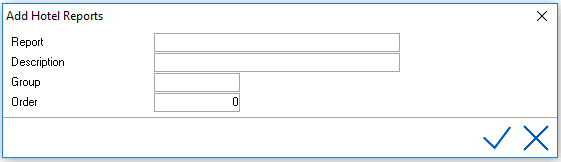
Report - Enter the exact name of the report as it is saved in the Data Folder in the IDPMS directory.
Description - Enter a description of the report as it should appear in the Hotel report Menu in IDPMS
Group - Enter a group name if the report needs to be part of a group (examples of groups would be Front Desk, Management, Audit, F&B etc.) This will group the reports into sub menus.
Order - Refers to the list order of the report in the menu or group menu.
Save using check mark. Close IDPMS after new reports are added so they become visible.
Examples: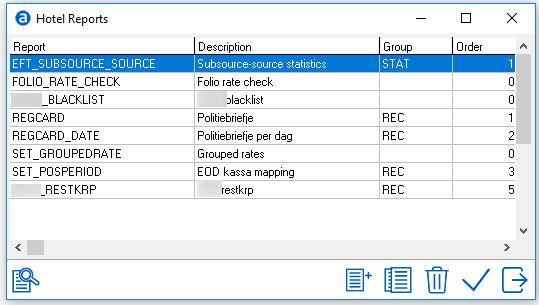
How the above appears in the IDPMS Menu. There are 2 groups (STAT and REC)
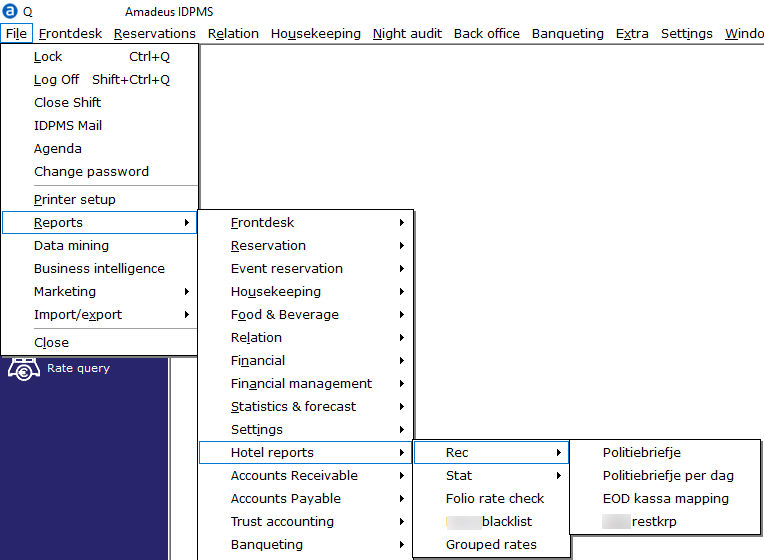
Note: Once new reports have been added, IDPMS needs to be restarted in order for the reports to be visible in the Hotel Report menu.
Once reports have been added, they will appear greyed out for all users until the system administrator or supervisor gives menu rights to access the reports. See Menu User Access