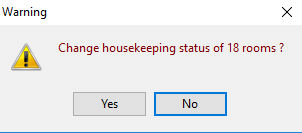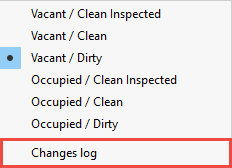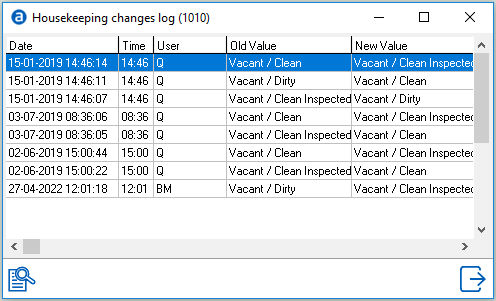Table Room Status
Go to Housekeeping>
Table Room Status, or use short cut keys <Ctrl> + <F11> to
access the Room Status Table.
This table displays all
room types in the hotel, the room numbers and housekeeping status per
room.
If 'colorful roomrack'
is enabled in the settings, the table room status screen will use background
colours identifying the reservation status. See Option Front desk.
Table
Room Status Screen
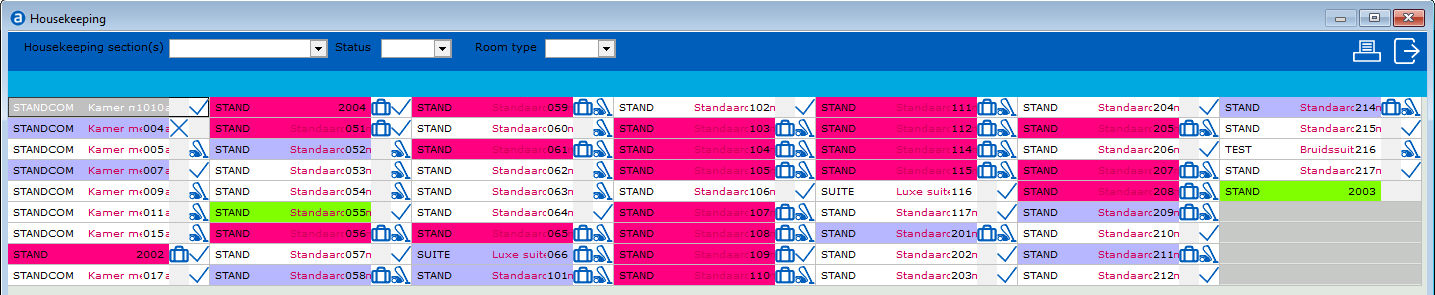
The PMS has different housekeeping statuses:
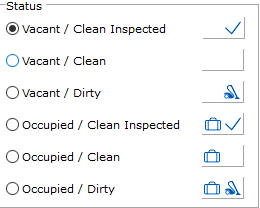
 This icon indicates the
room is Out of order (OOO). See Out
Of Order.
This icon indicates the
room is Out of order (OOO). See Out
Of Order.
 This icon indicates the
room is Out of Inventory (OOI). See Out
of Inventory.
This icon indicates the
room is Out of Inventory (OOI). See Out
of Inventory.
Changing the status
To manually
change the housekeeping status of a room, a user can right click on the
room:
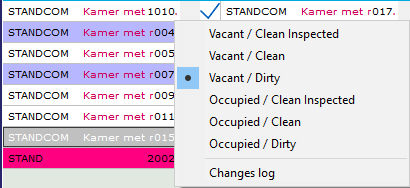
Or double
click on the room number:
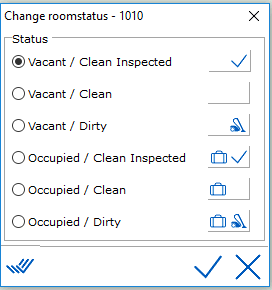
Change
the housekeeping status and confirm using the checkmark.
 Use this icon to change
all rooms with the same housekeeping status at once. The PMS will ask
whether all rooms with this status must be changed.
Use this icon to change
all rooms with the same housekeeping status at once. The PMS will ask
whether all rooms with this status must be changed.
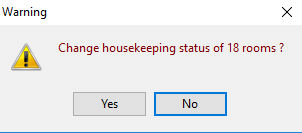
Changes Log
To view
housekeeping status changes, right mouse click on a room number and
choose changes log. The log displays all changes made to the housekeeping
status. Identifying user, time, date, the old status and the new status.
If the status was changed by a Telephone Management interface or the Hybrid
Cloud interface, it will identify the type of interface in the user field.
(e.g. Hybridcc, Mitel, Samsung or Avaya).
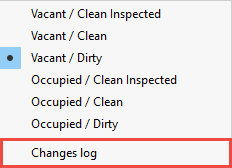
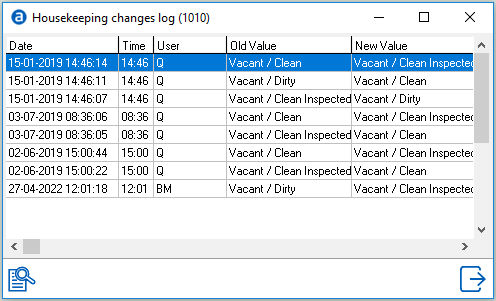
The Table
Roomstatus can be filtered by housekeeping section, Status or Room type
using the filters at the top of the screen.

It is
possible to print out the room status table.
Note:
Room Status is also visible on the Roomrack. See Roomrack.
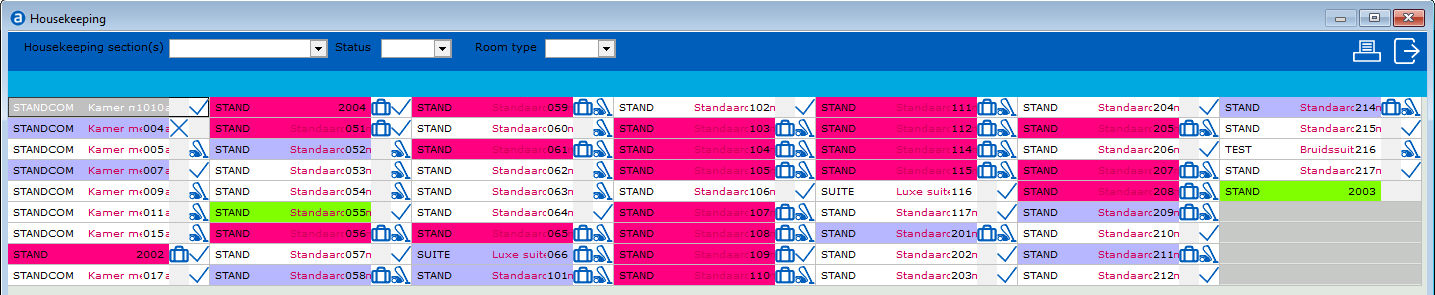
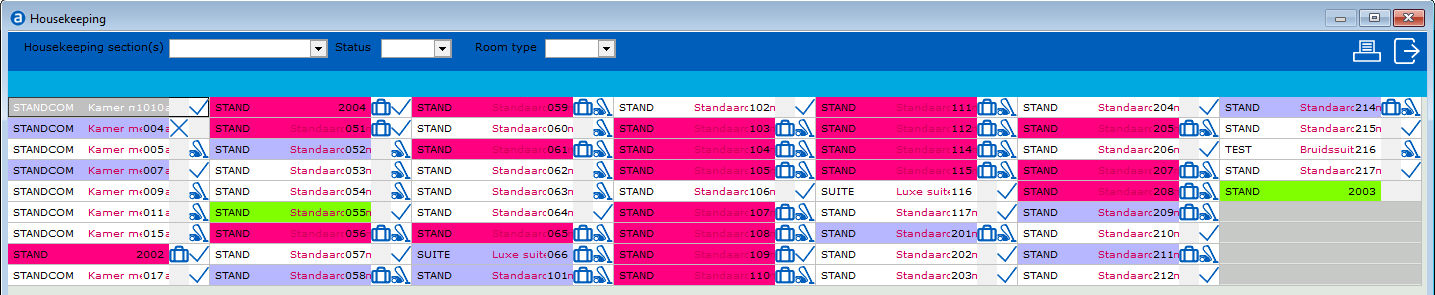
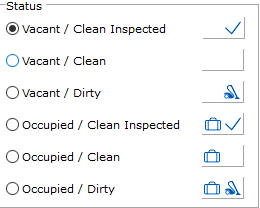
 This icon indicates the
room is Out of order (OOO). See Out
Of Order.
This icon indicates the
room is Out of order (OOO). See Out
Of Order.
 This icon indicates the
room is Out of Inventory (OOI). See Out
of Inventory.
This icon indicates the
room is Out of Inventory (OOI). See Out
of Inventory.
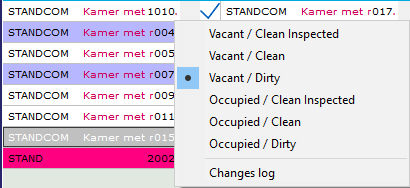
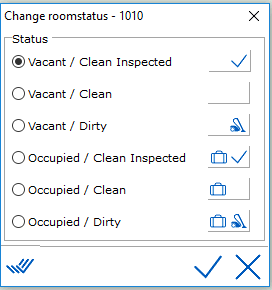
 Use this icon to change
all rooms with the same housekeeping status at once. The PMS will ask
whether all rooms with this status must be changed.
Use this icon to change
all rooms with the same housekeeping status at once. The PMS will ask
whether all rooms with this status must be changed.