Running a report
To view, print or download any report, select the report in the File
> Reports menu.
If the exact name of the report is known, the option ‘Report direct’ can
be used:
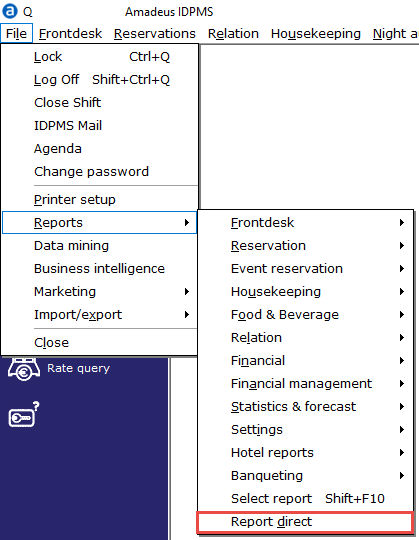
After selecting a report from one of the categories of the standard reports
or the hotel reports a Report Parameters screen will open. See Read
Report Parameters for more details.
Opening a report
After having set all the right parameters, filters and the right period,
select the checkmark to load and open the report.
View a report
When a report was selected and the right parameters and filters were set
the report will open in a screen looking like the one below.
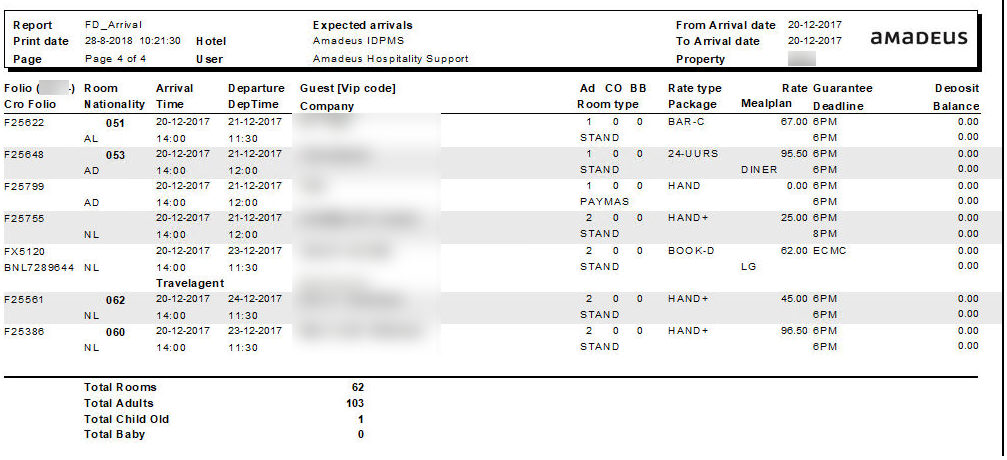
Report title bar
Every report has a title bar displaying some general data about the report.

The title bar displays s the report file name (in this example FD_Arrival),
the report name (Expected arrivals), the Print date and time, the page
number and number of pages, the hotel name (Amadeus IDPMS), the user name
(Amadeus Hospitality Support) and the property code (MOL).
If the report displays data for a set date or period, that date or period
will also be shown in the title bar.
Tool Bar
To work with reports, the PMS offers a toolbar.

 To go to the first page
To go to the first page
 To go back one page
To go back one page
 To go to the next page
To go to the next page
 To go to the last page
To go to the last page
 To zoom in
To zoom in
 To zoom out
To zoom out
 To send a report by email. Users can select which file type (PDF,
Excel or XML-file) will be sent
To send a report by email. Users can select which file type (PDF,
Excel or XML-file) will be sent
 To save the report. Users can choose file types Excel, PDF, XML and CSV.
To save the report. Users can choose file types Excel, PDF, XML and CSV.
 To print
To print
 To close the report
To close the report
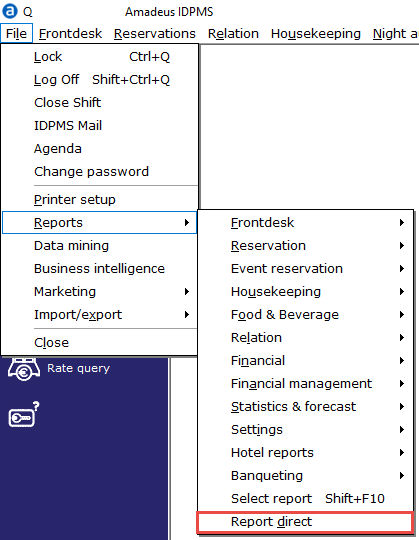
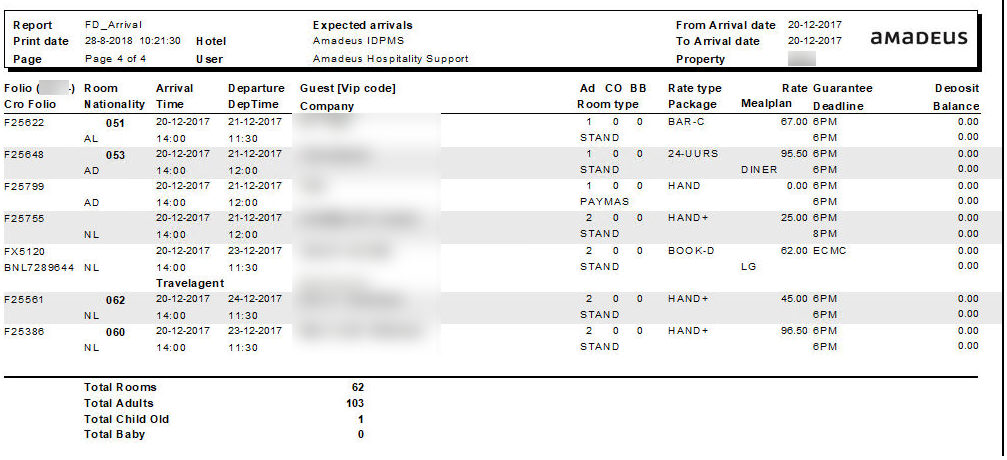


 To go to the first page
To go to the first page To go back one page
To go back one page To go to the next page
To go to the next page To go to the last page
To go to the last page To zoom in
To zoom in  To zoom out
To zoom out To send a report by email. Users can select which file type (PDF,
Excel or XML-file) will be sent
To send a report by email. Users can select which file type (PDF,
Excel or XML-file) will be sent To save the report. Users can choose file types Excel, PDF, XML and CSV.
To save the report. Users can choose file types Excel, PDF, XML and CSV.
 To print
To print To close the report
To close the report