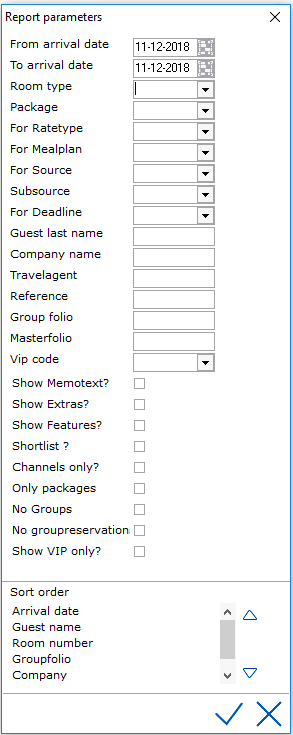
On the Report Parameters screen, users can select a number of parameters that will affect the outcome of the report. The parameters include a number of filters, depending on the kind of report, by which the details can be specified and options with regards to the details required. The number and type of parameters depend on the report at hand.
Example of Report parameters :
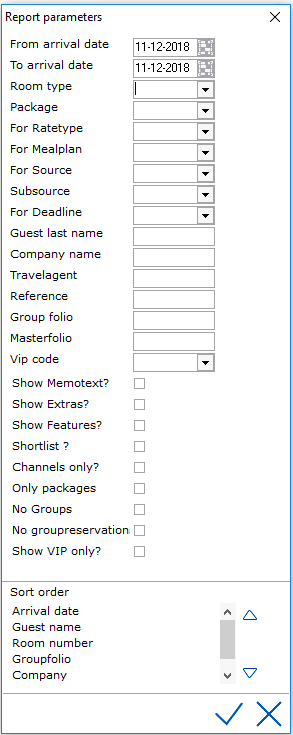
Most are self explanatory. The parameters offer many options to the user and allows the hotel much flexibility in data selection to generate the report.
 If this icon is displayed next to a field, it offers a picklist for the category on the report
If this icon is displayed next to a field, it offers a picklist for the category on the report
 If this icon is displayed, it offers a check option to include data from that item on the report.
If this icon is displayed, it offers a check option to include data from that item on the report.
 A blank text box requires text input for the item/category
A blank text box requires text input for the item/category
Many reports offer a Sort order parameter. This parameter allows users to set the sort order of the report.
An example of the Sort order parameter is shown below. The order on the report will be in accordance with the order displayed in the Order by menu. A category can be moved up or down the order list by selecting it and moving it up or down using the arrows next to the selection menu.
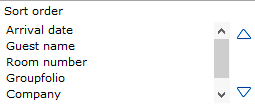
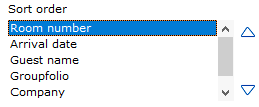
Some financial and statistical reports can be filtered on and show calculations based on the revenue groups set up by the hotel. In such a case selecting the report will show among others one of the following report parameters. They both do the same.
 or
or 
This parameter allows users to specify which revenue group to calculate on the report. If the field is left blank all revenue groups will be included in the report data. To specify only one revenue group enter the letter corresponding to the preferred group.
Revenue groups A – F are defined in the hotel configuration and can be found in the Settings > Options > Statistics menu. See Option Statistics.