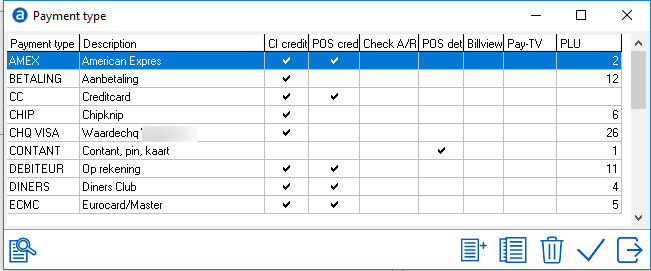
All payment types accepted by the hotel need to be configured in this section. The payment type settings are configured to create the Payment type picklist on the reservation screen for the subfolios A thru D. Configuring payment types allows setting up different options that will result in certain restrictions or rules being met while making a booking as discussed below.
To access payment types, go to Settings > Financial > Payment Types.
On opening the menu item, the payment type screen will open.
Open payment type item by double clicking on it, or by selecting it using the checkmark.
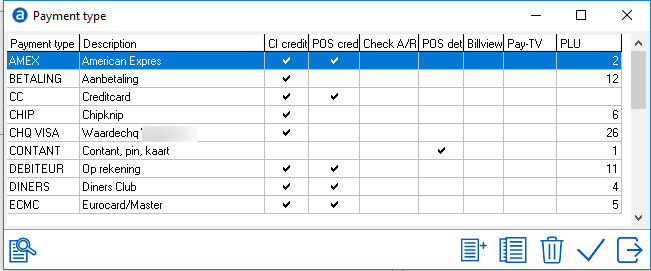
To add a new payment type, select the add/new icon. 
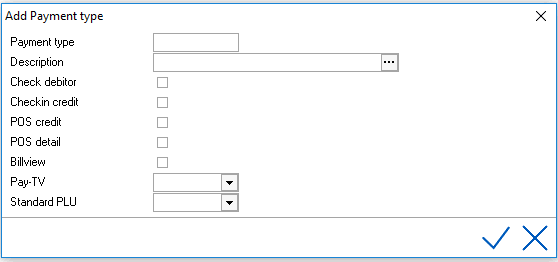
Payment Type - Enter the payment type code (limited to 8 characters) alphanumeric.
Description - Enter Payment description (limited to 30 characters).  can be used for ttanslations.
can be used for ttanslations.
Check Debitor - Check this if the payment needs to verify if a valid debitor (A/R) is linked. This should always be checked for the A/R or Direct Bill payment type.
Check in credit - Check this if check-in credit is allowed using this payment type. For example, payment type 'CASH' may not have this option checked which would result in check-in not being allowed until the minimum deposit was posted.
POS Credit - Used in conjunction with a POS (Point of Sale) interface. If POS credit is allowed, check this option. This will allow the customer to charge to their room from the Restaurant or other POS locations.
POS Detail - Used in conjunction with a POS (Point of Sale) interface. If POS credit is allowed and the POS supports posting details, check this option. This will allow the customer to charge to their room from the Restaurant and will post charges in detail. Details need to be set up in POS Locations under Interface Settings. See also POS Locations.
Billview - Used in conjunction primarily with a Pay-TV Interface. If checked, the Pay-TV charges (movies, music etc) are visible from the room when selecting Viewbill on the TV providing the Pay-TV interface supports this feature. Viewbill is also often used to program custom registration cards. If it is checked, the rate will appear on the regcard for that payment type. If not, the rate will remain suppressed.
Pay-TV - The default can be selected here to allow movies and services or to disallow movies and services. The picklist is generated from the settings in Pay-TV interface settings. See also Pay-TV Authorization
Standard PLU (Article) - Link the payment type to the appropriate article. If this field is left blank, the default payment type PLU will not appear in the posting window at checkout. It will default to cash. Iif Subfolio A has a payment type of AX and the standard PLU for AX is linked here, at checkout, the default payment of AX will not appear in the posting window.