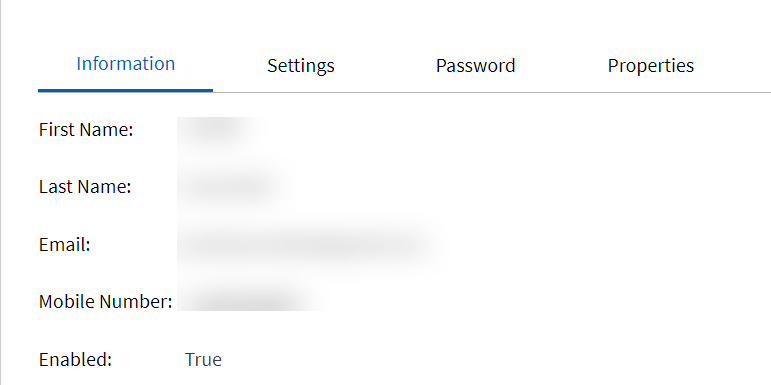
When logged into the APMA Portal, you can see and edit your own user profile.
Navigate to your own name in the top right corner and select My profile. My profile gives access to 4 tabs:
The information tab displays basic user information. Some fields are editable. If changes are required, click on edit, make the changes and then save the changes.
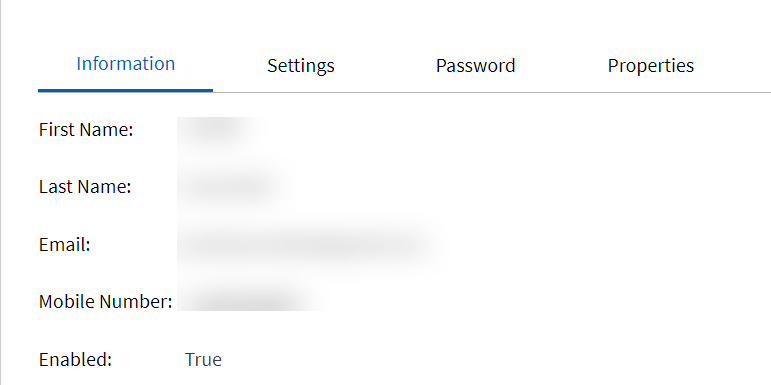
First Name - Users
first name can be edited.
Last Name - Users last name can be edited.
Email - Login for the APMA portal. Not
allowed to edit.
Mobile Number - Phone number used for
DUO activation. This is editable for when the user has a new phone number.
When the phone number is updated you will receive a DUO message on your
phone to install/activate DUO.
Enabled - If disabled, the user will
not be able to log in onto the portal and all connected properties will
be disabled. If enabled again the connected properties will not be automatically
enabled. These would need to be enabled manually one by one.
In the settings tab here you have the possibility to add the users preferred language , localization, time zone and preferred property. Customer super users are able to add the settings for the users of a property for which the super user has access to.
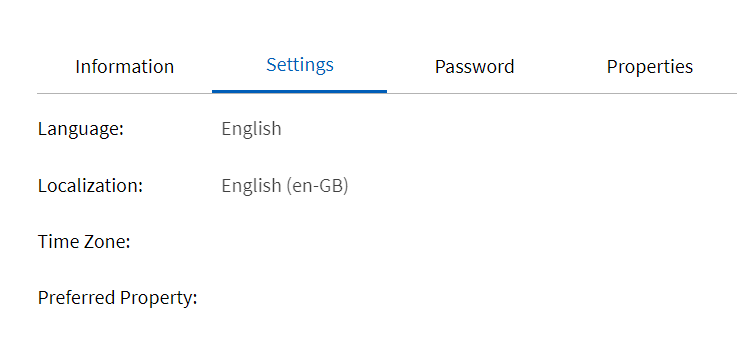
Language - To change the language
for a user, go to settings tab and choose a language. If no language is
set , language will be defaulted to English.
Localization - Based on the language chosen it is possible
to set localization of the language meaning that if English is chosen
and property is located in Great-Britain then English (en-GB) can be chosen
and this will then translate the portal in the correct English. Date
format, time format will be changed based on the localization chosen.
It is possible to have English as language and a different localization.
In this case the portal will remain in the chosen language and the formatting
will change based on the chosen localization. Time
zone - As customers are located worldwide and in different time
zones it is possible to add the time zone to reflect this correctly for
each user. Time zone can be added by selecting the correct time zone from
the drop down list.
Preferred property - When
users have access to multiple properties the first property in the list
will be shown first. It is also possible to choose a preferred property.
Once the preferred property is added every time the user logs in the preferred
property will be shown . If no preferred property is added then the first
property in the list will be shown.
In the tab password tab you are able to change your
own password. The new password has to comply with the password policy.
When clicking on save, the new password is saved
and you will be logged out so that you can log in with your new password
on the APMA portal. When password is successfully changed an email will
be received that your password has been changed.
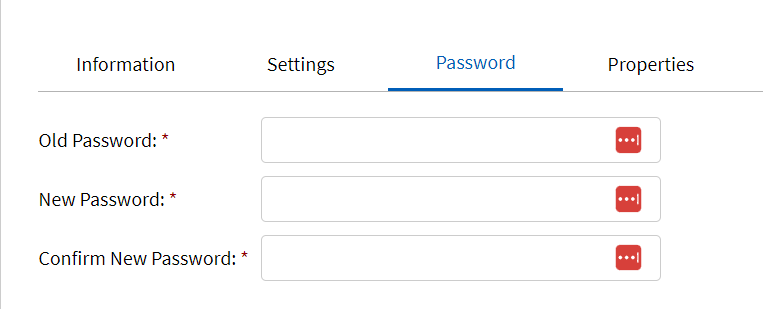
In the properties tab, properties are assigned to a user. All linked
properties are shown.

Name - Hotel names that are
linked for the user.
Group/Role - The group role that
the user has for that specific hotel.
Status - Confirmed/Expired/Pending/Disabled.
Pending =User will have
status Pending and when enabling within 24-hours
user will move to Confirmed status.
Confirmed= When user has been successfully enabled for
the property.
Expired = If user did not activate/confirmed within 24
hours than status will be expired.
Disabled = When user is disabled for the hotel property
Enabled - True/False