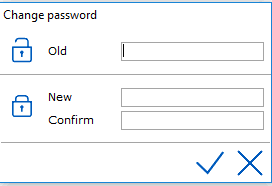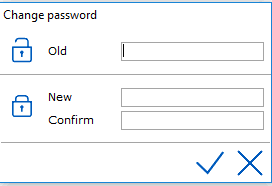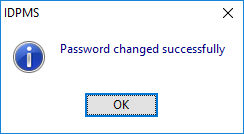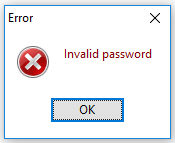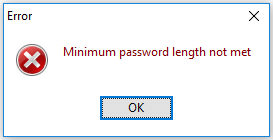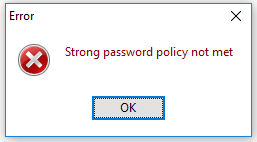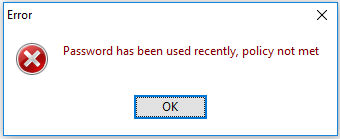Change Password
To change a password, go to File > Change password
Once selected the following window will appear:
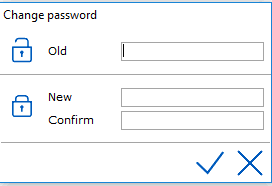
Enter the old password
Enter the new password and confirm new password.
Save using checkmark.
The following message will appear if successful:
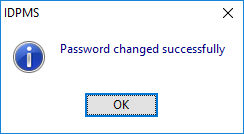
Note:
The following rules are applied to the IDPMS user credentials:
- Strong passwords: This setting enforces strong password policy. The password should at least contain a capital letter, a numeric value or one special character like “!” or “#”.
- Minimum password length 7 of characters.
- Check on password history.
Failure to change will be displayed like this:
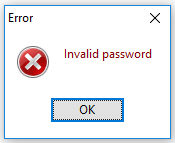
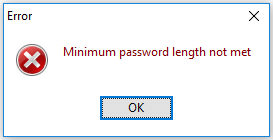
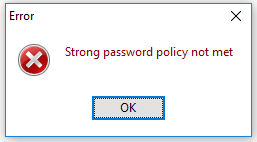
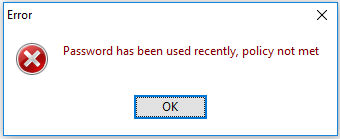
See also Option Security.