 button. The system will now prompt the user with the following question:
button. The system will now prompt the user with the following question:History event reservations are reservations that are handled and taken out of the active reservations. They are not automatically put to history by creating an invoice, nor will their status be changed by the night audit. It requires manual action from the user.
An event reservation can be put to history in two ways.
In the active event reservation the user can click on the  button. The system will now prompt the user with the following question:
button. The system will now prompt the user with the following question:
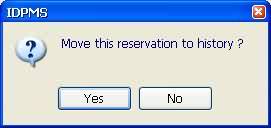
If the user answers Yes the event reservation will change to the status of History.
Another way to transfer active event reservations to history is by the menu option "Reservations - Event reservations - Move events to history".
An event reservation in history has the following toolbar:


 To lookup other event reservations in history use this icon. It has the same effect as if you would start Reservations - Event reservations - Event reservations in History from the IDPMS menu.
To lookup other event reservations in history use this icon. It has the same effect as if you would start Reservations - Event reservations - Event reservations in History from the IDPMS menu.
The following screen appears:
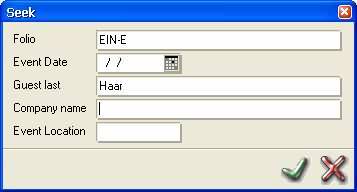
Enter search criteria to limit and obtain accurate results.
Click on OK or press ENTER
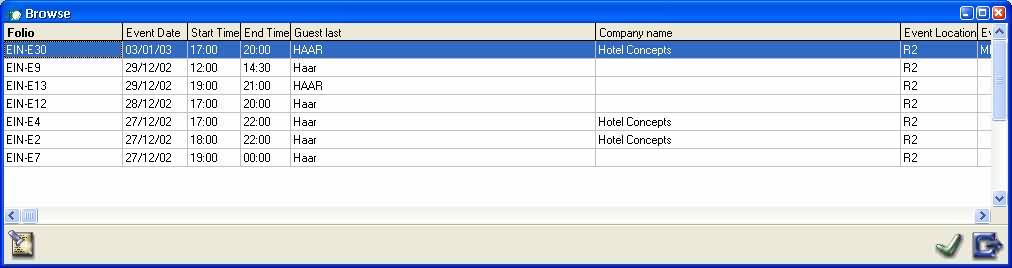
All results are displayed in this box. Select a reservation by either double clicking on it or select it (line gets blue) and click on OK.
The event reservation will be displayed on the screen.