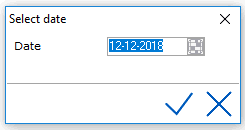
The Banquet Rate Grid works like other grids in the PMS and is used to set different banquet rates for specific dates. It can also be used to close banquet rates.
To access the Banquet Rate Grid, go to Settings > Banqueting > Ratemanager > Rate Grid
By Clicking on the Rate Grid Menu, the date screen will appear defaulting
to the current date. Select <Enter> or Check mark to open the
Grid commencing with the date displayed.
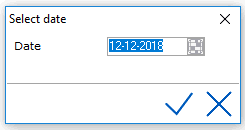
Grid will open on 6 week display starting with the Monday closest to the date entered above:
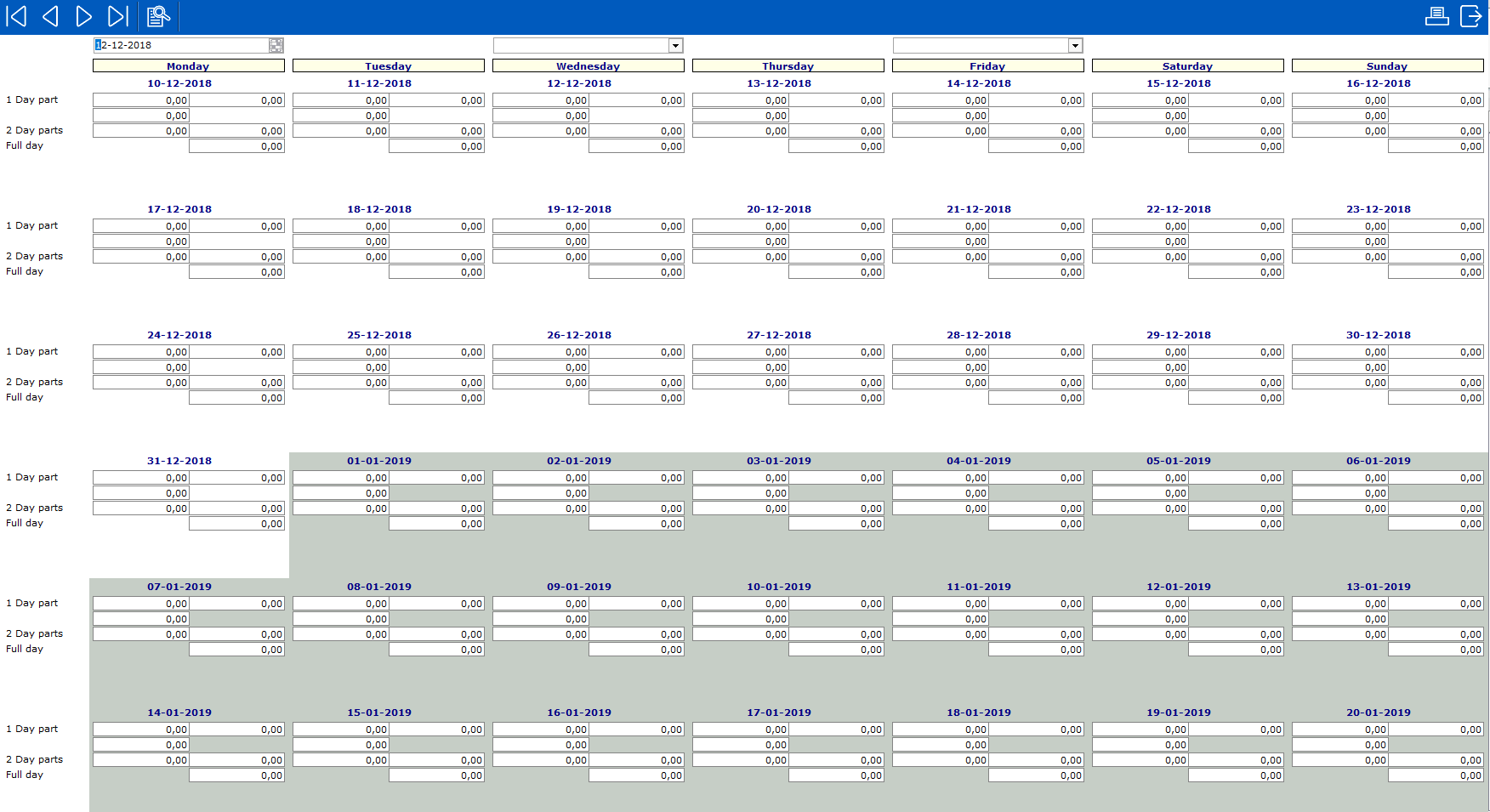
To Add or edit values in the Grid, double click a field under a date
within the body of the calendar.
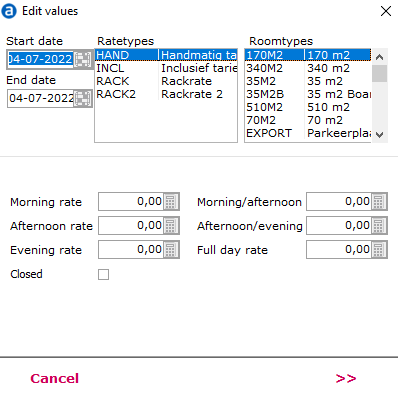
The Edit Value window is where rates are set for a certain time frame. (Start date to End date)
Start Date - Will default to the date clicked on, but can be changed to any date required
End Date - Enter the end date. Default is same as start date unless overwritten.
Rate Types - Select the rate type(s) to edit/build values for. Multi- selection can be done by using the <Ctrl> key.
Room Types - Select the Room Type(s) that the values are assigned to. Multi- selection can be done by using the <Ctrl> key if the same rate applies to multiple room types.
Rates are controlled using threshold times that define morning, afternoon and evening.
In Settings > Option > Banqueting, threshold times are assigned
to Morning and Evening. See Option
Banqueting.
Based on the start and end time of an activity booked in banqueting, the
rates will vary based on these treshhold times and rates entered in the
grid. For example:
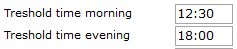
Morning Rate - Enter the morning rate; Based on the Threshold times above, any activity beginning until 12:30 will pick up the morning rate.
Afternoon Rate - Enter the afternoon rate; Based on the Threshold times above, any activity beginning at 12:30 until 18:00 will pick up the afternoon rate.
Evening Rate - Enter the evening rate; Based on the Threshold times above, any activity beginning after 18:00 will pick up the afternoon rate.
Morning/Afternoon - Enter the Morning/Afternoon Rate if applicable. Based on the Threshold times above, it would consider anything that includes both morning and afternoon
Afternoon/Evening- Enter the rate if applicable. Based on the Threshold times above, it would consider anything that includes both afternoon and evening
Full Day Rate- Enter the rate
for a full day. The above threshold times are taken in consideration.
Closed - If checked, the Rate/
roomtype combination is closed for the date selected. Rates that are closed
will no longer be showing in the dropdown box when selecting rate types
in a (master) activity.
Once rates are entered for the selected room and rate types, click on

Next Page displays as follows:
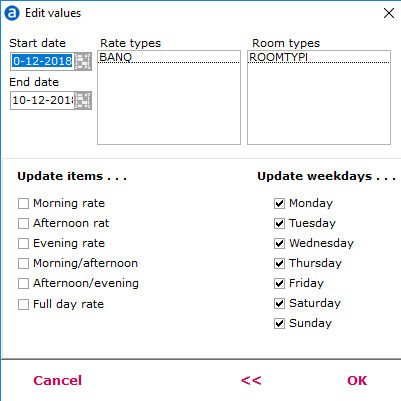
Update items - The Grid will publish all items that are checked for the selected dates, rate types and room types.
Update Weekdays - The grid will update all the weekdays that are checked.
Any of the update items that should not be updated can be unchecked before pressing the OK button to publish the rates.
After rates are built, the grid will show as follows:
