Check-In Group Reservation
With Group check-in and check out in IDPMS, the group master folio and the individual member folios can have a different status and are somewhat independent of each other. For example, the group master folio can be checked in before any of the individual member folios are checked in or vice verse. The same applies to checkout. The group master folio can have a status of in-house even after all individual member folios are checked out. The opposite is also true where the group master can be checked out and some individual member folios with the group are still in-house. It is good practice to check-in and checkout group folios when the group arrives and when the group departs. In IDPMS, checking in and checking out group folios is a manual operation.
A group can be checked in by pressing the <Ctrl> + <Shift> + <I> key combination or by navigating to Frontdesk > Group Check-in in the menu bar. The seek window will open which makes it possible to find the reservation concerned.
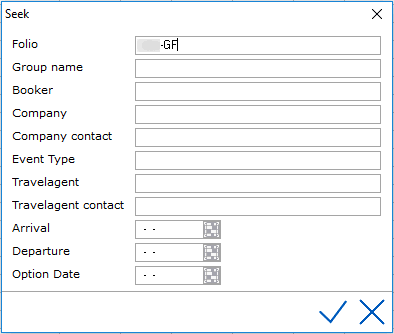
The seek operation can be confirmed by clicking the check mark. Then the folio of the reservation concerned opens. If no search criteria are entered, a browse window will open displaying all group reservations.
 The group reservation window offers two different ways for check-in. If all members of the group arrive at the same time, the group can be checked in by clicking this icon. If no room numbers have yet been assigned, IDPMS will first see which room numbers are still available based on the house status. The following window will appear while checking in.
The group reservation window offers two different ways for check-in. If all members of the group arrive at the same time, the group can be checked in by clicking this icon. If no room numbers have yet been assigned, IDPMS will first see which room numbers are still available based on the house status. The following window will appear while checking in.

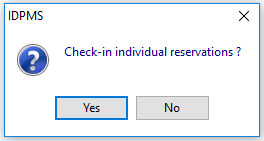
When the user confirms this, all individual folios will be checked in providing rooms are ready. If user chooses not to check-in individual folios, only the group master folio will be checked in.

Below, the group shows a status of Group in House. None of the individual group member folios have been checked in. They all show a status of RES.
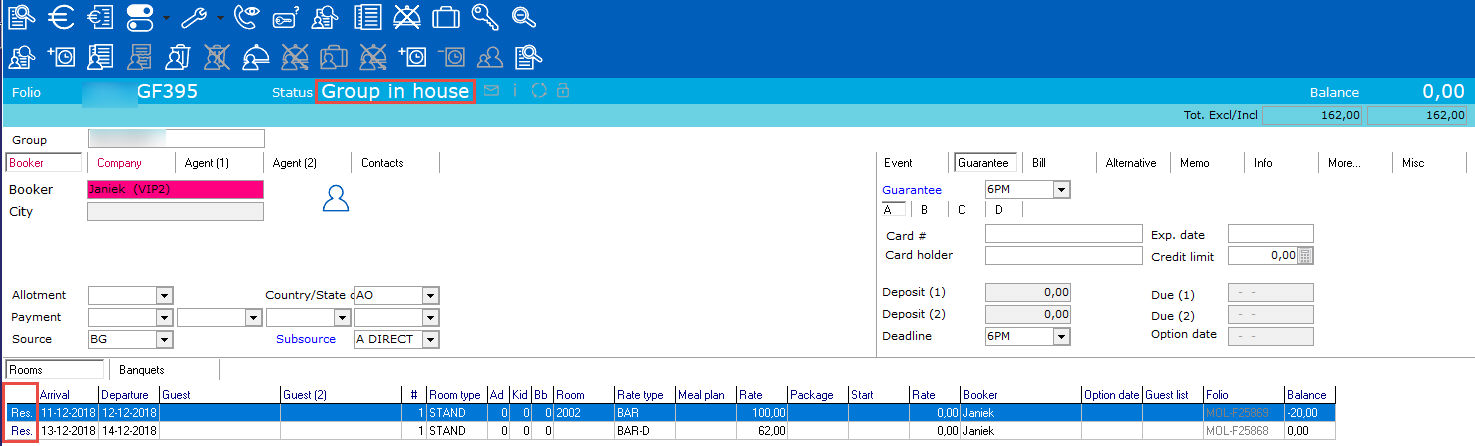
 Of course it is also possible that a guest arrives late due to circumstances or that the guest members of a group have different arrival dates and times or could not be checked in with the group due to rooms not yet being ready. Using this icon a guest can be checked in individually. If no room numbers have yet been assigned, IDPMS will first see which room numbers are still available based on the house status. IDPMS will also ask for a confirmation for check-in.
Of course it is also possible that a guest arrives late due to circumstances or that the guest members of a group have different arrival dates and times or could not be checked in with the group due to rooms not yet being ready. Using this icon a guest can be checked in individually. If no room numbers have yet been assigned, IDPMS will first see which room numbers are still available based on the house status. IDPMS will also ask for a confirmation for check-in.
To check in a single room from the list of group members above, highlight a reservation by clicking on it and then select the check-in icon. The following message will appear:
check-in icon. The following message will appear:
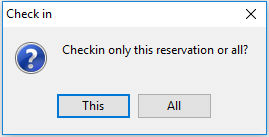
The user has the opportunity to check-in all group members or just the individual member they have selected.
If all is selected, the following message will appear:

All members will be checked in providing the rooms are available and the payment type allows check-in credit. The status will change to House. See below:

 It might occur that a certain group reservation should not have been checked in yet. It is possible to undo the check-in by clicking this icon. The status of the group folio will then change back to Reservation. This icon refers to the group master folio and will also effect the individual group member status.
It might occur that a certain group reservation should not have been checked in yet. It is possible to undo the check-in by clicking this icon. The status of the group folio will then change back to Reservation. This icon refers to the group master folio and will also effect the individual group member status.
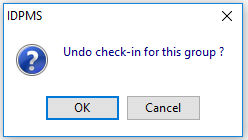

Note: To recheck-in the group, follow the same procedures above. The room status of rooms will default to vacant dirty when a user reverses a check-in.
To undo the check-in of an individual group member, select the folio from the rooms tab and then select the undo check-in icon  for individual member.
for individual member.
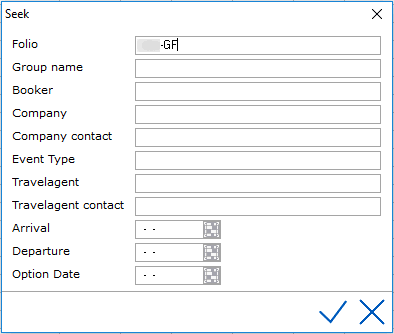
 The group reservation window offers two different ways for check-in. If all members of the group arrive at the same time, the group can be checked in by clicking this icon. If no room numbers have yet been assigned, IDPMS will first see which room numbers are still available based on the house status. The following window will appear while checking in.
The group reservation window offers two different ways for check-in. If all members of the group arrive at the same time, the group can be checked in by clicking this icon. If no room numbers have yet been assigned, IDPMS will first see which room numbers are still available based on the house status. The following window will appear while checking in.
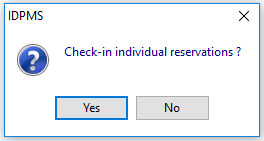

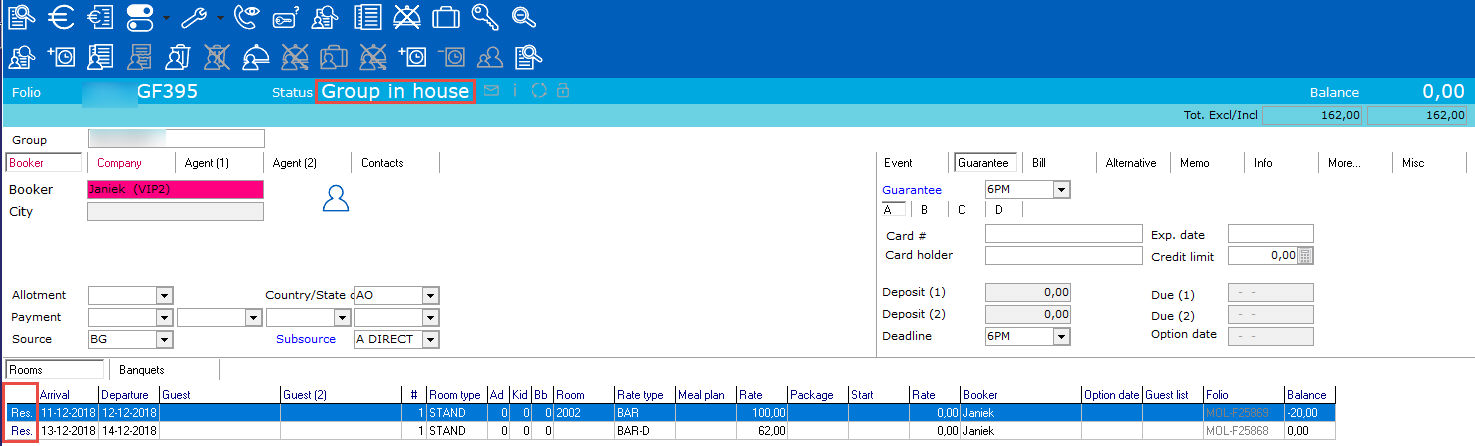
 Of course it is also possible that a guest arrives late due to circumstances or that the guest members of a group have different arrival dates and times or could not be checked in with the group due to rooms not yet being ready. Using this icon a guest can be checked in individually. If no room numbers have yet been assigned, IDPMS will first see which room numbers are still available based on the house status. IDPMS will also ask for a confirmation for check-in.
Of course it is also possible that a guest arrives late due to circumstances or that the guest members of a group have different arrival dates and times or could not be checked in with the group due to rooms not yet being ready. Using this icon a guest can be checked in individually. If no room numbers have yet been assigned, IDPMS will first see which room numbers are still available based on the house status. IDPMS will also ask for a confirmation for check-in. check-in icon. The following message will appear:
check-in icon. The following message will appear: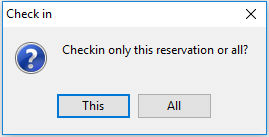

 It might occur that a certain group reservation should not have been checked in yet. It is possible to undo the check-in by clicking this icon. The status of the group folio will then change back to
It might occur that a certain group reservation should not have been checked in yet. It is possible to undo the check-in by clicking this icon. The status of the group folio will then change back to 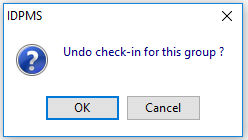

 for individual member.
for individual member.